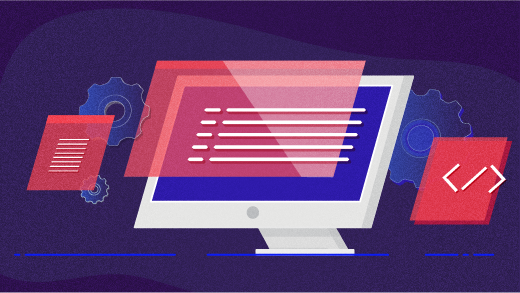6.5 KiB
How I use the Linux sed command to automate file edits
Here are some tips and tricks to automating file edits from the Linux command line.
Image by: Opensource.com
When I use the Linux command line, whether I'm writing a new program on my desktop computer or managing a website on my web server, I often need to process text files. Linux provides powerful tools that I leverage to get my work done. I frequently use sed, an editor that can modify text according to a pattern.
sed stands for stream editor, and it edits text in a file and prints the results. One way to use sed is to identify several occurrences of one string in a file and replace them with a different string. You can use sed to process text files to a seemingly endless degree, but I'd like to share a few ways I use sed to help me manage files.
Search and replace text in a file on Linux
To use sed, you need to use a regular expression. A regular expression is a set of special characters that define a pattern. My most frequent example of using sed is replacing text in a file. The syntax for replacing text looks like this: s/originaltext/newtext/. The s tells sed to perform text replacement or swap occurrences of text. Provide the original text and new text between slashes.
This syntax will only replace the first occurrence of originaltext on each line. To replace every occurrence, even if the original text appears more than once on a line, append g to the end of the expression. Here is an example: s/originaltext/newtext/g.
To use this with sed, specify this regular expression with the -e option:
$ sed -e 's/originaltext/newtext/g'
For example, let's say I have a Makefile for a program called game, which simulates Conway's Game of Life:
.PHONY: all run clean
all: game
game: game.o
$(CC) $(CFLAGS) -o game game.o $(LDFLAGS)
run: game
./game
clean:
$(RM) *~
$(RM) *.o
$(RM) game
The name game isn't very descriptive, so I might choose to rename it life. Renaming the game.c source file to life.c is easy enough, but now I need to modify the Makefile to use the new name. I can use sed to change every occurrence of game to life:
$ sed -e 's/game/life/g' Makefile
.PHONY: all run clean
all: life
life: life.o
$(CC) $(CFLAGS) -o life life.o $(LDFLAGS)
run: life
./life
clean:
$(RM) *~
$(RM) *.o
$(RM) life
This prints the sed output to the screen, which is a good way to check if the text replacement will do what you want. To make these changes to the Makefile, first, make a backup of the file, then run sed and save the output to the original filename:
$ cp Makefile Makefile.old
$ sed -e 's/game/life/g' Makefile.old > Makefile
If you are confident that your changes are exactly what you want, use the -i or --in-place option to edit the file in place. However, I recommend adding a backup filename suffix like --in-place=.old to save a copy of the original file in case you need to restore it later. It looks like this:
$ sed --in-place=.old -e 's/game/life/g' Makefile
$ ls Makefile*
Makefile Makefile.old
Quoting files with sed on Linux
You can use other features of regular expressions to match specific instances of text. For example, you might need to replace text that occurs at the start of a line. With sed, you can match the beginning of a line with ^, the caret character.
One way I use "start of line" in replacing text is when I need to quote a file in an email. Let's say I want to share my Makefile in an email, but I don't want to include it as a file attachment. Instead, I prefer to "quote" the file in the body of an email, using > before each line. I can use the following sed command to print out an edited version to my terminal, which I can copy and paste into a new email:
$ sed -e 's/^/>/' Makefile
>.PHONY: all run clean
>
>all: life
>
>life: life.o
> $(CC) $(CFLAGS) -o life life.o $(LDFLAGS)
>
>run: life
> ./life
>
>clean:
> $(RM) *~
> $(RM) *.o
> $(RM) life
The s/^/>/ regular expression matches the start of each line (^) and places a > there. Effectively, this starts each line with the > symbol.
The tabs might not show up correctly in an email, but I can replace all tabs in the Makefile with a few spaces by adding another regular expression:
$ sed -e 's/^/>/' -e 's/\t/ /g' Makefile
>.PHONY: all run clean
>
>all: life
>
>life: life.o
> $(CC) $(CFLAGS) -o life life.o $(LDFLAGS)
>
>run: life
> ./life
>
>clean:
> $(RM) *~
> $(RM) *.o
> $(RM) life
The \t indicates a literal tab, so s/\t/ /g tells sed to replace all tabs in the input with two spaces in the output.
If you need to apply lots of edits to files, you can save your -e commands in a file and use -f to tell sed to use that file as a "script." This approach is especially useful if you need to make the same edits frequently. I might have prepared the Makefile for quoting in email using a script file called quotemail.sed :
$ cat quotemail.sed
s/^/>/
s/\t/ /g
$ sed -f quotemail.sed Makefile
>.PHONY: all run clean
>
>all: life
>
>life: life.o
> $(CC) $(CFLAGS) -o life life.o $(LDFLAGS)
>
>run: life
> ./life
>
>clean:
> $(RM) *~
> $(RM) *.o
> $(RM) life
Learn to work with sed on Linux
sed is a great tool to keep in your Linux command-line toolkit. Explore the sed manual page and learn more about how to use it. Type man sed at the command line to get complete documentation about the different command line options and how to use sed to process text files.
via: https://opensource.com/article/22/8/automate-file-edits-sed-linux