mirror of
https://github.com/LCTT/TranslateProject.git
synced 2025-01-10 22:21:11 +08:00
109 lines
4.2 KiB
Markdown
109 lines
4.2 KiB
Markdown
翻译中
|
||
如何在 Ubuntu 14.04, 15.10 中安装Light Table 0.8
|
||
================================================================================
|
||

|
||
|
||
Light Table 在经过一年以上的开发,已经推出了新的稳定发行版本。现在它只为Linux提供64位的二进制包。
|
||
LightTable 0.8.0的改动:
|
||
|
||
- 更改: 我们从 NW.js 中选择了 Electron
|
||
- 更改: LT’s 发行版本与自更新进程在github上面完全的公开
|
||
- 增加: LT 可以由提供的脚本从源码在支持的不同平台上安装
|
||
- 增加: LT’s 大部分的代码库将用npm依赖来安装以取代以forked库安装
|
||
- 增加: 有效文档. 更多详情内容见下面
|
||
- 修复: 版本号>= OSX 10.10的系统下工作的主要的可用性问题
|
||
- 更改: 32位Linux不再提供官方包文件下载,从源码安装仍旧将被支持
|
||
- 修复: ClojureScript eval 在ClojureScript的现代版本可以正常工作
|
||
- 参阅更多 [github.com/LightTable/LightTable/releases][1]
|
||
|
||

|
||
|
||
### 如何在Ubuntu中安Light Table 0.8.0: ###
|
||
|
||
下面的步骤回指导你怎么样在Ubuntu下安装官方的二进制包,在目前Ubuntu发行版本都适用(**仅仅针对64位**)。
|
||
|
||
在开始之前,如果你安装了之前的版本请做好备份。
|
||
|
||
**1.**
|
||
从以下链接下载LightTable Linux下的二进制文件:
|
||
|
||
- [lighttable-0.8.0-linux.tar.gz][2]
|
||
|
||
**2.**
|
||
从dash或是应用启动器,或者是Ctrl+Alt+T快捷键打开终端,并且在输入以下命令后敲击回车键:
|
||
|
||
gksudo file-roller ~/Downloads/lighttable-0.8.0-linux.tar.gz
|
||
|
||

|
||
|
||
如果命令不工作的话从Ubuntu软件中心安装`gksu`。
|
||
|
||
**3.**
|
||
之前的命令使用了root用户权限通过档案管理器打开了下载好的存档。
|
||
|
||
|
||
打开它后,请做以下步骤:
|
||
|
||
- 右击文件并且将其重命名为 **LightTable**
|
||
- 将其解压到 **Computer -> /opt/** 目录下。
|
||
|
||
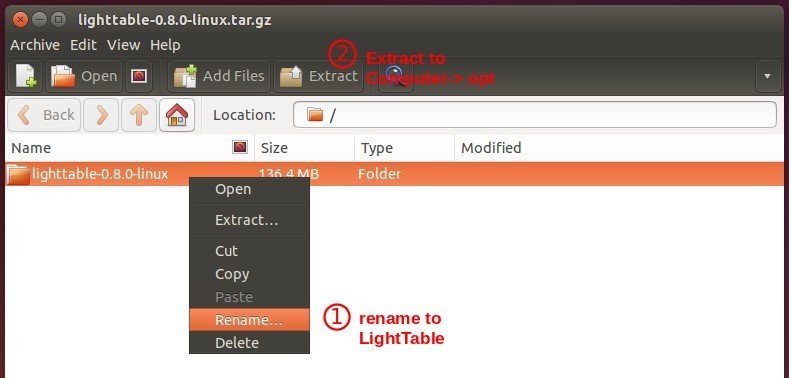
|
||
|
||
最终你应该安装好了LightTable,可以在/opt/ 目录下查看:
|
||
|
||
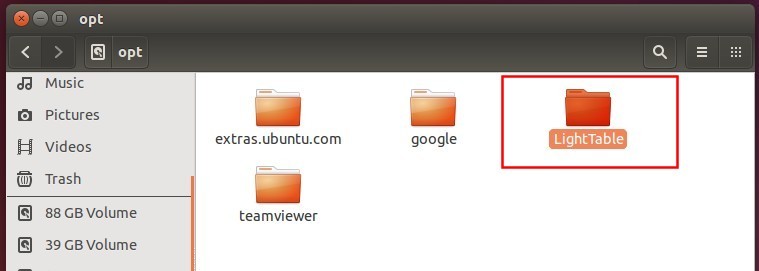
|
||
|
||
**4.** 创建一个启动器使你可以从dash工具或是应用启动器打开LightTable。
|
||
|
||
打开终端,运行以下命令来创建与编辑一个LightTable的启动文件:
|
||
|
||
gksudo gedit /usr/share/applications/lighttable.desktop
|
||
|
||
通过Gedit文本编辑器打开文件后, 粘贴下面的内容并保存:
|
||
|
||
[Desktop Entry]
|
||
Version=1.0
|
||
Type=Application
|
||
Name=Light Table
|
||
GenericName=Text Editor
|
||
Comment=Open source IDE that modify, from running programs to embed websites and games
|
||
Exec=/opt/LightTable/LightTable %F
|
||
Terminal=false
|
||
MimeType=text/plain;
|
||
Icon=/opt/LightTable/resources/app/core/img/lticon.png
|
||
Categories=TextEditor;Development;Utility;
|
||
StartupNotify=true
|
||
Actions=Window;Document;
|
||
|
||
Name[en_US]=Light Table
|
||
|
||
[Desktop Action Window]
|
||
Name=New Window
|
||
Exec=/opt/LightTable/LightTable -n
|
||
OnlyShowIn=Unity;
|
||
|
||
[Desktop Action Document]
|
||
Name=New File
|
||
Exec=/opt/LightTable/LightTable --command new_file
|
||
OnlyShowIn=Unity;
|
||
|
||
因此它看起来像:
|
||
|
||
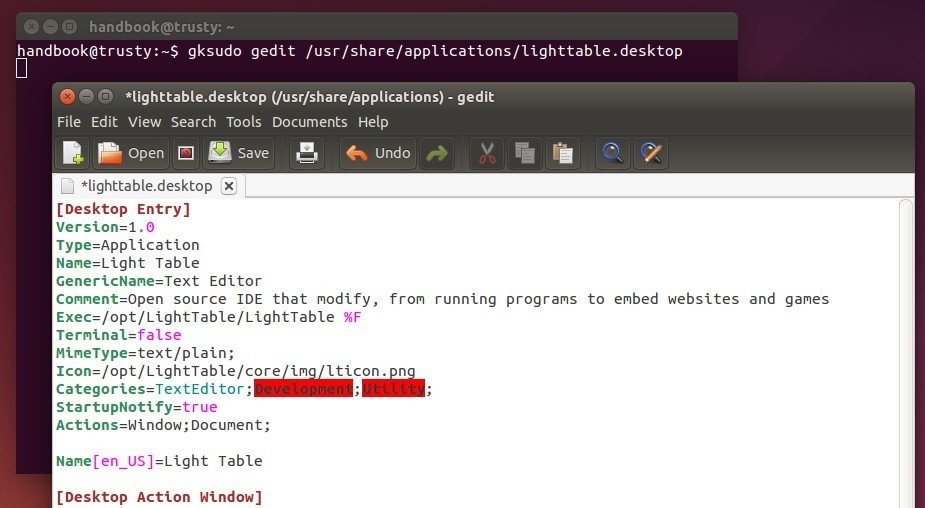
|
||
|
||
最后,从dash工具或者是应用启动器打开IDE,好好享受它吧!
|
||
|
||
--------------------------------------------------------------------------------
|
||
|
||
via: http://ubuntuhandbook.org/index.php/2015/12/install-light-table-0-8-ubuntu-14-04/
|
||
|
||
作者:[Ji m][a]
|
||
译者:[译者ID](https://github.com/译者ID)
|
||
校对:[校对者ID](https://github.com/校对者ID)
|
||
|
||
本文由 [LCTT](https://github.com/LCTT/TranslateProject) 原创编译,[Linux中国](https://linux.cn/) 荣誉推出
|
||
|
||
[a]:http://ubuntuhandbook.org/index.php/about/
|
||
[1]:https://github.com/LightTable/LightTable/releases
|
||
[2]:https://github.com/LightTable/LightTable/releases/download/0.8.0/lighttable-0.8.0-linux.tar.gz
|