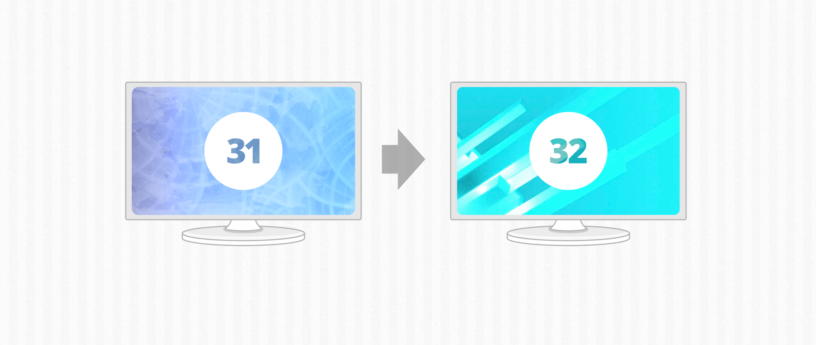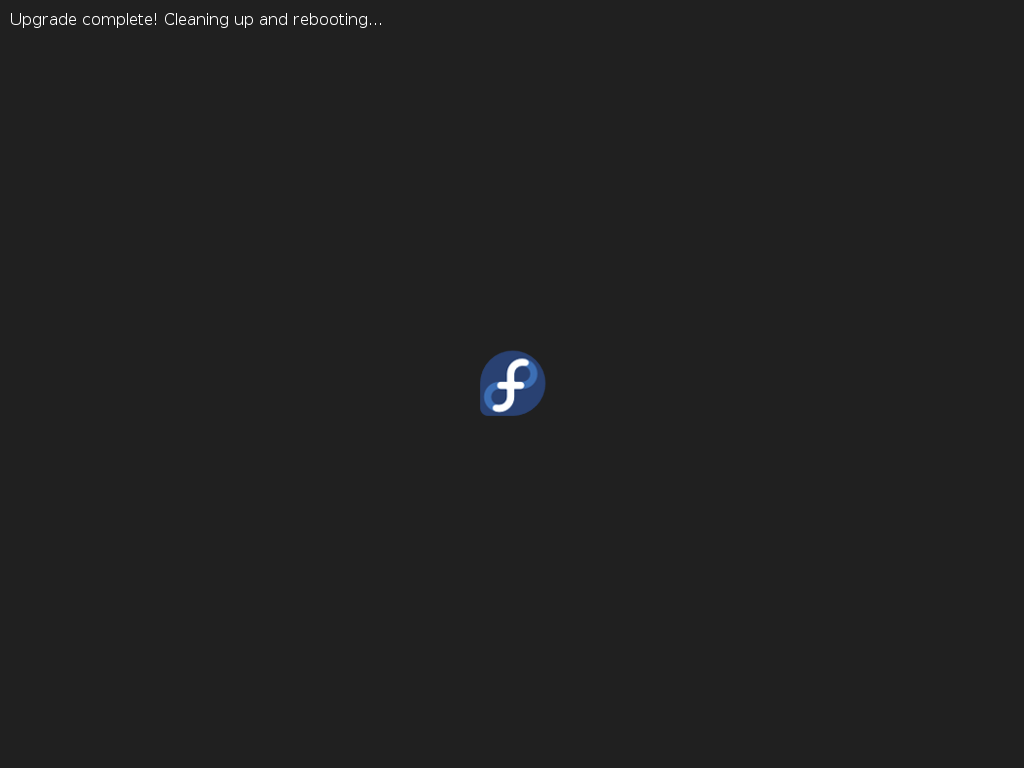5.6 KiB
Upgrading Fedora 31 to Fedora 32
Fedora 32 is available now. You’ll likely want to upgrade your system to get the latest features available in Fedora. Fedora Workstation has a graphical upgrade method. Alternatively, Fedora offers a command-line method for upgrading Fedora 30 to Fedora 31.
Before upgrading, visit the wiki page of common Fedora 32 bugs to see if there’s an issue that might affect your upgrade. Although the Fedora community tries to ensure upgrades work well, there’s no way to guarantee this for every combination of hardware and software that users might have.
Upgrading Fedora 31 Workstation to Fedora 32
Soon after release time, a notification appears to tell you an upgrade is available. You can click the notification to launch the GNOME Software app. Or you can choose Software from GNOME Shell.
Choose the Updates tab in GNOME Software and you should see a screen informing you that Fedora 32 is Now Available.
If you don’t see anything on this screen, try using the reload button at the top left. It may take some time after release for all systems to be able to see an upgrade available.
Choose Download to fetch the upgrade packages. You can continue working until you reach a stopping point, and the download is complete. Then use GNOME Software to restart your system and apply the upgrade. Upgrading takes time, so you may want to grab a coffee and come back to the system later.
Using the command line
If you’ve upgraded from past Fedora releases, you are likely familiar with the dnf upgrade plugin. This method is the recommended and supported way to upgrade from Fedora 31 to Fedora 32. Using this plugin will make your upgrade to Fedora 32 simple and easy.
1. Update software and back up your system
Before you do start the upgrade process, make sure you have the latest software for Fedora 31. This is particularly important if you have modular software installed; the latest versions of dnf and GNOME Software include improvements to the upgrade process for some modular streams. To update your software, use GNOME Software or enter the following command in a terminal.
sudo dnf upgrade --refresh
Additionally, make sure you back up your system before proceeding. For help with taking a backup, see the backup series on the Fedora Magazine.
2. Install the DNF plugin
Next, open a terminal and type the following command to install the plugin:
sudo dnf install dnf-plugin-system-upgrade
3. Start the update with DNF
Now that your system is up-to-date, backed up, and you have the DNF plugin installed, you can begin the upgrade by using the following command in a terminal:
sudo dnf system-upgrade download --releasever=32
This command will begin downloading all of the upgrades for your machine locally to prepare for the upgrade. If you have issues when upgrading because of packages without updates, broken dependencies, or retired packages, add the ‐‐allowerasing flag when typing the above command. This will allow DNF to remove packages that may be blocking your system upgrade.
4. Reboot and upgrade
Once the previous command finishes downloading all of the upgrades, your system will be ready for rebooting. To boot your system into the upgrade process, type the following command in a terminal:
sudo dnf system-upgrade reboot
Your system will restart after this. Many releases ago, the fedup tool would create a new option on the kernel selection / boot screen. With the dnf-plugin-system-upgrade package, your system reboots into the current kernel installed for Fedora 31; this is normal. Shortly after the kernel selection screen, your system begins the upgrade process.
Now might be a good time for a coffee break! Once it finishes, your system will restart and you’ll be able to log in to your newly upgraded Fedora 32 system.
Resolving upgrade problems
On occasion, there may be unexpected issues when you upgrade your system. If you experience any issues, please visit the DNF system upgrade quick docs for more information on troubleshooting.
If you are having issues upgrading and have third-party repositories installed on your system, you may need to disable these repositories while you are upgrading. For support with repositories not provided by Fedora, please contact the providers of the repositories.
via: https://fedoramagazine.org/upgrading-fedora-31-to-fedora-32/
作者:Adam Šamalík 选题:lujun9972 译者:译者ID 校对:校对者ID