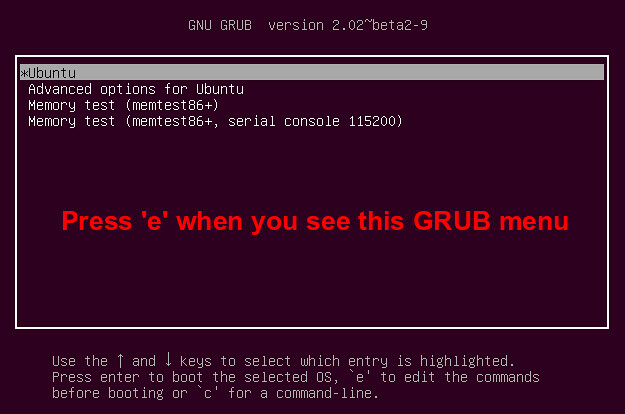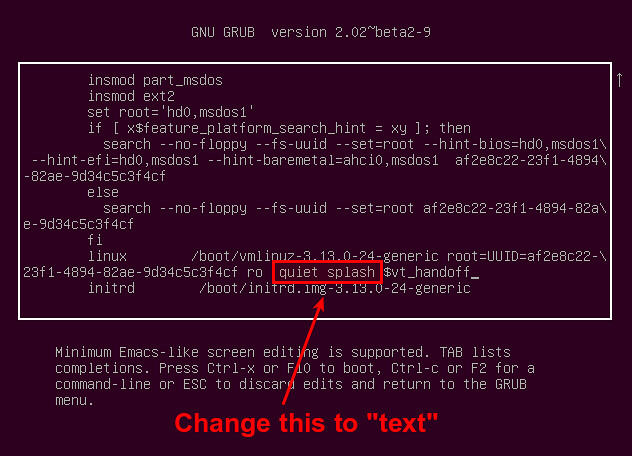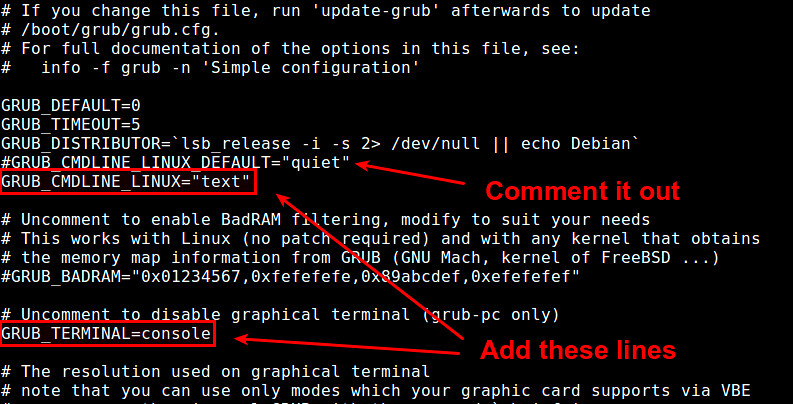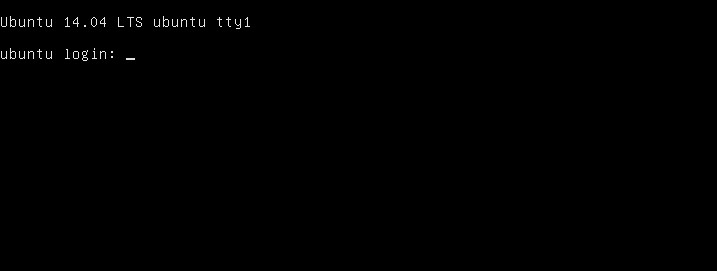3.4 KiB
Linux FAQs with Answers--How to boot into command line on Ubuntu or Debian
Question: I am running Ubuntu desktop, but I want to boot straight into text-mode console temporarily. What is a convenient way to disable desktop GUI and boot into a terminal?
Linux desktop comes with a display manager (e.g., GDM, KDM, LightDM), which lets the desktop machine automatically boot into a GUI-based login environment. However, what if you want to disable GUI and boot straight into a text-mode console? For example, you are troubleshooting desktop related issues, or want to run a heavy-duty application that does not require desktop GUI.
Note that you can temporarily switch from desktop GUI to a virtual console by pressing Ctrl+Alt+F1 to F6. However, in this case your desktop GUI will be still running in the background, and thus is different from pure text-mode booting.
On Ubuntu or Debian desktop, you can enable text-mode booting by passing appropriate kernel parameters.
Boot into Command-line Temporarily
If you want to disable desktop GUI and boot in text-mode just one-time, you can use GRUB menu interface.
First, power on your desktop. When you see the initial GRUB menu, press 'e'.
This will lead you to the next screen, where you can modify kernel booting parameters. Scroll down the screen to look for a line that begins with "linux", which indicates a list of kernel parameters. Remove from the list "quiet" and "splash". Add "text" in the list instead.
The updated kernel parameter list looks like the following. Press Ctrl+x to continue booting. This will enable one-time console booting in verbose mode.
Boot into Command-line Permanently
If you want to boot into command-line permanently, you need to update GRUB configuration which defines kernel booting parameters.
Open a default GRUB config file with a text editor.
$ sudo vi /etc/default/grub
Look for a line that starts with GRUB_CMDLINE_LINUX_DEFAULT, and comment out that line by prepending # sign. This will disable the initial splash screen, and enable verbose mode (i.e., showing the detailed booting procedure).
Then change GRUB_CMDLINE_LINUX="" to:
GRUB_CMDLINE_LINUX="text"
Next, uncomment the line that says "#GRUB_TERMINAL=console".
The updated GRUB defult configuration looks like the following.
Finally, invoke update-grub command to re-generate a GRUB2 config file under /boot, based on these changes.
$ sudo update-grub
At this point, your desktop should be switched from GUI booting to console booting. Verify this by rebooting.
via: http://ask.xmodulo.com/boot-into-command-line-ubuntu-debian.html