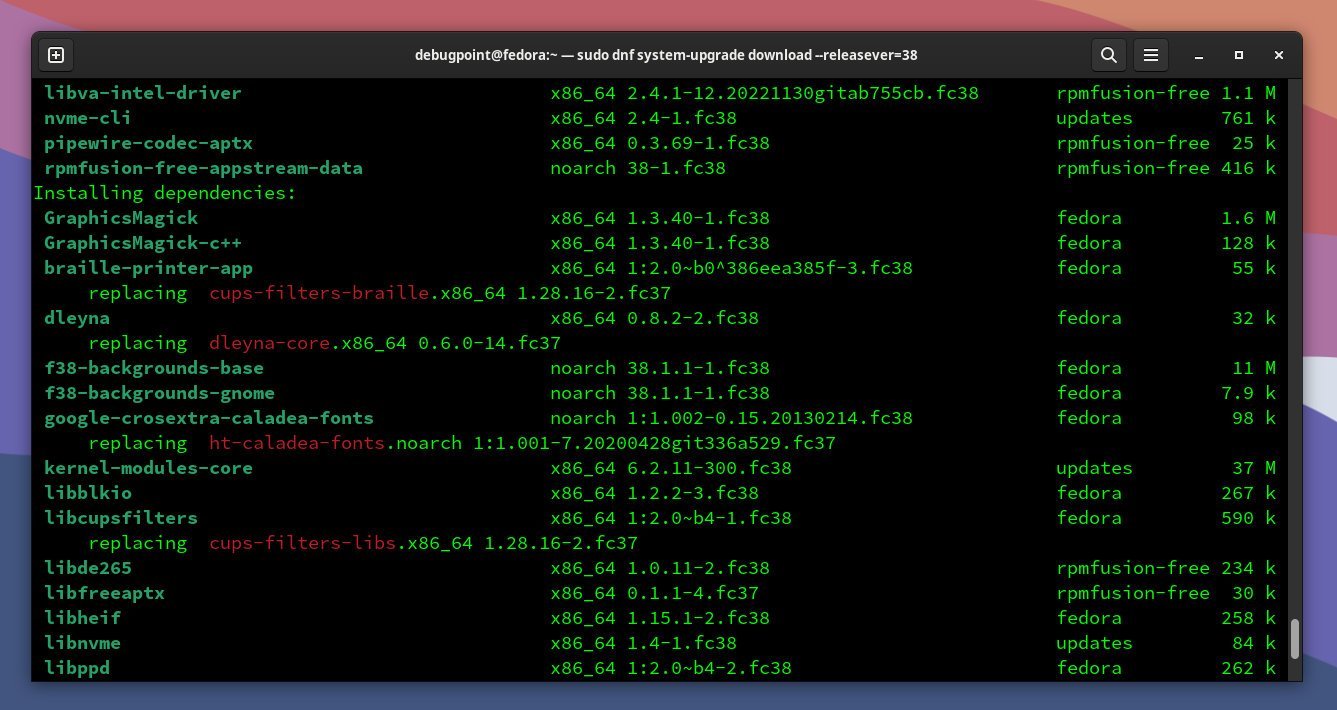6.3 KiB
How to Upgrade to Fedora 38 from Fedora 37 Workstation (GUI and CLI)
Complete steps to upgrade to Fedora 38 from Fedora 37 workstation edition with GUI and CLI methods.
Fedora 38 is now officially released as per planned without any delays. This release brings stunning GNOME 44 desktop for workstation editions, KDE Plasma 5.27 (the last plasma five series) and more. You can read my feature guide for Fedora 38 on this page.
If you’re trying to upgrade to Fedora 38 from Fedora 37, here are the recommended steps you should follow.
Note: If you are running Fedora 38 beta version, you do not need to follow the below steps to upgrade. You can run sudo dnf update && sudo dnf upgrade from the terminal to get this version.
If you are running an older version of Fedora, such as 36 or 35, you should not skip versions to upgrade directly to 38. You can either do a step upgrade to 37 and then to 38; Or do a clean installation. In my experience, several apps and extensions break if you skip versions during upgrades, including Kernel-related problems.
Upgrade to Fedora 38
Before you jump into the update, here are a few housekeeping you should do. In case you run into problems. It’s always recommended.
Steps to Follow before upgrading to Fedora 38
Firstly, Open GNOME Software and check for any pending updates. Or, open a terminal and run the following command to ensure that your system is up-to-date.
sudo dnf update
After completing the above command, reboot your system to ensure all the updates are applied.
Secondly, take backups of your important documents such as pictures, docs or videos from your home directory to a safe place (perhaps a separate partition or USB stick). The Fedora upgrade process never fails, but I recommend you take backups if you use NVIDIA or any specific hardware with a dual boot system.
Third, install the Extensions Flatpak application and disable all the GNOME Extensions (for the GNOME desktop). The primary reason is not all the extensions are ported yet to GNOME 44. Hence it is safe to disable all of them before upgrading. And you can enable them later after you complete the upgrade process.
Moreover, look at the official forum for any ongoing majorissues of Fedora 38 that may impact the upgrade process. Don’t spend much time on this.
Finally, the upgrade process takes some time (in hours), so ensure you have sufficient time and a stable internet connection.
How to Upgrade to Fedora 38 Workstation
Graphical Method (GUI)
After the official release of Fedora 38, you should see a prompt in GNOME Software showing that an upgrade is available. If you do not see any prompt, don’t worry. Wait for a day or two, and you should have it.
Also, you can visit the Updates tab in GNOME Software and see if it is available.
Click on the notification and hit Download to start the upgrade process. The upgrader will download the required packages and prompt you to restart. Hit restart to continue the upgrade process.
Fedora will apply the upgrades during reboot.
Command-Line method (CLI)
If you are comfortable with the command line, you can use the dnf upgrade command to perform the upgrade process.
Open up the terminal and run the below command:
sudo dnf upgrade --refresh
This command will refresh the new upgrade stream’s packages to prepare for Fedora 38.
Next, install the dnf upgrade plugin by running the below command. This is required for the upgrade process.
sudo dnf install dnf-plugin-system-upgrade
Ensure your system is up-to-date by running the below command and installing any necessary pending updates. Do it once again (if you have done it via pre-upgrade steps)
sudo dnf --refresh upgrade
Initiate the download process by running the below command. This command will fetch all required packages and save them locally before upgrading.
sudo dnf system-upgrade download --releasever=38
If you installed many packages and applications manually and are unsure whether they are correctly supported by Fedora 38, run the above command with “–allowerasing” flag. When you provide this, dnf will remove the blocker packages for your system upgrade.
The above command displays what will be replaced, updated, upgraded, or downgraded. Carefully glance through the list if you want to review the list. Or, you can check the red-marked items and start the upgrade process like the below image.
Remember, the download size ideally is in GB, so that it might take some time based on your internet speed.
After the above command is complete, run the below command to start the upgrade.
sudo dnf system-upgrade reboot
The system will reboot automatically and wait until the entire upgrade process completes. As I mentioned earlier, this might take time in terms of hours, depending on your system hardware. Hence be patient.
If all goes well, you will be greeted with a brand new Fedora 38 system.
Good luck! 🤞
via: https://www.debugpoint.com/upgrade-fedora-38-from-fedora-37/