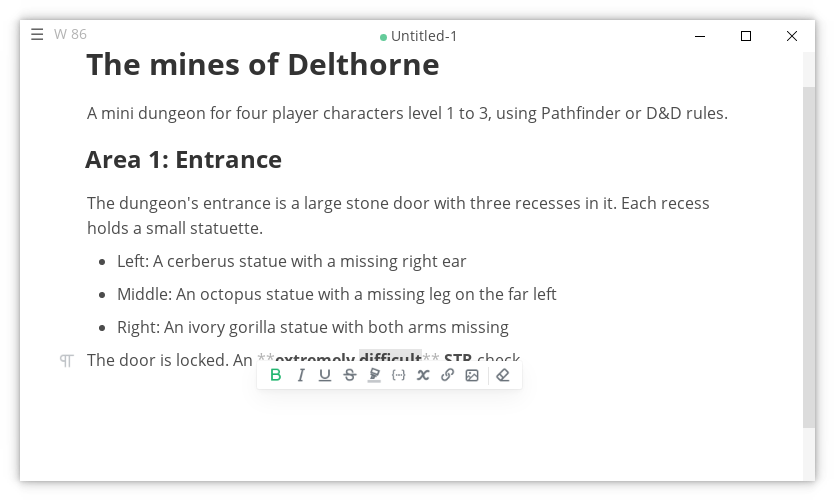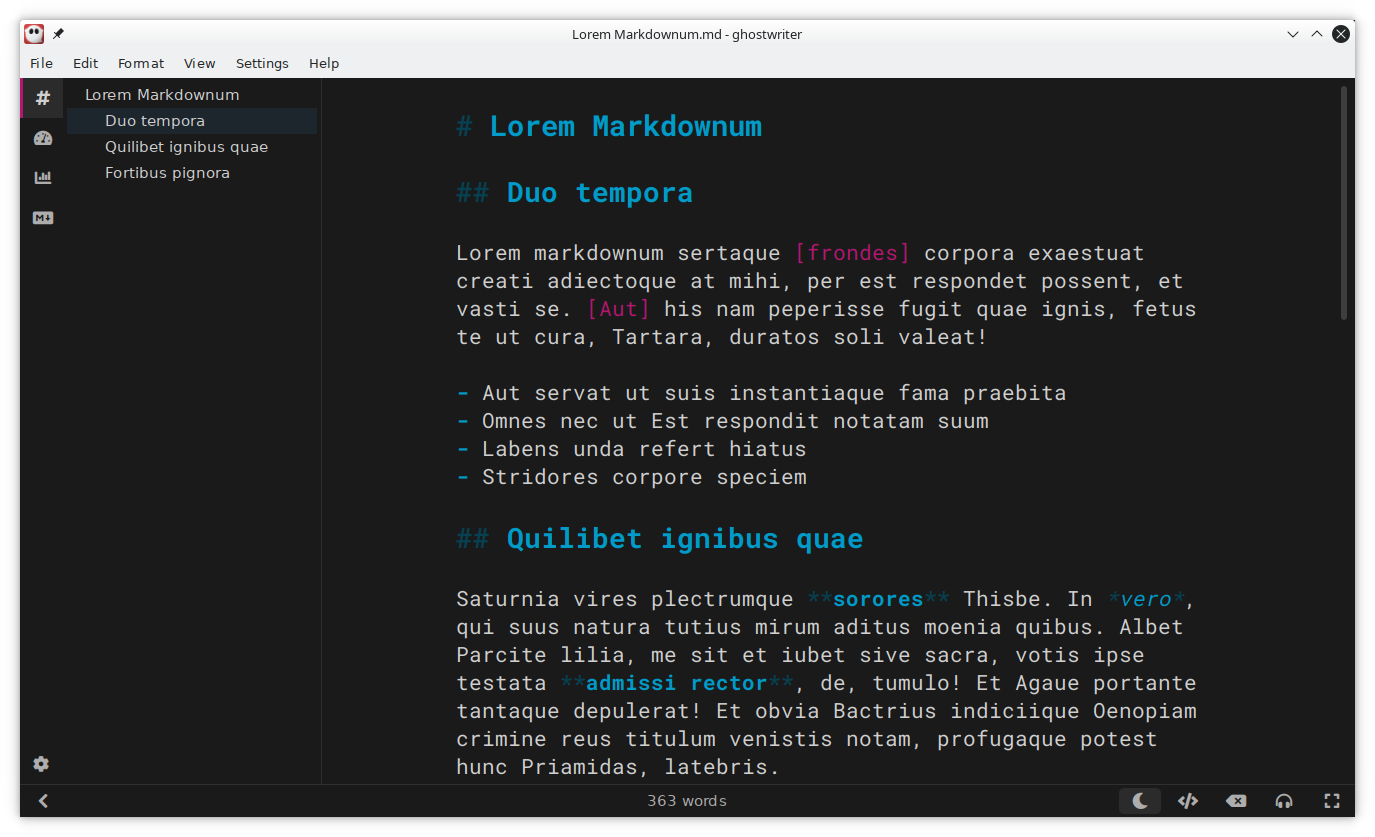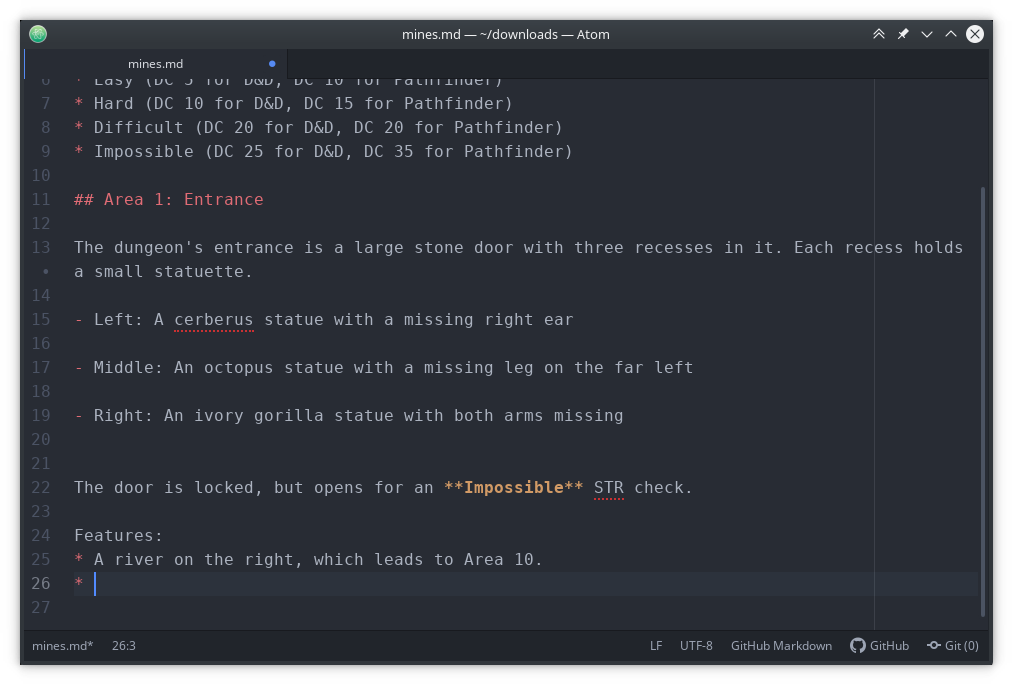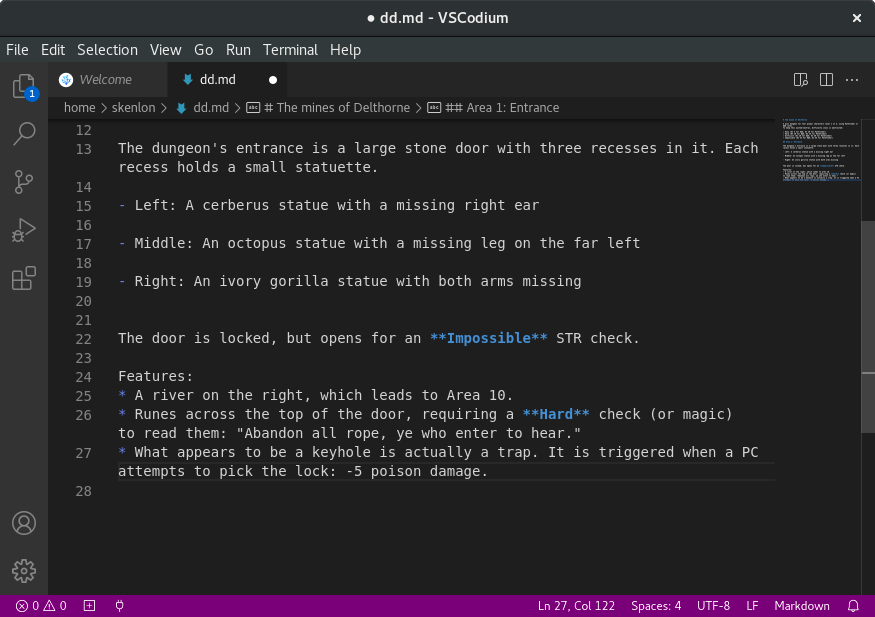mirror of
https://github.com/LCTT/TranslateProject.git
synced 2025-01-04 22:00:34 +08:00
5.4 KiB
5.4 KiB
5 markdown editors I recommend trying
Everyone has their favorite markdown editor. Here are a few I have
tried.

You can use markdown for anything—formatting websites, authoring books, and writing technical documentation are just some of its uses. I love how easy it is to create rich documents. Everyone has their favorite markdown editor. I have used several on my markdown journey. Here are five markdown editors I have considered.
- Abricotine is an open source editor released under the GPL v.3.0. You can enter formatting by hand or use the menu to insert Github flavored Markdown. Abricotine allows you to preview text elements like headers, images, math, embedded videos, and to-do lists as you type. The editor is limited to exporting documents as HTML. You can use Abricotine on Linux, macOS, and Windows.
(Seth Kenlon, CC BY-SA 4.0)
- MarkText is a simple markdown editor. It has many features, and it does a good job of handling documents formatted in markdown. MarkText also supports Github flavored Markdown, which allows you to add tables and blocks of code with syntax highlighting. It supports real-time preview and has a simple interface. MarkText is licensed under MIT. It supports output in HTML and PDF. MarkText is available on Linux, macOS, and Windows.
(Seth Kenlon, CC BY-SA 4.0)
- Ghostwriter Is a markdown editor for Linux and Windows. According to users of its website: "Enjoy a distraction-free writing experience, including a full-screen mode and a clean interface. With markdown, you can write now and format later." It has built-in light and dark themes that come by default, or you can write your own. You can preview documents as live HTML that you can copy and paste directly into a blog or export into another format. Ghostwriter is released under the GPL v.3.0.
(Seth Kenlon, CC BY-SA 4.0)
- Atom is billed as a hackable text editor for the twenty-first century. It can function as a markdown editor too. It runs on Linux, Windows, and macOS and is released with an MIT license. It supports Github flavored Markdown, and Ctrl+Shift+M opens a preview panel so you can easily see the HTML preview. You can get started easily by creating a file and saving it with the
.mdfile extension. This tells Atom that it is a markdown file. Atom automatically applies the right packages and syntax highlighting.
(Seth Kenlon, CC BY-SA 4.0)
- VSCodium is the free open source code release of Microsoft's VSCode editor without the telemetry built into the stock Microsoft product. It is released with an MIT license and provides all the functionality of VSCode without the proprietary features. In addition to its other features, VSCodium can function as a markdown editor. Create a new file, click Select a Language, choose Markdown and begin writing your code. Easily preview the text by pressing Ctrl-Shift+V and then toggle back to the editor. You can also easily extend the markdown editor by adding an extension. This is my favorite is markdown editor and it has an MIT license.
(Seth Kenlon, CC BY-SA 4.0)
What's your favorite markdown editor? Let us know in the comments.
via: https://opensource.com/article/21/10/markdown-editors
作者:Don Watkins 选题:lujun9972 译者:译者ID 校对:校对者ID