mirror of
https://github.com/LCTT/TranslateProject.git
synced 2025-01-22 23:00:57 +08:00
173 lines
7.5 KiB
Markdown
173 lines
7.5 KiB
Markdown
[#]: collector: (lujun9972)
|
||
[#]: translator: (geekpi)
|
||
[#]: reviewer: (wxy)
|
||
[#]: publisher: (wxy)
|
||
[#]: url: (https://linux.cn/article-12241-1.html)
|
||
[#]: subject: (How to use pyenv to run multiple versions of Python on a Mac)
|
||
[#]: via: (https://opensource.com/article/20/4/pyenv)
|
||
[#]: author: (Matthew Broberg https://opensource.com/users/mbbroberg)
|
||
|
||
如何在 Mac 上使用 pyenv 运行多个版本的 Python
|
||
======
|
||
|
||
> 如果你在 macOS 上运行的项目需要没有安装的 Python 版本,请试试 pyenv。
|
||
|
||
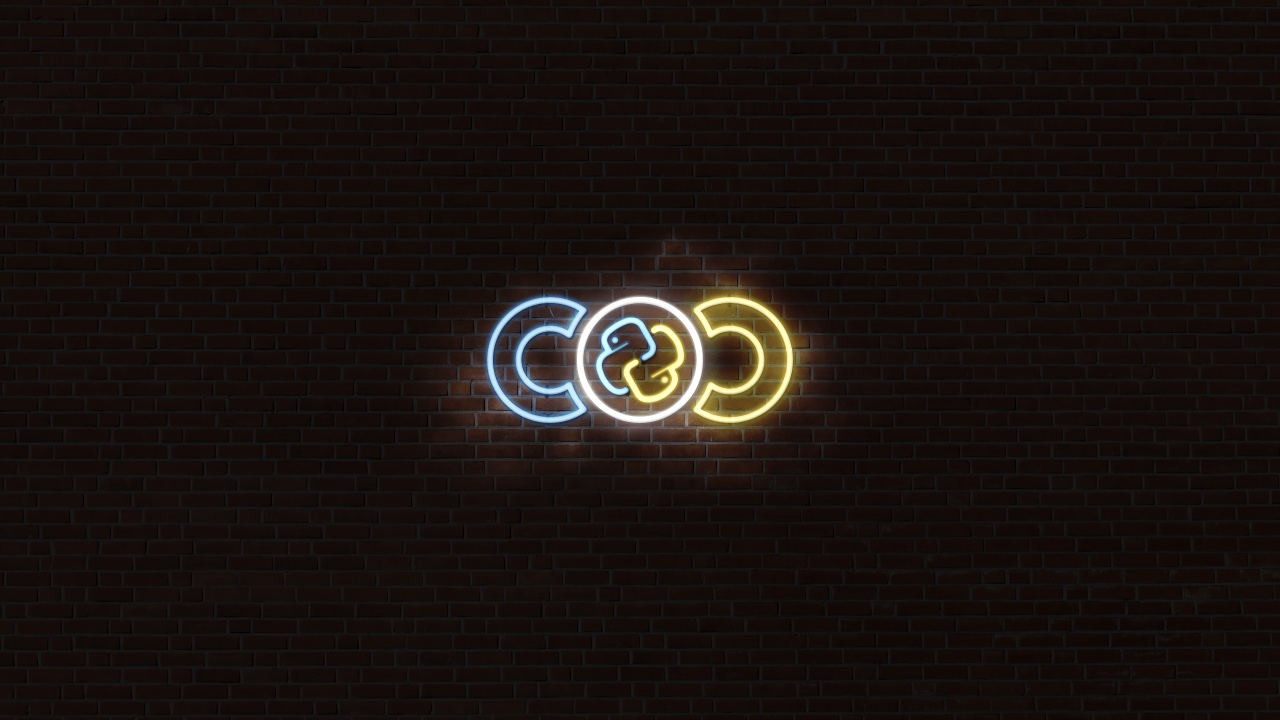
|
||
|
||
即使对于有经验的开发人员,管理本地 Python 开发环境仍然是一个挑战。尽管有详细的[软件包管理策略][2],但仍需要采取另外的步骤来确保你在需要时运行所需的 Python 版本。
|
||
|
||
### 为什么 Python 版本重要?
|
||
|
||
起初这是一个奇怪的概念,但是编程语言会像其他任何软件一样发生变化。它们有错误、修复和更新,就像你喜欢的 [API][3] 和任何其他软件一样。同样,不同的发行版由称为[语义化版本][4]的三位数标识。
|
||
|
||
> 😭😭😭 [pic.twitter.com/yt1Z2439W8][5]
|
||
>
|
||
> — Denny Perez (@dennyperez18) [May 28, 2019][6]
|
||
|
||
多年来,Python 2 是该语言的常用主要版本。在 2020 年 1 月,Python 2 [到达最后寿命][7],此后,Python 的核心维护者将仅支持 Python 3。Python 3 稳步发展,并定期发布新更新。对我来说定期获取这些更新很重要。
|
||
|
||
最近,我试图在 macOS 上运行一个依赖于 Python 3.5.9 的项目,而我的系统上并没有安装这个版本。我认为 Python 包管理器 `pip` 可以安装它,但事实并非如此:
|
||
|
||
```
|
||
$ pip install python3.5.9
|
||
Collecting python3.5.9
|
||
ERROR: Could not find a version that satisfies the requirement python3.5.9 (from versions: none)
|
||
ERROR: No matching distribution found for python3.5.9
|
||
```
|
||
|
||
或者,我也可以从官方 Python 网站下载该版本,但我如何在我的 Mac 上与现有的 Python 版本一起运行?每次运行时指定 Python 解释器版本(例如 python3.7 或 python3.5)似乎很容易出错。一定会有更好的方法。
|
||
|
||
(说明:我知道这对经验丰富的 Python 开发人员没有意义,但对当时的我来说是有意义的。我很乐意谈一谈为什么我仍然认为它应该这样做。)
|
||
|
||
### 安装和设置 pyenv
|
||
|
||
值得庆幸的是,`pyenv` 可以绕开这一系列复杂的问题。首先,我需要安装 `pyenv`。我可以[从源码][8]克隆并编译它,但是我更喜欢通过 Homebrew 包管理器来管理软件包:
|
||
|
||
```
|
||
$ brew install pyenv
|
||
```
|
||
|
||
为了通过 `pyenv` 使用 Python 版本,必须了解 shell 的 `PATH` 变量。`PATH` 决定了 shell 通过命令的名称来搜索文件的位置。你必须确保 shell 程序能够找到通过 `pyenv` 运行的 Python 版本,而不是默认安装的版本(通常称为*系统版本*)。如果不更改路径,那么结果如下:
|
||
|
||
```
|
||
$ which python
|
||
/usr/bin/python
|
||
```
|
||
|
||
这是 Python 的系统版本。
|
||
|
||
要正确设置 `pyenv`,可以在 Bash 或 zsh 中运行以下命令:
|
||
|
||
```
|
||
$ PATH=$(pyenv root)/shims:$PATH
|
||
```
|
||
|
||
现在,如果你检查 Python 的版本,你会看到它是 `pyenv` 管理的版本:
|
||
|
||
```
|
||
$ which python
|
||
/Users/my_username/.pyenv/shims/python
|
||
```
|
||
|
||
该导出语句(`PATH=`)仅会对该 shell 实例进行更改,为了使更改永久生效,你需要将它添加到点文件当中。由于 zsh 是 macOS 的默认 shell,因此我将重点介绍它。将相同的语法添加到 `~/.zshrc` 文件中:
|
||
|
||
```
|
||
$ echo 'PATH=$(pyenv root)/shims:$PATH' >> ~/.zshrc
|
||
```
|
||
|
||
现在,每次我们在 zsh 中运行命令时,它将使用 `pyenv` 版本的 Python。请注意,我在 `echo` 中使用了单引号,因此它不会评估和扩展命令。
|
||
|
||
`.zshrc` 文件仅管理 zsh 实例,因此请确保检查你的 shell 程序并编辑关联的点文件。如果需要再次检查默认 shell 程序,可以运行 `echo $SHELL`。如果是 zsh,请使用上面的命令。如果你使用 Bash,请将 `~/.zshrc` 更改为 `~/.bashrc`。如果你想了解更多信息,可以在 `pyenv` 的 `README` 中深入研究[路径设置][9]。
|
||
|
||
### 使用 pyenv 管理 Python 版本
|
||
|
||
现在 `pyenv` 已经可用,我们可以看到它只有系统 Python 可用:
|
||
|
||
```
|
||
$ pyenv versions
|
||
system
|
||
```
|
||
|
||
如上所述,你绝对不想使用此版本([阅读更多有关信息][10])。现在 `pyenv` 已正确设置,我希望它能有我经常使用的几个不同版本的 Python。
|
||
|
||
有一种方法可以通过运行 `pyenv install --list` 来查看 pyenv 可以访问的所有仓库中的所有 Python 版本。这是一个很长的列表,将来回顾的时候可能会有所帮助。目前,我决定在 [Python 下载页面][11]找到的每个最新的“点版本”(3.5.x 或 3.6.x,其中 x 是最新的)。因此,我将安装 3.5.9 和 3.8.0:
|
||
|
||
```
|
||
$ pyenv install 3.5.9
|
||
$ pyenv install 3.8.0
|
||
```
|
||
|
||
这将需要一段时间,因此休息一会(或阅读上面的链接之一)。有趣的是,输出中显示了该版本的 Python 的下载和构建。例如,输出显示文件直接来自 [Python.org][12]。
|
||
|
||
安装完成后,你可以设置默认值。我喜欢最新的,因此将全局默认 Python 版本设置为最新版本:
|
||
|
||
```
|
||
$ pyenv global 3.8.0
|
||
```
|
||
|
||
该版本立即在我的 shell 中设置完成。确认一下:
|
||
|
||
```
|
||
$ python -V
|
||
Python 3.8.0
|
||
```
|
||
|
||
我要运行的项目仅适于 Python 3.5,因此我将在本地设置该版本并确认:
|
||
|
||
```
|
||
$ pyenv local 3.5.9
|
||
$ python -V
|
||
Python 3.5.9
|
||
```
|
||
|
||
因为我在 `pyenv` 中使用了 `local` 选项,所以它向当前目录添加了一个文件来跟踪该信息。
|
||
|
||
```
|
||
$ cat .python-version
|
||
3.5.9
|
||
```
|
||
|
||
现在,我终于可以为想要的项目设置虚拟环境,并确保运行正确版本的 Python。
|
||
|
||
```
|
||
$ python -m venv venv
|
||
$ source ./venv/bin/activate
|
||
(venv) $ which python
|
||
/Users/mbbroberg/Develop/my_project/venv/bin/python
|
||
```
|
||
|
||
要了解更多信息,请查看有关[在 Mac 上管理虚拟环境][13]的教程。
|
||
|
||
### 总结
|
||
|
||
默认情况下,运行多个 Python 版本可能是一个挑战。我发现 `pyenv` 可以确保在我需要时可以有我需要的 Python 版本。
|
||
|
||
你还有其他初学者或中级 Python 问题吗? 请发表评论,我们将在以后的文章中考虑介绍它们。
|
||
|
||
--------------------------------------------------------------------------------
|
||
|
||
via: https://opensource.com/article/20/4/pyenv
|
||
|
||
作者:[Matthew Broberg][a]
|
||
选题:[lujun9972][b]
|
||
译者:[geekpi](https://github.com/geekpi)
|
||
校对:[wxy](https://github.com/wxy)
|
||
|
||
本文由 [LCTT](https://github.com/LCTT/TranslateProject) 原创编译,[Linux中国](https://linux.cn/) 荣誉推出
|
||
|
||
[a]: https://opensource.com/users/mbbroberg
|
||
[b]: https://github.com/lujun9972
|
||
[1]: https://opensource.com/sites/default/files/styles/image-full-size/public/lead-images/search_find_code_python_programming.png?itok=ynSL8XRV (Searching for code)
|
||
[2]: https://opensource.com/article/19/4/managing-python-packages
|
||
[3]: https://opensource.com/article/19/5/api-evolution-right-way
|
||
[4]: https://semver.org/
|
||
[5]: https://t.co/yt1Z2439W8
|
||
[6]: https://twitter.com/dennyperez18/status/1133505310516232203?ref_src=twsrc%5Etfw
|
||
[7]: https://opensource.com/article/19/11/end-of-life-python-2
|
||
[8]: https://github.com/pyenv/pyenv
|
||
[9]: https://github.com/pyenv/pyenv#understanding-path
|
||
[10]: https://opensource.com/article/19/5/python-3-default-mac
|
||
[11]: https://www.python.org/downloads/
|
||
[12]: http://python.org
|
||
[13]: https://linux.cn/article-11086-1.html
|