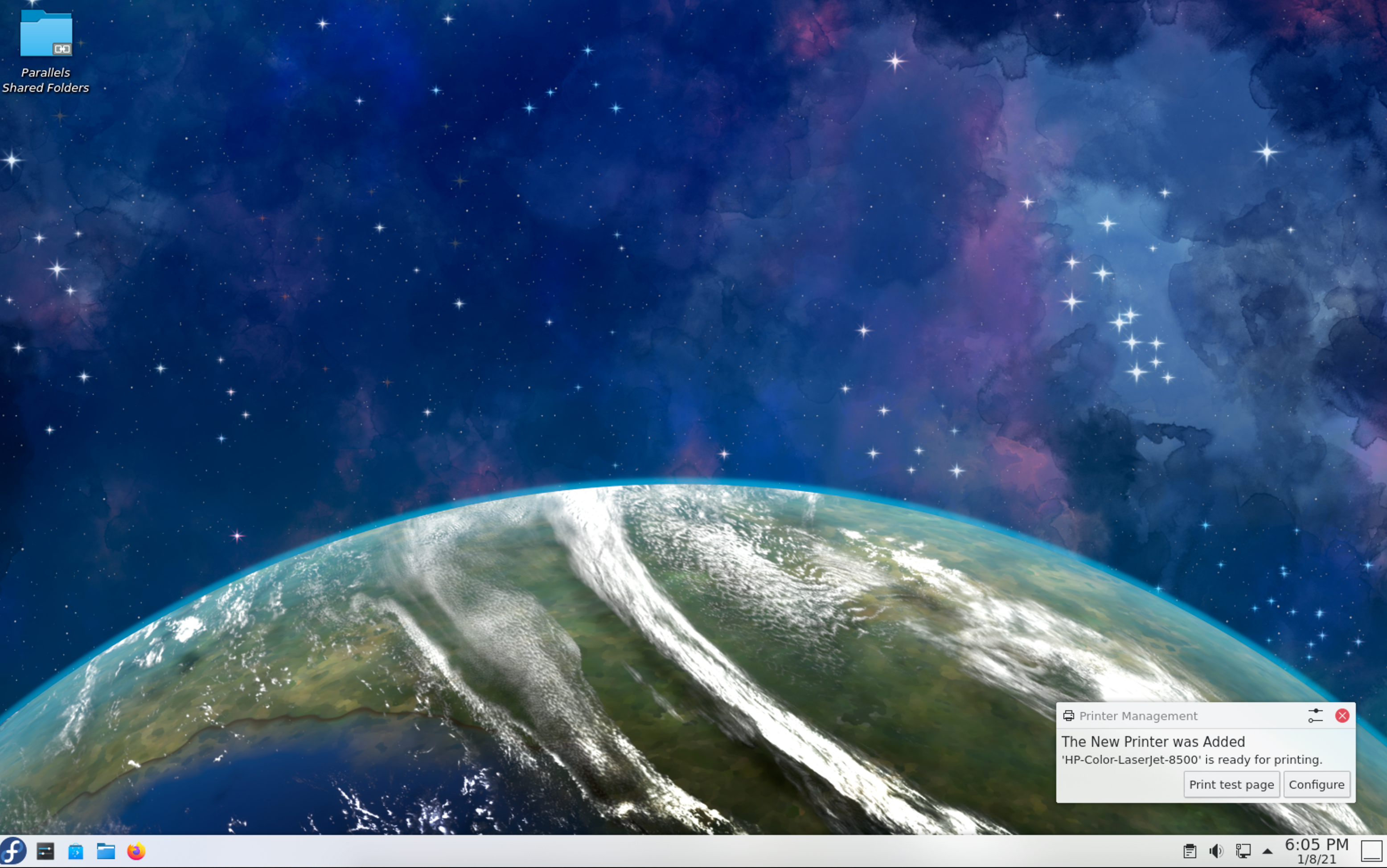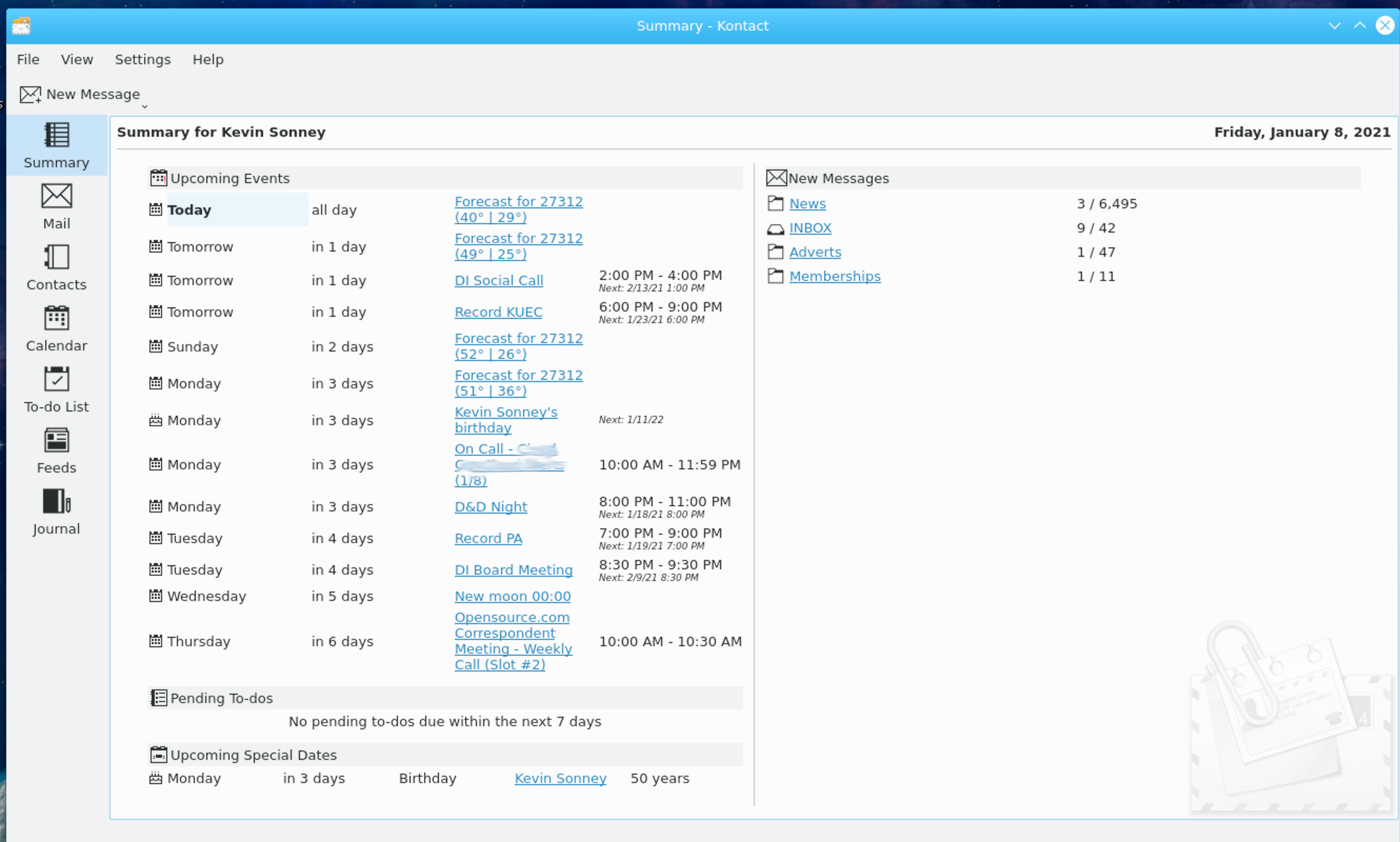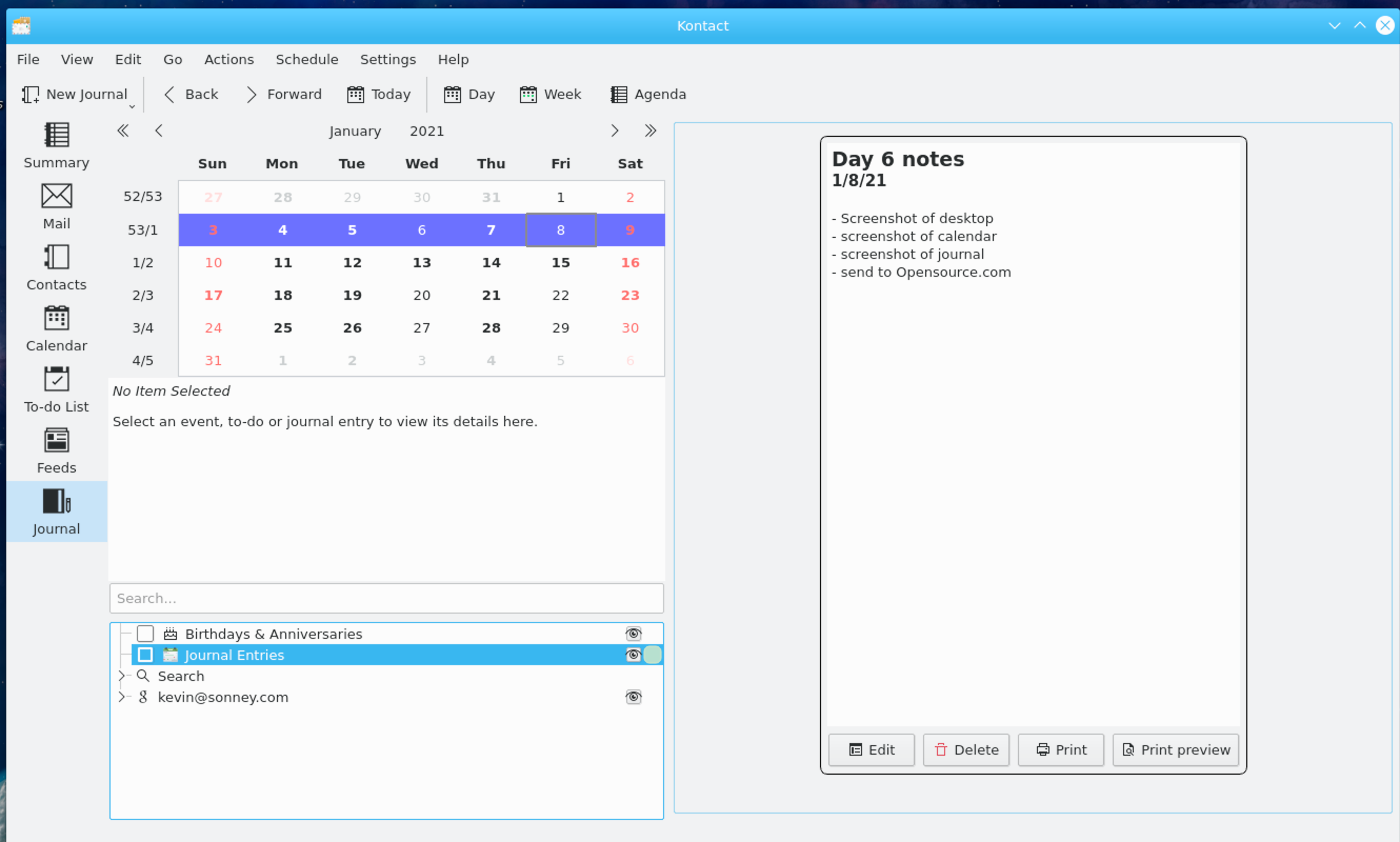6.0 KiB
How to use KDE's productivity suite, Kontact
KDE is great, but it really shines when you use Kontact, the unified
personal info manager.
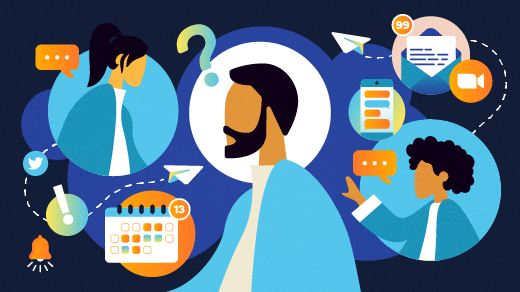
In prior years, this annual series covered individual apps. This year, we are looking at all-in-one solutions in addition to strategies to help in 2021. Welcome to day 6 of 21 Days of Productivity in 2021.
In the long, long ago, when compiling a kernel was the only way to get wifi drivers, a graphical environment was mainly for running a web browser and opening lots of terminal windows. The look and feel was a mishmash of whatever toolkit the author of the program chose to use. And then, in 1996 Matthias Ettrich proposed and later released the first version of KDE. It was based on the then proprietary Qt toolkit (since made Free and Open Source). This release sparked what can only be called a desktop revolution on Linux, with the creation of the GNOME Desktop using the at-that-time FOSS GTK Toolkit. Between KDE and GNOME, Linux went from a only computer people use Linux operating system to a robust desktop environment for everyone.
Fedora KDE Spin Default Desktop (Kevin Sonney, CC BY-SA 4.0)
KDE Plasma 5 is the latest KDE incarnation and is jam-packed with features to make you more productive. Included are the Konqueror web browser, Dolphin File Manager, and Konsole terminal emulator. All of these provide a good solid base for a desktop environment, but the real productivity win from KDE is Kontact, the unified personal information manager.
Kontact provides a single interface to several other KDE Programs: KMail (email), KOrganizer (calendar, to-do, and journals), KAddressBook, KNotes, Akregator (RSS/ATOM feed reader), and several others. On the first launch, Kontact will walk you through your email provider setup, which supports both local and remote mail configurations. Kontact will then take you to a dashboard that by default shows recent emails, calendar events, scheduled tasks, and recent notes.
Kontact Summary screen (Kevin Sonney, CC BY-SA 4.0)
The setup "flow" can seem a little strange since no unified single account is configured outside of the built-in local accounts. After Kontact (via KMail) walks you through the mail setup, you can go to the calendar screen to add your calendars, which also configures the to-do lists and journal applications (and for some providers, address books as well).
The mail and calendar components are pretty straight forward and work as you would expect them to. The to-do screen and the journal are tied to the calendar, which can be an issue with some calendar providers that do not fully support all calendar types (Google. I mean Google). If you are using one of those providers, you will need to create a local calendar specific to the journal and to-do entries.
Kontact Calendar (Kevin Sonney, CC BY-SA 4.0)
The to-do list has a lot to offer. While it can be used as a simple checklist of tasks with reminders, it also supports some lightweight project management features. There is a slider for percent complete that can be updated from the main list view so you can track progress. It has the ability to attach files and assign priorities from 1-10. Finally, it can add users to tasks, just like other calendar appointments.
Creating a journal entry is essentially creating a note to yourself on the calendar. It is a free-form text, like writing in a physical notebook or planner on a specific day. This feature is very handy if you are logging work, keeping a daily journal, or just need someplace for meeting notes (more on that later in this series).
Kontact Journal (Kevin Sonney, CC BY-SA 4.0)
On their own, the programs that make up Kontact are very powerful and can be run as individual apps if you want. Kontact levels up their usefulness by giving you a central place and application to find all your information.
Most distributions will allow you to install Kontact and the components it uses without KDE, but it really shines when used as part of the KDE Desktop. KDE is available as the default desktop in the Fedora KDE Spin, KUbuntu, KDE Neon (based on Ubuntu LTS), and several other distributions.
KDE originally stood for Kool Desktop Environment, but is now known by many as the K Desktop...
via: https://opensource.com/article/21/1/kde-kontact
作者:Kevin Sonney 选题:lujun9972 译者:译者ID 校对:校对者ID