mirror of
https://github.com/LCTT/TranslateProject.git
synced 2025-01-16 22:42:21 +08:00
96 lines
4.9 KiB
Markdown
96 lines
4.9 KiB
Markdown
[#]: collector: (lujun9972)
|
||
[#]: translator: (geekpi)
|
||
[#]: reviewer: (wxy)
|
||
[#]: publisher: (wxy)
|
||
[#]: url: (https://linux.cn/article-10709-1.html)
|
||
[#]: subject: (Take to the virtual skies with FlightGear)
|
||
[#]: via: (https://opensource.com/article/19/1/flightgear)
|
||
[#]: author: (Don Watkins https://opensource.com/users/don-watkins)
|
||
|
||
使用 FlightGear 翱翔天空
|
||
======
|
||
|
||
> 你梦想驾驶飞机么?试试开源飞行模拟器 FlightGear 吧。
|
||
|
||

|
||
|
||
如果你曾梦想驾驶飞机,你会喜欢 [FlightGear][1] 的。它是一个功能齐全的[开源][2]飞行模拟器,可在 Linux、MacOS 和 Windows 中运行。
|
||
|
||
FlightGear 项目始于 1996 年,原因是对商业飞行模拟程序的不满,因为这些程序无法扩展。它的目标是创建一个复杂、强大、可扩展、开放的飞行模拟器框架,来用于学术界和飞行员培训,以及任何想要玩飞行模拟场景的人。
|
||
|
||
### 入门
|
||
|
||
FlightGear 的硬件要求适中,包括支持 OpenGL 以实现平滑帧速的加速 3D 显卡。它在我的配备 i5 处理器和仅 4GB 的内存的 Linux 笔记本上运行良好。它的文档包括[在线手册][3]、一个面向[用户][5]和[开发者][6]的 [wiki][4] 门户网站,还有大量的教程(例如它的默认飞机 [Cessna 172p][7])教你如何操作它。
|
||
|
||
在 [Fedora][8] 和 [Ubuntu][9] Linux 中很容易安装。Fedora 用户可以参考 [Fedora 安装页面][10]来运行 FlightGear。
|
||
|
||
在 Ubuntu 18.04 中,我需要安装一个仓库:
|
||
|
||
```
|
||
$ sudo add-apt-repository ppa:saiarcot895/flightgear
|
||
$ sudo apt-get update
|
||
$ sudo apt-get install flightgear
|
||
```
|
||
|
||
安装完成后,我从 GUI 启动它,但你也可以通过输入以下命令从终端启动应用:
|
||
|
||
```
|
||
$ fgfs
|
||
```
|
||
|
||
### 配置 FlightGear
|
||
|
||
应用窗口左侧的菜单提供配置选项。
|
||
|
||
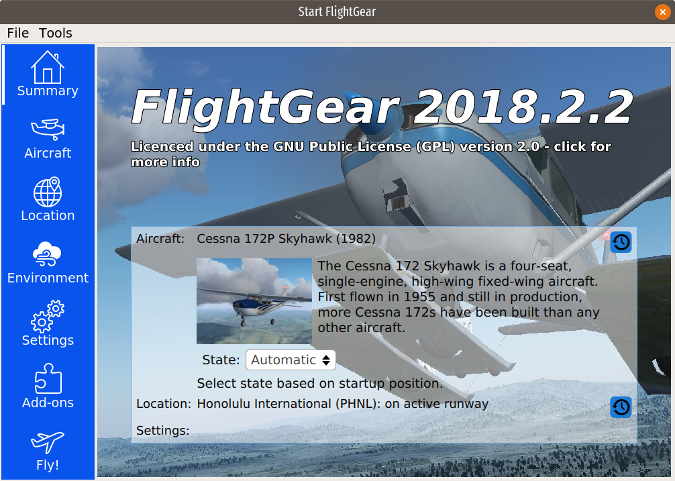
|
||
|
||
“Summary” 返回应用的主页面。
|
||
|
||
“Aircraft” 显示你已安装的飞机,并提供了 FlightGear 的默认“机库”中安装多达 539 种其他飞机的选项。我安装了 Cessna 150L、Piper J-3 Cub 和 Bombardier CRJ-700。一些飞机(包括 CRJ-700)有教你如何驾驶商用喷气式飞机的教程。我发现这些教程内容翔实且准确。
|
||
|
||
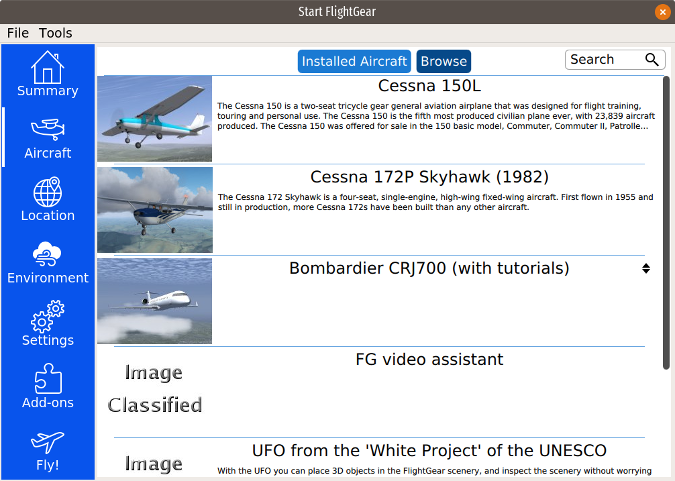
|
||
|
||
要选择驾驶的飞机,请将其高亮显示,然后单击菜单底部的 “Fly!”。我选择了默认的 Cessna 172p 并发现驾驶舱的刻画非常准确。
|
||
|
||
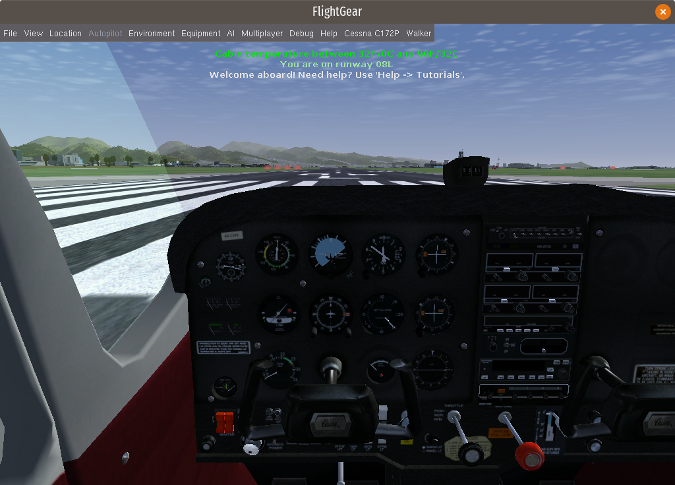
|
||
|
||
默认机场是檀香山,但你在 “Location” 菜单中提供你最喜欢机场的 [ICAO 机场代码] [11]进行修改。我找到了一些小型的本地无塔机场,如 Olean 和 Dunkirk,纽约,以及包括 Buffalo,O'Hare 和 Raleigh 在内的大型机场,甚至可以选择特定的跑道。
|
||
|
||
在 “Environment” 下,你可以调整一天中的时间、季节和天气。模拟包括高级天气建模和从 [NOAA][12] 下载当前天气的能力。
|
||
|
||
“Settings” 提供在暂停模式中开始模拟的选项。同样在设置中,你可以选择多人模式,这样你就可以与 FlightGear 支持者的全球服务器网络上的其他玩家一起“飞行”。你必须有比较快速的互联网连接来支持此功能。
|
||
|
||
“Add-ons” 菜单允许你下载飞机和其他场景。
|
||
|
||
### 开始飞行
|
||
|
||
为了“起飞”我的 Cessna,我使用了罗技操纵杆,它用起来不错。你可以使用顶部 “File” 菜单中的选项校准操纵杆。
|
||
|
||
总的来说,我发现模拟非常准确,图形界面也很棒。你自己试下 FlightGear —— 我想你会发现它是一个非常有趣和完整的模拟软件。
|
||
|
||
--------------------------------------------------------------------------------
|
||
|
||
via: https://opensource.com/article/19/1/flightgear
|
||
|
||
作者:[Don Watkins][a]
|
||
选题:[lujun9972][b]
|
||
译者:[geekpi](https://github.com/geekpi)
|
||
校对:[wxy](https://github.com/wxy)
|
||
|
||
本文由 [LCTT](https://github.com/LCTT/TranslateProject) 原创编译,[Linux中国](https://linux.cn/) 荣誉推出
|
||
|
||
[a]: https://opensource.com/users/don-watkins
|
||
[b]: https://github.com/lujun9972
|
||
[1]: http://home.flightgear.org/
|
||
[2]: http://wiki.flightgear.org/GNU_General_Public_License
|
||
[3]: http://flightgear.sourceforge.net/getstart-en/getstart-en.html
|
||
[4]: http://wiki.flightgear.org/FlightGear_Wiki
|
||
[5]: http://wiki.flightgear.org/Portal:User
|
||
[6]: http://wiki.flightgear.org/Portal:Developer
|
||
[7]: http://wiki.flightgear.org/Cessna_172P
|
||
[8]: http://rpmfind.net/linux/rpm2html/search.php?query=flightgear
|
||
[9]: https://launchpad.net/~saiarcot895/+archive/ubuntu/flightgear
|
||
[10]: https://apps.fedoraproject.org/packages/FlightGear/
|
||
[11]: https://en.wikipedia.org/wiki/ICAO_airport_code
|
||
[12]: https://www.noaa.gov/
|