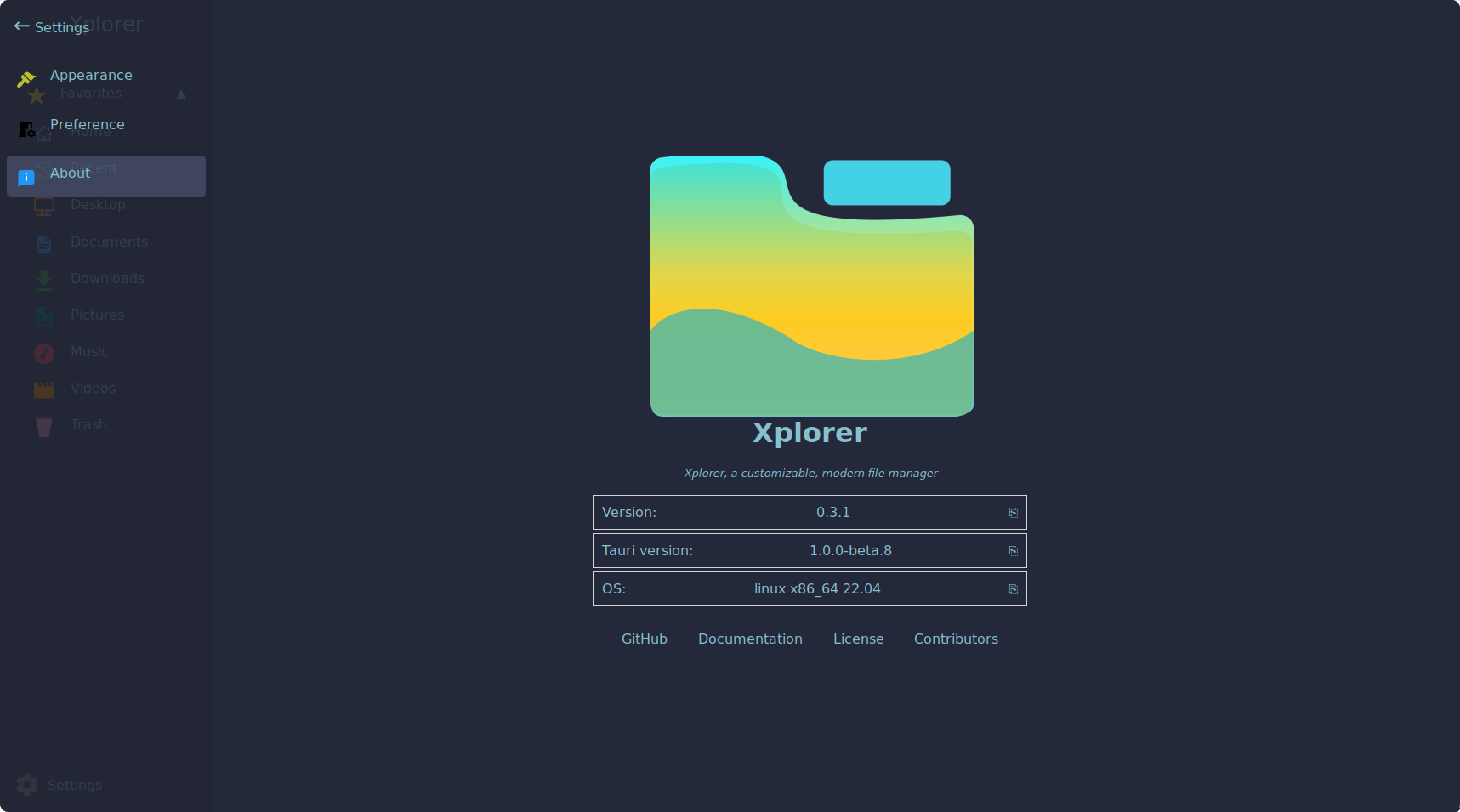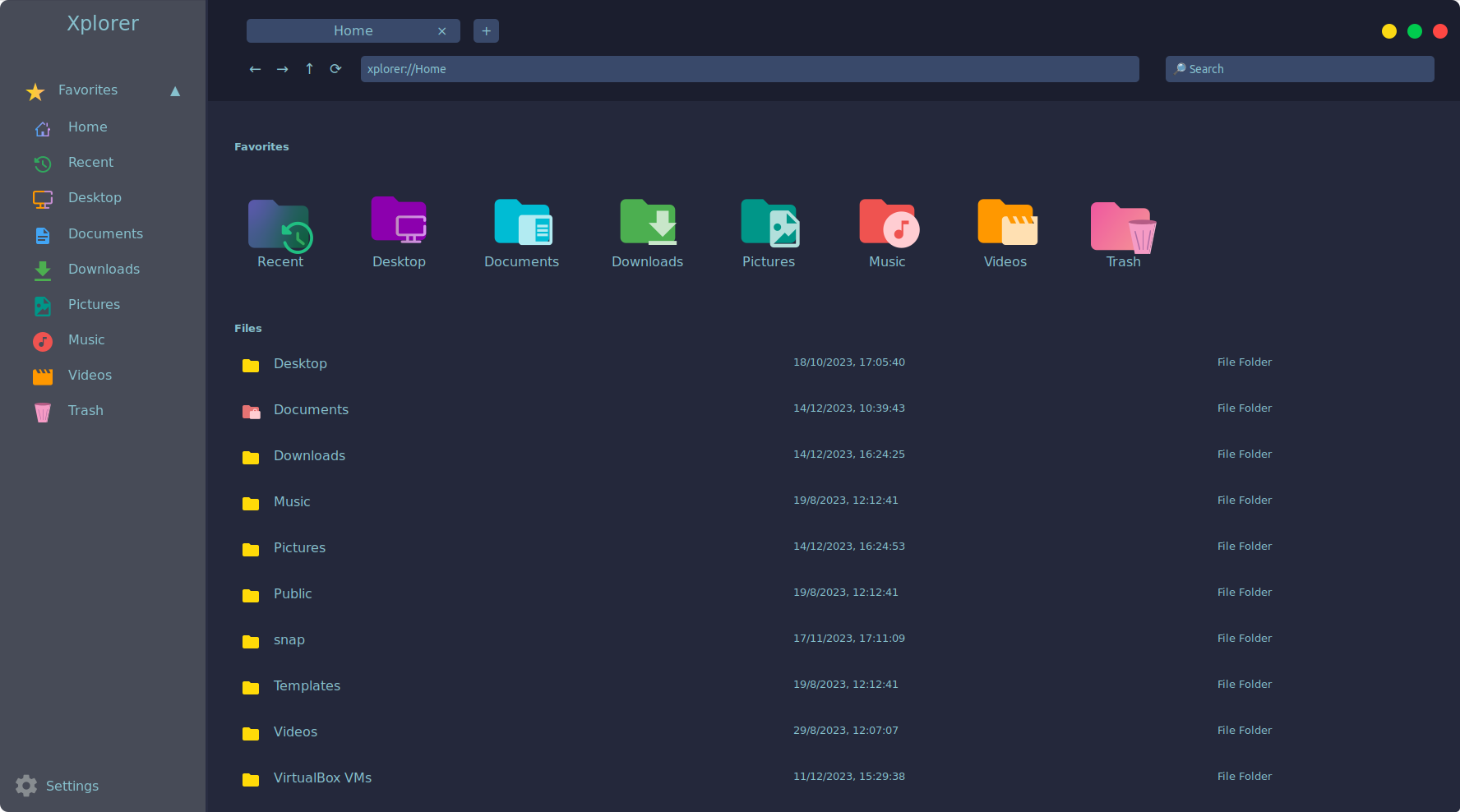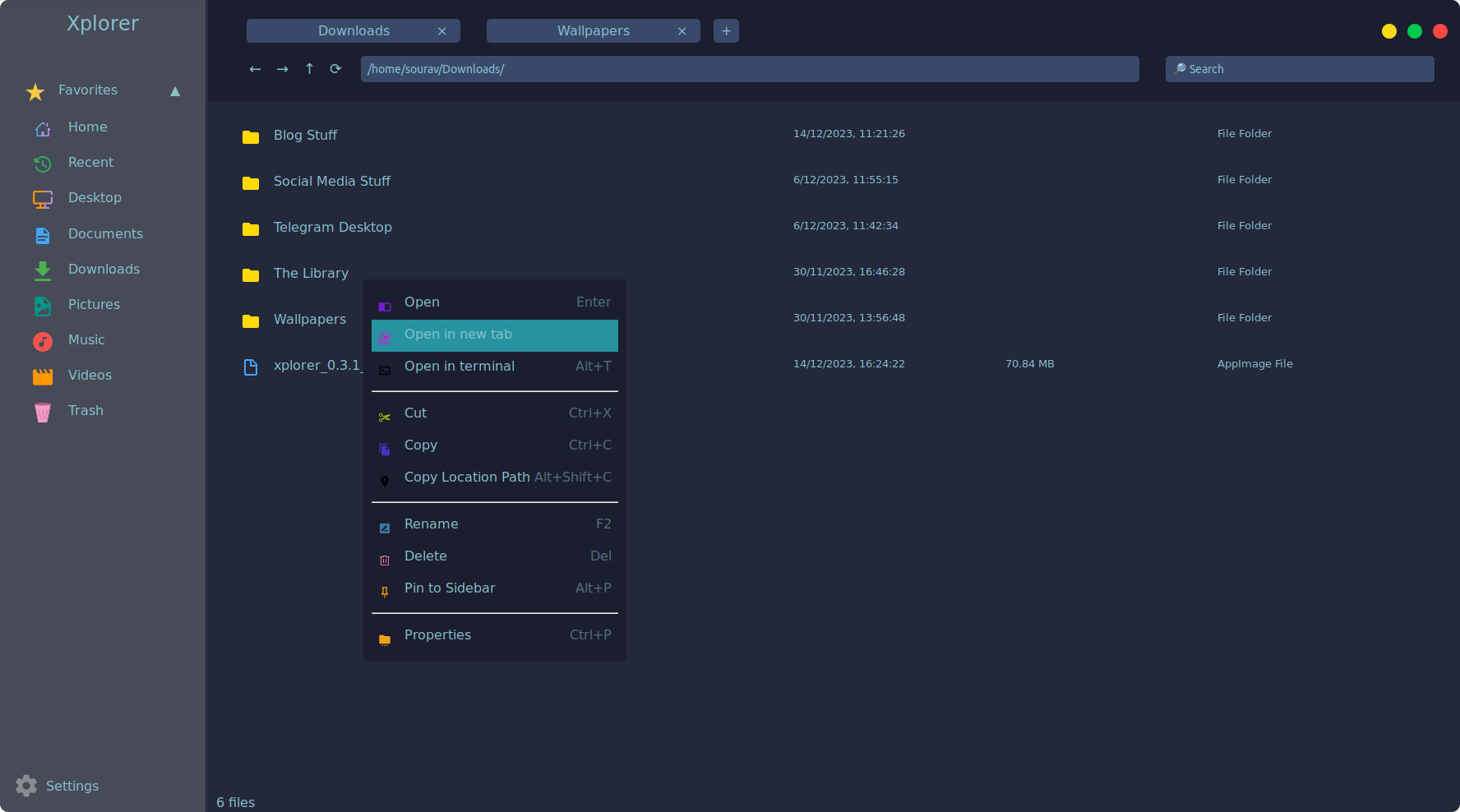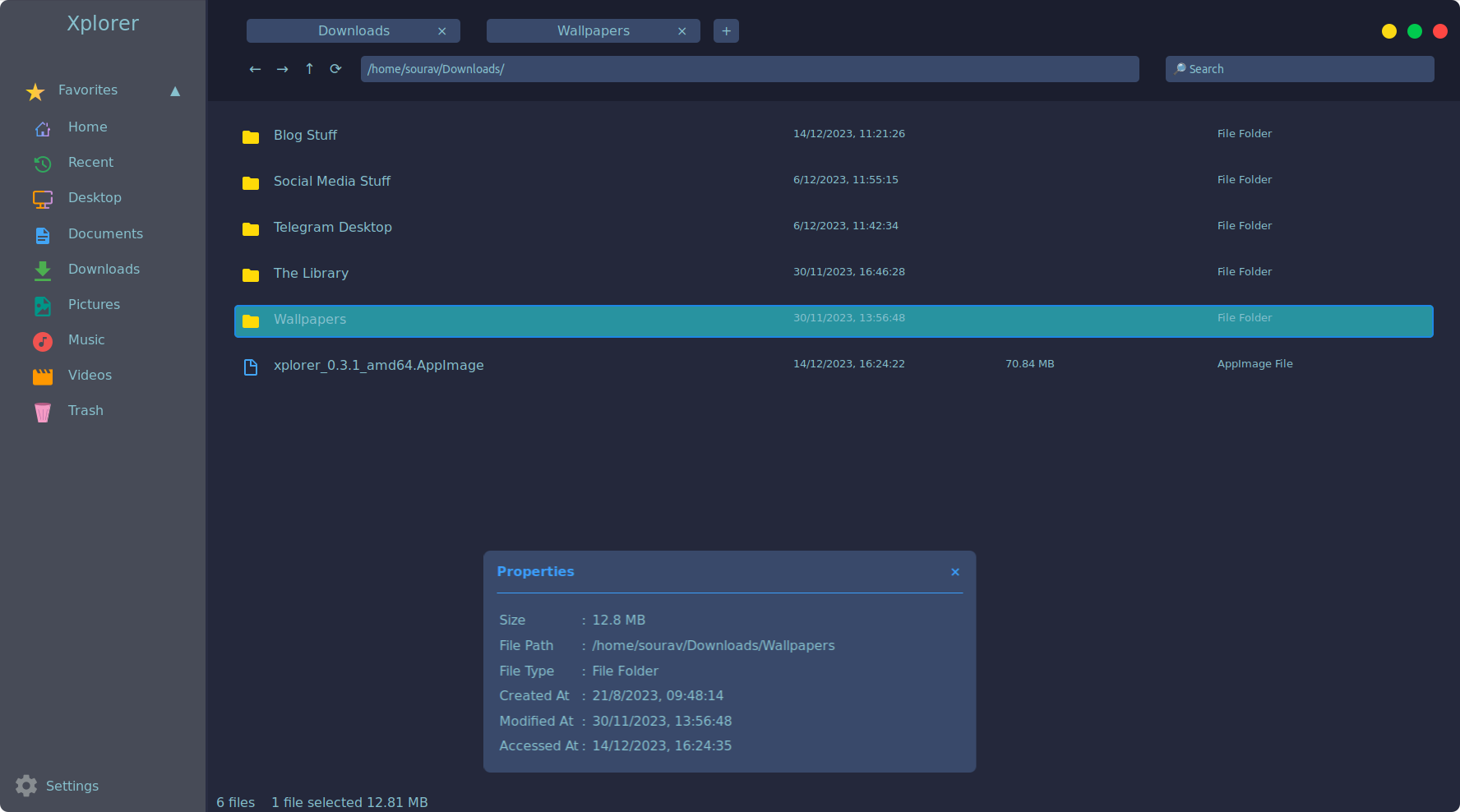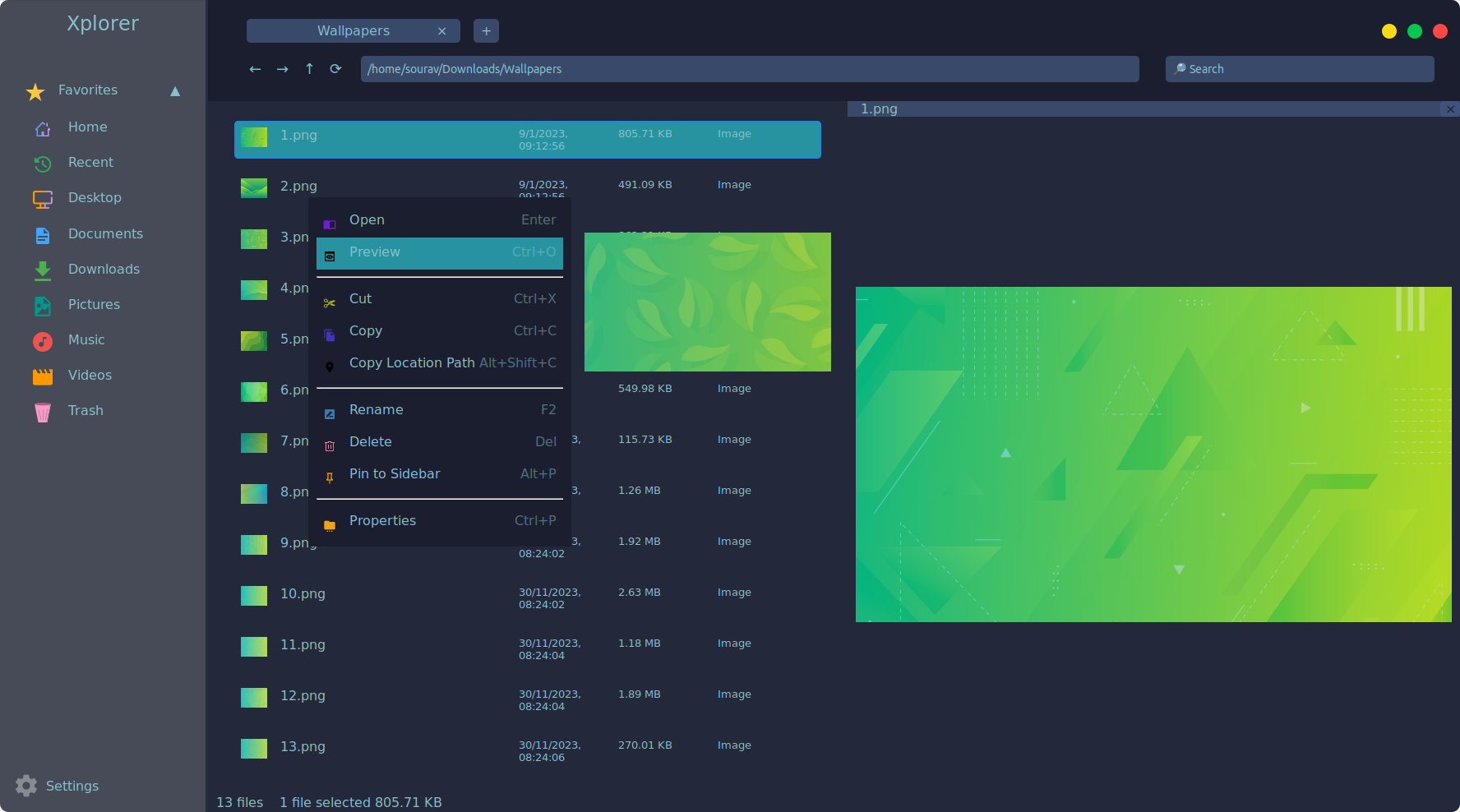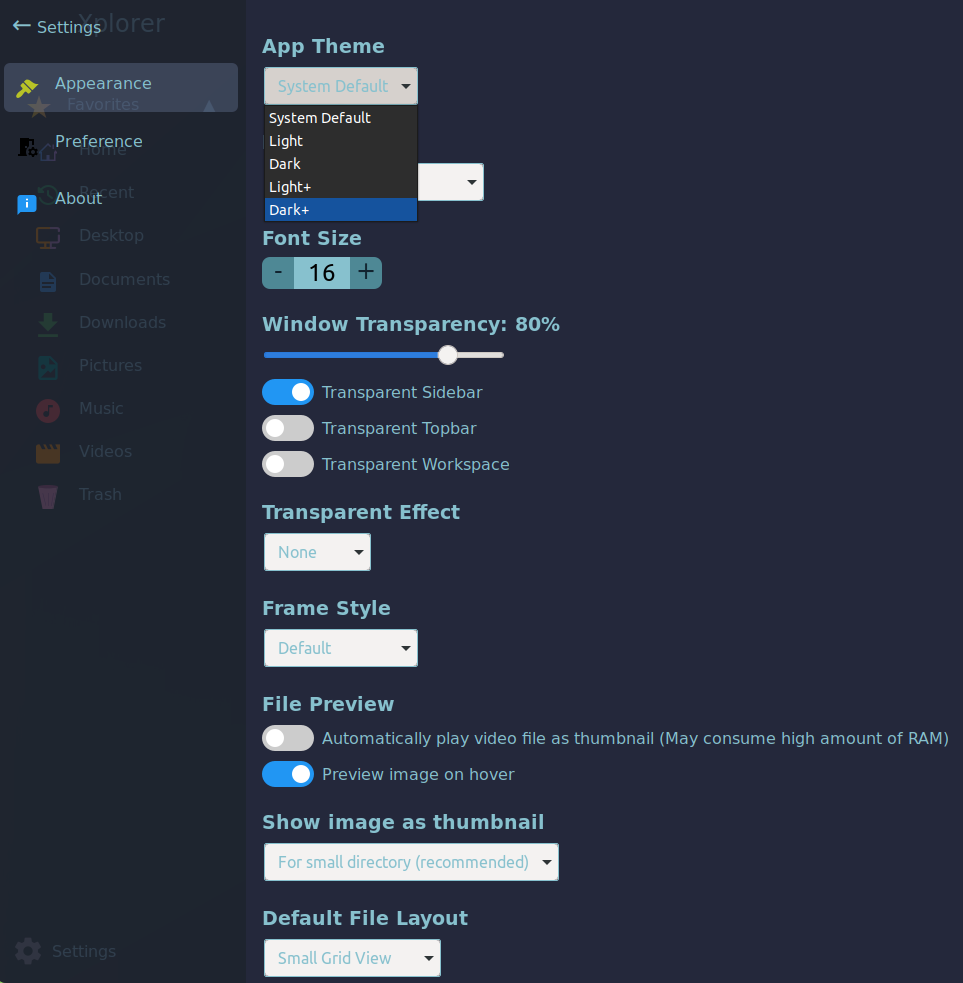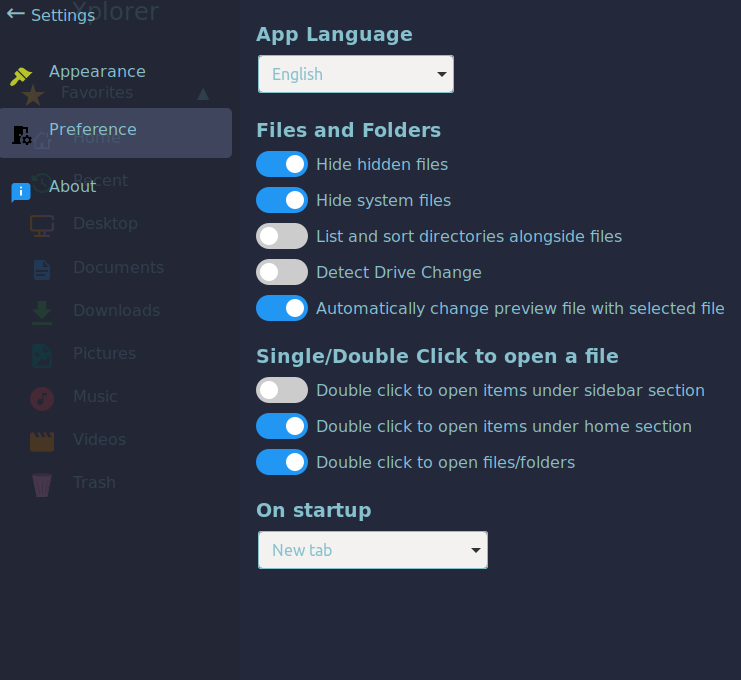5.5 KiB
Xplorer: Not Just a Pretty Open-Source File Manager!
For a change, do you want to a try a new file manager? Xplorer is an interesting project to look at! One of the most important parts of a GUI-equipped operating system is what kind of file manager it ships with; this can be a make it or break it factor for many.
It is that way because the file manager allows a user to manage their files and folders with ease , without the need to run commands in the terminal to do basic tasks such as copying stuff.
With this first look, I focus on showcasing a cross-platform file manager, Xplorer that looks and feels very modern. Let's begin!
🚧
This project is still in its beta development stage. Expect bugs and issues.
Xplorer: Overview ⭐
Powered by the Tauri framework, the file manager uses Rust for the backend , and TypeScript for the frontend to give users a unique experience.
Some of its key features include:
- Cross-Platform
- Highly Customizable
- Support for Multiple Tabs
Initial Impressions 👨💻
I fired it up on an Ubuntu-equipped system by using the available AppImage package. It booted up nicely, and I was greeted with a pretty looking “Home” page.
There was a sidebar with all the usual folders and locations arranged neatly with chic looking icons.
I then went on to check out the multiple tabs functionality , it worked as one would expect it to. From the contextual ( right-click ) menu, I was able to open the “ Wallpapers ” folder in a new tab that I could easily switch to.
Even checking the properties of a file/folder was nice, it showed me important info related to it such as the size, file path, file type, and important dates/times.
This was something that I liked the most, it is a file preview feature that shows you the preview of a file before opening it. There were two ways to access it, one by right-clicking on a file and selecting “ Preview ”, the other was via a keyboard shortcut: “ Ctrl+O ”.
This feature supports the previewing of files such as images , text , video , markdown , and even most programming languages with syntax highlighting.
You can tweak the appearance of Xplorer to quite some extent, there are options to switch the app theme, tweak the font size/window transparency, settings for the file preview feature and more.
There is also the possibility for you to create and use a custom theme , more about this can be found in the official documentation.
There are other settings under the “ Preference ” menu you can tweak for making the usage experience truly yours. It has options for handling hidden files, system files, changing the mouse clicking behavior and more.
You can access this and the appearance stuff from the “ Settings ” menu found at the bottom of the sidebar.
With what I saw during my use, the overall experience seems okay. But, there are also a few bugs, take for instance the contextual menu that comes up after right-clicking.
When I tried using the “ Open the Terminal ” option, it refused to launch the terminal emulator on my system.
I will admit, Xplorer is long ways from being one of the best file managers for Linux, but I think, you can do something about that.
💡
The Xplorer project can use some contributors , if you are interested, do give its GitHub repo a visit; and maybe the project will evolve to give us a great file manager experience!
Suggested Read 📖
📥 Download Xplorer
Xplorer is available for Linux , Windows , macOS. You can head over to the official website to get the latest package for the system of your choice.
💬 What do you think of Xplorer? Prefer something else as your file manager? Let us know!
via: https://news.itsfoss.com/xplorer/
作者:Sourav Rudra 选题:lujun9972 译者:译者ID 校对:校对者ID