12 KiB
Configure multi-tenancy with Kubernetes namespaces
Namespaces provide basic building blocks of access control for
applications, users, or groups of users.
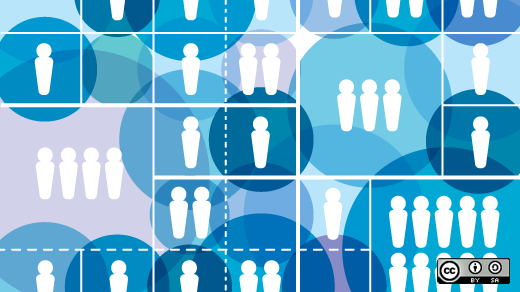
Most enterprises want a multi-tenancy platform to run their cloud-native applications because it helps manage resources, costs, and operational efficiency and control cloud waste.
Kubernetes is the leading open source platform for managing containerized workloads and services. It gained this reputation because of its flexibility in allowing operators and developers to establish automation with declarative configuration. But there is a catch: Because Kubernetes grows rapidly, the old problem of velocity becomes an issue. The bigger your adoption, the more issues and resource waste you discover.
An example of scale
Imagine your company started small with its Kubernetes adoption by deploying a variety of internal applications. It has multiple project streams running with multiple developers dedicated to each project stream.
In a scenario like this, you need to make sure your cluster administrator has full control over the cluster to manage its resources and implement cluster policy and security standards. In a way, the admin is herding the cluster's users to use best practices. A namespace is very useful in this instance because it enables different teams to share a single cluster where computing resources are subdivided into multiple teams.
While namespaces are your first step to Kubernetes multi-tenancy, they are not good enough on their own. There are a number of Kubernetes primitives you need to consider so that you can administer your cluster properly and put it into a production-ready implementation.
The Kubernetes primitives for multi-tenancy are:
- RBAC: Role-based access control for Kubernetes
- Network policies: To isolate traffic between namespaces
- Resource quotas: To control fair access to cluster resources
This article explores how to use Kubernetes namespaces and some basic RBAC configurations to partition a single Kubernetes cluster and take advantage of this built-in Kubernetes tooling.
What is a Kubernetes namespace?
Before digging into how to use namespaces to prepare your Kubernetes cluster to become multi-tenant-ready, you need to know what namespaces are.
A namespace is a Kubernetes object that partitions a Kubernetes cluster into multiple virtual clusters. This is done with the aid of Kubernetes names and IDs. Namespaces use the Kubernetes name object, which means that each object inside a namespace gets a unique name and ID across the cluster to allow virtual partitioning.
How namespaces help in multi-tenancy
Namespaces are one of the Kubernetes primitives you can use to partition your cluster into multiple virtual clusters to allow multi-tenancy. Each namespace is isolated from every other user's, team's, or application's namespace. This isolation is essential in multi-tenancy so that updates and changes in applications, users, and teams are contained within the specific namespace. (Note that namespace does not provide network segmentation.)
Before moving ahead, verify the default namespace in a working Kubernetes cluster:
[root@master ~]# kubectl get namespace
NAME STATUS AGE
default Active 3d
kube-node-lease Active 3d
kube-public Active 3d
kube-system Active 3d
Then create your first namespace, called test:
[root@master ~]# kubectl create namespace test
namespace/test created
Verify the newly created namespace:
[root@master ~]# kubectl get namespace
NAME STATUS AGE
default Active 3d
kube-node-lease Active 3d
kube-public Active 3d
kube-system Active 3d
test Active 10s
[root@master ~]#
Describe the newly created namespace:
[root@master ~]# kubectl describe namespace test
Name: test
Labels: <none>
Annotations: <none>
Status: Active
No resource quota.
No LimitRange resource.
To delete a namespace:
[root@master ~]# kubectl delete namespace test
namespace "test" deleted
Your new namespace is active, but it doesn't have any labels, annotations, or quota-limit ranges defined. However, now that you know how to create and describe and delete a namespace, I'll show how you can use a namespace to virtually partition a Kubernetes cluster.
Partitioning clusters using namespace and RBAC
Deploy the following simple application to learn how to partition a cluster using namespace and isolate an application and its related objects from "other" users.
First, verify the namespace you will use. For simplicity, use the test namespace you created above:
[root@master ~]# kubectl get namespaces
NAME STATUS AGE
default Active 3d
kube-node-lease Active 3d
kube-public Active 3d
kube-system Active 3d
test Active 3h
Then deploy a simple application called test-app inside the test namespace by using the following configuration:
apiVersion: v1
kind: Pod
metadata:
name: test-app ⇒ name of the application
namespace: test ⇒ the namespace where the app runs
labels:
app: test-app ⇒ labels for the app
spec:
containers:
- name: test-app
image: nginx:1.14.2 ⇒ the image we used for the app.
ports:
- containerPort: 80
Deploy it:
$ kubectl create -f test-app.yaml
pod/test-app created
Then verify the application pod was created:
$ kubectl get pods -n test
NAME READY STATUS RESTARTS AGE
test-app 1/1 Running 0 18s
Now that the running application is inside the test namespace, test a use case where:
- auth-user can edit and view all the objects inside the test namespace
- un-auth-user can only view the namespace
I pre-created the users for you to test. If you want to know how I created the users inside Kubernetes, view the commands here.
$ kubectl config view -o jsonpath='{.users[*].name}'
auth-user
kubernetes-admin
un-auth-user
With this set up, create a Kubernetes Role and RoleBindings to isolate the target namespace test to allow auth-user to view and edit objects inside the namespace and not allow un-auth-user to access or view the objects inside the test namespace.
Start by creating a ClusterRole and a Role. These objects are a list of verbs (action) permitted on specific resources and namespaces.
Create a ClusterRole:
$ cat clusterrole.yaml
apiVersion: rbac.authorization.k8s.io/v1beta1
kind: ClusterRole
metadata:
name: list-deployments
namespace: test
rules:
- apiGroups: [ apps ]
resources: [ deployments ]
verbs: [ get, list ]
Create a Role:
$ cat role.yaml
apiVersion: rbac.authorization.k8s.io/v1beta1
kind: Role
metadata:
name: list-deployments
namespace: test
rules:
- apiGroups: [ apps ]
resources: [ deployments ]
verbs: [ get, list ]
Apply the Role:
$ kubectl create -f role.yaml
roles.rbac.authorization.k8s.io "list-deployments" created
Use the same command to create a ClusterRole:
$ kubectl create -f clusterrole.yaml
$ kubectl get role -n test
NAME CREATED AT
list-deployments 2021-01-18T00:54:00Z
Verify the Roles:
$ kubectl describe roles -n test
Name: list-deployments
Labels: <none>
Annotations: <none>
PolicyRule:
Resources Non-Resource URLs Resource Names Verbs
--------- ----------------- -------------- -----
deployments.apps [] [] [get list]
Remember that you must create RoleBindings by namespace, not by user. This means you need to create two role bindings for user auth-user.
Here are the sample RoleBinding YAML files to permit auth-user to edit and view.
To edit:
$ cat rolebinding-auth-edit.yaml
apiVersion: rbac.authorization.k8s.io/v1
kind: RoleBinding
metadata:
name: auth-user-edit
namespace: test
subjects:
\- kind: User
name: auth-user
apiGroup: rbac.authorization.k8s.io
roleRef:
kind: ClusterRole
name: edit
apiGroup: rbac.authorization.k8s.io
To view:
$ cat rolebinding-auth-view.yaml
apiVersion: rbac.authorization.k8s.io/v1
kind: RoleBinding
metadata:
name: auth-user-view
namespace: test
subjects:
\- kind: User
name: auth-user
apiGroup: rbac.authorization.k8s.io
roleRef:
kind: ClusterRole
name: view
apiGroup: rbac.authorization.k8s.io
Create these YAML files:
$ kubectl create rolebinding-auth-view.yaml
$ kubectl create rolebinding-auth-edit.yaml
Verify if the RoleBindings were successfully created:
$ kubectl get rolebindings -n test
NAME ROLE AGE
auth-user-edit ClusterRole/edit 48m
auth-user-view ClusterRole/view 47m
With the requirements set up, test the cluster partitioning:
[root@master]$ sudo su un-auth-user
[un-auth-user@master ~]$ kubect get pods -n test
[un-auth-user@master ~]$ kubectl get pods -n test
Error from server (Forbidden): pods is forbidden: User "un-auth-user" cannot list resource "pods" in API group "" in the namespace "test"
Log in as auth-user:
[root@master ]# sudo su auth-user
[auth-user@master auth-user]$ kubectl get pods -n test
NAME READY STATUS RESTARTS AGE
test-app 1/1 Running 0 3h8m
[auth-user@master un-auth-user]$
[auth-user@master auth-user]$ kubectl edit pods/test-app -n test
Edit cancelled, no changes made.
You can view and edit the objects inside the test namespace. How about viewing the cluster nodes?
[auth-user@master auth-user]$ kubectl get nodes
Error from server (Forbidden): nodes is forbidden: User "auth-user" cannot list resource "nodes" in API group "" at the cluster scope
[auth-user@master auth-user]$
You can't because the role bindings for user auth-user dictate they have access to view or edit objects only inside the test namespace.
Enable access control with namespaces
Namespaces provide basic building blocks of access control using RBAC and isolation for applications, users, or groups of users. But using namespaces alone as your multi-tenancy solution is not enough in an enterprise implementation. It is recommended that you use other Kubernetes multi-tenancy primitives to attain further isolation and implement proper security.
Namespaces can provide some basic isolation in your Kubernetes cluster; therefore, it is important to consider them upfront, especially when planning a multi-tenant cluster. Namespaces also allow you to logically segregate and assign resources to individual users, teams, or applications.
By using namespaces, you can increase resource efficiencies by enabling a single cluster to be used for a diverse set of workloads.
via: https://opensource.com/article/21/2/kubernetes-namespaces
作者:Mike Calizo 选题:lujun9972 译者:译者ID 校对:校对者ID