8.4 KiB
Linux package management with apt
Learn how to install packages on Debian-based Linux distros with the apt
command, then download our cheat sheet to keep the right command at your
fingertips.
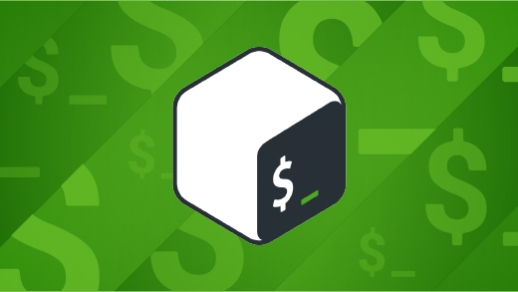
On Linux, package managers help you handle updates, uninstalls, troubleshooting, and more for the software on your computer. Seth Kenlon wrote about dnf, the command-line package management tool for installing software in RHEL, CentOS, Fedora, Mageia, OpenMandriva, and other Linux distros.
Debian and Debian-based distros such as MX Linux, Deepin, Ubuntu—and distros based on Ubuntu, such as Linux Mint and Pop!_OS—have apt, a "similar but different" tool. In this article, I'll follow Seth's examples—but with apt—to show you how to use it.
Before I start, I want to mention four apt-related tools for installing software:
- Synaptic is a GTK+ based graphical user interface (GUI) front end for
apt. - Aptitude is an Ncurses-based full-screen command-line front end for
apt. - There are
apt-get,apt-cache, and other predecessors ofapt. - Dpkg is the "behind the scenes" package manager
aptuses to do the heavy lifting.
There are other packaging systems, such as Flatpak and Snap, that you might run into on Debian and Debian-based systems, but I'm not going to discuss them here. There are also application "stores," such as GNOME Software, that overlap with apt and other packaging technologies; again, I'm not going to discuss them here. Finally, there are other Linux distros such as Arch and Gentoo that use neither dnf nor apt, and I'm not going to discuss those here either!
With all the things I'm not going to discuss here, you may be wondering what tiny subset of software apt handles. Well, on my Ubuntu 20.04, apt gives me access to 69,371 packages, from the 0ad real-time strategy game of ancient warfare to the zzuf transparent application fuzzer. Not bad at all.
Finding software with apt
The first step in using a package manager such as apt is finding a software package of interest. Seth's dnf article used the Cockpit server management application as an example, so I will, too:
$ apt search cockpit
Sorting... Done
Full Text Search... Done
389-ds/hirsute,hirsute 1.4.4.11-1 all
389 Directory Server suite - metapackage
cockpit/hirsute,hirsute 238-1 all
Web Console for Linux servers
...
$
The second package above is the one you're after (it's the line beginning with cockpit/hirsute). If you decide you want to install it, enter:
`$ sudo apt install cockpit`
apt will take care of installing Cockpit and all the bits and pieces, or dependencies, needed to make it work. Sometimes that's all that's needed; sometimes it's not. It's possible that having a bit more information could be useful in deciding whether you really want to install this application.
Package metadata
To find out more about a package, use the apt show command:
$ apt show cockpit
Package: cockpit
Version: 238-1
Priority: optional
Section: universe/admin
Origin: Ubuntu
Maintainer: Ubuntu Developers <[ubuntu-devel-discuss@lists.ubuntu.com][13]>
Original-Maintainer: Utopia Maintenance Team <[pkg-utopia-maintainers@lists.alioth.debian.org][14]>
Bugs: <https://bugs.launchpad.net/ubuntu/+filebug>
Installed-Size: 88.1 kB
Depends: cockpit-bridge (>= 238-1), cockpit-ws (>= 238-1), cockpit-system (>= 238-1)
Recommends: cockpit-storaged (>= 238-1), cockpit-networkmanager (>= 238-1), cockpit-packagekit (>= 238-1)
Suggests: cockpit-doc (>= 238-1), cockpit-pcp (>= 238-1), cockpit-machines (>= 238-1), xdg-utils
Homepage: <https://cockpit-project.org/>
Download-Size: 21.3 kB
APT-Sources: <http://ca.archive.ubuntu.com/ubuntu> hirsute/universe amd64 Packages
Description: Web Console for Linux servers
The Cockpit Web Console enables users to administer GNU/Linux servers using a
web browser.
.
It offers network configuration, log inspection, diagnostic reports, SELinux
troubleshooting, interactive command-line sessions, and more.
$
In particular, notice the Description field, which tells you more about the application. The Depends field says what else must be installed, and Recommends shows what other—if any—cooperating components are suggested alongside it. The Homepage field offers a URL in case you need more info.
What package provides a file?
Sometimes you don't know the package name, but you know a file that must be in a package. Seth offers as an example the qmake-qt5 utility. Using apt search doesn't find it:
$ apt search qmake-qt5
Sorting... Done
Full Text Search... Done
$
However, a related command, apt-file will explore inside packages:
$ apt-file search qmake-qt5
qt5-qmake-bin: /usr/share/man/man1/qmake-qt5.1.gz
$
This turns up a man page for qmake-qt5 that is part of a package called qt5-qmake-bin. Note that this package name reverses the qmake and qt5 parts.
What files are included in a package?
That handy apt-file command also tells which files are included in a given package. For example:
$ apt-file list cockpit
cockpit: /usr/share/doc/cockpit/TODO.Debian
cockpit: /usr/share/doc/cockpit/changelog.Debian.gz
cockpit: /usr/share/doc/cockpit/copyright
cockpit: /usr/share/man/man1/cockpit.1.gz
cockpit: /usr/share/metainfo/cockpit.appdata.xml
cockpit: /usr/share/pixmaps/cockpit.png
$
Note that this is distinct from the info provided by the apt show command, which lists the package's dependencies (other packages that must be installed).
Removing an application
You can also remove packages with apt. For example, to remove the apt-file application:
`$ sudo apt purge apt-file`
Note that a superuser must run apt to install or remove applications.
Removing a package doesn't automatically remove all the dependencies that apt installs along the way. However, it's easy to carry out that little bit of tidying:
`$ sudo apt autoremove`
Getting to know apt
As Seth wrote, "the more you know about how your package manager works, the easier it is for you to install and query applications when necessary."
Even if you're not a regular apt user, knowing it can be useful when you need to work at the command line while installing or removing packages (for example, on a remote server or when following a how-to published by some helpful soul). You may also need to know a bit about Dkpg (mentioned above); for example, some software creators provide a bare .pkg file.
I find the Synaptic package manager to be a really useful tool on my desktop, but I also use apt on a handful of servers that I maintain for various purposes.
Download our apt cheat sheet to get used to the command and try some new tricks with it. Once you do, you might find it hard to use anything else.
via: https://opensource.com/article/21/6/apt-linux
作者:Chris Hermansen 选题:lujun9972 译者:译者ID 校对:校对者ID