mirror of
https://github.com/LCTT/TranslateProject.git
synced 2025-01-01 21:50:13 +08:00
74 lines
3.4 KiB
Markdown
74 lines
3.4 KiB
Markdown
[#]: collector: (lujun9972)
|
|
[#]: translator: ( )
|
|
[#]: reviewer: ( )
|
|
[#]: publisher: ( )
|
|
[#]: url: ( )
|
|
[#]: subject: (3 simple and useful GNOME Shell extensions)
|
|
[#]: via: (https://fedoramagazine.org/3-simple-and-useful-gnome-shell-extensions/)
|
|
[#]: author: (Ryan Lerch https://fedoramagazine.org/introducing-flatpak/)
|
|
|
|
3 simple and useful GNOME Shell extensions
|
|
======
|
|
|
|

|
|
|
|
The default desktop of Fedora Workstation — GNOME Shell — is known and loved by many users for its minimal, clutter-free user interface. It is also known for the ability to add to the stock interface using extensions. In this article, we cover 3 simple, and useful extensions for GNOME Shell. These three extensions provide a simple extra behaviour to your desktop; simple tasks that you might do every day.
|
|
|
|
|
|
### Installing Extensions
|
|
|
|
The quickest and easiest way to install GNOME Shell extensions is with the Software Application. Check out the previous post here on the Magazine for more details:
|
|
|
|
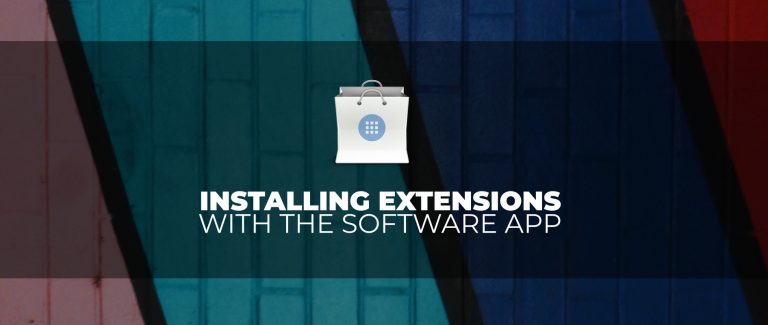
|
|
|
|
### Removable Drive Menu
|
|
|
|
![][1]
|
|
Removable Drive Menu extension on Fedora 29
|
|
|
|
First up is the [Removable Drive Menu][2] extension. It is a simple tool that adds a small widget in the system tray if you have a removable drive inserted into your computer. This allows you easy access to open Files for your removable drive, or quickly and easily eject the drive for safe removal of the device.
|
|
|
|
![][3]
|
|
Removable Drive Menu in the Software application
|
|
|
|
### Extensions Extension.
|
|
|
|
![][4]
|
|
|
|
The [Extensions][5] extension is super useful if you are always installing and trying out new extensions. It provides a list of all the installed extensions, allowing you to enable or disable them. Additionally, if an extension has settings, it allows quick access to the settings dialog for each one.
|
|
|
|
![][6]
|
|
the Extensions extension in the Software application
|
|
|
|
### Frippery Move Clock
|
|
|
|
![][7]
|
|
|
|
Finally, there is the simplest extension in the list. [Frippery Move Clock][8], simply moves the position of the clock from the center of the top bar to the right, next to the status area.
|
|
|
|
![][9]
|
|
|
|
|
|
--------------------------------------------------------------------------------
|
|
|
|
via: https://fedoramagazine.org/3-simple-and-useful-gnome-shell-extensions/
|
|
|
|
作者:[Ryan Lerch][a]
|
|
选题:[lujun9972][b]
|
|
译者:[译者ID](https://github.com/译者ID)
|
|
校对:[校对者ID](https://github.com/校对者ID)
|
|
|
|
本文由 [LCTT](https://github.com/LCTT/TranslateProject) 原创编译,[Linux中国](https://linux.cn/) 荣誉推出
|
|
|
|
[a]: https://fedoramagazine.org/introducing-flatpak/
|
|
[b]: https://github.com/lujun9972
|
|
[1]: https://fedoramagazine.org/wp-content/uploads/2019/01/removable-disk-1024x459.jpg
|
|
[2]: https://extensions.gnome.org/extension/7/removable-drive-menu/
|
|
[3]: https://fedoramagazine.org/wp-content/uploads/2019/01/removable-software-1024x723.png
|
|
[4]: https://fedoramagazine.org/wp-content/uploads/2019/01/extensions-extension-1024x459.jpg
|
|
[5]: https://extensions.gnome.org/extension/1036/extensions/
|
|
[6]: https://fedoramagazine.org/wp-content/uploads/2019/01/extensions-software-1024x723.png
|
|
[7]: https://fedoramagazine.org/wp-content/uploads/2019/01/move_clock-1024x189.jpg
|
|
[8]: https://extensions.gnome.org/extension/2/move-clock/
|
|
[9]: https://fedoramagazine.org/wp-content/uploads/2019/01/Screenshot-from-2019-01-28-21-53-18-1024x723.png
|