mirror of
https://github.com/LCTT/TranslateProject.git
synced 2025-03-06 01:20:12 +08:00
241 lines
10 KiB
Markdown
241 lines
10 KiB
Markdown
在 RHEL/CentOS 7.0 中安装 LAMP(Linux、 Apache、 MariaDB、 PHP/PhpMyAdmin)
|
||
================================================================================
|
||
|
||
跳过 LAMP 的介绍,因为我认为你们大多数已经知道了。这个教程会集中在如何在升级到 Apache 2.4 的 Red Hat Enterprise Linux 7.0 和 CentOS 7.0 中安装和配置 LAMP:Linux、Apache、 MariaDB、 PHP/PhpMyAdmin。
|
||
|
||

|
||
|
||
*在 RHEL/CentOS 7.0 中安装 LAMP*
|
||
|
||
#### 前置要求 ####
|
||
|
||
根据使用的发行版是 RHEL 还是 CentOS 7.0,按照下面的链接来进行最小化的系统安装,网络使用静态 IP。
|
||
|
||
**对于 RHEL 7.0**
|
||
|
||
- [RHEL 7.0 安装过程][1]
|
||
- [在 RHEL 7.0 中注册和启用订阅仓库][2]
|
||
|
||
**对于 CentOS 7.0**
|
||
|
||
- [CentOS 7.0 安装过程][3]
|
||
|
||
### 第一步:使用基本配置安装apache ###
|
||
|
||
1、在完成最小化系统安装,并[在 RHEL/CentOS 7.0 上配置静态 IP][4] 后,就可以使用下面的命令从官方仓库安装最新的 Apache 2.4 httpd 服务了。
|
||
|
||
# yum install httpd
|
||
|
||
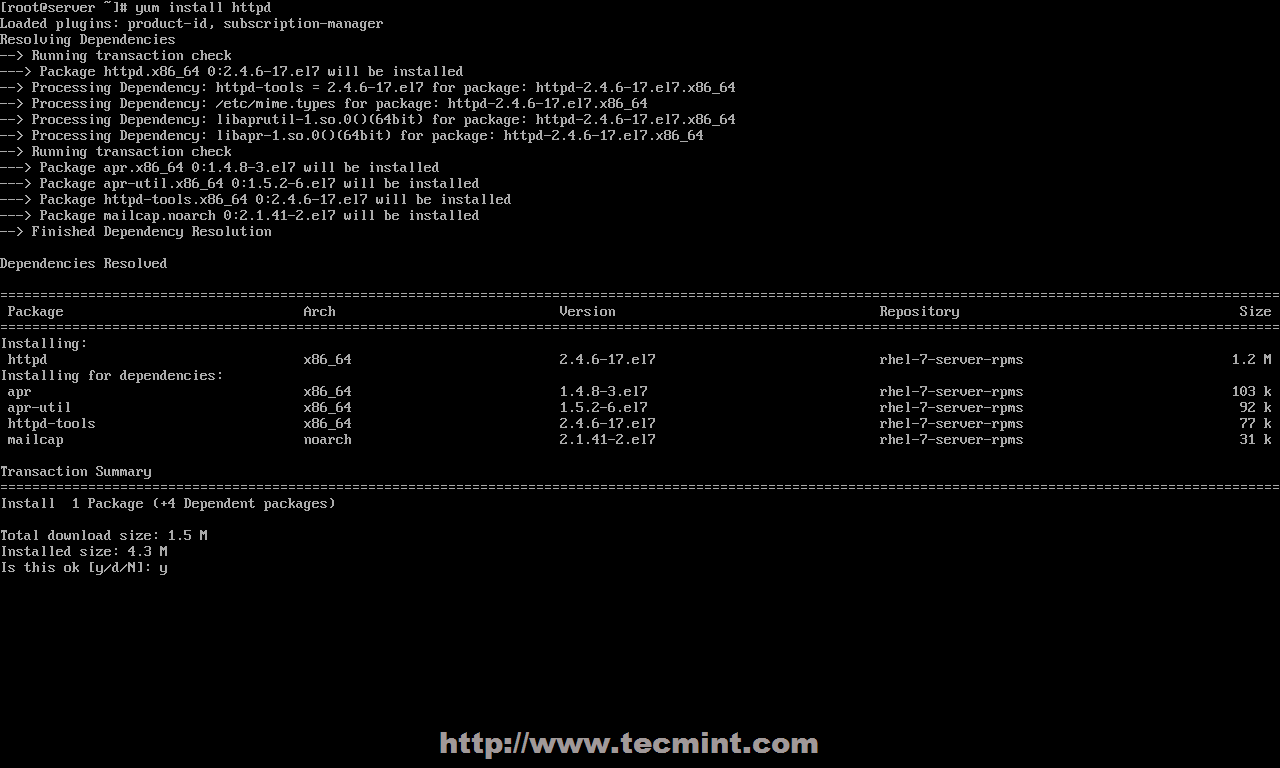
|
||
|
||
*安装 apache 服务*
|
||
|
||
2、安装完成后,使用下面的命令来管理apache守护进程,因为 RHEL 和 CentOS 7.0 都将 init 脚本从 SysV 升级到了systemd,所以同时你还可以使用 SysV 脚本和 Apache 脚本来管理服务。
|
||
|
||
# systemctl status|start|stop|restart|reload httpd
|
||
|
||
或者
|
||
|
||
# service httpd status|start|stop|restart|reload
|
||
|
||
或者
|
||
|
||
# apachectl configtest| graceful
|
||
|
||

|
||
|
||
*启动apache服务*
|
||
|
||
3、在使用 systemd 初始化脚本来启动 apache 服务后,要用 `firewall-cmd` 打开 RHEL/CentOS 7.0 防火墙规则, 这是通过 [firewalld][7] 守护进程管理 iptables 的默认命令。**
|
||
|
||
# firewall-cmd --add-service=http
|
||
|
||
**注意**:上面的命令会在系统重启或者 firewalld 服务重启后失效,因为它是即时的规则,它不会永久生效。要使 iptables 规则在 fiewalld 中持久化,使用 `--permanent` 选项并重启 firewalld 服务来生效。(LCTT 译注:也可以不重启 firewalld 服务,而是再执行一遍不带 ` --permanent` 选项的命令。)
|
||
|
||
# firewall-cmd --permanent --add-service=http
|
||
# systemctl restart firewalld
|
||
|
||

|
||
|
||
*在 CentOS 7 中启用防火墙*
|
||
|
||
下面是 firewalld 其他的重要选项:
|
||
|
||
# firewall-cmd --state
|
||
# firewall-cmd --list-all
|
||
# firewall-cmd --list-interfaces
|
||
# firewall-cmd --get-service
|
||
# firewall-cmd --query-service service_name
|
||
# firewall-cmd --add-port=8080/tcp
|
||
|
||
4、要验证 apache 的功能,打开一个远程浏览器并使用 http 协议访问你服务器的 IP 地址(http://server_IP), 应该会显示下图中的默认页面。
|
||
|
||

|
||
|
||
*Apache 默认页*
|
||
|
||
5、现在 apache 的根地址在 `/var/www/html`,该目录中没有提供任何索引文件。如果你想要看见根目录下的文件夹列表,打开 apache 欢迎配置文件并设置 `<LocationMach>` 下 `Indexes` 前的状态从`-`到`+`,下面的截图就是一个例子。
|
||
|
||
# nano /etc/httpd/conf.d/welcome.conf
|
||
|
||

|
||
|
||
*Apache 目录列出*
|
||
|
||
6、关闭文件,重启 apache 服务来使设置生效,重载页面来看最终效果。
|
||
|
||
# systemctl restart httpd
|
||
|
||

|
||
|
||
*Apache 索引文件*
|
||
|
||
### 第二步:为 Apache 安装 php5 支持 ###
|
||
|
||
7、在为 apache 安装 php 支持之前,使用下面的命令的得到所有可用的php模块和扩展。
|
||
|
||
# yum search php
|
||
|
||

|
||
|
||
在 CentOS 7 上安装 PHP*
|
||
|
||
8、根据你所要使用的应用类型,安装上述列表中所需的 PHP 模块。对于 PHP 中的基本的 MariaDB 支持和 PhpMyAdmin,你需要安装如下模块。
|
||
|
||
# yum install php php-mysql php-pdo php-gd php-mbstring
|
||
|
||

|
||
|
||
*安装 PHP 模块*
|
||
|
||

|
||
|
||
*安装 PHP mbstring 模块*
|
||
|
||
9、 要在你的浏览器上显示 PHP 的全部信息,用 root 账号执行如下命令在 Apache 的文档根目录下创建一个 `info.php` 文件,然后重启 httpd 服务,并在你的浏览器里面访问 http://server_IP/info.php 。
|
||
|
||
# echo "<?php phpinfo(); ?>" > /var/www/html/info.php
|
||
# systemctl restart httpd
|
||
|
||

|
||
|
||
*查看 CentOS 7 上的 PHP 信息*
|
||
|
||
10、如果你得到一个 PHP 的日期和时区错误,打开配置文件 `php.ini`,取消 `date.timezone` 语句的注释,加上你的实际时区参数,然后重启 Apache 守护进程。
|
||
|
||
# nano /etc/php.ini
|
||
|
||
找到并如下修改`date.timezone`,参考 [PHP 支持的时区列表][5]。(LCTT 译注:对于中国,可以使用 Asia/Shanghai、Asia/Chongqing 等,但是不建议使用向后兼容而保留的 PRC。)
|
||
|
||
date.timezone = Continent/City
|
||
|
||

|
||
|
||
*设置 PHP 的时区*
|
||
|
||
###第三步:安装和配置 MariaDB 数据库 ###
|
||
|
||
11、 Red Hat Enterprise Linux/CentOS 7.0 使用 MariaDB 替换 MySQL 为默认数据库管理系统。使用如下命令安装 MariaDB 数据库。
|
||
|
||
# yum install mariadb-server mariadb
|
||
|
||

|
||
|
||
*在 CentOS 7中安装 MariaDB*
|
||
|
||
12、安装 MariaDB 后,启动数据库守护进程并使用 mysql_secure_installation 脚本来保护数据库(设置数据库的 root 密码、禁止远程 root 登录、移除测试数据库、移除匿名用户等)。
|
||
|
||
# systemctl start mariadb
|
||
# mysql_secure_installation
|
||
|
||

|
||
|
||
*启动 MariaDB 数据库*
|
||
|
||

|
||
|
||
*MariaDB 安全设置*
|
||
|
||
13、要测试数据库功能,使用 root 账户登录 MariaDB 并用 quit 退出。
|
||
|
||
mysql -u root -p
|
||
MariaDB > SHOW VARIABLES;
|
||
MariaDB > quit
|
||
|
||

|
||
|
||
*连接 MariaDB 数据库*
|
||
|
||
### 第四步:安装 PhpMyAdmin ###
|
||
|
||
14、 RHEL 7.0 或者 CentOS 7.0 仓库默认没有提供 PhpMyAdmin 二进制安装包。如果你不适应使用 MySQL 命令行来管理你的数据库,你可以通过下面的命令启用 CentOS 7.0 rpmforge 仓库来安装 PhpMyAdmin。
|
||
|
||
# yum install http://pkgs.repoforge.org/rpmforge-release/rpmforge-release-0.5.3-1.el7.rf.x86_64.rpm
|
||
|
||
启用 rpmforge 仓库后,下面安装 PhpMyAdmin。
|
||
|
||
# yum install phpmyadmin
|
||
|
||

|
||
|
||
*启用 RPMForge 仓库*
|
||
|
||
15、下面配置 PhpMyAdmin 的 `phpmyadmin.conf` 来允许远程连接,它位于 Apache 的 `conf.d` 目录下,并注释掉下面的行。
|
||
|
||
# nano /etc/httpd/conf.d/phpmyadmin.conf
|
||
|
||
使用#来注释掉下列行。
|
||
|
||
# Order Deny,Allow
|
||
# Deny from all
|
||
# Allow from 127.0.0.1
|
||
|
||

|
||
|
||
*允许远程 PhpMyAdmin 访问*
|
||
|
||
16、 要使用 cookie 验证来登录 PhpMyAdmin,像下面的截图那样使用[生成的秘密字符串][6]来添加一个 blowfish 字符串到 `config.inc.php` 文件中,重启 apache 服务并打开 URL:http://server_IP/phpmyadmin/。
|
||
|
||
# nano /etc/httpd/conf.d/phpmyadmin.conf
|
||
# systemctl restart httpd
|
||
|
||

|
||
|
||
*在 PhpMyAdmin 中添加 Blowfish*
|
||
|
||

|
||
|
||
*PhpMyAdmin 面板*
|
||
|
||
### 第五步:在系统范围内启用 LAMP ###
|
||
|
||
17、 如果你需要在重启后自动运行 MariaDB 和 Apache 服务,你需要在系统级地启用它们。
|
||
|
||
# systemctl enable mariadb
|
||
# systemctl enable httpd
|
||
|
||

|
||
|
||
*系统级启用服务*
|
||
|
||
这就是在 Red Hat Enterprise 7.0 或者 CentOS 7.0 中安装 LAMP 的过程。在 CentOS/RHEL 7.0 上关于 LAMP 的系列文章接下来将会讨论在 Apache 中创建虚拟主机,生成 SSL 证书、密钥和添加 SSL 事务支持。
|
||
|
||
--------------------------------------------------------------------------------
|
||
|
||
via: http://www.tecmint.com/install-lamp-in-centos-7/
|
||
|
||
作者:[Matei Cezar][a]
|
||
译者:[geekpi](https://github.com/geekpi)
|
||
校对:[wxy](https://github.com/wxy)
|
||
|
||
本文由 [LCTT](https://github.com/LCTT/TranslateProject) 原创翻译,[Linux中国](https://linux.cn/) 荣誉推出
|
||
|
||
[a]:http://www.tecmint.com/author/cezarmatei/
|
||
[1]:http://www.tecmint.com/redhat-enterprise-linux-7-installation/
|
||
[2]:http://www.tecmint.com/enable-redhat-subscription-reposiories-and-updates-for-rhel-7/
|
||
[3]:http://www.tecmint.com/centos-7-installation/
|
||
[4]:https://linux.cn/article-3977-1.html
|
||
[5]:http://php.net/manual/en/timezones.php
|
||
[6]:http://www.question-defense.com/tools/phpmyadmin-blowfish-secret-generator
|
||
[7]:https://linux.cn/article-4425-1.html
|