mirror of
https://github.com/LCTT/TranslateProject.git
synced 2025-02-28 01:01:09 +08:00
115 lines
4.9 KiB
Markdown
115 lines
4.9 KiB
Markdown
[#]: collector: (lujun9972)
|
||
[#]: translator: (jrglinux)
|
||
[#]: reviewer: (wxy)
|
||
[#]: publisher: (wxy)
|
||
[#]: url: (https://linux.cn/article-10493-1.html)
|
||
[#]: subject: (Turn a Raspberry Pi 3B+ into a PriTunl VPN)
|
||
[#]: via: (https://opensource.com/article/19/1/pritunl-vpn-raspberry-pi)
|
||
[#]: author: (Stephen Bancroft https://opensource.com/users/stevereaver)
|
||
|
||
将树莓派 3B+ 变为 PriTunl VPN
|
||
======
|
||
|
||
> PriTunl 是一种 VPN 解决方案,适用于希望私密的访问其网络的小型企业和个人。
|
||
|
||
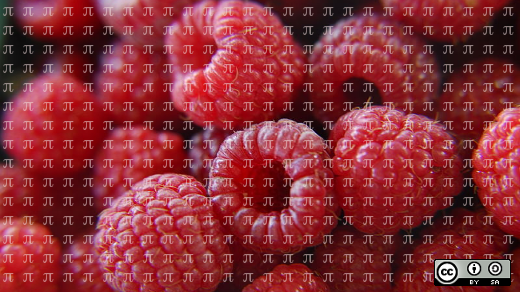
|
||
|
||
[PriTunl][1] 是一款出色的 VPN 终端解决方案,非常适合希望以简单快捷的方式私密的访问网络的小型企业和个人。它是开源的,基本的免费版本涵盖最通用的简单的实例,足以让你快速入门。也有集成了活动目录等高级功能的付费企业版。
|
||
|
||
### 有关树莓派 3B+ 的特别注意事项
|
||
|
||
PriTunl 的安装通常也很简单,但要在树莓派 3B+ 上安装 PriTunl 有点小复杂。比如,PriTunl 只提供了 AMD64 和 i386 架构的二进制文件,但树莓派 3B+ 是 ARM 架构的,这意味着需要从源码自行编译可用于树莓派 3B+ 的 PriTunl 可执行文件。不过,无需担心,编译过程很简单,只需花一点时间执行几行命令即可。
|
||
|
||
另一个问题:PriTunl 好像必须要是 64 位处理器架构,当我在 32 位操作系统上尝试编译的时候报错了。但幸运的是,用于 ARM64 架构的 Ubuntu 18.04 测试版本可以安装在树莓派 3B+ 上。
|
||
|
||
同样,树莓派 3B+ 需要和其他树莓派不同的引导程序。需要一组小复杂的命令来安装更新树莓派 3B+ 上必要的组件。
|
||
|
||
### 安装 PriTunl
|
||
|
||
你可以先在树莓派 3B+ 上安装 64 位的操作系统来避免下面这些问题。此处需要一些必要的基础知识如在树莓派上执行命令行。
|
||
|
||
打开终端,用如下命令下载 Ubuntu 18.04 用于 ARM64 架构的测试版:
|
||
|
||
```
|
||
$ wget http://cdimage.ubuntu.com/releases/18.04/beta/ubuntu-18.04-beta-preinstalled-server-arm64+raspi3.img.xz
|
||
```
|
||
|
||
将下载的固件解压:
|
||
|
||
```
|
||
$ xz -d ubuntu-18.04-beta-preinstalled-server-arm64+raspi3.xz
|
||
```
|
||
|
||
将准备好的 SD 卡插入电脑读卡槽,电脑会为 SD 卡分配一个驱动分配器号,例如 `/dev/sda` 或者 `/dev/sdb`。 输入命令 `dmesg` 然后观察屏幕上的最后几行找到 SD 卡的驱动分配器。
|
||
|
||
**下一步小心操作,如果搞错了驱动分配器号,可能会破坏你的系统。**
|
||
|
||
用如下命令往 SD 卡中写入数据,将其中的 `<DRIVE>` 替换成你的 SD 驱动器号。
|
||
|
||
```
|
||
$ dd if=ubuntu-18.04-beta-preinstalled-server-arm64+raspi3.img of=<DRIVE> bs=8M
|
||
```
|
||
|
||
完成上一步之后,将 SD 卡插入树莓派 3B+ ,并启动它。确保树莓派 3B+ 是连网的,然后登录系统,用户名/密码:`ubuntu` / `ubuntu`。
|
||
|
||
在树莓派上输入以下命令以安装一些编译 PriTunl 所需的包:
|
||
|
||
```
|
||
$ sudo apt-get -y install build-essential git bzr python python-dev python-pip net-tools openvpn bridge-utils psmisc golang-go libffi-dev mongodb
|
||
```
|
||
|
||
和 PriTunl 标准源码上的 [安装说明][2] 有一点不一样。确保已经登录进树莓派然后切换到管理员账户:
|
||
|
||
```
|
||
$ sudo su -
|
||
```
|
||
|
||
现在你应该在管理员账户的目录下,按如下命令来安装 PriTunl 1.29.1914.98 版本:
|
||
|
||
```
|
||
export VERSION=1.29.1914.98
|
||
tee -a ~/.bashrc << EOF
|
||
export GOPATH=\$HOME/go
|
||
export PATH=/usr/local/go/bin:\$PATH
|
||
EOF
|
||
source ~/.bashrc
|
||
mkdir pritunl && cd pritunl
|
||
go get -u github.com/pritunl/pritunl-dns
|
||
go get -u github.com/pritunl/pritunl-web
|
||
sudo ln -s ~/go/bin/pritunl-dns /usr/bin/pritunl-dns
|
||
sudo ln -s ~/go/bin/pritunl-web /usr/bin/pritunl-web
|
||
wget https://github.com/pritunl/pritunl/archive/$VERSION.tar.gz
|
||
tar -xf $VERSION.tar.gz
|
||
cd pritunl-$VERSION
|
||
python2 setup.py build
|
||
pip install -r requirements.txt
|
||
python2 setup.py install --prefix=/usr/local
|
||
```
|
||
|
||
现在,不出意外的话应该可以启动 MongoDB 和 PriTunl 的 systemd 单元了。假如现在还是以管理员账户登录的话,输入:
|
||
|
||
```
|
||
systemctl daemon-reload
|
||
systemctl start mongodb pritunl
|
||
systemctl enable mongodb pritunl
|
||
```
|
||
|
||
大功告成!你现在可以登录 PriTunl 的用户界面并按照官网上的 [安装和配置手册][3] 来配置它了。
|
||
|
||
--------------------------------------------------------------------------------
|
||
|
||
via: https://opensource.com/article/19/1/pritunl-vpn-raspberry-pi
|
||
|
||
作者:[Stephen Bancroft][a]
|
||
选题:[lujun9972][b]
|
||
译者:[jrg](https://github.com/jrglinux)
|
||
校对:[wxy](https://github.com/wxy)
|
||
|
||
本文由 [LCTT](https://github.com/LCTT/TranslateProject) 原创编译,[Linux中国](https://linux.cn/) 荣誉推出
|
||
|
||
[a]: https://opensource.com/users/stevereaver
|
||
[b]: https://github.com/lujun9972
|
||
[1]: https://pritunl.com/
|
||
[2]: https://github.com/pritunl/pritunl
|
||
[3]: https://docs.pritunl.com/docs/configuration-5
|