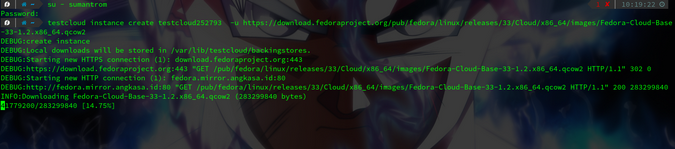6.6 KiB
Automate setup and delivery for virtual machines in the cloud
Get a cloud image ready in minutes by using Testcloud to automate the
setup process and deliver a VM ready to run.
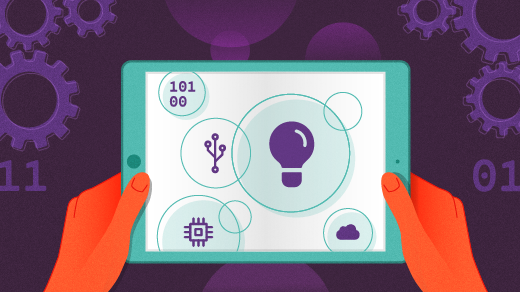
If you're a developer or hobbyist using a Fedora qcow2 image for the cloud, you always have to do a bunch of initial configuration before an image is ready to use. I know this all too well, and I was eager to find a way to make the setup process simpler. As it happens, the entire Fedora quality assurance team feels the same way, so we developed Testcloud.
Testcloud is a tool that makes it easy to get a cloud image ready for testing in minutes. It automates the setup process and delivers a virtual machine (VM) ready to run on the cloud with just a few commands.
Testcloud:
- Downloads the qcow2 image
- Creates the instance with the name of your choice
- Creates a user named
fedorawith the password ofpassw0rd - Assigns an IP, which you can later use to secure shell (SSH) into the cloud
- Starts, stops, removes, and lists an instance
Install Testcloud
To start your journey, you first must install the Testcloud package. You can install it from a terminal or through the software application. In both cases, the package name is testcloud. Install with:
`$ sudo dnf install testcloud -y`
Once the installation is complete, add your desired user to the testcloud group, which helps Testcloud automate the rest of the process. Execute these two commands to add your user to the testcloud group and restart the session with the updated group privileges:
$ sudo usermod -a -G testcloud $USER
$ su - $USER
(Sumantro Mukherjee, CC BY-SA 4.0)
Spin cloud images like a pro
Once your user has the required group permissions, create an instance:
`$ testcloud instance create <instance name> -u <url for qcow2 image>`
Alternatively, you can use fedora:latest/fedora:XX (where XX is your Fedora release) instead of the full URL:
`$ testcloud instance create <instance name> -u fedora:latest`
This returns the IP address of your VM:
$ testcloud instance create testcloud272593 -u <https://download.fedoraproject.org/pub/fedora/linux/releases/33/Cloud/x86\_64/images/Fedora-Cloud-Base-33-1.2.x86\_64.qcow2>
[...]
INFO:Successfully booted instance testcloud272593
The IP of vm testcloud272593: 192.168.122.202
\------------------------------------------------------------
To connect to the VM, use the following command (password is 'passw0rd'):
ssh fedora@192.168.122.202
\------------------------------------------------------------
You can log in as the default user fedora with the password passw0rd (note the zero). You can get to the VM with ssh, virt-manager, or any other method that supports connecting to libvirt machines.
Another simple way to create a Fedora cloud is:
$ testcloud instance create testcloud193 -u fedora:33
WARNING:Not proceeding with backingstore cleanup because there are some testcloud instances running.
You can fix this by following command(s):
testcloud instance stop testcloud272593
DEBUG:Local downloads will be stored in /var/lib/testcloud/backingstores.
DEBUG:successfully changed SELinux context for image /var/lib/testcloud/backingstores/Fedora-Cloud-Base-33-1.2.x86_64.qcow2
DEBUG:Creating instance directories
DEBUG:creating seed image /var/lib/testcloud/instances/testcloud193/testcloud193-seed.img
INFO:Seed image generated successfully
INFO:Successfully booted instance testcloud193
The IP of vm testcloud193: 192.168.122.225
\------------------------------------------------------------
To connect to the VM, use the following command (password is 'passw0rd'):
ssh fedora@192.168.122.225
\------------------------------------------------------------
Play with instances
Testcloud can be used to administer instances. This includes activities such as listing images or stopping and starting an instance.
To list instances, use the list subcommand:
$ testcloud instance list
Name IP State
\------------------------------------------------------------
testcloud272593 192.168.122.202 running
testcloud193 192.168.122.225 running
testcloud252793 192.168.122.146 shutoff
testcloud93 192.168.122.152 shutoff
To stop a running instance:
$ testcloud instance stop testcloud193
DEBUG:stop instance: testcloud193
DEBUG:stopping instance testcloud193.
To remove an instance:
$ testcloud instance destroy testcloud193
DEBUG:remove instance: testcloud193
DEBUG:removing instance testcloud193 from libvirt.
DEBUG:Unregistering instance from libvirt.
DEBUG:removing instance /var/lib/testcloud/instances/testcloud193 from disk
To reboot a running instance:
$ testcloud instance reboot testcloud93
DEBUG:stop instance: testcloud93
[...]
INFO:Successfully booted instance testcloud93
The IP of vm testcloud93: 192.168.122.152
usage: testcloud [-h] {instance,image} ...
Give Testcloud a try and let me know what you think in the comments.
via: https://opensource.com/article/21/1/testcloud-virtual-machines
作者:Sumantro Mukherjee 选题:lujun9972 译者:译者ID 校对:校对者ID