mirror of
https://github.com/LCTT/TranslateProject.git
synced 2025-02-28 01:01:09 +08:00
116 lines
5.2 KiB
Markdown
116 lines
5.2 KiB
Markdown
[#]: subject: "How to Install themes on Xubuntu and Other Distros Using Xfce Desktop Environment"
|
||
[#]: via: "https://itsfoss.com/install-themes-xfce-xubuntu/"
|
||
[#]: author: "Ankush Das https://itsfoss.com/author/ankush/"
|
||
[#]: collector: "lujun9972"
|
||
[#]: translator: "geekpi"
|
||
[#]: reviewer: "wxy"
|
||
[#]: publisher: "wxy"
|
||
[#]: url: "https://linux.cn/article-13932-1.html"
|
||
|
||
如何在使用 Xfce 桌面环境的 Xubuntu 上安装主题
|
||
======
|
||
|
||
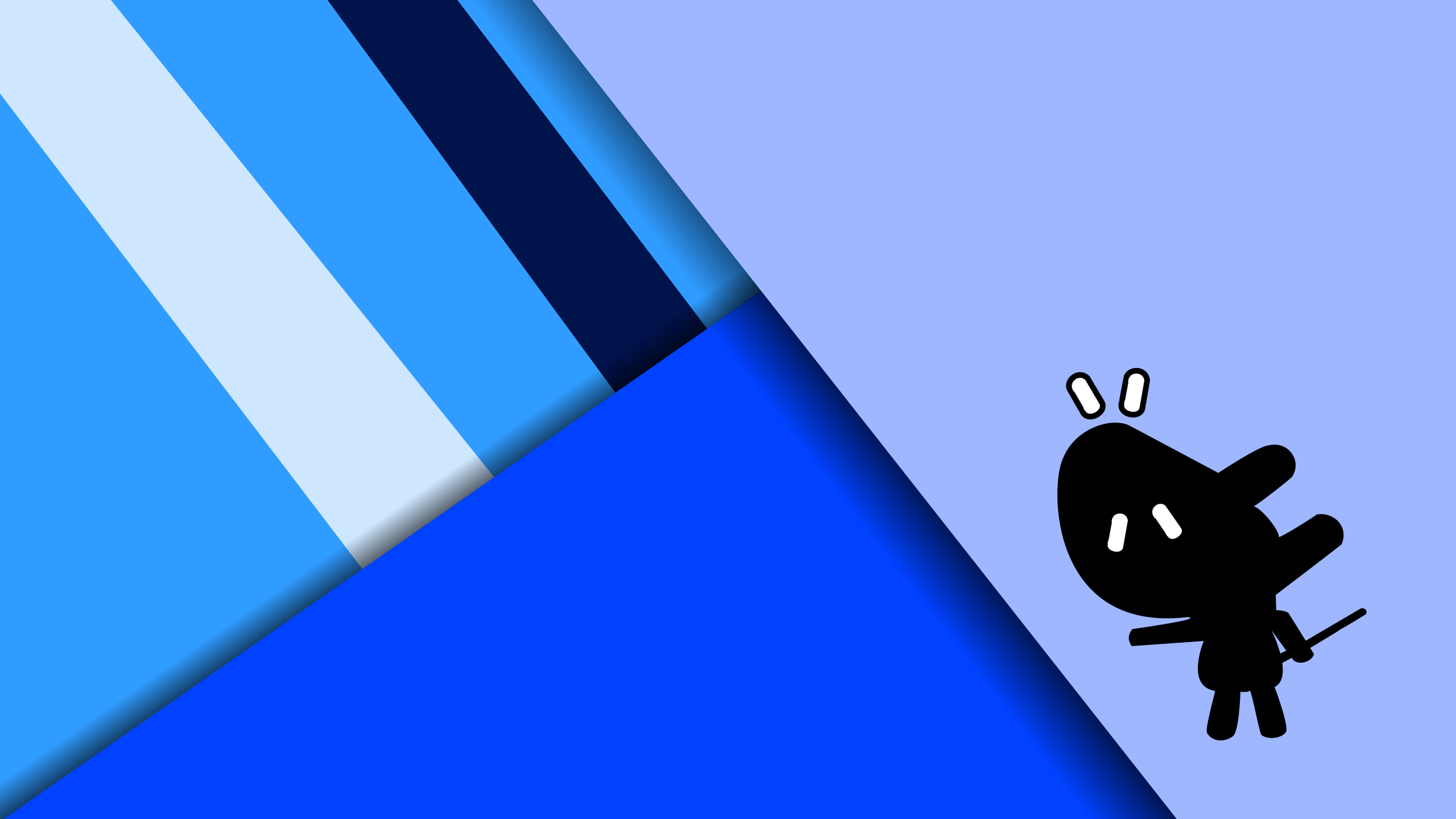
|
||
|
||
> 这是一个循序渐进的初学者教程,展示了如何在 Xubuntu 和其他使用 Xfce 桌面环境的 Linux 发行版中安装主题和图标。
|
||
|
||
在 Xubuntu 上安装主题与 Ubuntu 或其他 Linux 发行版类似。你把主题文件放在 `~/.themes` 文件夹中,然后用一个工具来改变它。
|
||
|
||
然而,考虑到 Xubuntu 使用 [Xfce 桌面环境][1],一些选项或用户界面看起来会有所不同。这就是为什么我创建了这个教程,用适当的截图来展示步骤。
|
||
|
||
### 在 Xubuntu(Xfce)中安装新主题
|
||
|
||
开始前,你需要在主目录下创建一个 `.themes` 文件夹。注意文件夹名称前的点(`.`)。它很重要,可以从正常的视图中隐藏该文件夹。
|
||
|
||
要检查你是否已经有了它,你可以 [启用查看隐藏文件][2],然后在它不存在的时候创建它。
|
||
|
||
![][3]
|
||
|
||
完成后,你需要下载一个主题。
|
||
|
||
1、你可以在 [Xfce-look][4] 门户网站上浏览 XFCE 主题。你所要做的就是下载存档(压缩)文件。
|
||
|
||
2、接下来,你需要 [解压缩文件][5],如下面的截图所示。
|
||
|
||
![][6]
|
||
|
||
3、解压后,你会发现出现一个文件夹,你要复制它。
|
||
|
||
![][7]
|
||
|
||
4、然后你要把这个文件夹粘贴到你最初创建的 `.themes` 目录中。
|
||
|
||
![][8]
|
||
|
||
5、最后,你需要到外观设置中找到它,并选择它/应用它以使其生效。
|
||
|
||
![][9]
|
||
|
||
正如你在下面的截图中注意到的,新的主题已经被添加和应用:
|
||
|
||
![][10]
|
||
|
||
除了主题之外,如果你需要定制你的 Xubuntu 桌面的图标,你需要在主目录中创建另一个 `.icons` 文件夹。
|
||
|
||
就像你安装主题一样,你将不得不遵循一个类似的过程来应用图标主题。
|
||
|
||
为了给你一个例子,让我在这里强调这些步骤:
|
||
|
||
### 在 Xubuntu(Xfce) 中添加图标主题
|
||
|
||
你可以浏览同样的 [xfce-look portal][11] 来寻找完整的图标主题。
|
||
|
||
或者,你可以寻找一些最好的 [可用于 Ubuntu 的图标主题][12],它们应该也适用于 Xubuntu。
|
||
|
||
一旦你找到了你喜欢的,就下载它,并按下面的方式解压。
|
||
|
||
![][13]
|
||
|
||
接下来,你需要把这个文件夹复制并粘贴到 `.icons` 文件夹中。
|
||
|
||
![][14]
|
||
|
||
现在,你可以回到外观设置中,找到列在“图标”下的可用图标。
|
||
|
||
为了向你展示区别,**我把默认的 Xubuntu 主题改为 adwaita-dark**,你可以在这里看到:
|
||
|
||
![][15]
|
||
|
||
**注意**:一些图标或主题文件可能包含有不同变体的嵌套文件夹。你会注意到它们并没有出现在外观工具中。如果是这种情况,直接将内部文件夹复制到 `~/.themes` 或 `~/.icons` 文件夹中。
|
||
|
||
### 总结
|
||
|
||
通过对风格和图标的调整,你可以 [定制你的 Xubuntu 体验][16] 以融入你的品味。
|
||
|
||
你是喜欢默认的 Xubuntu 外观还是使用不同的主题/图标来定制它的外观?请在评论中告诉我你的想法。
|
||
|
||
--------------------------------------------------------------------------------
|
||
|
||
via: https://itsfoss.com/install-themes-xfce-xubuntu/
|
||
|
||
作者:[Ankush Das][a]
|
||
选题:[lujun9972][b]
|
||
译者:[geekpi](https://github.com/geekpi)
|
||
校对:[wxy](https://github.com/wxy)
|
||
|
||
本文由 [LCTT](https://github.com/LCTT/TranslateProject) 原创编译,[Linux中国](https://linux.cn/) 荣誉推出
|
||
|
||
[a]: https://itsfoss.com/author/ankush/
|
||
[b]: https://github.com/lujun9972
|
||
[1]: https://xfce.org/
|
||
[2]: https://itsfoss.com/hide-folders-and-show-hidden-files-in-ubuntu-beginner-trick/
|
||
[3]: https://i2.wp.com/itsfoss.com/wp-content/uploads/2021/10/xubuntu-hidden-files.png?resize=674%2C300&ssl=1
|
||
[4]: https://www.xfce-look.org/browse?cat=138&ord=latest
|
||
[5]: https://itsfoss.com/unzip-linux/
|
||
[6]: https://i1.wp.com/itsfoss.com/wp-content/uploads/2021/10/extract-xubuntu-theme.png?resize=719%2C537&ssl=1
|
||
[7]: https://i0.wp.com/itsfoss.com/wp-content/uploads/2021/10/extracted-xubuntu-theme.png?resize=709%2C272&ssl=1
|
||
[8]: https://i0.wp.com/itsfoss.com/wp-content/uploads/2021/10/copy-theme-xubuntu.png?resize=705%2C328&ssl=1
|
||
[9]: https://i1.wp.com/itsfoss.com/wp-content/uploads/2021/10/appearance-xfce.png?resize=703%2C544&ssl=1
|
||
[10]: https://i0.wp.com/itsfoss.com/wp-content/uploads/2021/10/xpro-xubuntu-theme.png?resize=1162%2C599&ssl=1
|
||
[11]: https://www.xfce-look.org/browse?cat=132&ord=latest
|
||
[12]: https://itsfoss.com/best-icon-themes-ubuntu-16-04/
|
||
[13]: https://i2.wp.com/itsfoss.com/wp-content/uploads/2021/10/xubuntu-icon-theme.png?resize=756%2C560&ssl=1
|
||
[14]: https://i0.wp.com/itsfoss.com/wp-content/uploads/2021/10/xubuntu-icon-theme-selection.png?resize=739%2C534&ssl=1
|
||
[15]: https://i0.wp.com/itsfoss.com/wp-content/uploads/2021/10/xubuntu-icon-theme-change.png?resize=1154%2C619&ssl=1
|
||
[16]: https://itsfoss.com/customize-xfce/
|