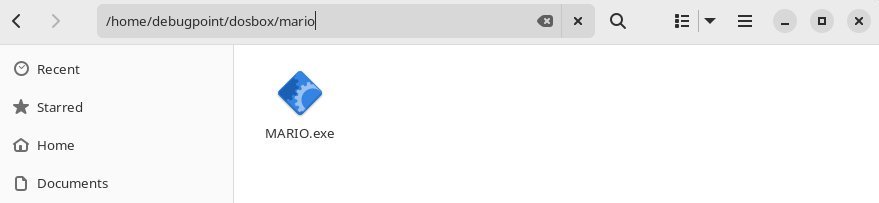5.2 KiB
How to Install DOSBox in Ubuntu to Play Old Games
Learn how to install DOSBox in Ubuntu and configure it to play old DOS games.
DOSBox is a free and open-source operating system emulator that can run inside modern Linux systems. It has several components which emulate older hardware so that ancient programs and games can run.
All these make it possible to enjoy the older games and applications in modern Linux distributions.
In this guide, I will show you how to install DOSBox, configure it and play a sample game.
Install DOSBox in Ubuntu
The main package of DOSBox is available in all the major repo of Linux distributions.
For Ubuntu, Debian, Linux Mint and related distributions use the following command to install it:
sudo apt install dosbox
For Fedora, CentOS, RHEL and related distributions use the following:
sudo dnf install dosbox
Arch Linux users, use the following command to install it.
pacman -S --needed dosbox
That will conclude the installation. Now it’s time to configure and run.
Running DOSBox
After installation, type the following from the terminal.
dosbox
It will show you the following screen showing the DOSBox prompt. This first-time run is essential because it creates the DOSBox configuration file.
Type exit to close DOSBox for now.
The configuration file gives you several options to tweak settings. The file is created at your home directory path ~/.dosbox/dosbox-[version].conf for Ubuntu.
For fedora, it loads the staging config file from this path~/.config/dosbox/dosbox-staging.conf.
By default, you can keep the configuration unchanged. However, if you want, you can change it.
For example, if you want to start DOSBox fullscreen, you can enable and disable the switch. Here’s a sample:
fullscreen=false
fulldouble=false
fullresolution=original
windowresolution=original
output=surface
autolock=true
sensitivity=100
waitonerror=true
You can find all the settings in the official documentation.
Download old games and run
There are many websites which provide old DOS games. I have used the following website, which provides a fair set of old games which can be played in the modern system.
So, visit the following page and download any game you want.
Create a directory in your /home folder and name it dosbox.
cd ~mkdir dosbox
Now, extract the game which you downloaded (it should be a .exe file) and create a separate folder inside ~/dosbox.
For example, I downloaded the game “Mario & Luigi (1994)”. And I created a folder called “mario” inside the “dosbox” folder. And placed the game file inside it.
Now launch dosbox from the terminal.
dosbox
And type the following to mount the game in a virtual C: drive.
mount c ~/dosbox/mario
After the above command is complete, change the drive to C:.
c:
And now, you can type the game’s file name to run the game.
mario
Keyboard or controller mapping
By default, DOSBox should detect the keyboard or any controller you may have plugged in. However, if you want to change game keybindings, you can run the below command from the terminal.
dosbox -startmapper
It will give you the following screen with the events tagged to each key. You can click on any key and change it according to your taste.
Conclusion
I hope you managed to run your favourite dos game after installing dosbox in Ubuntu and other distros. DOSBox is one of the coolest pieces of software you can use to run any program, such as Turbo C and others.
If you have any trouble or questions, let me know in the comment box.
Enjoy!
via: https://www.debugpoint.com/install-dosbox-ubuntu/