mirror of
https://github.com/LCTT/TranslateProject.git
synced 2025-01-22 23:00:57 +08:00
143 lines
5.3 KiB
Markdown
143 lines
5.3 KiB
Markdown
vim-kakali translating
|
||
|
||
|
||
|
||
Scientific Audio Processing, Part I - How to read and write Audio files with Octave 4.0.0 on Ubuntu
|
||
================
|
||
|
||
Octave, the equivalent software to Matlab in Linux, has a number of functions and commands that allow the acquisition, recording, playback and digital processing of audio signals for entertainment applications, research, medical, or any other science areas. In this tutorial, we will use Octave V4.0.0 in Ubuntu and will start reading from audio files through writing and playing signals to emulate sounds used in a wide range of activities.
|
||
|
||
Note that the main focus of this tutorial is not to install or learn to use an audio processing software already established, but rather to understand how it works from the point of view of design and audio engineering.
|
||
|
||
### Prerequisites
|
||
|
||
The first step is to install octave. Run the following commands in a terminal to add the Octave PPA in Ubuntu and install the software.
|
||
|
||
```
|
||
sudo apt-add-repository ppa:octave/stable
|
||
sudo apt-get update
|
||
sudo apt-get install octave
|
||
```
|
||
|
||
### Step 1: Opening Octave.
|
||
|
||
In this step we open the software by clicking on its icon, we can change the work directory by clicking on the File Browser dropdown.
|
||
|
||
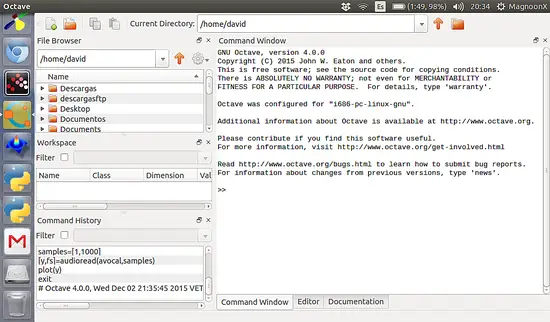
|
||
|
||
### Step 2: Audio Info
|
||
|
||
The command "audioinfo" shows us relevant information about the audio file that we will process.
|
||
|
||
```
|
||
>> info = audioinfo ('testing.ogg')
|
||
```
|
||
|
||
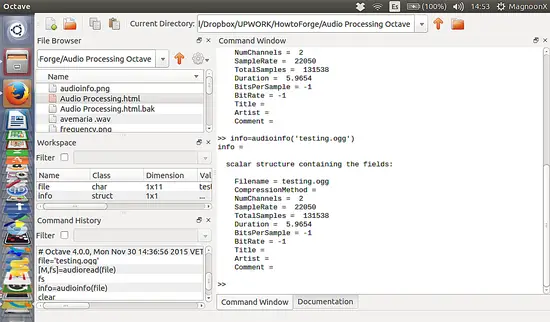
|
||
|
||
### Step 3: Reading an audio File
|
||
|
||
In this tutorial I will read and use ogg files for which it is feasible to read characteristics like sampling , audio type (stereo or mono), number of channels, etc. I should mention that for purposes of this tutorial, all the commands used will be executed in the terminal window of Octave. First, we have to save the ogg file in a variable. Note: it´s important that the file must be in the work path of Octave
|
||
|
||
```
|
||
>> file='yourfile.ogg'
|
||
```
|
||
|
||
```
|
||
>> [M, fs] = audioread(file)
|
||
```
|
||
|
||
Where M is a matrix of one or two columns, depending on the number of channels and fs is the sampling frequency.
|
||
|
||
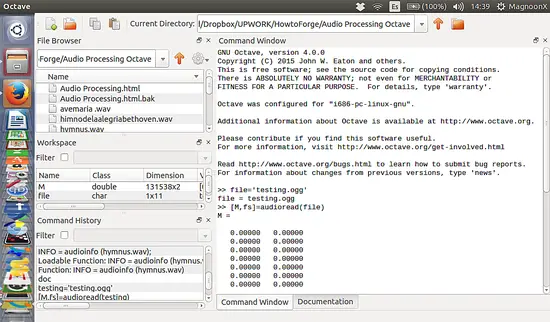
|
||
|
||
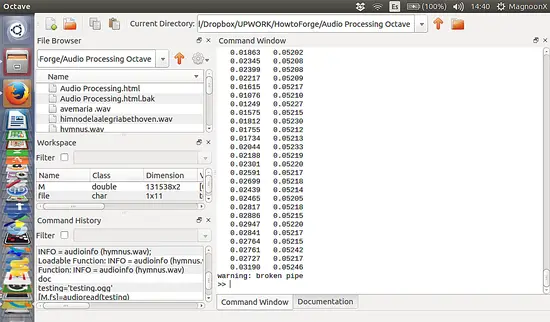
|
||
|
||
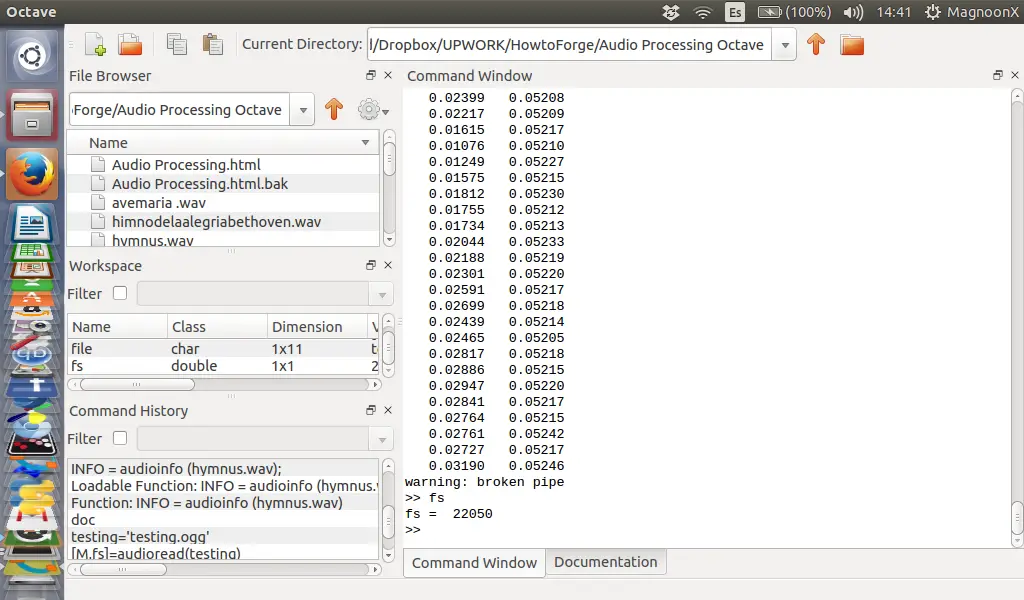
|
||
|
||
There are some options that we can use for reading audio files, such as:
|
||
|
||
```
|
||
>> [y, fs] = audioread (filename, samples)
|
||
|
||
>> [y, fs] = audioread (filename, datatype)
|
||
|
||
>> [y, fs] = audioread (filename, samples, datatype)
|
||
```
|
||
|
||
Where samples specifies starting and ending frames and datatype specifies the data type to return. We can assign values to any variable:
|
||
|
||
```
|
||
>> samples = [1, fs)
|
||
|
||
>> [y, fs] = audioread (filename, samples)
|
||
```
|
||
|
||
And about datatype:
|
||
|
||
```
|
||
>> [y,Fs] = audioread(filename,'native')
|
||
```
|
||
|
||
If the value is 'native' then the type of data depends on how the data is stored in the audio file.
|
||
|
||
### Step 4: Writing an audio file
|
||
|
||
Creating the ogg file:
|
||
|
||
For this purpose, we are going to generate an ogg file with values from a cosine. The sampling frequency that I will use is 44100 samples per second and the file will last for 10 seconds. The frequency of the cosine signal is 440 Hz.
|
||
|
||
```
|
||
>> filename='cosine.ogg';
|
||
>> fs=44100;
|
||
>> t=0:1/fs:10;
|
||
>> w=2*pi*440*t;
|
||
>> signal=cos(w);
|
||
>> audiowrite(filename, signal, fs);
|
||
```
|
||
|
||
This creates a file named 'cosine.ogg' in our workspace that contains the cosine signal.
|
||
|
||
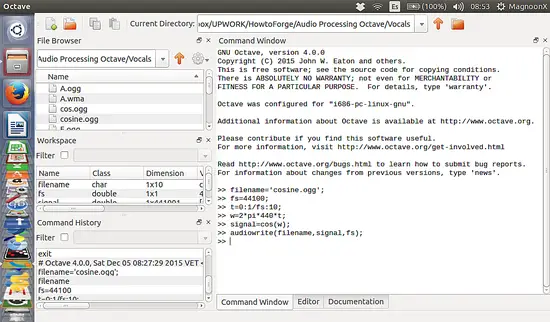
|
||
|
||
If we play the 'cosine.ogg' file then this will reproduce a 440Hz tone which is equivalent to an 'A' musical tone. If we want to see the values saved in the file we have to 'read' the file with the 'audioread' function. In a further tutorial, we will see how to write an audio file with two channels.
|
||
|
||
### Step 5: Playing an audio file
|
||
|
||
Octave, by default, has an audio player that we can use for testing purposes. Use the following functions as example:
|
||
|
||
```
|
||
>> [y,fs]=audioread('yourfile.ogg');
|
||
>> player=audioplayer(y, fs, 8)
|
||
|
||
scalar structure containing the fields:
|
||
|
||
BitsPerSample = 8
|
||
CurrentSample = 0
|
||
DeviceID = -1
|
||
NumberOfChannels = 1
|
||
Running = off
|
||
SampleRate = 44100
|
||
TotalSamples = 236473
|
||
Tag =
|
||
Type = audioplayer
|
||
UserData = [](0x0)
|
||
>> play(player);
|
||
```
|
||
|
||
In the next parts of the tutorial, we will see advanced audio processing features and possible use cases for scientific and commercial use.
|
||
|
||
--------------------------------------------------------------------------------
|
||
|
||
via: https://www.howtoforge.com/tutorial/how-to-read-and-write-audio-files-with-octave-4-in-ubuntu/
|
||
|
||
作者:[David Duarte][a]
|
||
译者:[译者ID](https://github.com/译者ID)
|
||
校对:[校对ID](https://github.com/校对ID)
|
||
|
||
本文由 [LCTT](https://github.com/LCTT/TranslateProject) 原创编译,[Linux中国](https://linux.cn/) 荣誉推出
|
||
|
||
[a]: https://twitter.com/intent/follow?original_referer=https%3A%2F%2Fwww.howtoforge.com%2Ftutorial%2Fhow-to-read-and-write-audio-files-with-octave-4-in-ubuntu%2F&ref_src=twsrc%5Etfw®ion=follow_link&screen_name=howtoforgecom&tw_p=followbutton
|
||
|
||
|