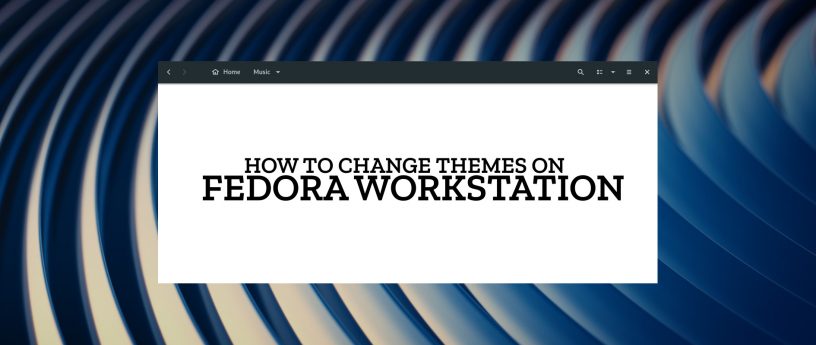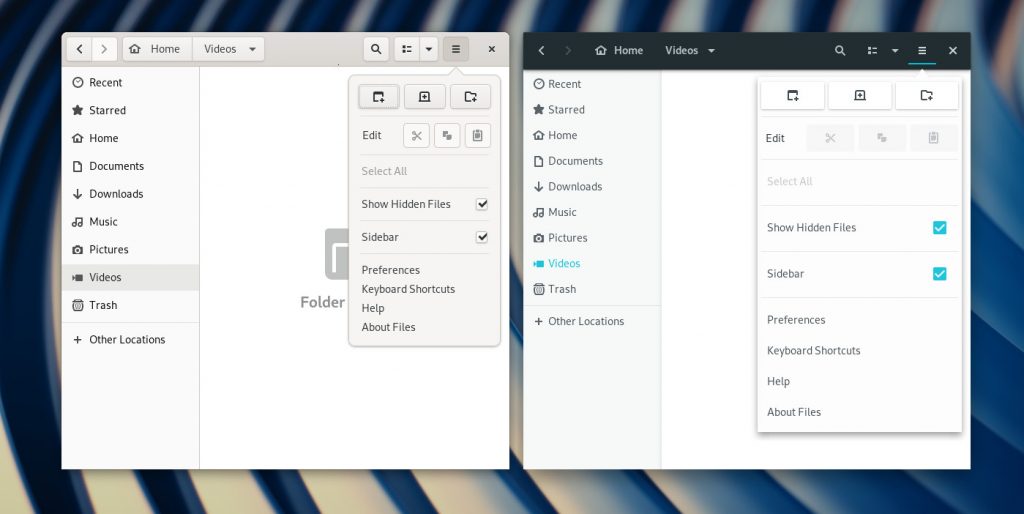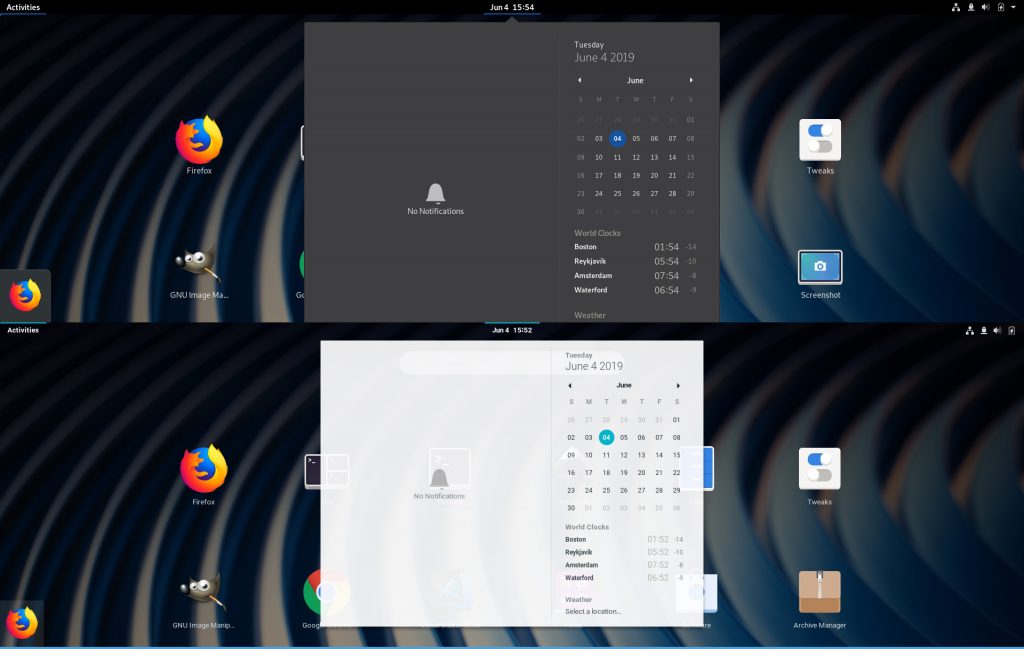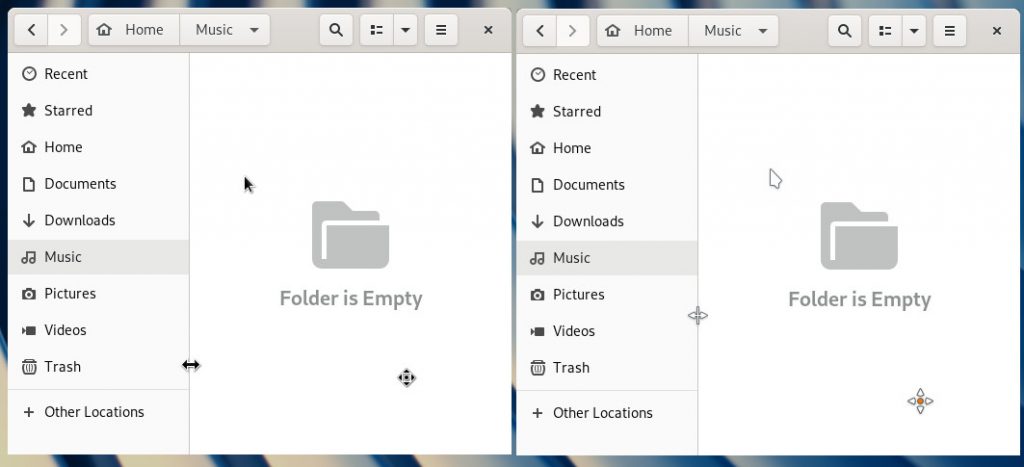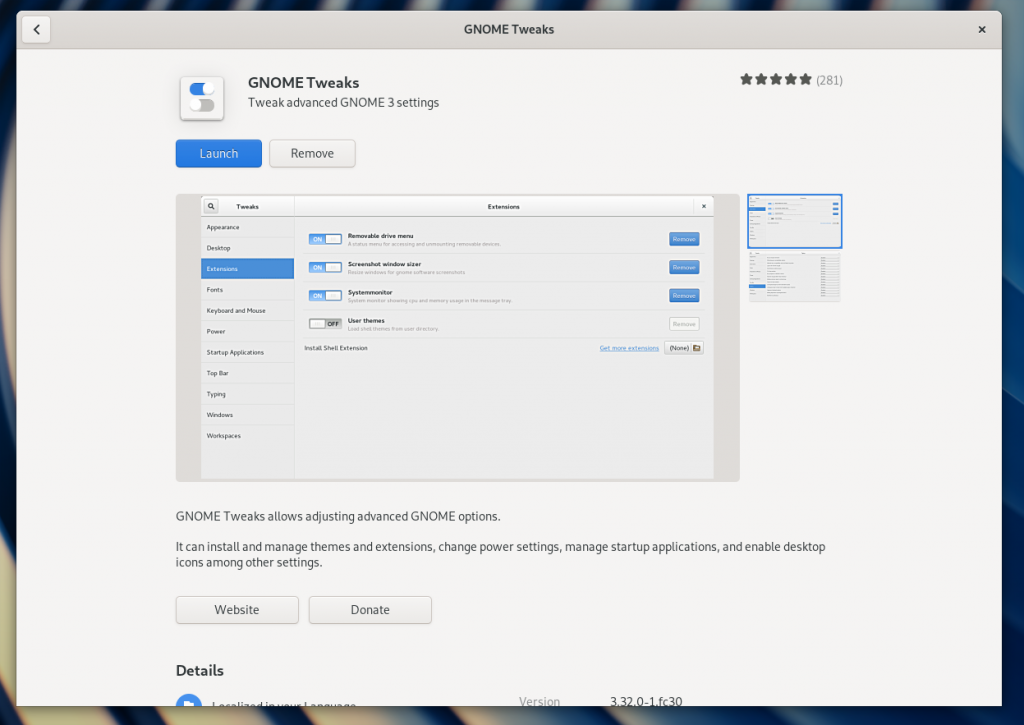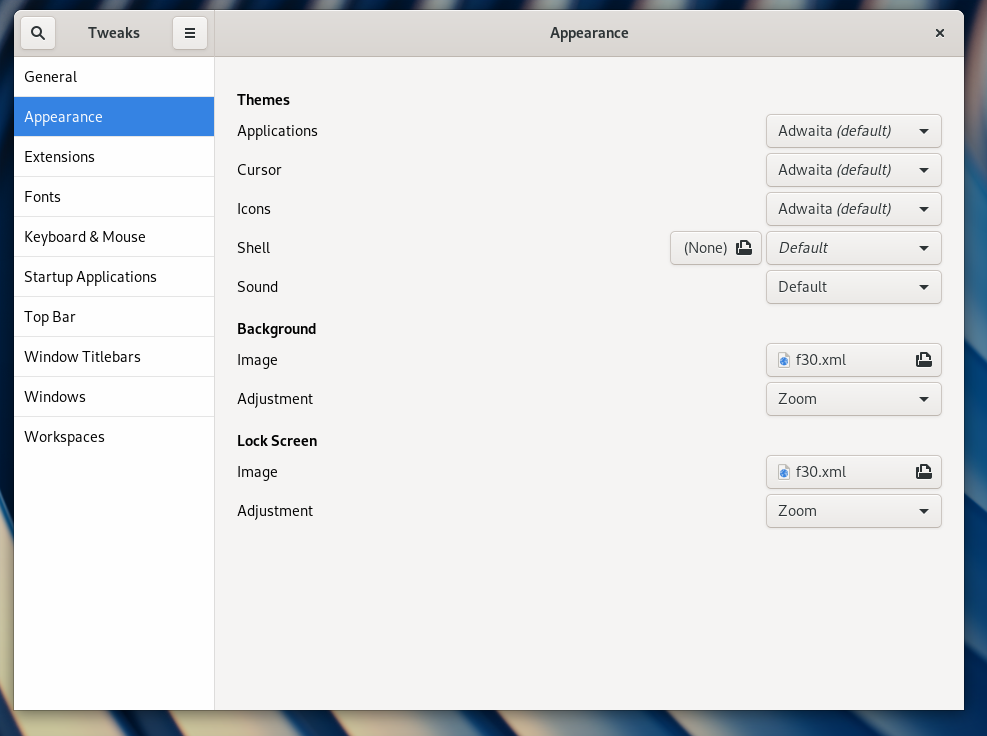7.7 KiB
Tweaking the look of Fedora Workstation with themes
Changing the theme of a desktop environment is a common way to customize your daily experience with Fedora Workstation. This article discusses the 4 different types of visual themes you can change and how to change to a new theme. Additionally, this article will cover how to install new themes from both the Fedora repositories and 3rd party theme sources.
Theme Types
When changing the theme of Fedora Workstation, there are 4 different themes that can be changed independently of each other. This allows a user to mix and match the theme types to customize their desktop in a multitude of combinations. The 4 theme types are the Application (GTK) theme, the shell theme, the icon theme, and the cursor theme.
Application (GTK) themes
As the name suggests, Application themes change the styling of the applications that are displayed on a user’s desktop. Application themes control the style of the window borders and the window titlebar. Additionally, they also control the style of the widgets in the windows — like dropdowns, text inputs, and buttons. One point to note is that an application theme does not change the icons that are displayed in an application — this is achieved using the icon theme.
Application themes are also known as GTK themes, as GTK ( G IMP T ool k it) is the underlying technology that is used to render the windows and user interface widgets in those windows on Fedora Workstation.
Shell Themes
Shell themes change the appearance of the GNOME Shell. The GNOME Shell is the technology that displays the top bar (and the associated widgets like drop downs), as well as the overview screen and the applications list it contains.
Icon Themes
As the name suggests, icon themes change the icons used in the desktop. Changing the icon theme will change the icons displayed both in the Shell, and in applications.
One important item to note with icon themes is that all icon themes will not have customized icons for all application icons. Consequently, changing the icon theme will not change all the icons in the applications list in the overview.
Cursor Theme
The cursor theme allows a user to change how the mouse pointer is displayed. Most cursor themes change all the common cursors, including the pointer, drag handles and the loading cursor.
Changing the themes
Changing themes on Fedora Workstation is a simple process. To change all 4 types of themes, use the Tweaks application. Tweaks is a tool used to change a range of different options in Fedora Workstation. It is not installed by default, and is installed using the Software application:
Alternatively, install Tweaks from the command line with the command:
sudo dnf install gnome-tweak-tool
In addition to Tweaks, to change the Shell theme, the User Themes GNOME Shell Extension needs to be installed and enabled. Check out this post for more details on installing extensions.
Next, launch Tweaks, and switch to the Appearance pane. The Themes section in the Appearance pane allows the changing of the multiple theme types. Simply choose the theme from the dropdown, and the new theme will apply automatically.
Installing themes
Armed with the knowledge of the types of themes, and how to change themes, it is time to install some themes. Broadly speaking, there are two ways to install new themes to your Fedora Workstation — installing theme packages from the Fedora repositories, or manually installing a theme. One point to note when installing themes, is that you may need to close and re-open the Tweaks application to make a newly installed theme appear in the dropdowns.
Installing from the Fedora repositories
The Fedora repositories contain a small selection of additional themes that once installed are available to we chosen in Tweaks. Theme packages are not available in the Software application, and have to be searched for and installed via the command line. Most theme packages have a consistent naming structure, so listing available themes is pretty easy.
To find Application (GTK) themes use the command:
dnf search gtk | grep theme
To find Shell themes:
dnf search shell-theme
Icon themes:
dnf search icon-theme
Cursor themes:
dnf search cursor-theme
Once you have found a theme to install, install the theme using dnf. For example:
sudo dnf install numix-gtk-theme
Installing themes manually
For a wider range of themes, there are a plethora of places on the internet to find new themes to use on Fedora Workstation. Two popular places to find themes are OpenDesktop and GNOMELook.
Typically when downloading themes from these sites, the themes are encapsulated in an archive like a tar.gz or zip file. In most cases, to install these themes, simply extract the contents into the correct directory, and the theme will appear in Tweaks. Note too, that themes can be installed either globally (must be done using sudo) so all users on the system can use them, or can be installed just for the current user.
For Application (GTK) themes, and GNOME Shell themes, extract the archive to the .themes/ directory in your home directory. To install for all users, extract to /usr/share/themes/
For Icon and Cursor themes, extract the archive to the .icons/ directory in your home directory. To install for all users, extract to /usr/share/icons/
via: https://fedoramagazine.org/tweaking-the-look-of-fedora-workstation-with-themes/
作者:Ryan Lerch 选题:lujun9972 译者:译者ID 校对:校对者ID