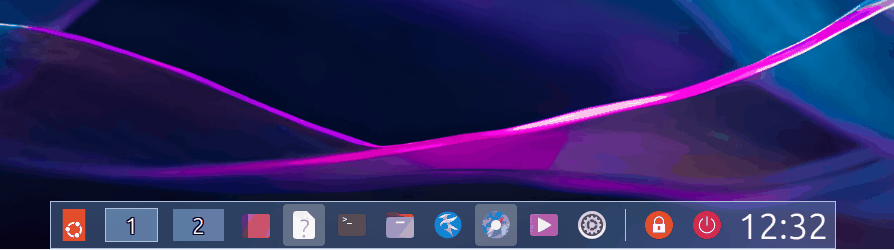10 KiB
Get Organized and Stylish: 7 Best Docks for Ubuntu Linux
Find out which of the following Linux docks are best for you.
Docks play a crucial role in enhancing the user experience and productivity on Ubuntu or any other Linux distribution. With their sleek and intuitive design, docks provide quick access to frequently used applications, system settings, and workspace management.
The docks are complex applications, and there are very few active projects available in the Linux ecosystem. The reason might be that the desktop environment provides built-in capabilities to transform the respective default panel to a dock.
However, here are the top 7 best docks for Ubuntu and other Linux distros which still works.
Best docks for Linux
Plank
The most popular and well-known dock is Plank, and used by many distributions as a default dock. For example, elementary OS uses Plank dock for its Pantheon desktop environment.
The best feature of Plank is its completeness, and it requires no customizations. It looks very good with default settings and adapts itself to any distribution.
You can install Plank using the following command in Ubuntu, Linux Mint and related distributions:
sudo apt install plank
Once installed, you can launch it via the command prompt “plank” or from the application menu. If you are using it in Ubuntu, make sure to hide the left default dash using any GNOME Extensions (such as Just Perfection).
Note: Plank will not work in Wayland. You need to use the X.Org session.
Dash to Dock (extension)
If you are using the latest GNOME desktop environment with Ubuntu, then you may want to try the “Dash to Dock” extension. It’s not a standalone application. However, it does convert your Dash to a simple dock.
The extension also brings several features, such as showing the dock on multiple monitors, size/icon size and position on the screen. You can also customize its opacity, use built-in themes and change the colour of the dock.
To install this extension, get the extension manager installed. Then search for “Dash to dock” and hit install.
Dock from Dash (extension)
There is another GNOME extension which you may try, “Dock from Dash”. From the first look, it might look exactly the same as “Dash to dock”, but there are a few differences.
This extension is lightweight and uses fewer resources compared to “Dash to Dock”. It also gives you a few options just to have a simple dock.
In addition, it can autohide the Dock with an option to customize the delay and behaviour.
So, if you want a lightweight GNOME extension that only has a dock, go for it.
To install this extension, get the extension manager installed. Then search for “Dock from dash” and hit install.
Latte Dock
Latte Dock is known for its huge set of customization options. It’s part of the KDE system and comes with lots of dependencies. The primary reason I have added to this list is it’s by far the best Dock that there is.
However, the problem is the project is currently unmaintained. The developer of the Latte dock hasleft the project. The KDE automation keeps the project in maintenance mode. So, it will work with a little bit of tweaking if needed.
Many distributions, such as Garuda Linux, used to feature it as part of their default offerings. But moving away from Latte Dock.
You can install Latte Dock using the following command. If you are installing it in Ubuntu, remember that it will download a lot of KDE ecosystem packages. Hence it is recommended that you should use Latte dock on any KDE Plasma-based Linux distribution for the best experience.
sudo apt install latte-dock
Docky
If you want a macOS-style dock, try Docky. Docky is a simple and easy-to-use Dock which integrates well with the GNOME desktop environment. It is a lightweight, fast, and customizable dock that can be used to launch applications, access files, and manage Windows.
Overall, Docky offers a visually appealing, customizable, and efficient solution for managing your applications and enhancing your desktop experience.
But there is a catch.
The development of Docky is stalled. The last release was in 2015. However, it is currently in minimal maintenance mode. However, you can still install it in Ubuntu using a few additional steps because you need to manually download the dependencies and install them.
Open a terminal in Ubuntu and run the following commands in sequence to install Docky.
wget -c http://archive.ubuntu.com/ubuntu/pool/universe/g/gnome-sharp2/libgconf2.0-cil_2.24.2-4_all.deb
wget -c http://archive.ubuntu.com/ubuntu/pool/main/g/glibc/multiarch-support_2.27-3ubuntu1_amd64.deb
wget -c http://archive.ubuntu.com/ubuntu/pool/universe/libg/libgnome-keyring/libgnome-keyring-common_3.12.0-1build1_all.deb
wget -c http://archive.ubuntu.com/ubuntu/pool/universe/libg/libgnome-keyring/libgnome-keyring0_3.12.0-1build1_amd64.deb
wget -c http://archive.ubuntu.com/ubuntu/pool/universe/g/gnome-keyring-sharp/libgnome-keyring1.0-cil_1.0.0-5_amd64.deb
sudo apt install *.deb
wget -c http://archive.ubuntu.com/ubuntu/pool/universe/d/docky/docky_2.2.1.1-1_all.deb
sudo apt install ./docky_2.2.1.1-1_all.deb
After installation, you can find it in the application menu.
DockbarX
If you are an avid Xfce desktop user, you may have heard about the DockbarX. Although it works wonderfully with Xfce, you can install it in Ubuntu, Linux Mint or Arch Linux.
DockbarX comes with a massive set of customizations and tweaks to make your desktop looks stunning. Furthermore, it supports built-in themes as well, which takes away your efforts in tweaking the dock.
One of the unique features of DockbarX is the window preview of the running applications directly from the dock.
Here’s how you can install it in Ubuntu.
sudo add-apt-repository ppa:xuzhen666/dockbarx
sudo apt update
sudo apt install dockbarx
sudo apt install dockbarx-themes-extra
If you are using Arch Linux, you can install it by setting up any AUR helper such as Yay and install it using the following command.
yay -S dockbarx
KSmoothDock
If you fancy more UI animation in your Dock, then you may consider KSmoothDock. It has all the usual Dock features with some additional features.
The main attraction of KSmoothDock is the “parabolic zooming effect” which is really nice if you are on to some animation.
In addition, it comes with customization options for icon & panel size, transparency and so on. It is well-built and should be perfect for KDE Plasma-based distributions.
It comes with a pre-compiled deb file for installation which you can download from the KDE store:
Some inactive Docks for Linux
Apart from the above items, there are a few popular docks which have stopped development. And these are currently broken and installation requires a lot of effort. You may want to check out their source code for experiments.
Cairo dock: Currently broken for the latest Ubuntu releases. The last stable release was in 2015.
Avant Window Navigator: Currently broken. Last release was in 2013.
Conclusion
Whether you prefer a minimal Dock or a heavy one with animations, I hope the above list can give you a starting point to pick the best one for your need. Unfortunately, most of the Docks are almost inactive in terms of active development and there are no new ones on the horizon.
Explore these options, experiment with different docks, and find the one that enhances your Ubuntu or other Linux desktop experience. Do let me know which Linux dock you use and like in the comments!
via: https://www.debugpoint.com/best-docks-linux/