mirror of
https://github.com/LCTT/TranslateProject.git
synced 2025-01-22 23:00:57 +08:00
103 lines
5.0 KiB
Markdown
103 lines
5.0 KiB
Markdown
[#]: collector: (lujun9972)
|
||
[#]: translator: (geekpi)
|
||
[#]: reviewer: (wxy)
|
||
[#]: publisher: (wxy)
|
||
[#]: url: (https://linux.cn/article-12198-1.html)
|
||
[#]: subject: (Using Files and Folders on Desktop Screen in Ubuntu)
|
||
[#]: via: (https://itsfoss.com/add-files-on-desktop-ubuntu/)
|
||
[#]: author: (Abhishek Prakash https://itsfoss.com/author/abhishek/)
|
||
|
||
在 Ubuntu 桌面中使用文件和文件夹
|
||
======
|
||
|
||
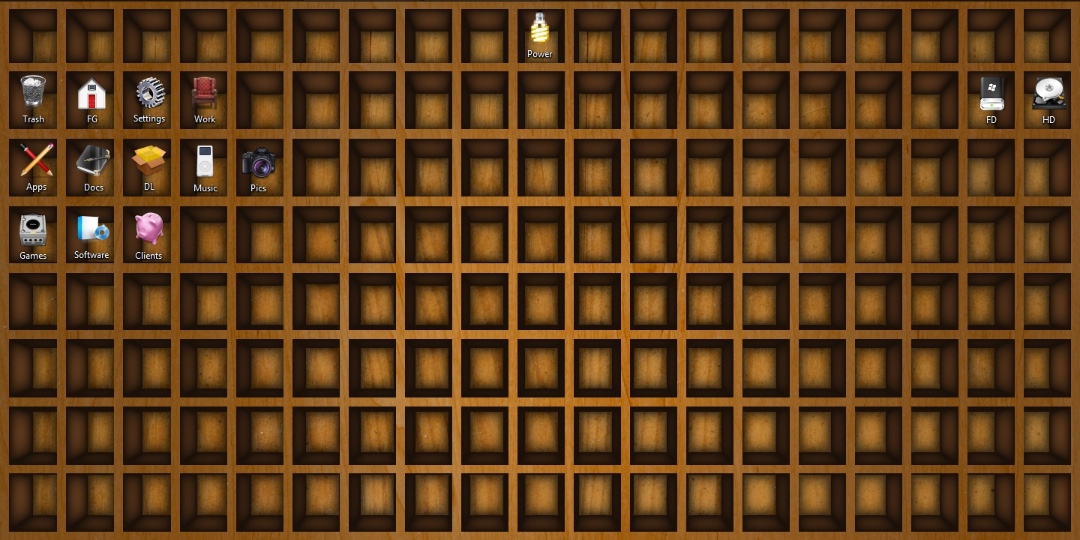
|
||
|
||
> 此初学者教程讨论了 在Ubuntu 桌面上添加文件和文件夹时可能遇到的一些困难。
|
||
|
||
我认识一些习惯将所有重要/常用文件放在桌面上以便快速访问的人。
|
||
|
||
![][1]
|
||
|
||
我不喜欢杂乱的桌面,但是我可以想象它实际上可能对某些人有所帮助。
|
||
|
||
在过去的几个版本中,很难在 Ubuntu 的默认 GNOME 桌面上添加文件。这并不是 Ubuntu 的错。
|
||
|
||
[GNOME][2] 的开发者认为,桌面上没有图标和文件的存身之地。当你可以在菜单中轻松搜索文件时,无需将文件放在桌面上。这在部分情况下是事实。
|
||
|
||
这就是为什么 [GNOME 的文件管理器 Nautilus][3] 的较新版本不能很好地支持桌面上的图标和文件的原因。
|
||
|
||
也就是说,在桌面上添加文件和文件夹并非没有可能。让我告诉你如何做。
|
||
|
||
### 在 Ubuntu 的桌面上添加文件和文件夹
|
||
|
||
![][4]
|
||
|
||
我在本教程中使用的是 Ubuntu 20.04。对于其他 Ubuntu 版本,步骤可能会有所不同。
|
||
|
||
#### 将文件和文件夹添加到“桌面文件夹”
|
||
|
||
如果打开文件管理器,你应该在左侧边栏或文件夹列表中看到一个名为“桌面”的条目。此文件夹(以某种方式)代表你的桌面。
|
||
|
||
![Desktop folder can be used to add files to the desktop screen][5]
|
||
|
||
你添加到此文件夹的所有内容都会反映在桌面上。
|
||
|
||
![Anything added to the Desktop folder will be reflected on the desktop screen][6]
|
||
|
||
如果你从“桌面文件夹”中删除文件,那么文件也会从桌面中删除。
|
||
|
||
#### 将文件拖放到桌面不起作用
|
||
|
||
现在,如果你尝试从文件管理器往桌面上拖放文件,它会不起使用。这不是一个 bug,它是一个使很多人恼火的功能。
|
||
|
||
一种临时方案是打开两个文件管理器。在其中一个打开“桌面”文件夹,然后将文件拖放到该文件夹中,它们将被添加到桌面上。
|
||
|
||
我知道这并不理想,但是你没有太多选择。
|
||
|
||
#### 你不能使用 Ctrl+C 和 Ctrl+V 在桌面上复制粘贴,请使用右键单击菜单
|
||
|
||
更恼人的是,你不能使用 `Ctrl+V`(著名的键盘快捷键)将文件粘贴到桌面上。
|
||
|
||
但是,你仍然可以使用右键单击,然后选择“粘贴”,将文件复制到桌面上。你甚至可以通过这种方式创建新文件夹。
|
||
|
||
![Right click menu can be used for copy-pasting files to desktop][7]
|
||
|
||
是否有意义?对我来说不是,但这就是 Ubuntu 20.04 的方式。
|
||
|
||
#### 你无法使用 Delete 键删除文件和文件夹,请再次使用右键菜单
|
||
|
||
更糟糕的是,你无法使用 `Delete` 键或 `Shift+Delete` 键从桌面上删除文件。但是你仍然可以右键单击文件或文件夹,然后选择“移至回收站”来删除文件。
|
||
|
||
![Delete files from desktop using right click][8]
|
||
|
||
好了,你现在知道至少有一种方法可以在桌面上添加文件,但有一些限制。不幸的是,这还没有结束。
|
||
|
||
你无法在桌面上用名称搜索文件。通常,如果你开始输入 “abc”,那么以 “abc” 开头的文件会高亮显示。但是在这里不行。
|
||
|
||
我不知道为什么在桌面上添加文件受到了如此多的限制。值得庆幸的是,我不会经常使用它,否则我会感到非常沮丧。
|
||
|
||
如果有兴趣,你也可以阅读[在 Ubuntu 桌面上添加应用快捷方式][9]这篇文章。
|
||
|
||
--------------------------------------------------------------------------------
|
||
|
||
via: https://itsfoss.com/add-files-on-desktop-ubuntu/
|
||
|
||
作者:[Abhishek Prakash][a]
|
||
选题:[lujun9972][b]
|
||
译者:[geekpi](https://github.com/geekpi)
|
||
校对:[wxy](https://github.com/wxy)
|
||
|
||
本文由 [LCTT](https://github.com/LCTT/TranslateProject) 原创编译,[Linux中国](https://linux.cn/) 荣誉推出
|
||
|
||
[a]: https://itsfoss.com/author/abhishek/
|
||
[b]: https://github.com/lujun9972
|
||
[1]: https://i0.wp.com/itsfoss.com/wp-content/uploads/2020/04/files-on-desktop-ubuntu.jpg?ssl=1
|
||
[2]: https://www.gnome.org/
|
||
[3]: https://wiki.gnome.org/Apps/Files
|
||
[4]: https://i2.wp.com/itsfoss.com/wp-content/uploads/2020/04/adding-files-desktop-ubuntu.png?ssl=1
|
||
[5]: https://i1.wp.com/itsfoss.com/wp-content/uploads/2020/04/desktop-folder-ubuntu.png?ssl=1
|
||
[6]: https://i0.wp.com/itsfoss.com/wp-content/uploads/2020/04/adding-files-desktop-screen-ubuntu.jpg?ssl=1
|
||
[7]: https://i1.wp.com/itsfoss.com/wp-content/uploads/2020/04/adding-new-files-ubuntu-desktop.jpg?ssl=1
|
||
[8]: https://i2.wp.com/itsfoss.com/wp-content/uploads/2020/04/delete-files-from-desktop-ubuntu.jpg?ssl=1
|
||
[9]: https://itsfoss.com/ubuntu-desktop-shortcut/
|