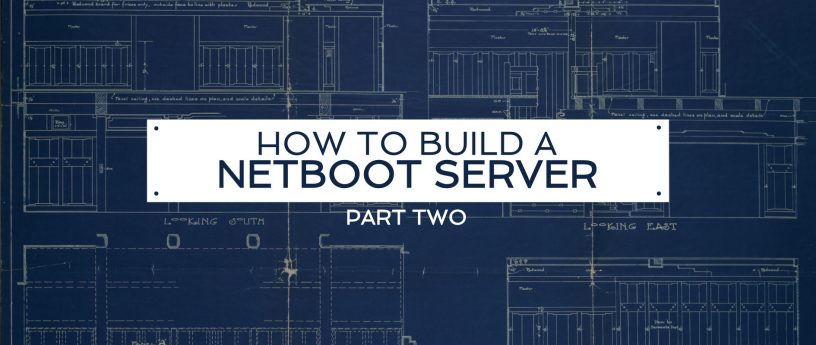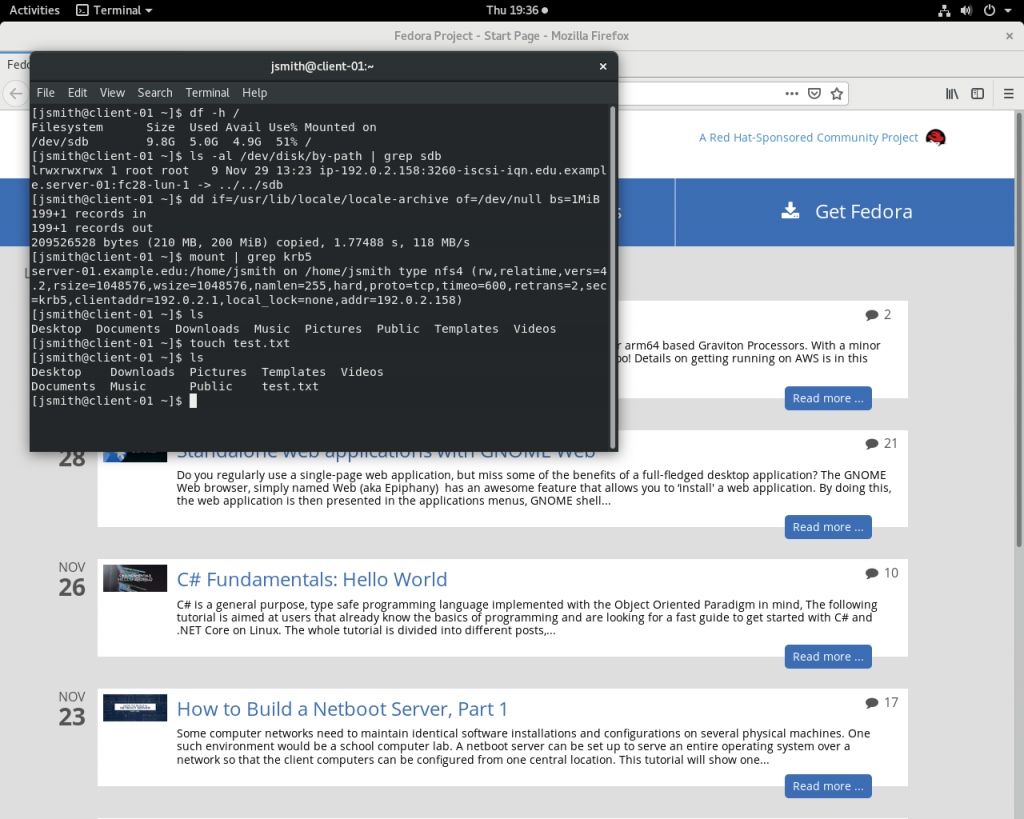15 KiB
How to Build a Netboot Server, Part 2
The article How to Build a Netboot Server, Part 1 showed you how to create a netboot image with a “liveuser” account whose home directory lives in volatile memory. Most users probably want to preserve files and settings across reboots, though. So this second part of the netboot series shows how to reconfigure the netboot image from part one so that Active Directory user accounts can log in and their home directories can be automatically mounted from a NFS server.
Part 3 of this series will show how to make an interactive and centrally-configurable iPXE boot menu for the netboot clients.
Setup NFS4 Home Directories with KRB5 Authentication
Follow the directions from the previous post “Share NFS Home Directories Securely with Kerberos,” then return here.
Remove the Liveuser Account
Remove the “liveuser” account created in part one of this series:
$ sudo -i
# sed -i '/automaticlogin/Id' /fc28/etc/gdm/custom.conf
# rm -f /fc28/etc/sudoers.d/liveuser
# for i in passwd shadow group gshadow; do sed -i '/^liveuser:/d' /fc28/etc/$i; done
Configure NTP, KRB5 and SSSD
Next, we will need to duplicate the NTP, KRB5, and SSSD configuration that we set up on the server in the client image so that the same accounts will be available:
# MY_HOSTNAME=$(</etc/hostname)
# MY_DOMAIN=${MY_HOSTNAME#*.}
# dnf -y --installroot=/fc28 install ntp krb5-workstation sssd
# cp /etc/ntp.conf /fc28/etc
# chroot /fc28 systemctl enable ntpd.service
# cp /etc/krb5.conf.d/${MY_DOMAIN%%.*} /fc28/etc/krb5.conf.d
# cp /etc/sssd/sssd.conf /fc28/etc/sssd
Reconfigure sssd to provide authentication services, in addition to the identification service already configured:
# sed -i '/services =/s/$/, pam/' /fc28/etc/sssd/sssd.conf
Also, ensure none of the clients attempt to update the computer account password:
# sed -i '/id_provider/a \ \ ad_maximum_machine_account_password_age = 0' /fc28/etc/sssd/sssd.conf
Also, copy the nfsnobody definitions:
# for i in passwd shadow group gshadow; do grep "^nfsnobody:" /etc/$i >> /fc28/etc/$i; done
Join Active Directory
Next, you’ll perform a chroot to join the client image to Active Directory. Begin by deleting any pre-existing computer account with the same name your netboot image will use:
# MY_USERNAME=jsmith
# MY_CLIENT_HOSTNAME=$(</fc28/etc/hostname)
# adcli delete-computer "${MY_CLIENT_HOSTNAME%%.*}" -U "$MY_USERNAME"
Also delete the krb5.keytab file from the netboot image if it exists:
# rm -f /fc28/etc/krb5.keytab
Perform a chroot into the netboot image:
# for i in dev dev/pts dev/shm proc sys run; do mount -o bind /$i /fc28/$i; done
# chroot /fc28 /usr/bin/bash --login
Perform the join:
# MY_USERNAME=jsmith
# MY_HOSTNAME=$(</etc/hostname)
# MY_DOMAIN=${MY_HOSTNAME#*.}
# MY_REALM=${MY_DOMAIN^^}
# MY_OU="cn=computers,dc=${MY_DOMAIN//./,dc=}"
# adcli join $MY_DOMAIN --login-user="$MY_USERNAME" --computer-name="${MY_HOSTNAME%%.*}" --host-fqdn="$MY_HOSTNAME" --user-principal="host/$MY_HOSTNAME@$MY_REALM" --domain-ou="$MY_OU"
Now log out of the chroot and clear the root user’s command history:
# logout
# for i in run sys proc dev/shm dev/pts dev; do umount /fc28/$i; done
# > /fc28/root/.bash_history
Install and Configure PAM Mount
We want our clients to automatically mount the user’s home directory when they log in. To accomplish this, we’ll use the “pam_mount” module. Install and configure pam_mount:
# dnf install -y --installroot=/fc28 pam_mount
# cat << END > /fc28/etc/security/pam_mount.conf.xml
<?xml version="1.0" encoding="utf-8" ?>
<!DOCTYPE pam_mount SYSTEM "pam_mount.conf.xml.dtd">
<pam_mount>
<debug enable="0" />
<volume uid="1400000000-1499999999" fstype="nfs4" server="$MY_HOSTNAME" path="/home/%(USER)" mountpoint="/home/%(USER)" options="sec=krb5" />
<mkmountpoint enable="1" remove="0" />
<msg-authpw>Password:</msg-authpw>
</pam_mount>
END
Reconfigure PAM to use pam_mount:
# dnf install -y patch
# cp -r /fc28/usr/share/authselect/default/sssd /fc28/etc/authselect/custom
# echo 'initgroups: files' >> /fc28/etc/authselect/custom/sssd/nsswitch.conf
# patch /fc28/etc/authselect/custom/sssd/system-auth << END
@@ -12 +12,2 @@
-auth sufficient pam_sss.so forward_pass
+auth requisite pam_mount.so {include if "with-pammount"}
+auth sufficient pam_sss.so {if "with-pammount":use_first_pass|forward_pass}
@@ -35,2 +36,3 @@
session required pam_unix.so
+session optional pam_mount.so {include if "with-pammount"}
session optional pam_sss.so
END
# patch /fc28/etc/authselect/custom/sssd/password-auth << END
@@ -9 +9,2 @@
-auth sufficient pam_sss.so forward_pass
+auth requisite pam_mount.so {include if "with-pammount"}
+auth sufficient pam_sss.so {if "with-pammount":use_first_pass|forward_pass}
@@ -32,2 +33,3 @@
session required pam_unix.so
+session optional pam_mount.so {include if "with-pammount"}
session optional pam_sss.so
END
# chroot /fc28 authselect select custom/sssd with-pammount --force
Also ensure the NFS server’s hostname is always resolvable from the client:
# MY_IP=$(host -t A $MY_HOSTNAME | awk '{print $4}')
# echo "$MY_IP $MY_HOSTNAME ${MY_HOSTNAME%%.*}" >> /fc28/etc/hosts
Optionally, allow all users to run sudo:
# echo '%users ALL=(ALL) NOPASSWD: ALL' > /fc28/etc/sudoers.d/users
Convert the NFS Root to an iSCSI Backing-Store
Current versions of nfs-utils may have difficulty establishing a second connection from the client back to the NFS server for home directories when an nfsroot connection is already established. The client hangs when attempting to access the home directory. So, we will work around the problem by using a different protocol (iSCSI) for sharing our netboot image.
First chroot into the image to reconfigure its initramfs for booting from an iSCSI root:
# for i in dev dev/pts dev/shm proc sys run; do mount -o bind /$i /fc28/$i; done
# chroot /fc28 /usr/bin/bash --login
# dnf install -y iscsi-initiator-utils
# sed -i 's/nfs/iscsi/' /etc/dracut.conf.d/netboot.conf
# echo 'omit_drivers+=" qedi "' > /etc/dracut.conf.d/omit-qedi.conf
# echo 'blacklist qedi' > /etc/modprobe.d/blacklist-qedi.conf
# KERNEL=$(ls -c /lib/modules | head -n 1)
# INITRD=$(find /boot -name 'init*' | grep -m 1 $KERNEL)
# dracut -f $INITRD $KERNEL
# logout
# for i in run sys proc dev/shm dev/pts dev; do umount /fc28/$i; done
# > /fc28/root/.bash_history
The qedi driver broke iscsi during testing, so it’s been disabled here.
Next, create a fc28.img sparse file. This file serves as the iSCSI target’s backing store:
# FC28_SIZE=$(du -ms /fc28 | cut -f 1)
# dd if=/dev/zero of=/fc28.img bs=1MiB count=0 seek=$(($FC28_SIZE*2))
(If you have one available, a separate partition or disk drive can be used instead of creating a file.)
Next, format the image with a filesystem, mount it, and copy the netboot image into it:
# mkfs -t xfs -L NETROOT /fc28.img
# TEMP_MNT=$(mktemp -d)
# mount /fc28.img $TEMP_MNT
# cp -a /fc28/* $TEMP_MNT
# umount $TEMP_MNT
During testing using SquashFS, the client would occasionally stutter. It seems that SquashFS does not perform well when doing random I/O from a multiprocessor client. (See also The curious case of stalled squashfs reads.) If you want to improve throughput performance with filesystem compression, ZFS is probably a better option.
If you need extremely high throughput from the iSCSI server (say, for hundreds of clients), it might be possible to load balance a Ceph cluster. For more information, see Load Balancing Ceph Object Gateway Servers with HAProxy and Keepalived.
Install and Configure iSCSI
Install the scsi-target-utils package which will provide the iSCSI daemon for serving our image out to our clients:
# dnf install -y scsi-target-utils
Configure the iSCSI daemon to serve the fc28.img file:
# MY_REVERSE_HOSTNAME=$(echo $MY_HOSTNAME | tr '.' "\n" | tac | tr "\n" '.' | cut -b -${#MY_HOSTNAME})
# cat << END > /etc/tgt/conf.d/fc28.conf
<target iqn.$MY_REVERSE_HOSTNAME:fc28>
backing-store /fc28.img
readonly 1
</target>
END
The leading iqn. is expected by /usr/lib/dracut/modules.d/40network/net-lib.sh.
Add an exception to the firewall and enable and start the service:
# firewall-cmd --add-service=iscsi-target
# firewall-cmd --runtime-to-permanent
# systemctl enable tgtd.service
# systemctl start tgtd.service
You should now be able to see the image being shared with the tgtadm command:
# tgtadm --mode target --op show
The above command should output something similar to the following:
Target 1: iqn.edu.example.server-01:fc28
System information:
Driver: iscsi
State: ready
I_T nexus information:
LUN information:
LUN: 0
Type: controller
SCSI ID: IET 00010000
SCSI SN: beaf10
Size: 0 MB, Block size: 1
Online: Yes
Removable media: No
Prevent removal: No
Readonly: No
SWP: No
Thin-provisioning: No
Backing store type: null
Backing store path: None
Backing store flags:
LUN: 1
Type: disk
SCSI ID: IET 00010001
SCSI SN: beaf11
Size: 10488 MB, Block size: 512
Online: Yes
Removable media: No
Prevent removal: No
Readonly: Yes
SWP: No
Thin-provisioning: No
Backing store type: rdwr
Backing store path: /fc28.img
Backing store flags:
Account information:
ACL information:
ALL
We can now remove the NFS share that we created in part one of this series:
# rm -f /etc/exports.d/fc28.exports
# exportfs -rv
# umount /export/fc28
# rmdir /export/fc28
# sed -i '/^\/fc28 /d' /etc/fstab
You can also delete the /fc28 filesystem, but you may want to keep it for performing future updates.
Update the ESP to use the iSCSI Kernel
Ipdate the ESP to contain the iSCSI-enabled initramfs:
$ rm -vf $HOME/esp/linux/*.fc28.*
$ MY_KRNL=$(ls -c /fc28/lib/modules | head -n 1)
$ cp $(find /fc28/lib/modules -maxdepth 2 -name 'vmlinuz' | grep -m 1 $MY_KRNL) $HOME/esp/linux/vmlinuz-$MY_KRNL
$ cp $(find /fc28/boot -name 'init*' | grep -m 1 $MY_KRNL) $HOME/esp/linux/initramfs-$MY_KRNL.img
Update the boot.cfg file to pass the new root and netroot parameters:
$ MY_NAME=server-01.example.edu
$ MY_EMAN=$(echo $MY_NAME | tr '.' "\n" | tac | tr "\n" '.' | cut -b -${#MY_NAME})
$ MY_ADDR=$(host -t A $MY_NAME | awk '{print $4}')
$ sed -i "s! root=[^ ]*! root=/dev/disk/by-path/ip-$MY_ADDR:3260-iscsi-iqn.$MY_EMAN:fc28-lun-1 netroot=iscsi:$MY_ADDR::::iqn.$MY_EMAN:fc28!" $HOME/esp/linux/boot.cfg
Now you just need to copy the updated files from your $HOME/esp/linux directory out to the ESPs of all your client systems. You should see results similar to what is shown in the below screenshot:
Upgrading the Image
First, make a copy of the current image:
# cp -a /fc28 /fc29
Chroot into the new copy of the image:
# for i in dev dev/pts dev/shm proc sys run; do mount -o bind /$i /fc29/$i; done
# chroot /fc29 /usr/bin/bash --login
Allow updating the kernel:
# sed -i 's/^exclude=kernel-\*$/#exclude=kernel-*/' /etc/dnf/dnf.conf
Perform the upgrade:
# dnf distro-sync -y --releasever=29
Prevent the kernel from being updated:
# sed -i 's/^#exclude=kernel-\*$/exclude=kernel-*/' /etc/dnf/dnf.conf
The above command is optional, but saves you from having to copy a new kernel out to the clients if you add or update a few packages in the image at some future time.
Clean up dnf’s package cache:
# dnf clean all
Exit the chroot and clear root’s command history:
# logout
# for i in run sys proc dev/shm dev/pts dev; do umount /fc29/$i; done
# > /fc29/root/.bash_history
Create the iSCSI image:
# FC29_SIZE=$(du -ms /fc29 | cut -f 1)
# dd if=/dev/zero of=/fc29.img bs=1MiB count=0 seek=$(($FC29_SIZE*2))
# mkfs -t xfs -L NETROOT /fc29.img
# TEMP_MNT=$(mktemp -d)
# mount /fc29.img $TEMP_MNT
# cp -a /fc29/* $TEMP_MNT
# umount $TEMP_MNT
Define a new iSCSI target that points to our new image and export it:
# MY_HOSTNAME=$(</etc/hostname)
# MY_REVERSE_HOSTNAME=$(echo $MY_HOSTNAME | tr '.' "\n" | tac | tr "\n" '.' | cut -b -${#MY_HOSTNAME})
# cat << END > /etc/tgt/conf.d/fc29.conf
<target iqn.$MY_REVERSE_HOSTNAME:fc29>
backing-store /fc29.img
readonly 1
</target>
END
# tgt-admin --update ALL
Add the new kernel and initramfs to the ESP:
$ MY_KRNL=$(ls -c /fc29/lib/modules | head -n 1)
$ cp $(find /fc29/lib/modules -maxdepth 2 -name 'vmlinuz' | grep -m 1 $MY_KRNL) $HOME/esp/linux/vmlinuz-$MY_KRNL
$ cp $(find /fc29/boot -name 'init*' | grep -m 1 $MY_KRNL) $HOME/esp/linux/initramfs-$MY_KRNL.img
Update the boot.cfg in the ESP:
$ MY_DNS1=192.0.2.91
$ MY_DNS2=192.0.2.92
$ MY_NAME=server-01.example.edu
$ MY_EMAN=$(echo $MY_NAME | tr '.' "\n" | tac | tr "\n" '.' | cut -b -${#MY_NAME})
$ MY_ADDR=$(host -t A $MY_NAME | awk '{print $4}')
$ cat << END > $HOME/esp/linux/boot.cfg
#!ipxe
kernel --name kernel.efi \${prefix}/vmlinuz-$MY_KRNL initrd=initrd.img ro ip=dhcp rd.peerdns=0 nameserver=$MY_DNS1 nameserver=$MY_DNS2 root=/dev/disk/by-path/ip-$MY_ADDR:3260-iscsi-iqn.$MY_EMAN:fc29-lun-1 netroot=iscsi:$MY_ADDR::::iqn.$MY_EMAN:fc29 console=tty0 console=ttyS0,115200n8 audit=0 selinux=0 quiet
initrd --name initrd.img \${prefix}/initramfs-$MY_KRNL.img
boot || exit
END
Finally, copy the files from your $HOME/esp/linux directory out to the ESPs of all your client systems and enjoy!
via: https://fedoramagazine.org/how-to-build-a-netboot-server-part-2/
作者:Gregory Bartholomew 选题:lujun9972 译者:译者ID 校对:校对者ID