2.3 KiB
Move files in the Linux terminal
Use the mv command to move a file from one location to another.
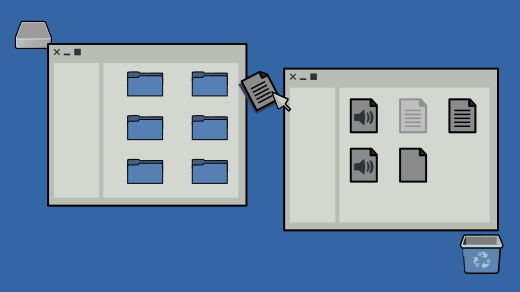
To move a file on a computer with a graphical interface, you open the folder where the file is currently located, and then open another window to the folder you want to move the file into. Finally, you drag and drop the file from one to the other.
To move a file in a terminal, you use the ** mv command to move a file from one location to another.
$ mv example.txt ~/Documents
$ ls ~/Documents
example.txt
In this example, you've moved example.txt from its current folder into the Documents folder.
As long as you know where you want to take a file from and where you want to move it to, you can send files from any location to any location, no matter where you are. This can be a serious time saver compared to navigating through all the folders on your computer in a series of windows just to locate a file, and then opening a new window to where you want that file to go, and then dragging that file.
The mv command by default does exactly as it's told: it moves a file from one location to another. Should a file with the same name already exist in the destination location, it gets overwritten. To prevent a file from being overwritten without warning, use the --interactive (or -i for short) option:
$ mv -i example.txt ~/Documents
mv: overwrite '/home/tux/Documents/example.txt'?
via: https://opensource.com/article/21/8/move-files-linux
作者:Seth Kenlon 选题:lujun9972 译者:译者ID 校对:校对者ID