mirror of
https://github.com/LCTT/TranslateProject.git
synced 2025-01-07 22:11:09 +08:00
135 lines
22 KiB
Markdown
135 lines
22 KiB
Markdown
Build a Raspberry Pi Arcade Machine
|
||
================================================================================
|
||
**Relive the golden majesty of the 80s with a little help from a marvel of the current decade.**
|
||
|
||
### WHAT YOU’LL NEED ###
|
||
|
||
- Raspberry Pi w/4GB SD-CARD.
|
||
- HDMI LCD monitor.
|
||
- Games controller or…
|
||
- A JAMMA arcade cabinet.
|
||
- J-Pac or I-Pac.
|
||
|
||
The 1980s were memorable for many things; the end of the cold war, a carbonated drink called Quatro, the Korg Polysix synthesiser and the Commodore 64. But to a certain teenager, none of these were as potent, or as perhaps familiarly illicit, as the games arcade. Enveloped by cigarette smoke and a barrage of 8-bit sound effects, they were caverns you visited only on borrowed time: 50 pence and a portion of chips to see you through lunchtime while you honed your skills at Galaga, Rampage, Centipede, Asteroids, Ms Pacman, Phoenix, R-Rype, Donkey Kong, Rolling Thunder, Gauntlet, Street Fighter, Outrun, Defender… The list is endless.
|
||
|
||
These games, and the arcade machine form factor that held them, are just as compelling today as they were 30 years ago. And unlike the teenage version of yourself, you can now play many of them without needing a pocket full of change, finally giving you an edge over the rich kids and their endless ‘Continues’. It’s time to build your own Linux-based arcade machine and beat that old high score.
|
||
|
||
We’re going to cover all the steps required to turn a cheap shell of an arcade machine into a Linux-powered multi-platform retro games system. But that doesn’t mean you’ve got to build the whole system at the same scale. You could, for example, forgo the large, heavy and potentially carcinogenic hulk of the cabinet itself and stuff the controlling innards into an old games console or an even smaller case. Or you could just as easily forgo the diminutive Raspberry Pi and replace the brains of your system with a much more capable Linux machine. This might make an ideal platform for SteamOS, for example, and for playing some of its excellent modern arcade games.
|
||
|
||
Over the next few pages we’ll construct a Raspberry Pi-based arcade machine, but you should be able to see plenty of ideas for your own projects, even if they don’t look just like ours. And because we’re building it on the staggeringly powerful MAME, you’ll be able to get it running on almost anything.
|
||
|
||
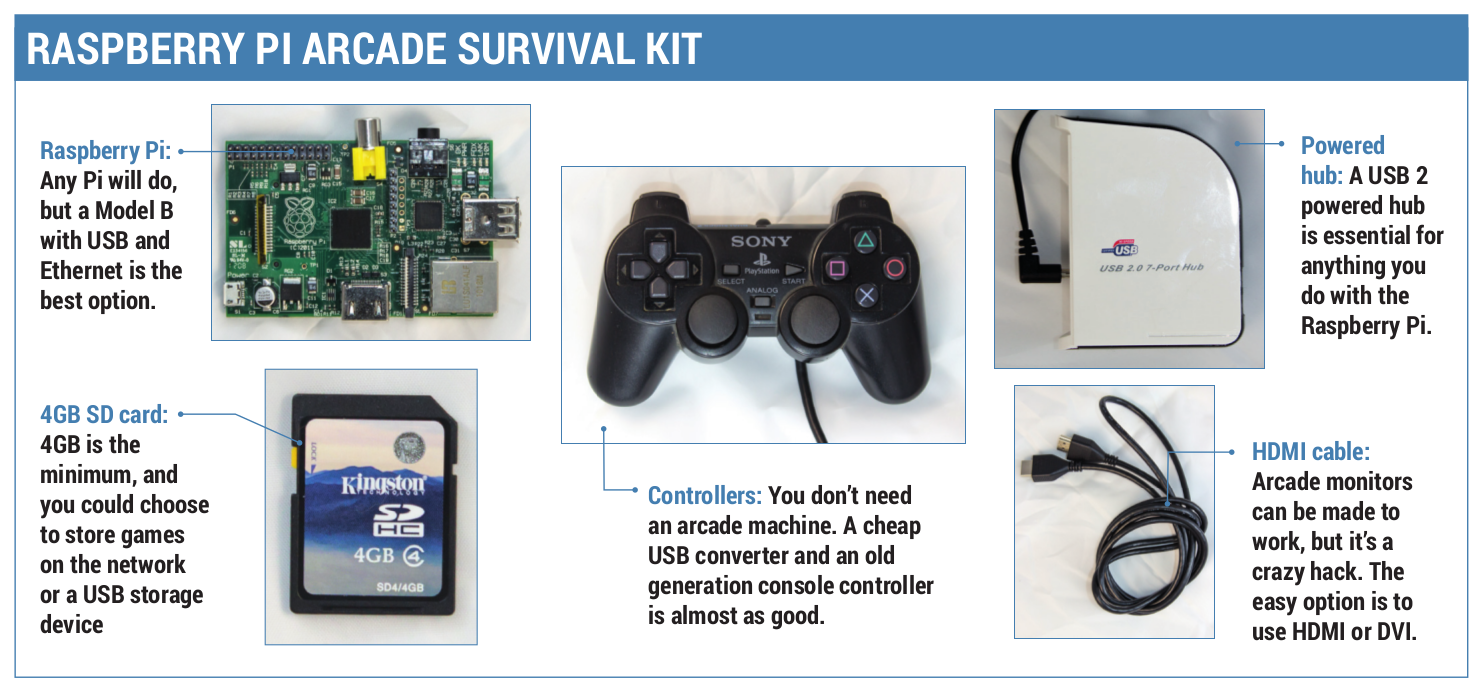
|
||
|
||
We did this project before the model B+ came out. It should all work exactly the same on the newer board, and you should be able to get by without a powered USB Hub (click for larger).
|
||
|
||
### Disclaimer ###
|
||
|
||
One again we’re messing with electrical components that could cause you a shock. Make sure you get any modifications you make checked by a qualified electrician. We don’t go into any details on how to obtain games, but there are legal sources such as old games releases and newer commercial titles based on the MAME emulator.
|
||
|
||
#### Step1: The Cabinet ####
|
||
|
||
The cabinet itself is the biggest challenge. We bought an old two-player Bubble Bobble machine from the early 90s from eBay. It cost £220 delivered in the back of an old estate car. The prices for cabinets like these can vary. We’ve seen many for less than £100. At the other end of the scale, people pay thousands for machines with original decals on the side.
|
||
|
||
There are two major considerations when it comes to buying a cabinet. The first is the size: These things are big and heavy. They take up a lot of space and it takes at least two people to move them around. If you’ve got the money, you can buy DIY cabinets or new smaller form-factors, such as cabinets that fit on tables. And cocktail cabinets can be easier to fit, too.
|
||
|
||

|
||
|
||
Cabinets can be cheap, but they’re heavy. Don’t lift them on your own. Older ones may need some TLC, such as are-spray and some repair work(click for larger).
|
||
|
||
One of the best reasons for buying an original cabinet, apart from getting a much more authentic gaming experience, is being able to use the original controls. Many machines you can buy on eBay will be for two concurrent players, with two joysticks and a variety of buttons for each player, plus the player one and player two controls. For compatibility with the widest number of games, we’d recommend finding a machine with six buttons for each player, which is a common configuration. You might also want to look into a panel with more than two players, or one with space for other input controllers, such as an arcade trackball (for games like Marble Madness), or a spinner (Arkanoid). These can be added without too much difficulty later, as modern USB devices exist.
|
||
|
||
Controls are the second, and we’d say most important consideration, because it’s these that transfer your twitches and tweaks into game movement. What you need to consider for when buying a cabinet is something called JAMMA, an acronym for Japan Amusement Machinery Manufacturers. JAMMA is a standard in arcade machines that defines how the circuit board containing the game chips connects to the game controllers and the coin mechanism. It’s an interface conduit for all the cables coming from the buttons and the joysticks, for two players, bringing them into a standard edge connector. The JAMMA part is the size and layout of this connector, as it means the buttons and controls will be connected to the same functions on whichever board you install so that the arcade owner would only have to change the cabinet artwork to bring in new players.
|
||
|
||
But first, a word of warning: the JAMMA connector also carries the 12V power supply, usually from a power unit installed in most arcade machines. We disconnecting the power supply completely to avoid damaging anything with a wayward short-circuit or dropped screwdriver. We don’t use any of the power connectors in any further stage of the tutorial.
|
||
|
||

|
||
|
||
#### Step 2: J-PAC ####
|
||
|
||
What’s brilliant is that you can buy a device that connects to the JAMMA connector inside your cabinet and a USB port on your computer, transforming all the buttons presses and keyboard movements into (configurable) keyboard commands that you can use from Linux to control any game you wish. This device is called the J-Pac ([www.ultimarc.com/jpac.html][1] – approximately £54).
|
||
|
||
Its best feature isn’t the connectivity; it’s the way it handles and converts the input signals, because it’s vastly superior to a standard USB joystick. Every input generates its own interrupt, and there’s no limit to the number of simultaneous buttons and directions you can press or hold down. This is vital for games like Street Fighter, because they rely on chords of buttons being pressed simultaneously and quickly, but it’s also essential when delivering the killing blow to cheating players who sulk and hold down all their own buttons. Many other controllers, especially those that create keyboard inputs, are restricted by their USB keyboard controllers to six inputs and a variety of Alt, Shift and Ctrl hacks. The J-Pac can also be connected to a tilt sensor and even some coin mechanisms, and it works in Linux without any pre-configuration.
|
||
|
||
Another option is a similar device called an I-Pac. It does the same thing as the J-Pac, only without the JAMMA connector. That means you can’t connect your JAMMA controls, but it does mean you can design your own controller layout and wire each control to the I-Pac yourself. This might be a little ambitious for a first project, but it’s a route that many arcade aficionados take, especially when they want to design a panel for four players, or one that incorporates many different kinds of controls. Our approach isn’t necessarily one we’d recommend, but we re-wired an old X-Arcade Tankstick control panel that suffered from input contention, replaced the joysticks and buttons with new units and connected it to a new JAMMA harness, which is an excellent way of buying all the cables you need plus the edge connector for a low price (£8).
|
||
|
||

|
||
|
||
Our J-Pac in situ. The blue and red wires on the right connect to the extra 1- and 2-player buttons on our cabinet (click for larger).
|
||
|
||
Whether you choose an I-Pac or a J-Pac, all the keys generated by both devices are the default values for MAME. That means you won’t have to make any manual input changes when you start to run the emulator. Player 1, for example, creates cursor up, down, left and right as well as left Ctrl, left ALT, Space and left Shift for fire buttons 1–4. But the really useful feature, for us, is the two-button shortcuts. While holding down the player 1 button, you can generate the P key to pause the game by pulling down on the player 1 joystick, adjust the volume by pressing up and enter MAME’s own configuration menu by pushing right. These escape codes are cleverly engineered to not get in the way of playing games, as they’re only activated when holding down the Player 1 button, and they enable you to do almost anything you need to from within a running game. You can completely reconfigure MAME, for example, using its own menus, and change input assignments and sensitivity while playing the game itself.
|
||
|
||
Finally, holding down Player 1 and then pressing Player 2 will quit MAME, which is useful if you’re using a launch menu or MAME manager, as these manage launching games automatically, and let you get on with playing another game as quickly as possible.
|
||
|
||
We took a rather cowardly route with the screen, removing the original, bulky and broken CRT that came with the cabinet and replacing it with a low-cost LCD monitor. This approach has many advantages. First, the screen has HDMI, so it will interface with a Raspberry Pi or a modern graphics card without any difficulty. Second, you don’t have to configure the low-frequency update modes required to drive an arcade machine’s screen, nor do you need the specific graphics hardware that drives it. And third, this is the safest option because an arcade machine’s screen is often unprotected from the rear of a case, leaving very high voltages inches away from your hands. That’s not to say you shouldn’t use a CRT if that’s the experience you’re after – it’s the most authentic way to get the gaming experience you’re after, but we’ve fined-tuned the CRT emulation enough in software that we’re happy with the output, and we’re definitely happier not to be using an ageing CRT.
|
||
|
||
You might also want to look into using an older LCD with a 4:3 aspect ratio, rather than the widescreen modern options, because 4:3 is more practical for playing both vertical and horizontal games. A vertical shooter such as Raiden, for example, will have black bars on either side of the gaming area if you use a widescreen monitor. Those black bars can be used to display the game instructions, or you could rotate the screen 90 degrees so that every pixel is used, but this is impractical unless you’re only going to play vertical games or have easy access to a rotating mount.
|
||
|
||
Mounting a screen is also important. If you’ve removed a CRT, there’s nowhere for an LCD to go. Our solution was to buy some MDF cut to fit the space where the CRT was. This was then screwed into position and we fitted a cheap VESA mounting plate into the centre of the new MDF. VESA mounts can be used by the vast majority of screens, big and small. Finally, because our cabinet was fronted with smoked glass, we had to be sure both the brightness and contrast were set high enough.
|
||
|
||
### Step 3: Installation ###
|
||
|
||
With the large hardware choices now made, and presumably the cabinet close to where you finally want to install it, putting the physical pieces together isn’t that difficult. We safely split the power input from the rear of the cabinet and wired a multiple socket into the space at the back. We did this to the cable after it connects to the power switch.
|
||
|
||
Nearly all arcade cabinets have a power switch on the top-right surface, but there’s usually plenty of cable to splice into this at a lower point in the cabinet, and it meant we could use normal power connectors for our equipment. Our cabinet has a fluorescent tube, used to backlight the top marquee on the machine, connected directly to the power, and we were able to keep this connected by attaching a regular plug. When you turn the power on from the cabinet switch, power flows to the components inside the case – your Raspberry Pi and screen will come on, and all will be well with the world.
|
||
|
||
The J-Pac slides straight into the JAMMA interface, but you may also have to do a little manual wiring. The JAMMA standard only supports up to three buttons for each player (although many unofficially support four), while the J-Pac can handle up to six buttons. To get those extra buttons connected, you need to connect one side of the button’s switch to GND fed from the J-Pac with the other side of the switch going into one of the screw-mounted inputs in the side of the J-Pac. These are labelled 1SW4, 1SW5, 1SW6, 2SW4, 2SW5 and 2SW6. The J-Pac also includes passthrough connections for audio, but we’ve found this to be incredibly noisy. Instead, we wired the speaker in our cabinet to an old SoundBlaster amplifier and connected this to the audio outputs on the Raspberry Pi. You don’t want audio to be pristine, but you do want it to be loud enough.
|
||
|
||

|
||
|
||
Our Raspberry Pi is now connected to the J-Pac on the left and both the screen and the USB hub (click for larger).
|
||
|
||
The J-Pac or I-Pac then connects to your PC or Raspberry Pi using a PS2-to-USB cable, which should also be used to connect to a PS2 port on your PC directly. There is an additional option to use an old PS2 connector, if your PC is old enough to have one, but we found in testing that the USB performance is identical. This won’t apply to the PS2-less Raspberry Pi, of course, and don’t forget that the Pi will also need powering. We always recommend doing so from a compatible powered hub, as a lack of power is the most common source of Raspberry Pi errors. You’ll also need to get networking to your Raspberry Pi, either through the Ethernet port (perhaps using a powerline adaptor hidden in the cabinet), or by using a wireless USB device. Networking is essential because it enables you to reconfigure your PI while it’s tucked away within the cabinet, and it also enables you to change settings and perform administration tasks without having to connect a keyboard or mouse.
|
||
|
||
> ### Coin Mechanism ###
|
||
|
||
> In the emulation community, getting your coin mechanism to work with your emulator was often considered a step too close to commercial production. It meant you could potential charge people to use your machine. Not only would this be wrong, but considering the provenance of many of the games you run on your own arcade machine, it could also be illegal. And it’s definitely against the spirit of emulation. However, we and many other devotees thinking that a working coin mechanism is another step closer to the realism of an arcade machine, and is worth the effort in recreating the nostalgia of an old arcade. There’s nothing like dropping a 10p piece into the coin tray and to hear the sound of the credits being added to the machine.
|
||
|
||
> It’s not actually that difficult. It depends on the coin mechanism in your arcade machine and how it sends a signal to say how many credits had been inserted. Most coin mechanisms come in two parts. The large part is the coin acceptor/validator. This is the physical side of the process that detects whether a coin is authentic, and determines its value. It does this with the help of a credit/logic board, usually attached via a ribbon cable and featuring lots of DIP switches. These switches are used to change which coins are accepted and how many credits they generate. It’s then usually as simple as finding the output switch, which is triggered with a credit, and connecting this to the coin input on your JAMMA connector, or directly onto the J-Pac. Our coin mechanism is a Mars MS111, common in the UK in the early 90s, and there’s plenty of information online about what each of the DIP switches do, as well as how to programme the controller for newer coins. We were also able to wire the 12V connector from the mechanism to a small light for behind the coin entry slot.
|
||
|
||
#### Step 4: Software ####
|
||
|
||
MAME is the only viable emulator for a project of this scale, and it now supports many thousands of different games running on countless different platforms, from the first arcade machines through to some more recent ones. It’s a project that has also spawned MESS, the multi-emulator super system, which targets platforms such as home computers and consoles from the 80s and 90s.
|
||
|
||
Configuring MAME could take a six-page article in itself. It’s a complex, sprawling, magnificent piece of software that emulates so many CPUs, so many sound devices, chips, controllers with so many options, that like MythTV, you never really stop configuring it.
|
||
|
||
But there’s an easier option, and one that’s purpose-built for the Raspberry Pi. It’s called PiMAME. This is both a distribution download and a script you can run on top of Raspbian, the Pi’s default distribution. Not only does it install MAME on your Raspberry Pi (which is useful because it’s not part of any of the default repositories), it also installs a selection of other emulators along with front-ends to manage them. MAME, for example, is a command-line utility with dozens of options. But PiMAME has another clever trick up its sleeve – it installs a simple web server that enables you to install new games through a browser connected to your network. This is a great advantage, because getting games into the correct folders is one of the trials of dealing with MAME, and it also enables you to make best use of whatever storage you’ve got connected to your Pi. Plus, PiMAME will update itself from the same script you use to install it, so keeping on top of updates couldn’t be easier. This could be especially useful at the moment, as at the time of writing the project was on the cusp of a major upgrade in the form of the 0.8 release. We found it slightly unstable in early March, but we’re sure everything will be sorted by the time you read this.
|
||
|
||
The best way to install PiMAME is to install Raspbian first. You can do this either through NOOBS, using a graphical tool from your desktop, or by using the dd command to copy the contents of the Raspbian image directly onto your SD card. As we mentioned in last month’s BrewPi tutorial, this process has been documented many times before, so we won’t waste the space here. Just install NOOBS if you want the easy option, following the instructions on the Raspberry Pi site. With Raspbian installed and running, make sure you use the configuration tool to free the space on your SD card, and that the system is up to date (sudo apt-get update; sudo apt-get upgrade). You then need to make sure you’ve got the git package already installed. Any recent version of Raspbian will have installed git already, but you can check by typing sudo apt-get install git just to check.
|
||
|
||
You then have to type the following command to clone the PiMAME installer from the project’s GitHub repository:
|
||
|
||
git clone https://github.com/ssilverm/pimame_installer
|
||
|
||
After that, you should get the following feedback if the command works:
|
||
|
||
Cloning into ‘pimame_installer’...
|
||
remote: Reusing existing pack: 2306, done.
|
||
remote: Total 2306 (delta 0), reused 0 (delta 0)
|
||
Receiving objects: 100% (2306/2306), 4.61 MiB | 11 KiB/s, done.
|
||
Resolving deltas: 100% (823/823), done.
|
||
|
||
This command will create a new folder called ‘pimame_installer’, and the next step is to switch into this and run the script it contains:
|
||
|
||
cd pimame_installer/
|
||
sudo ./install.sh
|
||
|
||
This command installs and configures a lot of software. The length of time it takes will depend on your internet connection, as a lot of extra packages are downloaded. Our humble Pi with a 15Mb internet connection took around 45 minutes to complete the script, after which you’re invited to restart the machine. You can do this safely by typing sudo shutdown -r now, as this command will automatically handle any remaining write operations to the SD card.
|
||
|
||
And that’s all there is to the installation. After rebooting your Pi, you will be automatically logged in and the PiMAME launch menu will appear. It’s a great-looking interface in version 0.8, with photos of each of the platforms supported, plus small red icons to indicate how many games you’ve got installed.This should now be navigable through your controller. If you want to make sure the controller is correctly detected, use SSH to connect to your Pi and check for the existence of **/dev/input/by-id/usb-Ultimarc_I-PAC_Ultimarc_I-PAC-event-kbd**.
|
||
|
||
The default keyboard controls will enable you to select what kind of emulator you want to run on your arcade machine. The option we’re most interested in is the first, labelled ‘AdvMAME’, but you might also be surprised to see another MAME on offer, MAME4ALL. MAME4ALL is built specifically for the Raspberry Pi, and takes an old version of the MAME source code so that the performance of the ROMS that it does support is optimal. This makes a lot of sense, because there’s no way your Pi is going to be able to play anything too demanding, so there’s no reason to belabour the emulator with unneeded compatibility. All that’s left to do now is get some games onto your system (see the boxout below), and have fun!
|
||
|
||
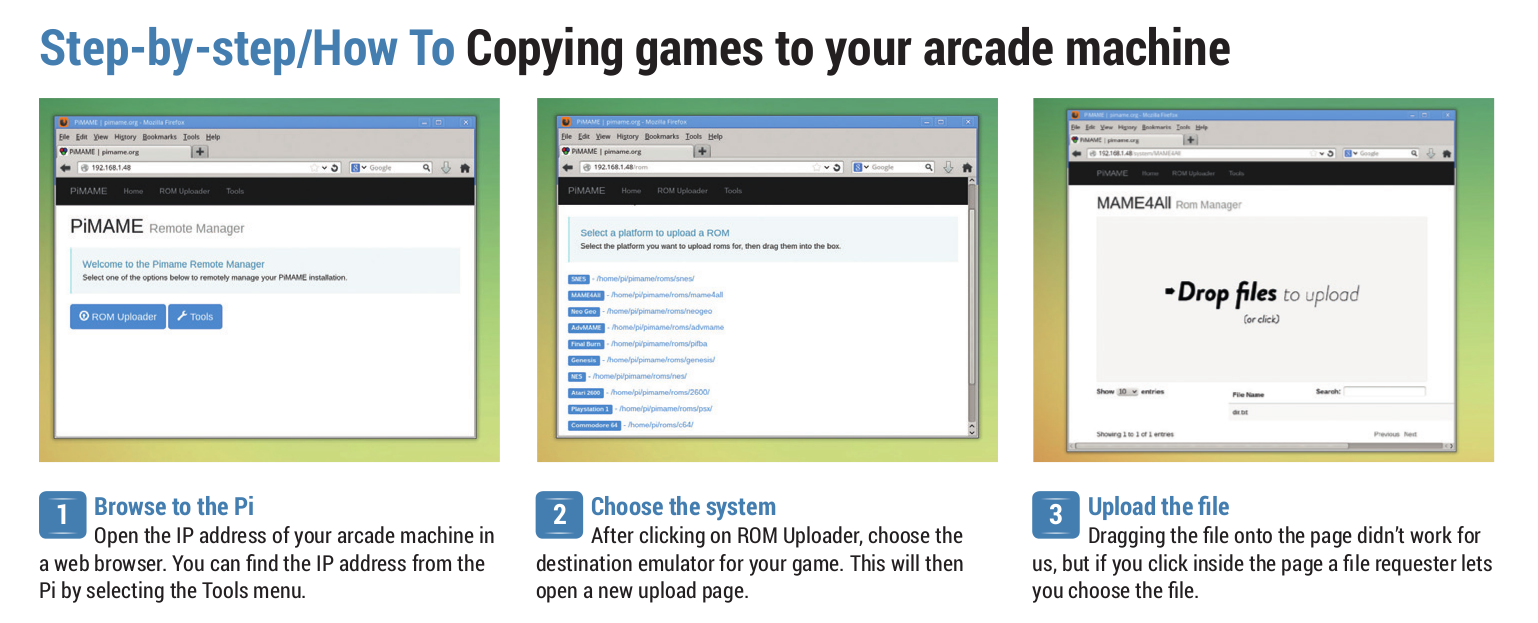
|
||
|
||
--------------------------------------------------------------------------------
|
||
|
||
via: http://www.linuxvoice.com/arcade-machine/
|
||
|
||
作者:[Ben Everard][a]
|
||
译者:[译者ID](https://github.com/译者ID)
|
||
校对:[校对者ID](https://github.com/校对者ID)
|
||
|
||
本文由 [LCTT](https://github.com/LCTT/TranslateProject) 原创翻译,[Linux中国](http://linux.cn/) 荣誉推出
|
||
|
||
[a]:http://www.linuxvoice.com/author/ben_everard/
|
||
[1]:http://www.ultimarc.com/jpac.html |