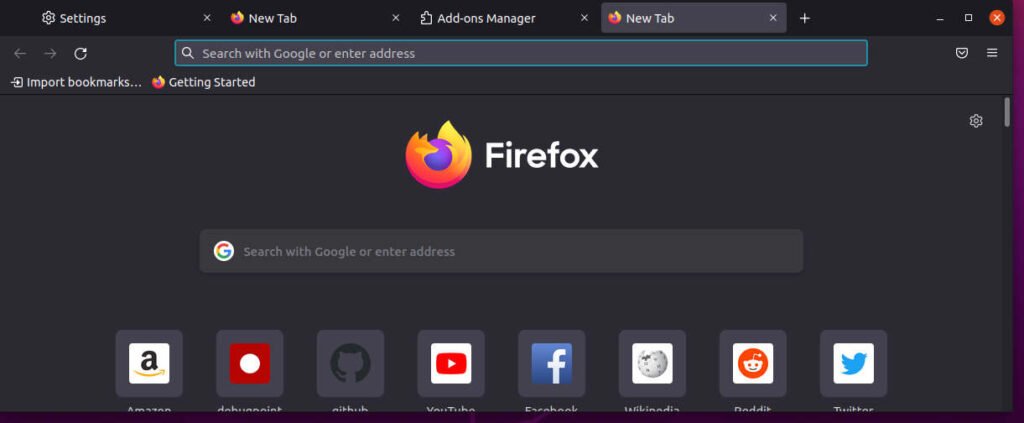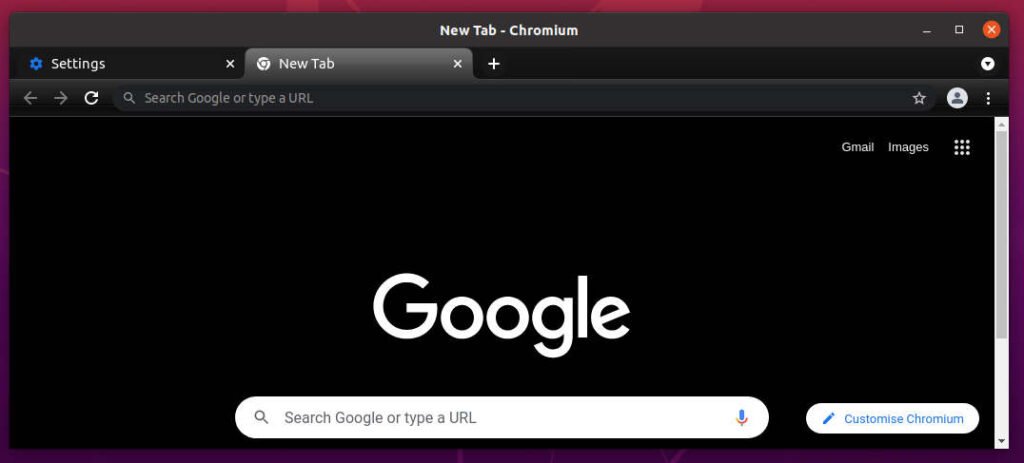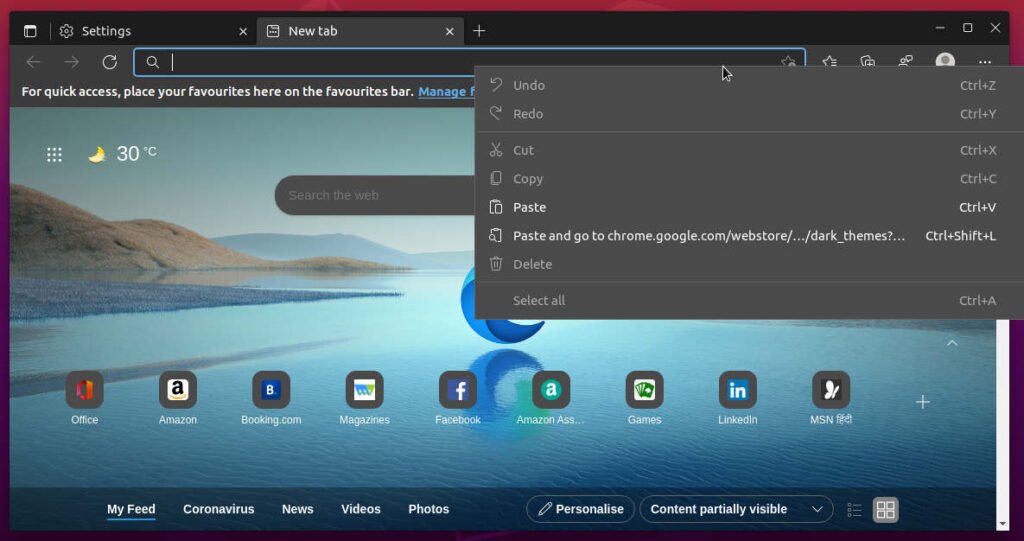4.5 KiB
How to Enable Dark Mode in Web Browser
This guide is about helping you on how to enable dark mode in the popular web browser(s) such as Firefox, Google Chrome, Chromium and Microsoft Edge.
We all love dark mode. Many people prefer it over standard light mode. While many desktop applications provide the dark mode natively, some apps adapt to dark mode via the desktop environment’s underlying modes.
You can not deny that we all spend hours on web browsers. We seldom use desktop apps (unless you are specific to work, such as video editing, etc.). So, when you spend many hours reading and studying in a browser, you can always opt for dark mode. But, coming to the web browser, things are a little different.
This guide gives you the simple steps which you can follow to enable dark mode in Mozilla Firefox, Chromium, Google Chrome and Edge browsers.
Enable Dark Mode in Web Browser
Enable Dark Mode in Firefox
- Open Firefox and click on the little hamburger menu at the right-top.
- Click
Settings > Extension and Themes. - Select the
Dark Themeand clickenable. And you should see the dark mode is applied to Firefox.
- To revert it back, follow the same steps and select Light Theme.
Dark Mode in Chromium and Google Chrome
Chromium or Google Chrome doesn’t pre-install any dark theme by default. Hence, you need to go to Chrome Web Store and download any dark theme you want. For this guide I would recommend “Morpheon Dark” theme, which over a million users use.
Open the Morpheon Dark theme page (below link) from the Chromium web browser.
Morpheon Dark Theme in Chrome Web Store
Click on Add To Chrome button. And it should be enabled in Chrome.
You may want to explore other Black and White or dark themes available in Chrome Web Store. Visit this page for all collections of dark themes.
However, one thing you should remember is that – this theme would not change the settings or context menu. Which is obvious. Because it just changes the browser window, and those menus are part of the operating system itself (sometimes).
Follow the same steps for the Google Chrome browser as well.
Edge Browser – Dark Mode
Microsoft Edge browser, however, comes with a better dark theme by default. It allows you to use GTK+, Light and Dark mode from settings.
- Open Edge Browser
- Click on the three little dots on the right-top side.
- Go to Appearance and choose Dark. And you should be all set.
This dark theme implementation of Edge is better because it changes the context menu and the address bar.
Closing Notes
If you are an advanced user, you probably do not need this guide. You can figure it out.
But we cover all the basic to advanced tutorials for all our readers. Many new Linux users may not know how to enable dark mode in the browser as well.
So, that said, I hope this helps you and others. Let me know in the comment box below if you face any trouble.
Next: Create Bootable USB Using Etcher in Linux – Download and Usage Guide
via: https://www.debugpoint.com/dark-mode-browser/