mirror of
https://github.com/LCTT/TranslateProject.git
synced 2025-01-07 22:11:09 +08:00
164 lines
7.9 KiB
Markdown
164 lines
7.9 KiB
Markdown
瞬间提升命令行的生产力 100%
|
||
============================================================
|
||
|
||
关于生产力的话题总是让人充满兴趣的。
|
||
|
||
这里有许多方式提升你的生产力。今天,我共享一些命令行的小技巧,以及让你的人生更轻松的小秘诀。
|
||
|
||
### TL;DR
|
||
|
||
在本文中讨论的内容的全部设置及更多的信息,可以查看: [https://github.com/sobolevn/dotfiles][9] 。
|
||
|
||
### Shell
|
||
|
||
使用一个好用的,并且稳定的 shell 对你的命令行生产力是非常关键的。这儿有很多选择,我喜欢 `zsh` 和 `oh-my-zsh`。它是非常神奇的,理由如下:
|
||
|
||
* 自动补完几乎所有的东西
|
||
* 大量的插件
|
||
* 确实有用且能定制化的“提示符”
|
||
|
||
你可以通过下列的步骤去安装它:
|
||
|
||
1. 安装 `zsh`: [https://github.com/robbyrussell/oh-my-zsh/wiki/Installing-ZSH][1]
|
||
2. 安装 `oh-my-zsh`: [http://ohmyz.sh/][2]
|
||
3. 选择对你有用的插件: [https://github.com/robbyrussell/oh-my-zsh/wiki/Plugins][3]
|
||
|
||
你也可以调整你的设置以 [关闭自动补完的大小写敏感][10] ,或改变你的 [命令行历史的工作方式][11]。
|
||
|
||
就是这样。你将立马获得 +50% 的生产力提升。现在你可以打开足够多的选项卡(tab)了!(LCTT 译注:指多选项卡的命令行窗口)
|
||
|
||
### 主题
|
||
|
||
选择主题也很重要,因为你从头到尾都在看它。它必须是有用且漂亮的。我也喜欢简约的主题,因为它不包含一些视觉噪音和没用的信息。
|
||
|
||
你的主题将为你展示:
|
||
|
||
* 当前文件夹
|
||
* 当前的版本分支
|
||
* 当前版本库状态:干净或脏的(LCTT 译注:指是否有未提交版本库的内容)
|
||
* 任何的错误返回码(如果有)(LCTT 译注:Linux 命令如果执行错误,会返回错误码)
|
||
|
||
我也喜欢我的主题可以在新起的一行输入新命令,这样就有足够的空间去阅读和书写命令了。
|
||
|
||
我个人使用 [`sobole`][12] 主题。它看起来非常棒,它有两种模式。
|
||
|
||
亮色的:
|
||
|
||
[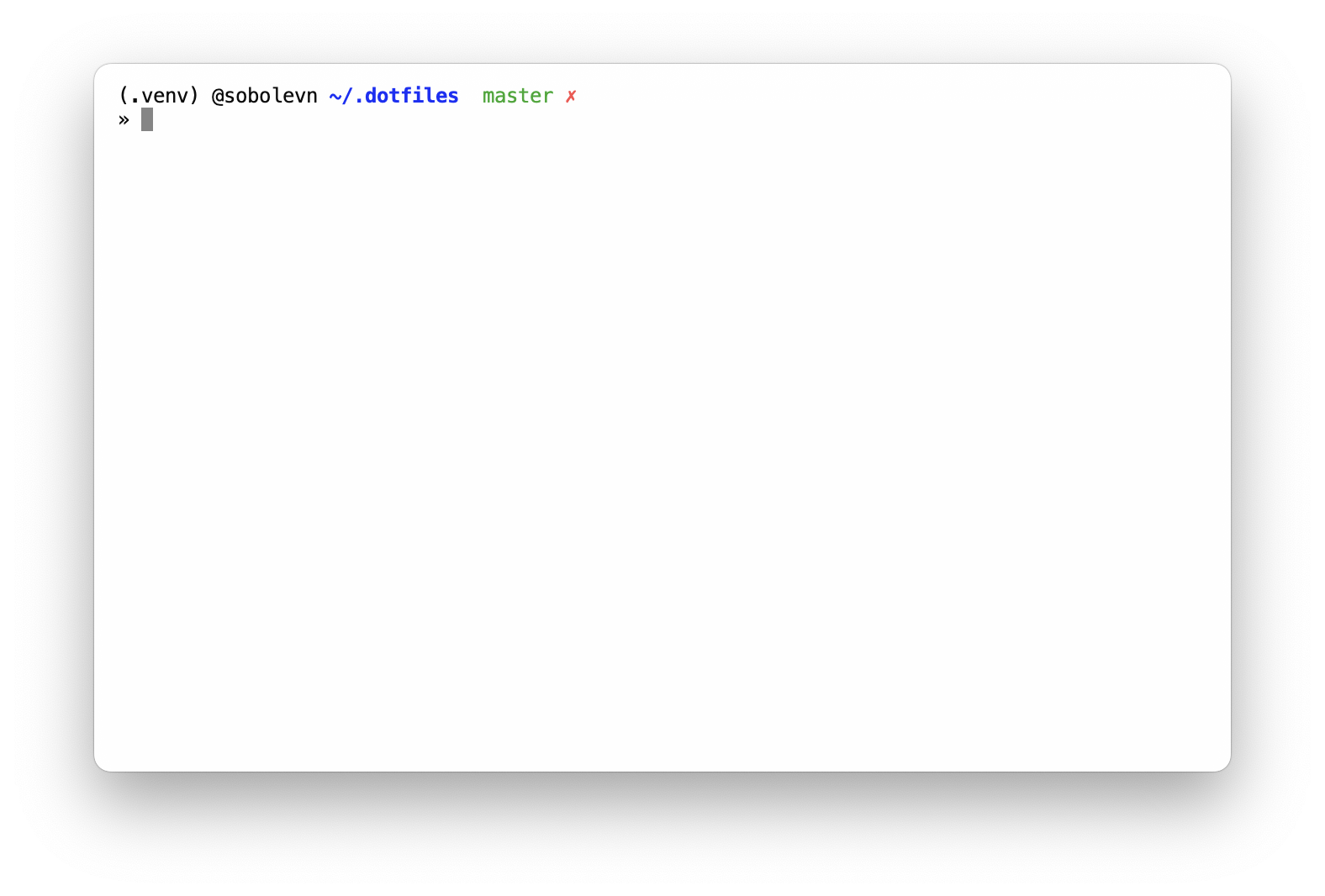][13]
|
||
|
||
以及暗色的:
|
||
|
||
[][14]
|
||
|
||
你得到了另外 +15% 的提升,以及一个看起来很漂亮的主题。
|
||
|
||
### 语法高亮
|
||
|
||
对我来说,从我的 shell 中得到足够的可视信息对做出正确的判断是非常重要的。比如 “这个命令有没有拼写错误?” 或者 “这个命令有相应的作用域吗?” 这样的提示。我经常会有拼写错误。
|
||
|
||
因此, [`zsh-syntax-highlighting`][15] 对我是非常有用的。 它有合适的默认值,当然你可以 [改变任何你想要的设置][16]。
|
||
|
||
这个步骤可以带给我们额外的 +5% 的提升。
|
||
|
||
### 文件处理
|
||
|
||
我在我的目录中经常遍历许多文件,至少看起来很多。我经常做这些事情:
|
||
|
||
* 来回导航
|
||
* 列出文件和目录
|
||
* 显示文件内容
|
||
|
||
我喜欢去使用 [`z`][17] 导航到我已经去过的文件夹。这个工具是非常棒的。 它使用“<ruby>近常<rt>frecency</rt></ruby>” 方法来把你输入的 `.dot TAB` 转换成 `~/dev/shell/config/.dotfiles`。真的很不错!
|
||
|
||
当你显示文件时,你通常要了解如下几个内容:
|
||
|
||
* 文件名
|
||
* 权限
|
||
* 所有者
|
||
* 这个文件的 git 版本状态
|
||
* 修改日期
|
||
* 人类可读形式的文件大小
|
||
|
||
你也或许希望缺省展示隐藏文件。因此,我使用 [`exa`][18] 来替代标准的 `ls`。为什么呢?因为它缺省启用了很多的东西:
|
||
|
||
[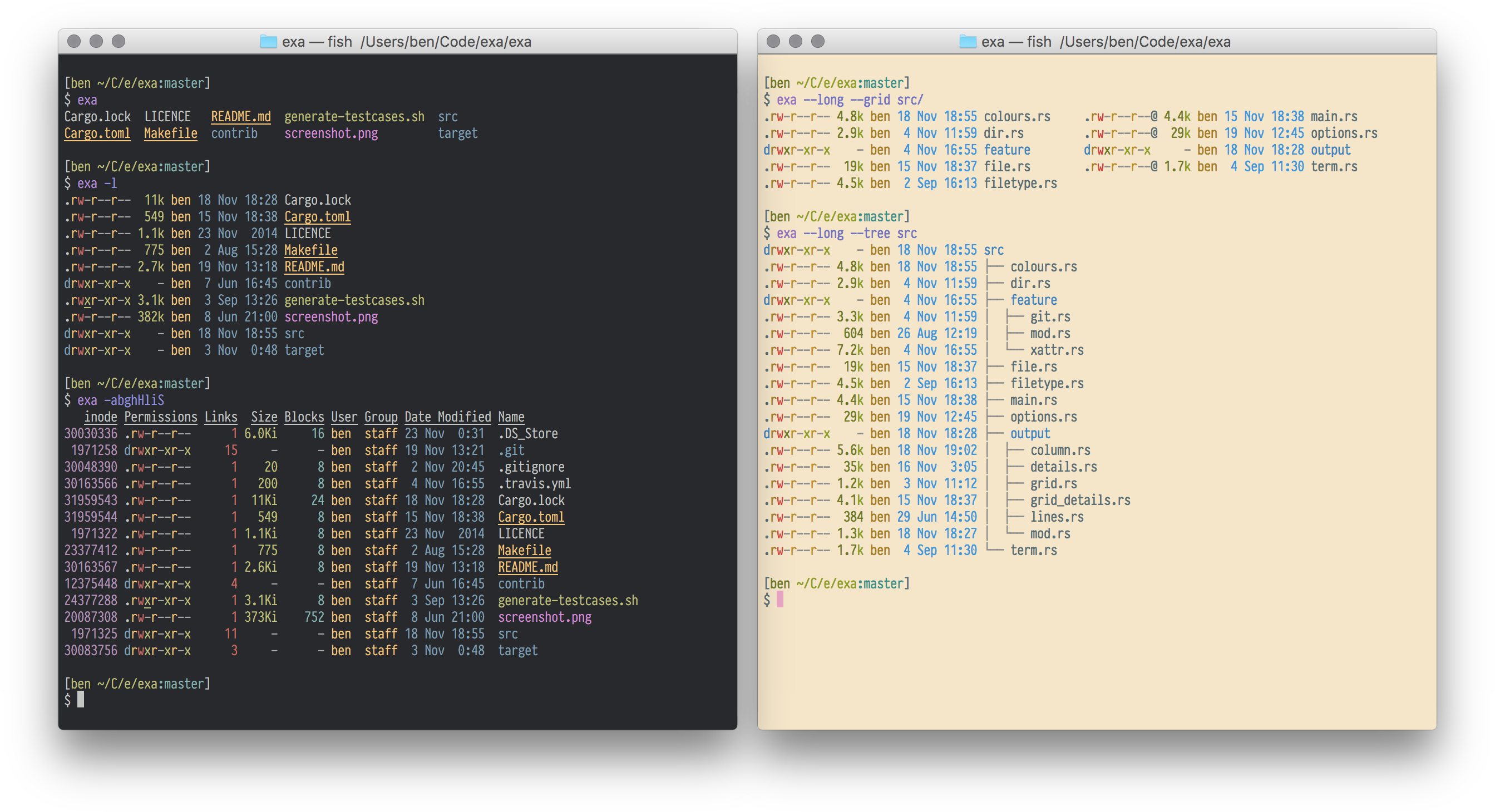][19]
|
||
|
||
要显示文件内容,我使用标准的 `cat`,或者,如果我希望看到语法高亮,我使用一个定制的别名:
|
||
|
||
```
|
||
# exa:
|
||
alias la="exa -abghl --git --color=automatic"
|
||
|
||
# `cat` with beautiful colors. requires: pip install -U Pygments
|
||
alias c='pygmentize -O style=borland -f console256 -g'
|
||
```
|
||
|
||
现在,你已经掌握了导航。它使你的生产力提升 +15% 。
|
||
|
||
### 搜索
|
||
|
||
当你在应用程序的源代码中搜索时,你不会想在你的搜索结果中缺省包含像 `node_modules` 或 `bower_components` 这样的文件夹。或者,当你想搜索执行的更快更流畅时。
|
||
|
||
这里有一个比内置的搜索方式更好的替代: [`the_silver_searcher`][20]。
|
||
|
||
它是用纯 `C` 写成的,并且使用了很多智能化的逻辑让它工作的更快。
|
||
|
||
在命令行 `history` 中,使用 `ctrl` + `R` 进行 [反向搜索][21] 是非常有用的。但是,你有没有发现你自己甚至不能完全记住一个命令呢?如果有一个工具可以模糊搜索而且用户界面更好呢?
|
||
|
||
这里确实有这样一个工具。它叫做 `fzf`:
|
||
|
||
[][22]
|
||
|
||
它可以被用于任何模糊查询,而不仅是在命令行历史中,但它需要 [一些配置][23]。
|
||
|
||
你现在有了一个搜索工具,可以额外提升 +15% 的生产力。
|
||
|
||
### 延伸阅读
|
||
|
||
更好地使用命令行: [https://dev.to/sobolevn/using-better-clis-6o8][24]。
|
||
|
||
### 总结
|
||
|
||
通过这些简单的步骤,你可以显著提升你的命令行的生产力 +100% 以上(数字是估计的)。
|
||
|
||
这里还有其它的工具和技巧,我将在下一篇文章中介绍。
|
||
|
||
你喜欢阅读软件开发方面的最新趋势吗?在这里订阅我们的愽客吧 [https://medium.com/wemake-services][25]。
|
||
|
||
--------------------------------------------------------------------------------
|
||
|
||
via: https://dev.to/sobolevn/instant-100-command-line-productivity-boost
|
||
|
||
作者:[Nikita Sobolev][a]
|
||
译者:[qhwdw](https://github.com/qhwdw)
|
||
校对:[wxy](https://github.com/wxy)
|
||
|
||
本文由 [LCTT](https://github.com/LCTT/TranslateProject) 原创编译,[Linux中国](https://linux.cn/) 荣誉推出
|
||
|
||
[a]:https://dev.to/sobolevn
|
||
[1]:https://github.com/robbyrussell/oh-my-zsh/wiki/Installing-ZSH
|
||
[2]:http://ohmyz.sh/
|
||
[3]:https://github.com/robbyrussell/oh-my-zsh/wiki/Plugins
|
||
[4]:https://dev.to/sobolevn
|
||
[5]:http://github.com/sobolevn
|
||
[6]:https://dev.to/t/commandline
|
||
[7]:https://dev.to/t/dotfiles
|
||
[8]:https://dev.to/t/productivity
|
||
[9]:https://github.com/sobolevn/dotfiles
|
||
[10]:https://github.com/sobolevn/dotfiles/blob/master/zshrc#L12
|
||
[11]:https://github.com/sobolevn/dotfiles/blob/master/zshrc#L24
|
||
[12]:https://github.com/sobolevn/sobole-zsh-theme
|
||
[13]:https://res.cloudinary.com/practicaldev/image/fetch/s--Lz_uthoR--/c_limit,f_auto,fl_progressive,q_auto,w_880/https://raw.githubusercontent.com/sobolevn/sobole-zsh-theme/master/showcases/env-and-user.png
|
||
[14]:https://res.cloudinary.com/practicaldev/image/fetch/s--4o6hZwL9--/c_limit,f_auto,fl_progressive,q_auto,w_880/https://raw.githubusercontent.com/sobolevn/sobole-zsh-theme/master/showcases/dark-mode.png
|
||
[15]:https://github.com/zsh-users/zsh-syntax-highlighting
|
||
[16]:https://github.com/zsh-users/zsh-syntax-highlighting/blob/master/docs/highlighters.md
|
||
[17]:https://github.com/rupa/z
|
||
[18]:https://github.com/ogham/exa
|
||
[19]:https://res.cloudinary.com/practicaldev/image/fetch/s--n_YCO9Hj--/c_limit,f_auto,fl_progressive,q_auto,w_880/https://raw.githubusercontent.com/ogham/exa/master/screenshots.png
|
||
[20]:https://github.com/ggreer/the_silver_searcher
|
||
[21]:https://unix.stackexchange.com/questions/73498/how-to-cycle-through-reverse-i-search-in-bash
|
||
[22]:https://res.cloudinary.com/practicaldev/image/fetch/s--hykHvwjq--/c_limit,f_auto,fl_progressive,q_auto,w_880/https://thepracticaldev.s3.amazonaws.com/i/erts5tffgo5i0rpi8q3r.png
|
||
[23]:https://github.com/sobolevn/dotfiles/blob/master/shell/.external#L19
|
||
[24]:https://dev.to/sobolevn/using-better-clis-6o8
|
||
[25]:https://medium.com/wemake-services
|