mirror of
https://github.com/LCTT/TranslateProject.git
synced 2025-01-04 22:00:34 +08:00
160 lines
6.6 KiB
Markdown
160 lines
6.6 KiB
Markdown
|
||
在 CentOS 7 上利用 FirewallD 设置和配置防火墙
|
||
============================================================
|
||
|
||
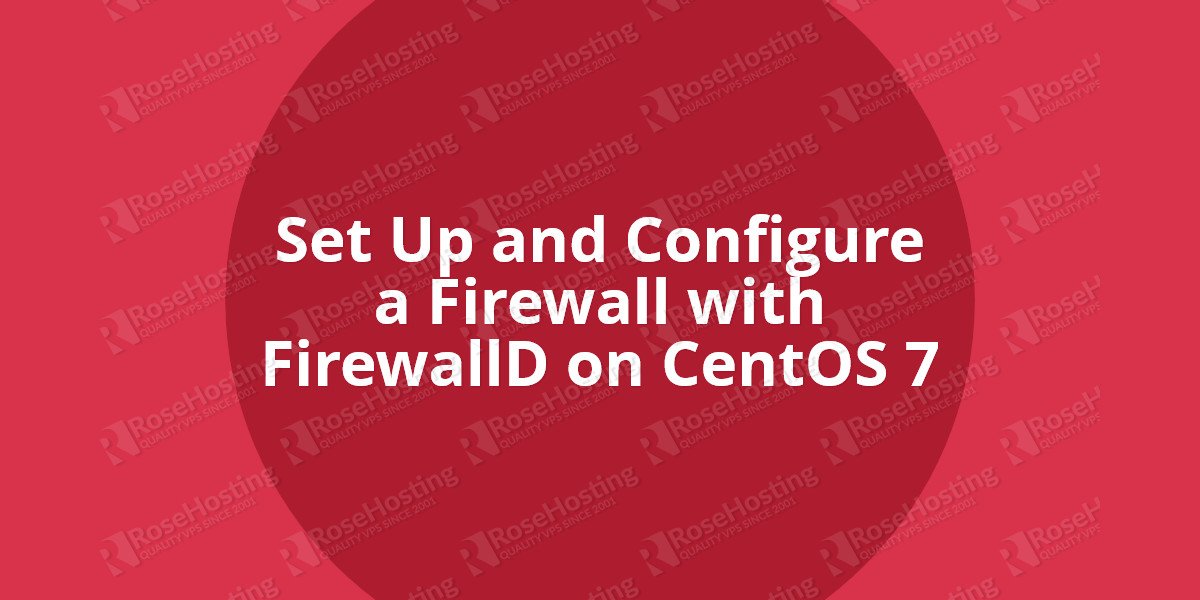
|
||
|
||
|
||
|
||
FirewallD 是 CentOS 7 服务器上的一个默认可用的防火墙管理工具。基本上,它是 iptables 的封装,有图形配置工具 firewall-config 和命令行工具 firewall-cmd。使用 iptables 服务每次改动都要求刷新旧规则,并且从 `/etc/sysconfig/iptables` 读取新规则,然而 firewalld 仅仅会应用改动了的不同部分。
|
||
|
||
### FirewallD zones
|
||
|
||
|
||
FirewallD 使用 services 和 zones 代替 iptables 的 rules 和 chains 。
|
||
|
||
默认情况下,有以下的 zones 可用:
|
||
|
||
|
||
* drop – 丢弃所有传入的网络数据包并且无回应,只有传出网络连接可用。
|
||
* block — 拒绝所有传入网络数据包并回应一条主机禁止 ICMP 的消息,只有传出网络连接可用。
|
||
* public — 只接受被选择的传入网络连接,用于公共区域。
|
||
* external — 用于启用伪装的外部网络,只接受被选择的传入网络连接。
|
||
* dmz — DMZ 隔离区,外部受限地访问内部网络,只接受被选择的传入网络连接。
|
||
* work — 对于处在你家庭区域内的计算机,只接受被选择的传入网络连接。
|
||
* home — 对于处在你家庭区域内的计算机,只接受被选择的传入网络连接。
|
||
* internal — 对于处在你内部网络的计算机,只接受被选择的传入网络连接。
|
||
* trusted — 所有网络连接都接受。
|
||
|
||
列出所有可用的 zones :
|
||
```
|
||
# firewall-cmd --get-zones
|
||
work drop internal external trusted home dmz public block
|
||
```
|
||
|
||
列出默认的 zone :
|
||
```
|
||
# firewall-cmd --get-default-zone
|
||
public
|
||
```
|
||
|
||
改变默认的 zone :
|
||
```
|
||
# firewall-cmd --set-default-zone=dmz
|
||
# firewall-cmd --get-default-zone
|
||
dmz
|
||
```
|
||
|
||
### FirewallD services
|
||
|
||
FirewallD services 使用 XML 配置文件为 firewalld 录入服务信息。
|
||
|
||
列出所有可用的 services :
|
||
```
|
||
# firewall-cmd --get-services
|
||
amanda-client amanda-k5-client bacula bacula-client ceph ceph-mon dhcp dhcpv6 dhcpv6-client dns docker-registry dropbox-lansync freeipa-ldap freeipa-ldaps freeipa-replication ftp high-availability http https imap imaps ipp ipp-client ipsec iscsi-target kadmin kerberos kpasswd ldap ldaps libvirt libvirt-tls mdns mosh mountd ms-wbt mysql nfs ntp openvpn pmcd pmproxy pmwebapi pmwebapis pop3 pop3s postgresql privoxy proxy-dhcp ptp pulseaudio puppetmaster radius rpc-bind rsyncd samba samba-client sane smtp smtps snmp snmptrap squid ssh synergy syslog syslog-tls telnet tftp tftp-client tinc tor-socks transmission-client vdsm vnc-server wbem-https xmpp-bosh xmpp-client xmpp-local xmpp-server
|
||
```
|
||
|
||
|
||
|
||
XML 配置文件存储在 `/usr/lib/firewalld/services/` 和 `/etc/firewalld/services/` 目录。
|
||
|
||
### 用 FirewallD 配置你的防火墙
|
||
|
||
|
||
作为一个例子,假设你正在运行一个 web 服务,端口为 7022 的 SSH 服务和邮件服务,你可以利用 FirewallD 这样配置你的 [RoseHosting VPS][6]:
|
||
|
||
|
||
首先设置默认 zone 为 dmz。
|
||
```
|
||
# firewall-cmd --set-default-zone=dmz
|
||
# firewall-cmd --get-default-zone
|
||
dmz
|
||
```
|
||
|
||
添加持久性的 HTTP 和 HTTPS service 规则到 dmz zone :
|
||
```
|
||
# firewall-cmd --zone=dmz --add-service=http --permanent
|
||
# firewall-cmd --zone=dmz --add-service=https --permanent
|
||
```
|
||
|
||
|
||
开启端口 25 (SMTP) 和端口 465 (SMTPS) :
|
||
```
|
||
firewall-cmd --zone=dmz --add-service=smtp --permanent
|
||
firewall-cmd --zone=dmz --add-service=smtps --permanent
|
||
```
|
||
|
||
|
||
开启 IMAP, IMAPS, POP3 和 POP3S 端口:
|
||
```
|
||
firewall-cmd --zone=dmz --add-service=imap --permanent
|
||
firewall-cmd --zone=dmz --add-service=imaps --permanent
|
||
firewall-cmd --zone=dmz --add-service=pop3 --permanent
|
||
firewall-cmd --zone=dmz --add-service=pop3s --permanent
|
||
```
|
||
|
||
|
||
将 SSH 端口改到 7022 后,我们移除 ssh service (端口 22),并且开启端口 7022
|
||
```
|
||
firewall-cmd --remove-service=ssh --permanent
|
||
firewall-cmd --add-port=7022/tcp --permanent
|
||
```
|
||
|
||
要实现这些更改,我们需要重新加载防火墙:
|
||
```
|
||
firewall-cmd --reload
|
||
```
|
||
|
||
|
||
最后可以列出这些规则:
|
||
### firewall-cmd –list-all
|
||
|
||
```
|
||
dmz
|
||
target: default
|
||
icmp-block-inversion: no
|
||
interfaces:
|
||
sources:
|
||
services: http https imap imaps pop3 pop3s smtp smtps
|
||
ports: 7022/tcp
|
||
protocols:
|
||
masquerade: no
|
||
forward-ports:
|
||
sourceports:
|
||
icmp-blocks:
|
||
rich rules:
|
||
```
|
||
|
||
* * *
|
||
|
||
|
||
|
||
当然,如果你使用任何一个我们的 [CentOS VPS hosting][7] 服务,你完全不用做这些。在这种情况下,你可以直接叫我们的专家 Linux 管理员为你设置。他们提供 24x7 h 的帮助并且会马上回应你的请求。
|
||
|
||
|
||
PS. 如果你喜欢这篇文章,请按分享按钮分享给你社交网络上的朋友或者直接在下面留下一个回复。谢谢。
|
||
|
||
--------------------------------------------------------------------------------
|
||
|
||
via: https://www.rosehosting.com/blog/set-up-and-configure-a-firewall-with-firewalld-on-centos-7/
|
||
|
||
译者简介:
|
||
|
||
[Locez](http://locez.com) 是一个喜欢技术,喜欢折腾的 Linuxer,靠着对 Linux 的兴趣自学了很多 Linux 相关的知识,并且志在于为 Linux 在中国普及出一份力。
|
||
|
||
作者:[rosehosting.com][a]
|
||
译者:[Locez](https://github.com/locez)
|
||
校对:[校对者ID](https://github.com/校对者ID)
|
||
|
||
本文由 [LCTT](https://github.com/LCTT/TranslateProject) 原创编译,[Linux中国](https://linux.cn/) 荣誉推出
|
||
|
||
[a]:https://www.rosehosting.com/blog/set-up-and-configure-a-firewall-with-firewalld-on-centos-7/
|
||
[1]:https://www.rosehosting.com/blog/set-up-and-configure-a-firewall-with-firewalld-on-centos-7/
|
||
[2]:https://www.rosehosting.com/blog/set-up-and-configure-a-firewall-with-firewalld-on-centos-7/#comments
|
||
[3]:https://www.rosehosting.com/blog/category/tips-and-tricks/
|
||
[4]:https://plus.google.com/share?url=https://www.rosehosting.com/blog/set-up-and-configure-a-firewall-with-firewalld-on-centos-7/
|
||
[5]:http://www.linkedin.com/shareArticle?mini=true&url=https://www.rosehosting.com/blog/set-up-and-configure-a-firewall-with-firewalld-on-centos-7/&title=Set%20Up%20and%20Configure%20a%20Firewall%20with%20FirewallD%20on%20CentOS%207&summary=FirewallD%20is%20a%20firewall%20management%20tool%20available%20by%20default%20on%20CentOS%207%20servers.%20Basically,%20it%20is%20a%20wrapper%20around%20iptables%20and%20it%20comes%20with%20graphical%20configuration%20tool%20firewall-config%20and%20command%20line%20tool%20firewall-cmd.%20With%20the%20iptables%20service,%20every%20change%20requires%20flushing%20of%20the%20old%20rules%20and%20reading%20the%20new%20rules%20...
|
||
[6]:https://www.rosehosting.com/linux-vps-hosting.html
|
||
[7]:https://www.rosehosting.com/centos-vps.html
|