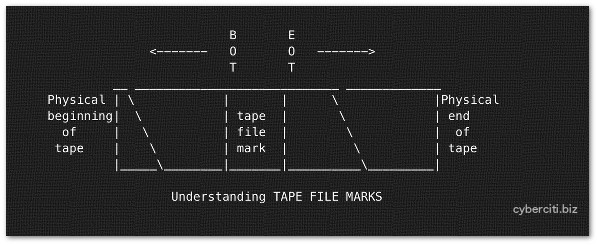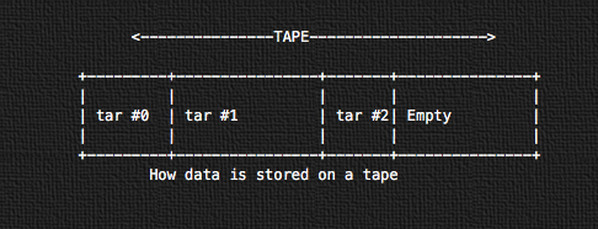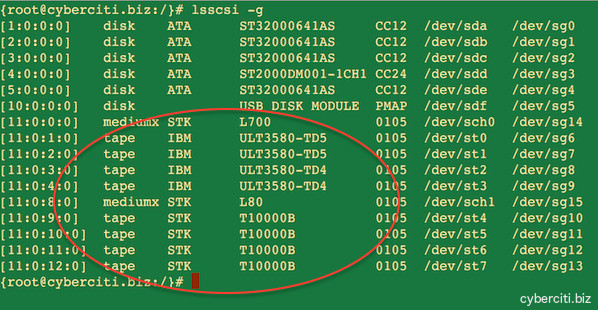14 KiB
15 Useful Linux and Unix Tape Managements Commands For Sysadmins
Tape devices should be used on a regular basis only for archiving files or for transferring data from one server to another. Usually, tape devices are all hooked up to Unix boxes, and controlled with mt or mtx. You must backup all data to both disks (may be in cloud) and tape device. In this tutorial you will learn about:
- Tape device names
- Basic commands to manage tape drive
- Basic backup and restore commands
Why backup?
A backup plant is important:
- Ability to recover from disk failure
- Accidental file deletion
- File or file system corruption
- Complete server destruction, including destruction of on-site backups due to fire or other problems.
You can use tape based archives to backup the whole server and move tapes off-site.
Understanding tape file marks and block size
Fig.01: Tape file marks
Each tape device can store multiple tape backup files. Tape backup files are created using cpio, tar, dd, and so on. However, tape device can be opened, written data to, and closed by various program. You can store several backups (tapes) on physical tape. Between each tape file is a "tape file mark". This is used to indicate where one tape file ends and another begins on physical tape. You need to use mt command to positions the tape (winds forward and rewinds and marks).
How data is stored on a tape
Fig.02: How data is stored on a tape
All data is stored subsequently in sequential tape archive format using tar. The first tape archive will start on the physical beginning of the tape (tar #0). The next will be tar #1 and so on.
Tape device names on Unix
- /dev/rmt/0 or /dev/rmt/1 or /dev/rmt/[0-127] : Regular tape device name on Unix. The tape is rewound.
- /dev/rmt/0n : This is know as no rewind i.e. after using tape, leaves the tape in current status for next command.
- /dev/rmt/0b : Use magtape interface i.e. BSD behavior. More-readable by a variety of OS's such as AIX, Windows, Linux, FreeBSD, and more.
- /dev/rmt/0l : Set density to low.
- /dev/rmt/0m : Set density to medium.
- /dev/rmt/0u : Set density to high.
- /dev/rmt/0c : Set density to compressed.
- /dev/st[0-9] : Linux specific SCSI tape device name.
- /dev/sa[0-9] : FreeBSD specific SCSI tape device name.
- /dev/esa0 : FreeBSD specific SCSI tape device name that eject on close (if capable).
Tape device name examples
- The /dev/rmt/1cn indicate that I'm using unity 1, compressed density and no rewind.
- The /dev/rmt/0hb indicate that I'm using unity 0, high density and BSD behavior.
- The auto rewind SCSI tape device name on Linux : /dev/st0
- The non-rewind SCSI tape device name on Linux : /dev/nst0
- The auto rewind SCSI tape device name on FreeBSD: /dev/sa0
- The non-rewind SCSI tape device name on FreeBSD: /dev/nsa0
How do I list installed scsi tape devices?
Type the following commands:
## Linux (read man pages for more info) ##
lsscsi
lsscsi -g
## IBM AIX ##
lsdev -Cc tape
lsdev -Cc adsm
lscfg -vl rmt*
## Solaris Unix ##
cfgadm –a
cfgadm -al
luxadm probe
iostat -En
## HP-UX Unix ##
ioscan Cf
ioscan -funC tape
ioscan -fnC tape
ioscan -kfC tape
Sample outputs from my Linux server:
Fig.03: Installed tape devices on Linux server
mt command examples
In Linux and Unix-like system, mt command is used to control operations of the tape drive, such as finding status or seeking through files on a tape or writing tape control marks to the tape. You must most of the following command as root user. The syntax is:
mt -f /tape/device/name operation
Setting up environment
You can set TAPE shell variable. This is the pathname of the tape drive. The default (if the variable is unset, but not if it is null) is /dev/nsa0 on FreeBSD. It may be overridden with the -f option passed to the mt command as explained below.
## Add to your shell startup file ##
TAPE=/dev/st1 #Linux
TAPE=/dev/rmt/2 #Unix
TAPE=/dev/nsa3 #FreeBSD
export TAPE
1: Display status of the tape/drive
mt status #Use default
mt -f /dev/rmt/0 status #Unix
mt -f /dev/st0 status #Linux
mt -f /dev/nsa0 status #FreeBSD
mt -f /dev/rmt/1 status #Unix unity 1 i.e. tape device no. 1
You can use shell loop as follows to poll a system and locate all of its tape drives:
for d in 0 1 2 3 4 5
do
mt -f "/dev/rmt/${d}" status
done
2: Rewinds the tape
mt rew
mt rewind
mt -f /dev/mt/0 rewind
mt -f /dev/st0 rewind
3: Eject the tape
mt off
mt offline
mt eject
mt -f /dev/mt/0 off
mt -f /dev/st0 eject
4: Erase the tape (rewind the tape and, if applicable, unload the tape)
mt erase
mt -f /dev/st0 erase #Linux
mt -f /dev/rmt/0 erase #Unix
5: Retensioning a magnetic tape cartridge
If errors occur when a tape is being read, you can retension the tape, clean the tape drive, and then try again as follows:
mt retension
mt -f /dev/rmt/1 retension #Unix
mt -f /dev/st0 retension #Linux
6: Writes n EOF marks in the current position of tape
mt eof
mt weof
mt -f /dev/st0 eof
7: Forward space count files i.e. jumps n EOF marks
The tape is positioned on the first block of the next file i.e. tape will position on first block of the field (see fig.01):
mt fsf
mt -f /dev/rmt/0 fsf
mt -f /dev/rmt/1 fsf 1 #go 1 forward file/tape (see fig.01)
8: Backward space count files i.e. rewinds n EOF marks
The tape is positioned on the first block of the next file i.e. tape positions after EOF mark (see fig.01):
mt bsf
mt -f /dev/rmt/1 bsf
mt -f /dev/rmt/1 bsf 1 #go 1 backward file/tape (see fig.01)
Here is a list of the tape position commands:
fsf Forward space count files. The tape is positioned on the first block of the next file.
fsfm Forward space count files. The tape is positioned on the last block of the previous file.
bsf Backward space count files. The tape is positioned on the last block of the previous file.
bsfm Backward space count files. The tape is positioned on the first block of the next file.
asf The tape is positioned at the beginning of the count file. Positioning is done by first rewinding the tape and then spacing forward over count filemarks.
fsr Forward space count records.
bsr Backward space count records.
fss (SCSI tapes) Forward space count setmarks.
bss (SCSI tapes) Backward space count setmarks.
Basic backup commands
Let us see commands to backup and restore files
9: To backup directory (tar format)
tar cvf /dev/rmt/0n /etc
tar cvf /dev/st0 /etc
10: To restore directory (tar format)
tar xvf /dev/rmt/0n -C /path/to/restore
tar xvf /dev/st0 -C /tmp
11: List or check tape contents (tar format)
mt -f /dev/st0 rewind; dd if=/dev/st0 of=-
## tar format ##
tar tvf {DEVICE} {Directory-FileName}
tar tvf /dev/st0
tar tvf /dev/st0 desktop
tar tvf /dev/rmt/0 foo > list.txt
12: Backup partition with dump or ufsdump
## Unix backup c0t0d0s2 partition ##
ufsdump 0uf /dev/rmt/0 /dev/rdsk/c0t0d0s2
## Linux backup /home partition ##
dump 0uf /dev/nst0 /dev/sda5
dump 0uf /dev/nst0 /home
## FreeBSD backup /usr partition ##
dump -0aL -b64 -f /dev/nsa0 /usr
12: Restore partition with ufsrestore or restore
## Unix ##
ufsrestore xf /dev/rmt/0
## Unix interactive restore ##
ufsrestore if /dev/rmt/0
## Linux ##
restore rf /dev/nst0
## Restore interactive from the 6th backup on the tape media ##
restore isf 6 /dev/nst0
## FreeBSD restore ufsdump format ##
restore -i -f /dev/nsa0
13: Start writing at the beginning of the tape (see fig.02)
## This will overwrite all data on tape ##
mt -f /dev/st1 rewind
### Backup home ##
tar cvf /dev/st1 /home
## Offline and unload tape ##
mt -f /dev/st0 offline
To restore from the beginning of the tape:
mt -f /dev/st0 rewind
tar xvf /dev/st0
mt -f /dev/st0 offline
14: Start writing after the last tar (see fig.02)
## This will kee all data written so far ##
mt -f /dev/st1 eom
### Backup home ##
tar cvf /dev/st1 /home
## Unload ##
mt -f /dev/st0 offline
15: Start writing after tar number 2 (see fig.02)
## To wrtite after tar number 2 (should be 2+1)
mt -f /dev/st0 asf 3
tar cvf /dev/st0 /usr
## asf equivalent command done using fsf ##
mt -f /dev/sf0 rewind
mt -f /dev/st0 fsf 2
To restore tar from tar number 2:
mt -f /dev/st0 asf 3
tar xvf /dev/st0
mt -f /dev/st0 offline
How do I verify backup tapes created using tar?
It is important that you do regular full system restorations and service testing, it's the only way to know for sure that the entire system is working correctly. See our tutorial on verifying tar command tape backups for more information.
Sample shell script
#!/bin/bash
# A UNIX / Linux shell script to backup dirs to tape device like /dev/st0 (linux)
# This script make both full and incremental backups.
# You need at two sets of five tapes. Label each tape as Mon, Tue, Wed, Thu and Fri.
# You can run script at midnight or early morning each day using cronjons.
# The operator or sys admin can replace the tape every day after the script has done.
# Script must run as root or configure permission via sudo.
# -------------------------------------------------------------------------
# Copyright (c) 1999 Vivek Gite <vivek@nixcraft.com>
# This script is licensed under GNU GPL version 2.0 or above
# -------------------------------------------------------------------------
# This script is part of nixCraft shell script collection (NSSC)
# Visit http://bash.cyberciti.biz/ for more information.
# -------------------------------------------------------------------------
# Last updated on : March-2003 - Added log file support.
# Last updated on : Feb-2007 - Added support for excluding files / dirs.
# -------------------------------------------------------------------------
LOGBASE=/root/backup/log
# Backup dirs; do not prefix /
BACKUP_ROOT_DIR="home sales"
# Get todays day like Mon, Tue and so on
NOW=$(date +"%a")
# Tape devie name
TAPE="/dev/st0"
# Exclude file
TAR_ARGS=""
EXCLUDE_CONF=/root/.backup.exclude.conf
# Backup Log file
LOGFIILE=$LOGBASE/$NOW.backup.log
# Path to binaries
TAR=/bin/tar
MT=/bin/mt
MKDIR=/bin/mkdir
# ------------------------------------------------------------------------
# Excluding files when using tar
# Create a file called $EXCLUDE_CONF using a text editor
# Add files matching patterns such as follows (regex allowed):
# home/vivek/iso
# home/vivek/*.cpp~
# ------------------------------------------------------------------------
[ -f $EXCLUDE_CONF ] && TAR_ARGS="-X $EXCLUDE_CONF"
#### Custom functions #####
# Make a full backup
full_backup(){
local old=$(pwd)
cd /
$TAR $TAR_ARGS -cvpf $TAPE $BACKUP_ROOT_DIR
$MT -f $TAPE rewind
$MT -f $TAPE offline
cd $old
}
# Make a partial backup
partial_backup(){
local old=$(pwd)
cd /
$TAR $TAR_ARGS -cvpf $TAPE -N "$(date -d '1 day ago')" $BACKUP_ROOT_DIR
$MT -f $TAPE rewind
$MT -f $TAPE offline
cd $old
}
# Make sure all dirs exits
verify_backup_dirs(){
local s=0
for d in $BACKUP_ROOT_DIR
do
if [ ! -d /$d ];
then
echo "Error : /$d directory does not exits!"
s=1
fi
done
# if not; just die
[ $s -eq 1 ] && exit 1
}
#### Main logic ####
# Make sure log dir exits
[ ! -d $LOGBASE ] && $MKDIR -p $LOGBASE
# Verify dirs
verify_backup_dirs
# Okay let us start backup procedure
# If it is Monday make a full backup;
# For Tue to Fri make a partial backup
# Weekend no backups
case $NOW in
Mon) full_backup;;
Tue|Wed|Thu|Fri) partial_backup;;
*) ;;
esac > $LOGFIILE 2>&1
A note about third party backup utilities
Both Linux and Unix-like system provides many third-party utilities which you can use to schedule the creation of backups including tape backups such as:
- Amanda
- Bacula
- rsync
- duplicity
- rsnapshot
See also
- Man pages - mt(1), mtx(1), tar(1), dump(8), restore(8)
via: http://www.cyberciti.biz/hardware/unix-linux-basic-tape-management-commands/