mirror of
https://github.com/LCTT/TranslateProject.git
synced 2024-12-26 21:30:55 +08:00
121 lines
4.6 KiB
Markdown
121 lines
4.6 KiB
Markdown
使用 Selenium 自动化 Web 浏览器
|
||
======
|
||
|
||
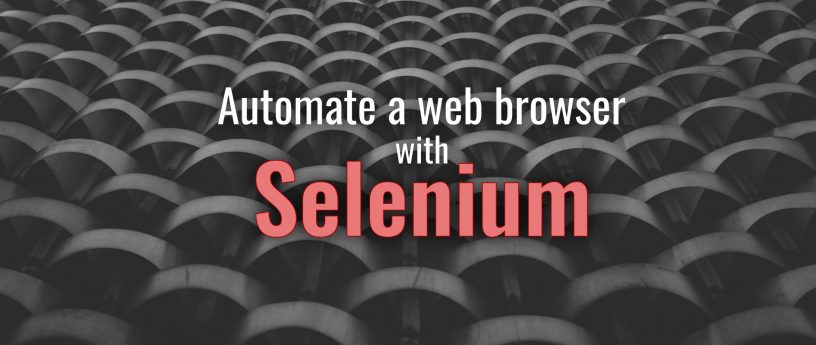
|
||
|
||
[Selenium][1] 是浏览器自动化的绝佳工具。使用 Selenium IDE,你可以录制命令序列(如单击、拖动和输入),验证结果并最终存储此自动化测试供日后使用。这非常适合在浏览器中进行活跃开发。但是当你想要将这些测试与 CI/CD 流集成时,是时候使用 Selenium WebDriver 了。
|
||
|
||
WebDriver 公开了一个绑定了许多编程语言的 API,它允许你将浏览器测试与其他测试集成。这篇文章向你展示了如何在容器中运行 WebDriver 并将其与 Python 程序一起使用。
|
||
|
||
### 使用 Podman 运行 Selenium
|
||
|
||
Podman 是下面例子的容器运行时。有关如何开始使用 Podman 的信息,请参见[此前文章][2]。
|
||
|
||
此例使用了 Selenium 的独立容器,其中包含 WebDriver 服务器和浏览器本身。要在后台启动服务器容器,请运行以下命令:
|
||
|
||
```
|
||
$ podman run -d --network host --privileged --name server docker.io/selenium/standalone-firefox
|
||
```
|
||
|
||
当你使用特权标志和主机网络运行容器时,你可以稍后从在 Python 中连接到此容器。你不需要使用 `sudo`。
|
||
|
||
### 在 Python 中使用 Selenium
|
||
|
||
现在你可以提供一个使用此服务器的简单程序。这个程序很小,但应该会让你知道可以做什么:
|
||
|
||
```
|
||
from selenium.webdriver.common.desired_capabilities import DesiredCapabilities
|
||
|
||
server ="http://127.0.0.1:4444/wd/hub"
|
||
|
||
driver = webdriver.Remote(command_executor=server,
|
||
desired_capabilities=DesiredCapabilities.FIREFOX)
|
||
|
||
print("Loading page...")
|
||
driver.get("https://fedoramagazine.org/")
|
||
print("Loaded")
|
||
assert "Fedora" in driver.title
|
||
|
||
driver.quit()
|
||
print("Done.")
|
||
```
|
||
|
||
首先,程序连接到你已经启动的容器。然后它加载 Fedora Magazine 网页并判断 “Fedora” 是页面标题的一部分。最后,它退出会话。
|
||
|
||
需要 Python 绑定才能运行此程序。既然你已经在使用容器了,为什么不在容器中这样做呢?将以下内容保存到 Dockerfile 中:
|
||
|
||
```
|
||
FROM fedora:29
|
||
RUN dnf -y install python3
|
||
RUN pip3 install selenium
|
||
```
|
||
|
||
然后使用 Podman 在与 Dockerfile 相同的文件夹中构建容器镜像:
|
||
|
||
```
|
||
$ podman build -t selenium-python .
|
||
```
|
||
|
||
要在容器中运行程序,在运行容器时将包含 Python 代码的文件作为卷挂载:
|
||
|
||
```
|
||
$ podman run -t --rm --network host \
|
||
-v $(pwd)/browser-test.py:/browser-test.py:z \
|
||
selenium-python python3 browser-test.py
|
||
```
|
||
|
||
输出看上去像这样:
|
||
|
||
```
|
||
Loading page...
|
||
Loaded
|
||
Done.
|
||
```
|
||
|
||
### 接下来做什么
|
||
|
||
上面的示例程序是最小的,也许没那么有用。但这仅仅是最表面的东西!查看 [Selenium][3] 和 [Python 绑定][4] 的文档。在那里,你将找到有关如何在页面中查找元素、处理弹出窗口或填写表单的示例。拖放也是可能的,当然还有等待事件。
|
||
|
||
在实现一些不错的测试后,你可能希望将它们包含在 CI/CD 流程中。幸运的是,这是相当直接的,因为一切都是容器化的。
|
||
|
||
你可能也有兴趣设置 [grid][5] 来并行运行测试。这不仅有助于加快速度,还允许你同时测试多个不同的浏览器。
|
||
|
||
### 清理
|
||
|
||
当你容器使用完后,可以使用以下命令停止并删除独立容器:
|
||
|
||
```
|
||
$ podman stop server
|
||
$ podman rm server
|
||
```
|
||
|
||
如果你还想释放磁盘空间,请运行以下命令删除镜像:
|
||
|
||
```
|
||
$ podman rmi docker.io/selenium/standalone-firefox
|
||
$ podman rmi selenium-python fedora:29
|
||
```
|
||
|
||
### 总结
|
||
|
||
在本篇中,你已经看到使用容器技术开始使用 Selenium 是多么容易。它允许你自动化与网站的交互,以及测试交互。Podman 允许你在没有超级用户权限或 Docker 守护程序的情况下运行所需的容器。最后,Python 绑定允许你使用普通的 Python 代码与浏览器进行交互。
|
||
|
||
--------------------------------------------------------------------------------
|
||
|
||
via: https://fedoramagazine.org/automate-web-browser-selenium/
|
||
|
||
作者:[Lennart Jern][a]
|
||
选题:[lujun9972][b]
|
||
译者:[geekpi](https://github.com/geekpi)
|
||
校对:[wxy](https://github.com/wxy)
|
||
|
||
本文由 [LCTT](https://github.com/LCTT/TranslateProject) 原创编译,[Linux中国](https://linux.cn/) 荣誉推出
|
||
|
||
[a]: https://fedoramagazine.org/author/lennartj/
|
||
[b]: https://github.com/lujun9972
|
||
[1]: https://www.seleniumhq.org/
|
||
[2]: https://linux.cn/article-10156-1.html
|
||
[3]: https://www.seleniumhq.org/docs/
|
||
[4]: https://selenium-python.readthedocs.io
|
||
[5]: https://www.seleniumhq.org/docs/07_selenium_grid.jsp
|