mirror of
https://github.com/LCTT/TranslateProject.git
synced 2024-12-26 21:30:55 +08:00
129 lines
4.0 KiB
Markdown
129 lines
4.0 KiB
Markdown
[#]: subject: "How to Set Static IP Address on Ubuntu Server 22.04"
|
||
[#]: via: "https://www.linuxtechi.com/static-ip-address-on-ubuntu-server/"
|
||
[#]: author: "Pradeep Kumar https://www.linuxtechi.com/author/pradeep/"
|
||
[#]: collector: "lkxed"
|
||
[#]: translator: "geekpi"
|
||
[#]: reviewer: "wxy"
|
||
[#]: publisher: "wxy"
|
||
[#]: url: "https://linux.cn/article-15181-1.html"
|
||
|
||
如何在 Ubuntu 服务器 22.04 上设置静态 IP 地址
|
||
======
|
||
|
||
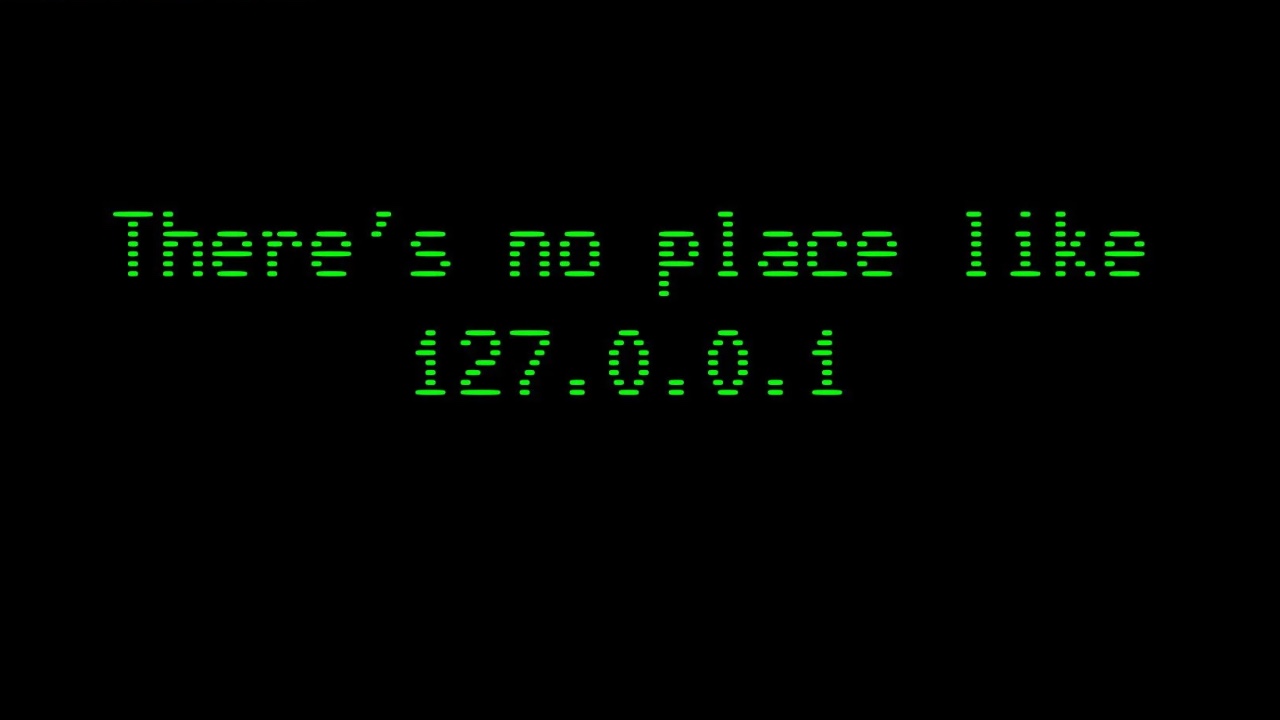
|
||
|
||
> 在这篇文章中,我们将介绍如何在 Ubuntu 服务器 22.04 上设置静态 IP 地址。
|
||
|
||
强烈建议在 Linux 服务器上使用静态 IP,因为它会在重启后保持不变。静态 IP 对邮件服务器、Web 服务器和文件服务器等服务器起着重要作用。
|
||
|
||
**准备条件**
|
||
|
||
* 最小安装的 Ubuntu 服务器 22.04
|
||
* 具有 `sudo` 管理员权限的普通用户
|
||
|
||
在 Ubuntu 服务器 22.04 中,网络由 netplan 程序控制,因此我们将使用 netplan 在 Ubuntu 服务器上配置静态 IP 地址。
|
||
|
||
注意:我们不能使用 [nmcli 程序][1],因为它不是 Ubuntu 服务器上默认安装的一部分。
|
||
|
||
### 在 Ubuntu 服务器 22.04 上设置静态 IP 地址
|
||
|
||
登录到你的 Ubuntu 服务器 22.04,查找 netplan 配置文件。它位于 `/etc/netplan` 目录下。
|
||
|
||
```
|
||
$ cd /etc/netplan/
|
||
$ ls -l
|
||
total 4
|
||
-rw-r--r-- 1 root root 116 Oct 12 04:03 00-installer-config.yaml
|
||
$
|
||
```
|
||
|
||
运行以下 `cat` 命令以查看 `00-installer-config.yaml` 的内容。
|
||
|
||
注意:配置文件的名称可能因你的设置而异。由于它是一个 yaml 文件,因此请确保在编辑时保持缩进和语法。
|
||
|
||
```
|
||
$ cat 00-installer-config.yaml
|
||
```
|
||
|
||
输出:
|
||
|
||
![Default-Content-netplan-ubuntu-server][2]
|
||
|
||
根据上面的输出,它说我们有 `ens33` 接口,它正在从 DHCP 服务器获取 IP。查看接口名称的另一种方法是通过 `ip` 命令。
|
||
|
||
现在,要配置静态 IP 代替 DHCP,使用 `vi` 或 `nano` 编辑器编辑 netplan 配置文件并添加以下内容。
|
||
|
||
```
|
||
$ sudo vi 00-installer-config.yaml
|
||
# This is the network config written by 'subiquity'
|
||
network:
|
||
renderer: networkd
|
||
ethernets:
|
||
ens33:
|
||
addresses:
|
||
- 192.168.1.247/24
|
||
nameservers:
|
||
addresses: [4.2.2.2, 8.8.8.8]
|
||
routes:
|
||
- to: default
|
||
via: 192.168.1.1
|
||
version: 2
|
||
```
|
||
|
||
保存并关闭文件。
|
||
|
||
![Updated-Netplan-Config-File-Content-Ubuntu-Server][3]
|
||
|
||
在上面的文件中,我们使用了以下内容,
|
||
|
||
* `ens33` 为接口名称
|
||
* 用于设置静态 IP 的地址
|
||
* `nameservers` 用于指定 DNS 服务器的 IP
|
||
* 用于指定默认网关的路由
|
||
|
||
注意:根据你的环境更改 IP 详细信息和接口名称。
|
||
|
||
要是上述修改生效,请使用以下 `netplan` 命令应用这些更改:
|
||
|
||
```
|
||
$ sudo netplan apply
|
||
```
|
||
|
||
运行以下 IP 命令查看接口上的 IP 地址:
|
||
|
||
```
|
||
$ ip addr show ens33
|
||
```
|
||
|
||
要查看默认路由,请运行:
|
||
|
||
```
|
||
$ ip route show
|
||
```
|
||
|
||
上述命令的输出。
|
||
|
||
![ip-addr-route-command-output-ubuntu-server][4]
|
||
|
||
完美,以上命令的输出确认静态 IP 和路由配置成功。
|
||
|
||
这就是这篇文章的全部内容。请在下面的评论部分发表你的问题和反馈。
|
||
|
||
--------------------------------------------------------------------------------
|
||
|
||
via: https://www.linuxtechi.com/static-ip-address-on-ubuntu-server/
|
||
|
||
作者:[Pradeep Kumar][a]
|
||
选题:[lkxed][b]
|
||
译者:[geekpi](https://github.com/geekpi)
|
||
校对:[wxy](https://github.com/wxy)
|
||
|
||
本文由 [LCTT](https://github.com/LCTT/TranslateProject) 原创编译,[Linux中国](https://linux.cn/) 荣誉推出
|
||
|
||
[a]: https://www.linuxtechi.com/author/pradeep/
|
||
[b]: https://github.com/lkxed
|
||
[1]: https://www.linuxtechi.com/configure-ip-with-nmcli-command-linux/
|
||
[2]: https://www.linuxtechi.com/wp-content/uploads/2022/10/Default-Content-netplan-ubuntu-server.png
|
||
[3]: https://www.linuxtechi.com/wp-content/uploads/2022/10/Updated-Netplan-Config-File-Content-Ubuntu-Server.png
|
||
[4]: https://www.linuxtechi.com/wp-content/uploads/2022/10/ip-addr-route-command-output-ubuntu-server.png
|