mirror of
https://github.com/LCTT/TranslateProject.git
synced 2025-01-04 22:00:34 +08:00
117 lines
4.9 KiB
Markdown
117 lines
4.9 KiB
Markdown
[#]: subject: "How to Access Android Devices Internal Storage and SD Card in Ubuntu, Linux Mint using Media Transfer Protocol (MTP)"
|
||
[#]: via: "https://www.debugpoint.com/how-to-access-android-devices-internal-storage-and-sd-card-in-ubuntu-linux-mint-using-media-transfer-protocol-mtp/"
|
||
[#]: author: "Arindam https://www.debugpoint.com/author/admin1/"
|
||
[#]: collector: "lkxed"
|
||
[#]: translator: "geekpi"
|
||
[#]: reviewer: "wxy"
|
||
[#]: publisher: "wxy"
|
||
[#]: url: "https://linux.cn/article-15097-1.html"
|
||
|
||
如何在 Linux 中使用媒体传输协议访问安卓设备的内部存储和 SD 卡
|
||
======
|
||
|
||
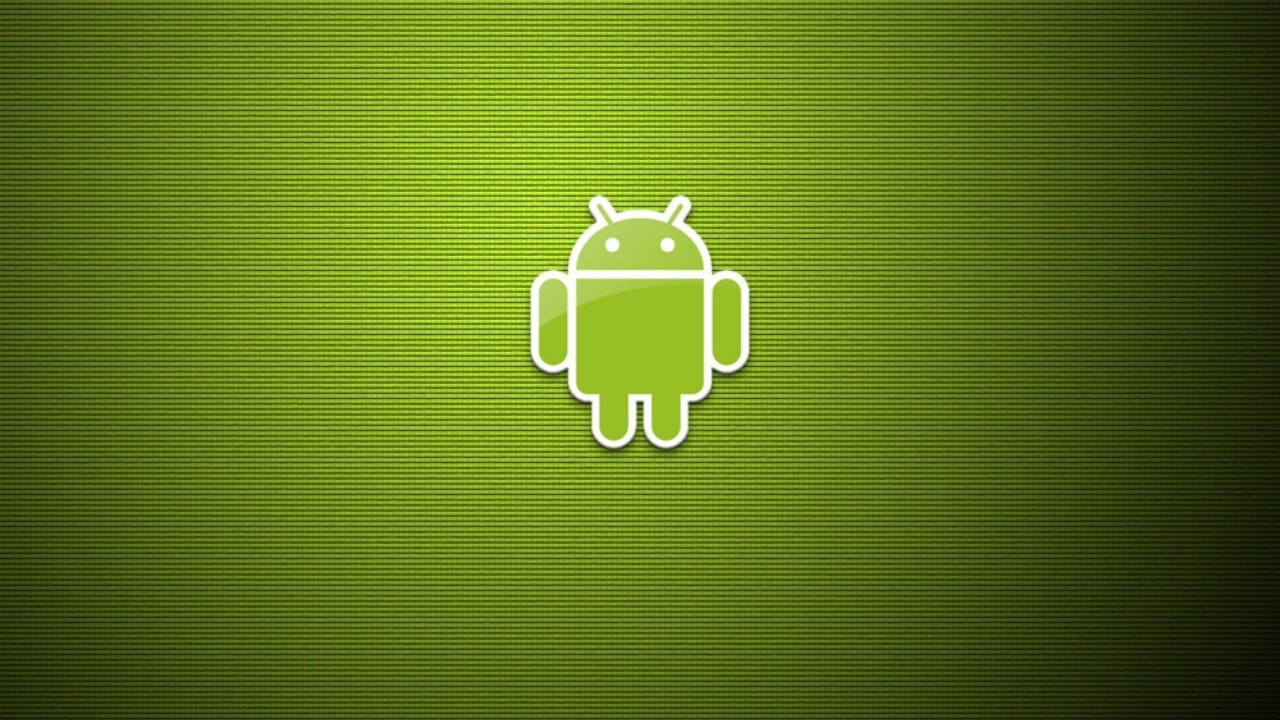
|
||
|
||
> 本教程将展示如何在 Ubuntu 中使用 MTP 访问安卓设备以及如何访问 SD 卡内容。
|
||
|
||
MTP,即 <ruby>[媒体传输协议][1]<rt>media transfer protocol</rt></ruby>,是图片传输协议的扩展,它在安卓 6.0(棉花糖)版本中实现。在更新了安卓 6.0 之后,你无法将安卓设备用作典型的大容量存储设备,以便让你直接插入并在文件管理器(例如 Thunar 或 GNOME Files)中查看内部存储内容和 SD 卡内容。这是由于操作系统无法确定 MTP 设备,而且还没有实现支持的设备列表。
|
||
|
||
### 在 Ubuntu、Linux Mint 中访问 Android 设备的步骤
|
||
|
||
使用以下命令为启用 MTP 的设备 [mtpfs][3] 安装 [libmtp][2] FUSE 文件系统:
|
||
|
||
```
|
||
sudo apt install go-mtpfs
|
||
sudo apt install libmtp
|
||
sudo apt install mtpfs mtp-tools
|
||
```
|
||
|
||
使用 USB 线缆将你的安卓设备插入 Ubuntu。
|
||
|
||
在你的安卓设备上,在主屏幕下拉,然后单击 “触摸获得更多选项<rt>Touch for more options</rt></ruby>”。
|
||
|
||
在下面的菜单中,选择“<ruby>传输文件(MTP)<rt>Transfer File (MTP)</rt></ruby>”选项:
|
||
|
||
![MTP Option1][4]
|
||
|
||
![MTP Option2][5]
|
||
|
||
在终端中运行以下命令查找设备 ID 等。你可以在设备的命令输出中看到 `VID` 和 `PID`。记下这两个数字(在下图中高亮显示):
|
||
|
||
```
|
||
mtp-detect
|
||
```
|
||
|
||
![mtp-detect Command Output][6]
|
||
|
||
使用以下命令使用文本编辑器打开安卓规则文件:
|
||
|
||
```
|
||
sudo gedit /etc/udev/rules.d/51-android.rules
|
||
```
|
||
|
||
如果你使用的是未安装 gedit 的最新 Ubuntu,请使用以下命令:
|
||
|
||
```
|
||
sudo gnome-text-editor /etc/udev/rules.d/51-android.rules
|
||
```
|
||
|
||
在 `51-android.rules` 文件中使用你设备的 VID 和 PID 输入以下行(你在上面的步骤中记下):
|
||
|
||
```
|
||
SUBSYSTEM=="usb", ATTR{idVendor}=="22b8", ATTR{idProduct}=="2e82", MODE="0666"
|
||
```
|
||
|
||
保存并关闭文件。
|
||
|
||
运行以下命令通过 [systemd][7] 重启设备管理器:
|
||
|
||
```
|
||
sudo service udev restart
|
||
```
|
||
|
||
### 访问内容的后续步骤
|
||
|
||
接下来的步骤主要用于访问你的 Android 设备的外部 SD 卡的内容。
|
||
|
||
我必须这样做,因为文件管理器没有显示 SD 卡的内容。不过,这不是一个解决方案,但它是一种临时方案,根据这个 [Google 论坛帖子][8],它适用于大多数用户,并且适用于我的带有闪迪 SD 卡的摩托罗拉 G 2nd Gen:
|
||
|
||
* 在 Ubuntu 中安全删除你连接的设备。
|
||
* 关闭设备。从设备中取出 SD 卡。
|
||
* 在没有 SD 卡的情况下打开设备。
|
||
* 再次关闭设备。
|
||
* 将 SD 卡重新插入并再次打开设备。
|
||
|
||
重启你的 Ubuntu 机器并插入你的安卓设备。
|
||
|
||
现在你可以看到你的安卓设备的内部存储和 SD 卡的内容。
|
||
|
||
![MTP Device Contents in Ubuntu][9]
|
||
|
||
### 总结
|
||
|
||
上述在 Ubuntu 中访问安卓设备内容的教程在旧版和新版 Ubuntu 中的安卓设备(三星、一加和摩托罗拉)上都可以使用。如果你在访问内容时遇到困难,可以试试这些步骤,它可能会起作用。在我看来,MTP 与老式的即插即用方案相比非常慢。
|
||
|
||
--------------------------------------------------------------------------------
|
||
|
||
via: https://www.debugpoint.com/how-to-access-android-devices-internal-storage-and-sd-card-in-ubuntu-linux-mint-using-media-transfer-protocol-mtp/
|
||
|
||
作者:[Arindam][a]
|
||
选题:[lkxed][b]
|
||
译者:[geekpi](https://github.com/geekpi)
|
||
校对:[wxy](https://github.com/wxy)
|
||
|
||
本文由 [LCTT](https://github.com/LCTT/TranslateProject) 原创编译,[Linux中国](https://linux.cn/) 荣誉推出
|
||
|
||
[a]: https://www.debugpoint.com/author/admin1/
|
||
[b]: https://github.com/lkxed
|
||
[1]: https://en.wikipedia.org/wiki/Media_Transfer_Protocol
|
||
[2]: https://sourceforge.net/projects/libmtp/
|
||
[3]: https://launchpad.net/ubuntu/+source/mtpfs
|
||
[4]: https://www.debugpoint.com/wp-content/uploads/2016/03/MTP-Option1.png
|
||
[5]: https://www.debugpoint.com/wp-content/uploads/2016/03/MTP-Option2.png
|
||
[6]: https://www.debugpoint.com/wp-content/uploads/2016/03/mtp-detect.png
|
||
[7]: https://www.debugpoint.com/systemd-systemctl-service/
|
||
[8]: https://productforums.google.com/forum/#!topic/nexus/11d21gbWyQo;context-place=topicsearchin/nexus/category$3Aconnecting-to-networks-and-devices%7Csort:relevance%7Cspell:false
|
||
[9]: https://www.debugpoint.com/wp-content/uploads/2016/03/MTP-Device-Contents-in-Ubuntu.png
|