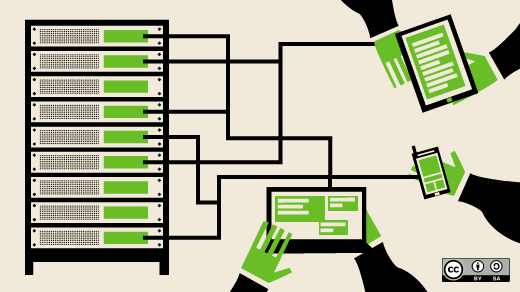9.9 KiB
pinewall translating
Get more done at the Linux command line with GNU Parallel
Do you ever get the funny feeling that your computer isn't quite as fast as it should be? I used to feel that way, and then I found GNU Parallel.
GNU Parallel is a shell utility for executing jobs in parallel. It can parse multiple inputs, thereby running your script or command against sets of data at the same time. You can use all your CPU at last!
If you've ever used xargs, you already know how to use Parallel. If you don't, then this article teaches you, along with many other use cases.
Installing GNU Parallel
GNU Parallel may not come pre-installed on your Linux or BSD computer. Install it from your repository or ports collection. For example, on Fedora:
$ sudo dnf install parallel
Or on NetBSD:
# pkg_add parallel
If all else fails, refer to the project homepage.
From serial to parallel
As its name suggests, Parallel's strength is that it runs jobs in parallel rather than, as many of us still do, sequentially.
When you run one command against many objects, you're inherently creating a queue. Some number of objects can be processed by the command, and all the other objects just stand around and wait their turn. It's inefficient. Given enough data, there's always going to be a queue, but instead of having just one queue, why not have lots of small queues?
Imagine you have a folder full of images you want to convert from JPEG to PNG. There are many ways to do this. There's the manual way of opening each image in GIMP and exporting it to the new format. That's usually the worst possible way. It's not only time-intensive, it's labor-intensive.
A pretty neat variation on this theme is the shell-based solution:
$ convert 001.jpeg 001.png
$ convert 002.jpeg 002.png
$ convert 003.jpeg 003.png
... and so on ...
It's a great trick when you first learn it, and at first it's a vast improvement. No need for a GUI and constant clicking. But it's still labor-intensive.
Better still:
$ for i in *jpeg; do convert $i $i.png ; done
This, at least, sets the job(s) in motion and frees you up to do more productive things. The problem is, it's still a serial process. One image gets converted, and then the next one in the queue steps up for conversion, and so on until the queue has been emptied.
With Parallel:
$ find . -name "*jpeg" | parallel -I% --max-args 1 convert % %.png
This is a combination of two commands: the find command, which gathers the objects you want to operate on, and the parallel command, which sorts through the objects and makes sure everything gets processed as required.
find . -name "*jpeg"finds all files in the current directory that end injpeg.parallelinvokes GNU Parallel.-I%creates a placeholder, called%, to stand in for whateverfindhands over to Parallel. You use this because otherwise you'd have to manually write a new command for each result offind, and that's exactly what you're trying to avoid.--max-args 1limits the rate at which Parallel requests a new object from the queue. Since the command Parallel is running requires only one file, you limit the rate to 1. Were you doing a more complex command that required two files (such ascat 001.txt 002.txt > new.txt), you would limit the rate to 2.convert % %.pngis the command you want to run in Parallel.
The result of this command is that find gathers all relevant files and hands them over to parallel, which launches a job and immediately requests the next in line. Parallel continues to do this for as long as it is safe to launch new jobs without crippling your computer. As old jobs are completed, it replaces them with new ones, until all the data provided to it has been processed. What took 10 minutes before might take only 5 or 3 with Parallel.
Multiple inputs
The find command is an excellent gateway to Parallel as long as you're familiar with find and xargs (collectively called GNU Find Utilities, or findutils). It provides a flexible interface that many Linux users are already comfortable with and is pretty easy to learn if you're a newcomer.
The find command is fairly straightforward: you provide find with a path to a directory you want to search and some portion of the file name you want to search for. Use wildcard characters to cast your net wider; in this example, the asterisk indicates anything, so find locates all files that end with the string searchterm:
$ find /path/to/directory -name "*searchterm"
By default, find returns the results of its search one item at a time, with one item per line:
$ find ~/graphics -name "*jpg"
/home/seth/graphics/001.jpg
/home/seth/graphics/cat.jpg
/home/seth/graphics/penguin.jpg
/home/seth/graphics/IMG_0135.jpg
When you pipe the results of find to parallel, each item on each line is treated as one argument to the command that parallel is arbitrating. If, on the other hand, you need to process more than one argument in one command, you can split up the way the data in the queue is handed over to parallel.
Here's a simple, unrealistic example, which I'll later turn into something more useful. You can follow along with this example, as long as you have GNU Parallel installed.
Assume you have four files. List them, one per line, to see exactly what you have:
$ echo ada > ada ; echo lovelace > lovelace
$ echo richard > richard ; echo stallman > stallman
$ ls -1
ada
lovelace
richard
stallman
You want to combine two files into a third that contains the contents of both files. This requires that Parallel has access to two files, so the -I% variable won't work in this case.
Parallel's default behavior is basically invisible:
$ ls -1 | parallel echo
ada
lovelace
richard
stallman
Now tell Parallel you want to get two objects per job:
$ ls -1 | parallel --max-args=2 echo
ada lovelace
richard stallman
Now the lines have been combined. Specifically, two results from ls -1 are passed to Parallel all at once. That's the right number of arguments for this task, but they're effectively one argument right now: "ada lovelace" and "richard stallman." What you actually want is two distinct arguments per job.
Luckily, that technicality is parsed by Parallel itself. If you set --max-args to 2, you get two variables, {1} and {2}, representing the first and second parts of the argument:
$ ls -1 | parallel --max-args=2 cat {1} {2} ">" {1}_{2}.person
In this command, the variable {1} is ada or richard (depending on which job you look at) and {2} is either lovelace or stallman. The contents of the files are redirected with a redirect symbol in quotes (the quotes grab the redirect symbol from Bash so Parallel can use it) and placed into new files called ada_lovelace.person and richard_stallman.person.
$ ls -1
ada
ada_lovelace.person
lovelace
richard
richard_stallman.person
stallman
$ cat ada_*person
ada lovelace
$ cat ri*person
richard stallman
If you spend all day parsing log files that are hundreds of megabytes in size, you might see how parallelized text parsing could be useful to you; otherwise, this is mostly a demonstrative exercise.
However, this kind of processing is invaluable for more than just text parsing. Here's a real-life example from the film world. Consider a directory of video files and audio files that need to be joined together.
$ ls -1
12_LS_establishing-manor.avi
12_wildsound.flac
14_butler-dialogue-mixed.flac
14_MS_butler.avi
...and so on...
Using the same principles, a simple command can be created so that the files are combined in parallel:
$ ls -1 | parallel --max-args=2 ffmpeg -i {1} -i {2} -vcodec copy -acodec copy {1}.mkv
Brute. Force.
All this fancy input and output parsing isn't to everyone's taste. If you prefer a more direct approach, you can throw commands at Parallel and walk away.
First, create a text file with one command on each line:
$ cat jobs2run
bzip2 oldstuff.tar
oggenc music.flac
opusenc ambiance.wav
convert bigfile.tiff small.jpeg
ffmepg -i foo.avi -v:b 12000k foo.mp4
xsltproc --output build/tmp.fo style/dm.xsl src/tmp.xml
bzip2 archive.tar
Then hand the file over to Parallel:
$ parallel --jobs 6 < jobs2run
And now all jobs in your file are run in Parallel. If more jobs exist than jobs allowed, a queue is formed and maintained by Parallel until all jobs have run.
Much, much more
GNU Parallel is a powerful and flexible tool, with far more use cases than can fit into this article. Its man page provides examples of really cool things you can do with it, from remote execution over SSH to incorporating Bash functions into your Parallel commands. There's even an extensive demonstration series on YouTube, so you can learn from the GNU Parallel team directly. The GNU Parallel lead maintainer has also just released the command's official guide, available from Lulu.com.
GNU Parallel has the power to change the way you compute, and if doesn't do that, it will at the very least change the time your computer spends computing. Try it today!
via: https://opensource.com/article/18/5/gnu-parallel
作者:Seth Kenlon 选题:lujun9972 译者:译者ID 校对:校对者ID