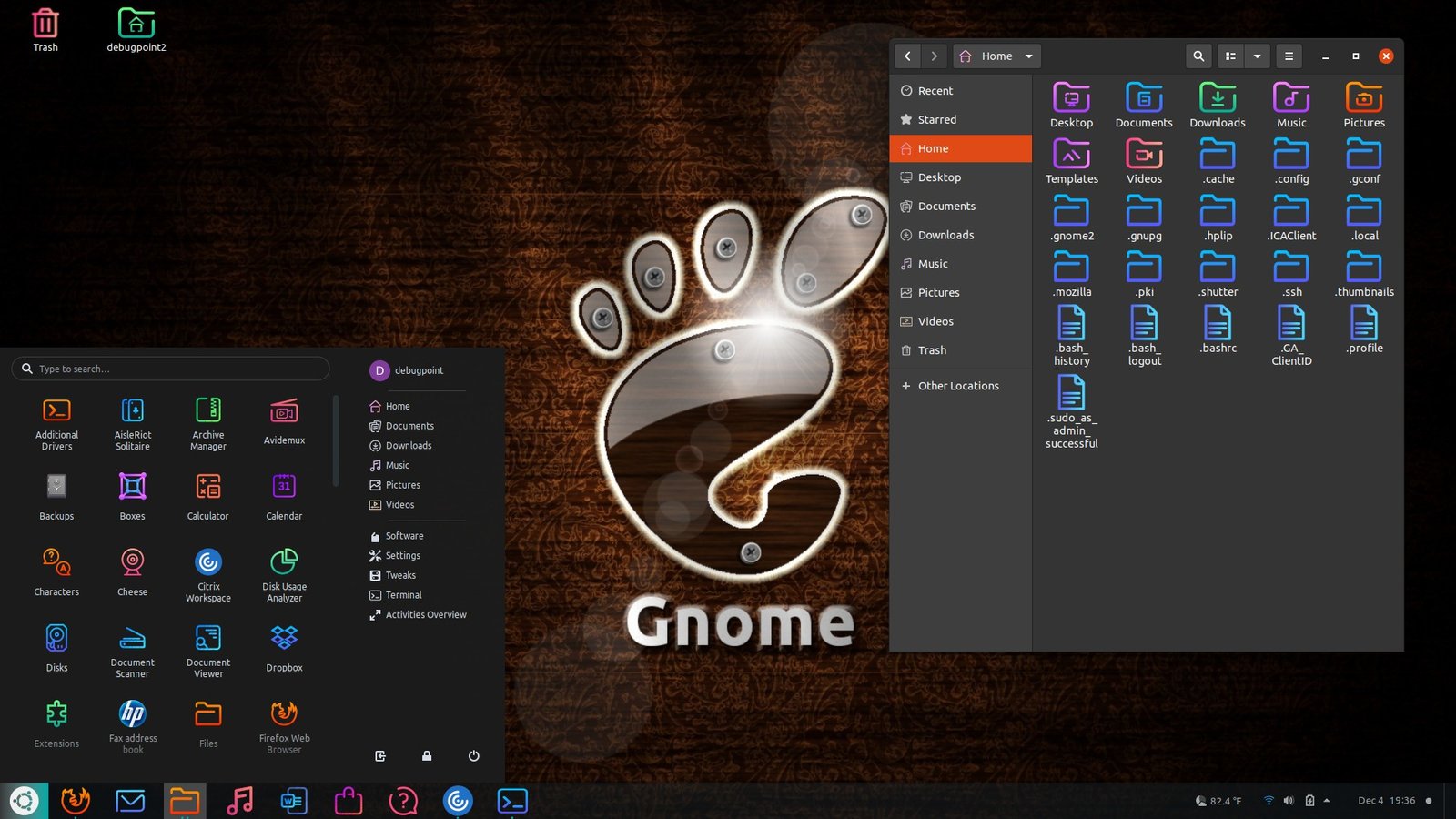5.9 KiB
Customize GNOME Desktop in Ubuntu with this Colorful Looks
The default GNOME desktop in Ubuntu can be customized in many ways. There are many available GTK and icon themes which you can easily apply and transform your daily driver desktop to a different look without losing performance and productivity.
In this guide, I will apply one icon theme on top of the earlier customization we did for GNOME. If you are trying to configure the GNOME desktop look from a stock Ubuntu installation you can follow the below guide step by step.
Customize GNOME in Ubuntu – 1
Customize GNOME Desktop in Ubuntu
To Customize GNOME Desktop in Ubuntu in this guide, you need to enable GNOME Extensions, install GNOME Tweaks. You can do both with these quick steps.
Enable Ubuntu for GNOME Extensions
Open Firefox and visit the official GNOME Extension page here. You can get a popup message at the top saying the steps. Follow the instructions to enable GNOME extensions for your browser.
Install GNOME Tweak Tool
To install the GNOME Tweak Tool. You can use Ubuntu Software to install Or, run below from the terminal.
sudo apt-get install gnome-tweaks
Install Extensions
Open the GNOME Extension website.
Then, install all the below extensions. Open the link and click on the “OFF” at the right side of the page button to enable and install respective extensions.
Not all these GNOME Extensions require configurations. We will configure the Dash to Panel, Open Weather, Arc Menu.
Configure Dash to Panel
After installation, the Dash by default moves to the bottom of the screen. Right, click on the panel at the bottom and open ‘Dash to Panel Settings’. Change the below settings.
On the Position Tab
- Disable the Show Applications Button
- Move the Date menu after the System menu
- Change Desktop button width to 15px.
- Turn on the override panel theme background opacity. Give value to 50%.
On the style tab
- Change the running indicator style to dots.
Configure Open Weather
Change the display, City, and temperature unit if you like.
Configure Arc Menu
Open Arc Menu Settings
General Tab
- Choose Display Arc menu on Dash to panel.
- Choose Hot Key for Arc menu to Left Super key.
Menu Layout Tab
- Choose Modern menu layout to Redmond Menu Style
Arc Menu Settings
Menu Theme
- Choose the override menu theme. Keep the theme as default, or, you can change as you wish.
Button Appearance
- Change the icon to anyone. I have selected the Ubuntu icon.
- Change Icon size to 40px.
Additional Configurations
Open the GNOME Tweak tool and go to the Appearance tab. Choose Shell theme to Yaru Dark.Open Settings and change the Appearance to Dark.
Configure Icons
In this guide, I have used the “BeautyLine” icon theme which you can download from the below link. This icon theme has a distinct and bright look and available icon sets for almost all generic applications. Once you apply, the overall desktop looks more focused on the dark theme backdrop.
Once downloaded, extract the file. Then copy the top-level folder ‘beautyline” to the /usr/share/themes.
- Open GNOME Tweak tool
- Go to the Appearance tab
- Change the Icon to BeautyLine
- Change the cursor to White glass.
Configure Wallpaper
For this guide, I have used the “GNOME AGAIN” wallpaper. You can use any dark themed wallpaper of your choice.
That’s all.
If all goes well, your desktop should look like this.
Customize GNOME in Ubuntu – 2
If you do not want to customize more, simply apply the Icons and set the Ubuntu’s default Dark mode, your desktop still looks nice (see below).
GNOME Customization – Ubuntu – Default
This is just a guide and outlining the settings. You can play around with many settings of Arc Menu and GNOME tweaks settings to make it more personalized for you. You can even apply many GTK3 icon themes or shell themes as well.
via: https://www.debugpoint.com/customize-gnome-ubuntu-2020-2/