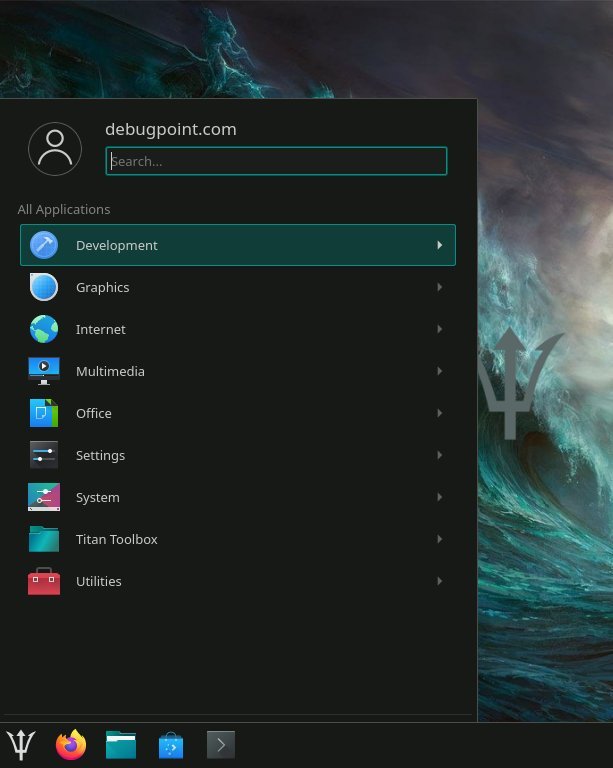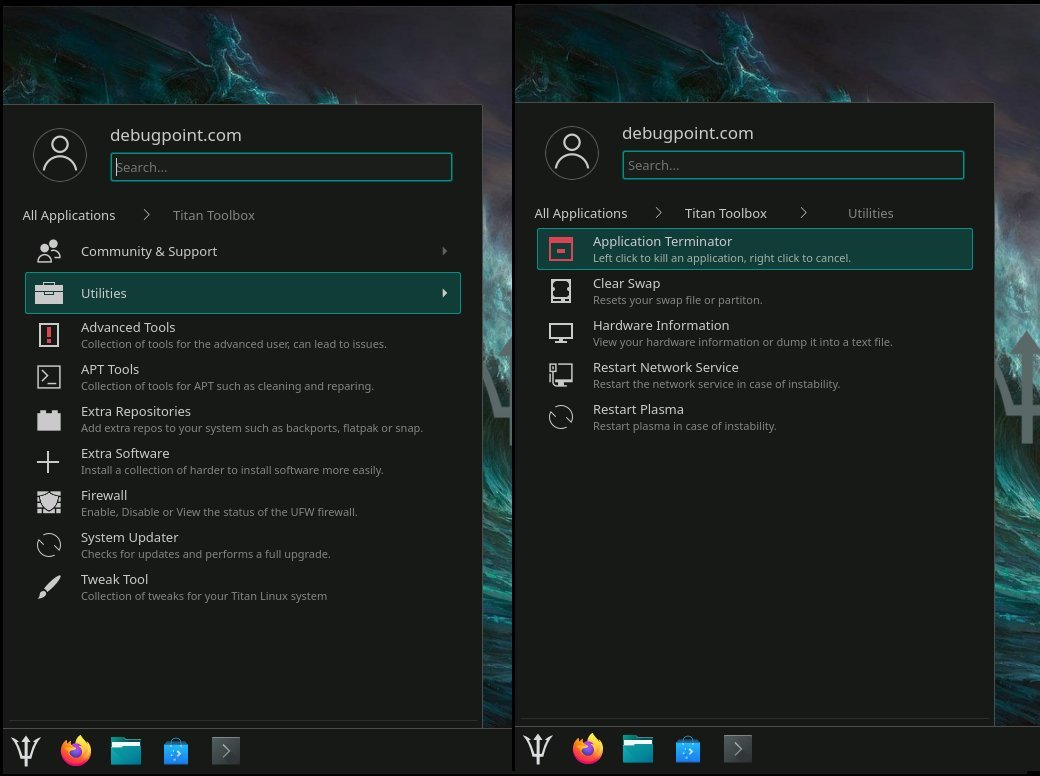7.4 KiB
Titan Linux: A Blend of Debian Stable and KDE Plasma
We review the Titan Linux – a rising star in the Linux distro space and bring Debian stable with KDE Plasma flavour with its unique tools.
Titan Linux – What does it offer?
Titan Linux is a Debian-stable based Linux distribution which features the KDE Plasma desktop. It is a fairly new distribution which aspires to be user friendly and minimal distribution. Developed by a two-member team, Titan Linux brings a unique experience to Debian’s experience by eliminating several packages and giving out of the box hardware support.
Moreover, it uses a different installer than what Debian uses and brings some nifty in-house utilities.
Titan Linux Review – 2022
Download and Installation
This review is based on the latest stable release of Titan Linux 1.2.1 “Cronus” Stable bases on Debian 11 bullseye.
There are no problems while downloading this distro via its torrents. Many budding distros don’t do well while providing download options – such as no server bandwidth, no torrent etc. However, the torrent speed was good, and the ISO of 2.5GB took a reasonable time to download.
Let’s talk about the installation.
First, the LIVE desktop gives you a shortcut to kick off the installer. The installer that Titan Linux uses is Calamares. It is not Debian’s own graphical installer. This is one of the significant advantages of using the popular Calamares for Debian. The installer is configured in a simple manner and should not be a problem for new users or advanced users.
Second, the Calamares installer took around 4 minutes to install on average in both physical and virtual systems. After the installation is complete, the Grub is well configured, and I can boot into the desktop.
Look and Feel
Firstly, the desktop gives you a slightly different feel from a KDE Plasma desktop because of the dark colour palette and a somewhat different application menu. In addition, the Dragon Icons and cursors go well with its “Titan” themed desktop look.
Second, the application menu is the legacy KDE Plasma kick off, which gives you easy access to the applications and system settings.
In addition, System Settings uses an alternative view than the traditional Plasma system settings. If you are a long term KDE Plasma user, you may feel a little different with these two subtle changes in this desktop.
Other than that, a nice set of wallpapers will help you further customize your desktop. And finally, the bottom main taskbar is almost the same as the standard Plasma desktop.
Applications
Firstly, the application list is more customized than the KDE Plasma desktop apps. A set of different and lightweight applications that gives a lightweight feel.
Secondly, it is wise for the developers of this distro not to use the KDE Applications but instead use some of the traditional lightweight replacements.
For example, instead of the KWiter text editor, you get the Featherpad text editor. However, the file manager is Dolphin from KDE Applications. The Gwenview is replaced by the LXImage image viewer from the LXQt desktop.
Moreover, an exciting addition is the Titan Toolbox. It’s a collection of utilities that is very handy for new and advanced users. The Toolbox contains utilities to tweak the desktop, change repo, APT tools, hardware configuration, etc. YOu can see a glimpse of it in the below image.
For example, the Extra Software option from the Toolbox gives you the below graphical menu items to perform several tasks. It is one of the selling points of this distribution.
Another item from the Toolbox is my favourite: the Advanced options to manage Kernel and Grub, as you can see below. I must say, this is handy for all users.
Performance
The performance metric is exciting considering it is a KDE Plasma desktop. In a fresh install and idle state, it only uses 620 MB of RAM! And the CPU is at around 1%.
Next, when I pass it through a heavy workload with Firefox, Dolphin file manager, text editor, terminal, VLC media player, and system settings, it uses 1.3 GB of RAM, and the CPU is at 2% to 3% on average.
Finally, when I close all the applications on a heavy workload, the RAM consumption goes back to 676MB of RAM, and the CPU is at a 1% level.
I must say, it is well optimized. And surprisingly, KWin is performing better with the Debian base than the Ubuntu or Fedora base.
It uses 10GB of disk space for a default installation.
Bugs
There are no bugs I encountered while reviewing this distribution. It is simply stable well considering it is a new distribution.
However, I found one weird behaviour while changing resolution in a virtual machine (see below), which I think is a KWin bug and has nothing to do with Titan Linux.
![][12]
Closing Notes
Having reviewed a large set of distributions over the years, I must say that Titan Linux gives you a stock Debian stable experience with well-optimized KDE Plasma desktop. On top of that, the Titan toolbox is also a handy addition to helping users.
If you are looking for a Debian stable distribution with KDE Plasma desktop experience, definitely go for it. Thanks to Debian, you can easily use this distro for your daily use and productive work.
You can download Titan Linux from the [official website][13].
via: https://www.debugpoint.com/2022/06/titan-linux-review-2022/
作者:Arindam 选题:lkxed 译者:译者ID 校对:校对者ID
[12]: [13]: https://techcafe757.wixsite.com/titanlinux