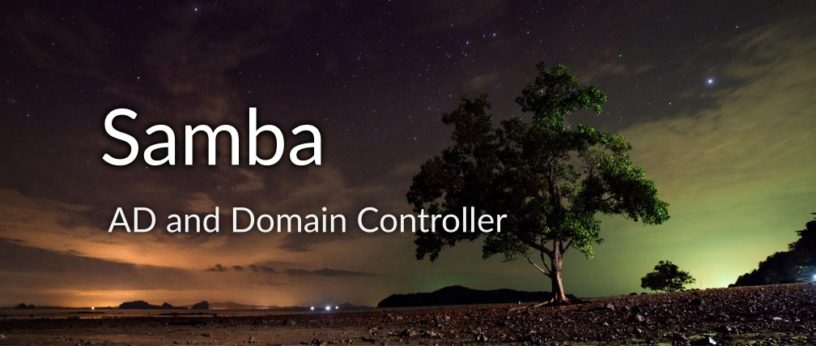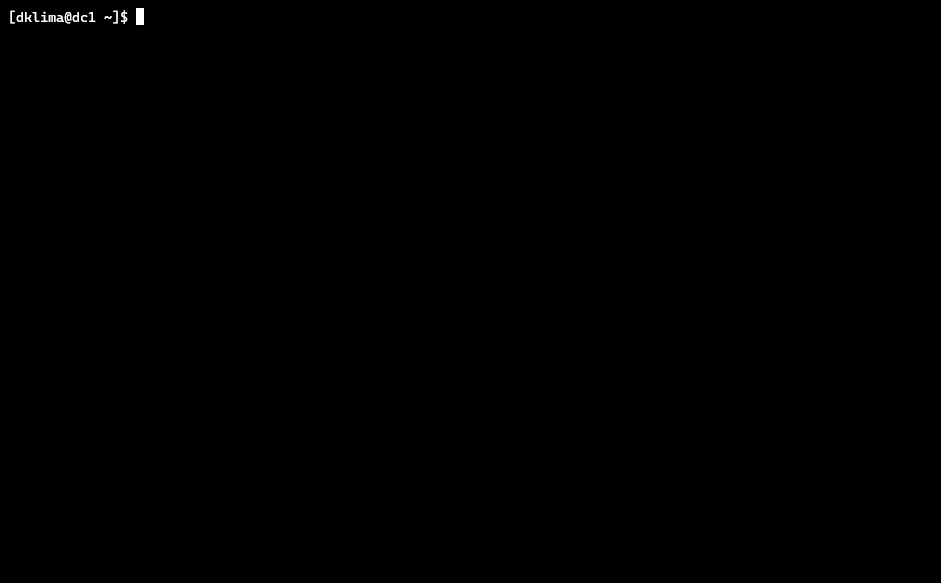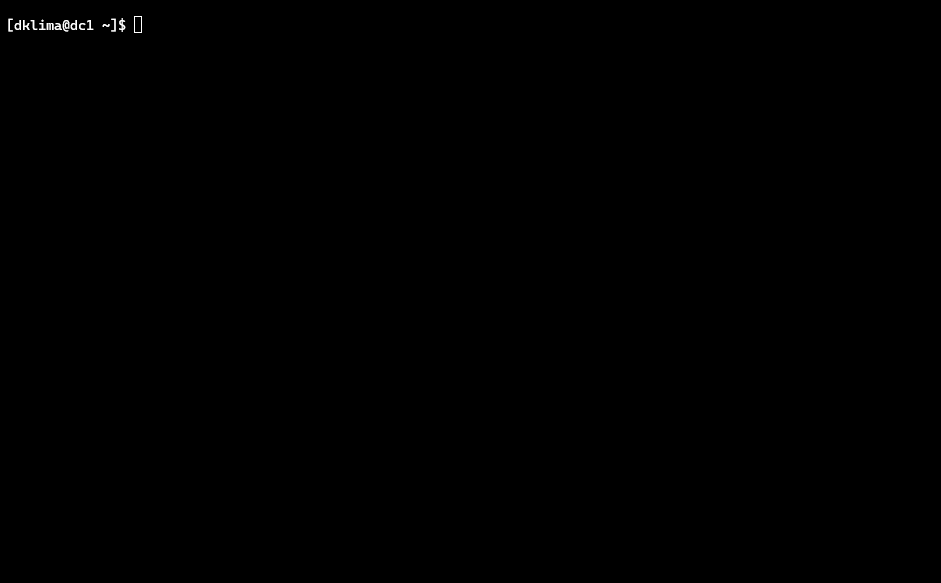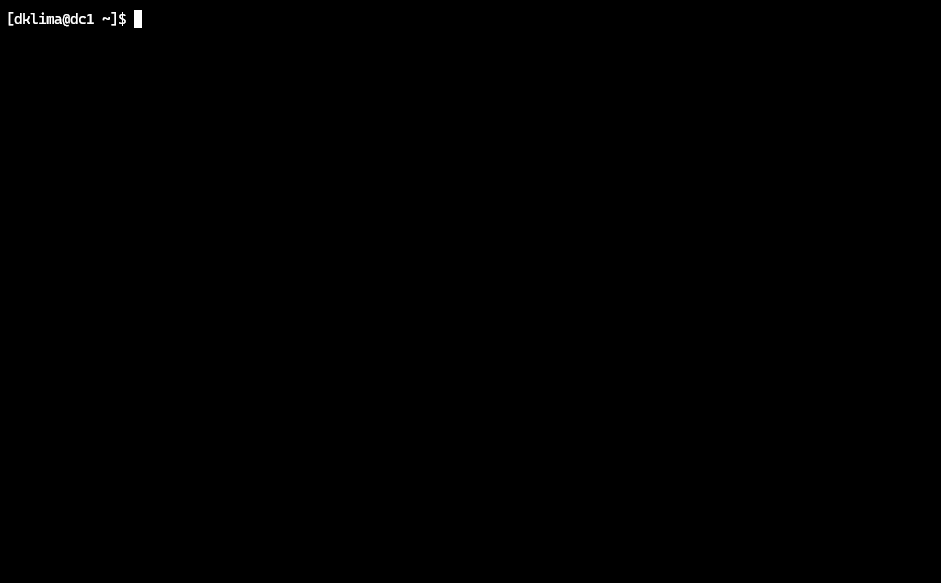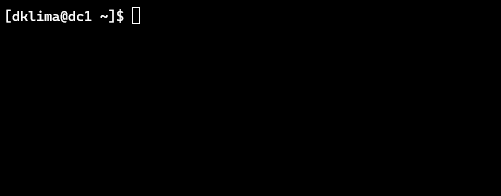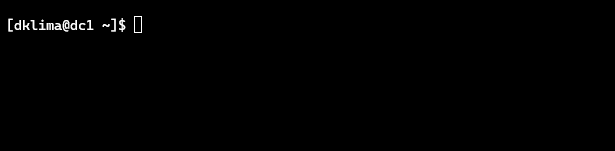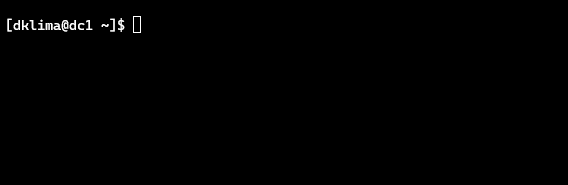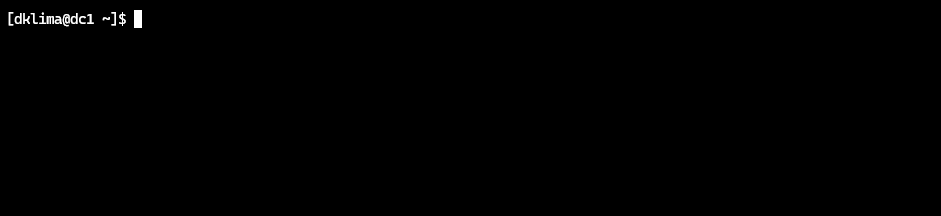11 KiB
Samba as AD and Domain Controller
Photo by Eric Schirtzinger on Unsplash
Having a server with Samba providing AD and Domain Controller functionality will provide you with a very mature and professional way to have a centralized place with all users and groups information. It will free you from the burden of having to manage users and groups on each server. This solution is useful for authenticating applications such as WordPress, FTP servers, HTTP servers, you name it.
This step-by-step tutorial about setting up Samba as an AD and Domain Controller will demonstrate to you how you can achieve this solution for your network, servers, and applications.
Pre-requisites
A fresh Fedora Linux 35 server installation.
Definitions
Hostname: dc1 Domain: onda.org IP: 10.1.1.10/24
Considerations
- Once the domain was chosen, you can’t change it, be wise;
- In the /etc/hosts file, the server name can’t be on 127.0.0.1 line, it must be on its IP address line;
- Use a fixed IP address for the server, as a result, the server’s IP won’t change;
- Once you provision the DC server, do not provision another one, join other ones to the domain instead;
- For the DNS server, we will choose SAMBA_INTERNAL, so we can have the DNS forwarding feature;
- It is necessary to have a time synchronization service running in the server, like chrony or ntp, so you can avoid numerous problems from not having the server and clients synchronized with the same time;
Samba installation
Let’s install the required software to get through this guide. It will provide all the applications you will need.
sudo dnf install samba samba-dc samba-client heimdal-workstation
Configurations
For setting up Samba as an AD and Domain Controller, you will have to prepare the environment with a functional configuration before you start using it.
Firewall
You will need to allow some UDP and TCP ports through the firewall so that clients will be able to connect to the Domain Controller.
I will show you two methods to add them. Choose the one that suits you best.
First method
This is the most straightforward method, firewalld comes with a service with all ports needed to open Samba DC, which is called samba-dc. Add it to the firewall rules:
Add the service:
sudo firewall-cmd --permanent --add-service samba-dc
Second method
Alternatively, you can add the rules from the command line:
sudo firewall-cmd --permanent --add-port={53/udp,53/tcp,88/udp,88/tcp,123/udp,135/tcp,137/udp,138/udp,139/tcp,389/udp,389/tcp,445/tcp,464/udp,464/tcp,636/tcp,3268/tcp,3269/tcp,49152-65535/tcp}
Reload firewalld:
sudo firewall-cmd --reload
For more information about firewalld, check the following article: Control the firewall at the command line
SELinux
To run a Samba DC and running with SELinux in enforcing mode, it is necessary to set some samba booleans for SELinux to on. After these booleans are set, it should not be necessary to disable SELinux.
sudo setsebool -P samba_create_home_dirs=on samba_domain_controller=on samba_enable_home_dirs=on samba_portmapper=on use_samba_home_dirs=on
Restore the default SELinux security contexts for files:
sudo restorecon -Rv /
Samba
First, remove the /etc/samba/smb.conf file if it exists:
sudo rm /etc/samba/smb.conf
Samba uses its own DNS service, and for that reason, the service won’t start if systemd-resolved is running, that is why it is necessary to edit its configuration to stop listening on port 53 and use Samba’s DNS.
Create the directory /etc/systemd/resolved.conf.d/ if it does not exist:
sudo mkdir /etc/systemd/resolved.conf.d/
Create the file /etc/systemd/resolved.conf.d/custom.conf that contains the custom config:
[Resolve]
DNSStubListener=no
Domains=onda.org
DNS=10.1.1.10
Remember to change the DNS and Domains entries to be your Samba DC server.
Restart the systemd-resolved service:
sudo systemctl restart systemd-resolved
Finally, provision the Samba configuration. samba-tool provides every step needed to make Samba an AD server.
Using the samba-tool, provision the Samba configuration:
sudo samba-tool domain provision --server-role=dc --use-rfc2307 --dns-backend=SAMBA_INTERNAL --realm=ONDA.ORG --domain=ONDA --adminpass=sVbOQ66iCD3hHShg
The ‐‐use-rfc2307 argument provides POSIX attributes to Active Directory, which stores Unix user and group information on LDAP (rfc2307.txt).
Make sure that you have the correct dns forwarder address set in /etc/samba/smb.conf. Concerning this tutorial, it should be different from the server’s own IP address 10.1.1.10, in my case I set to 8.8.8.8, however your mileage may vary:
After changing the dns forwarder value, restart samba service:
sudo systemctl restart samba
Kerberos
After Samba installation, it was provided a krb5.conf file that we will use:
sudo cp /usr/share/samba/setup/krb5.conf /etc/krb5.conf.d/samba-dc
Edit /etc/krb5.conf.d/samba-dc content to match your organization information:
[libdefaults]
default_realm = ONDA.ORG
dns_lookup_realm = false
dns_lookup_kdc = true
[realms]
ONDA.ORG = {
default_domain = ONDA
}
[domain_realm]
dc1.onda.org = ONDA.ORG
Starting and enabling Samba on boot time
To make sure that Samba will start on system initialization, enable and start it:
sudo systemctl enable samba
sudo systemctl start samba
Testing
Connectivity
$ smbclient -L localhost -N
As a result of smbclient command, shows that connection **was successful.
Anonymous login successful
Sharename Type Comment
--------- ---- -------
sysvol Disk
netlogon Disk
IPC$ IPC IPC Service (Samba 4.15.6)
SMB1 disabled -- no workgroup available
Now, test the Administrator login to netlogon share:
$ smbclient //localhost/netlogon -UAdministrator -c 'ls'
Password for [ONDA\Administrator]:
. D 0 Sat Mar 26 05:45:13 2022
.. D 0 Sat Mar 26 05:45:18 2022
8154588 blocks of size 1024. 7307736 blocks available
DNS test
To test if the name resolution is working, execute the following commands:
$ host -t SRV _ldap._tcp.onda.org.
_ldap._tcp.onda.org has SRV record 0 100 389 dc1.onda.org.
$ host -t SRV _kerberos._udp.onda.org.
_kerberos._udp.onda.org has SRV record 0 100 88 dc1.onda.org.
$ host -t A dc1.onda.org.
dc1.onda.org has address 10.1.1.10
If you get the error:
-bash: host: command not found
Install the bind-utils package:
sudo dnf install bind-utils
Kerberos test
Testing Kerberos is important because it generates the required tickets to let clients authenticate with encryption. It heavily relies on correct time.
It can’t be stressed enough to have date and time set correctly, and that is why it is so important to have a time synchronization service running on both clients and servers.
$ /usr/lib/heimdal/bin/kinit administrator
$ /usr/lib/heimdal/bin/klist
Adding a user to the Domain
samba-tool provides us an interface for executing Domain administration tasks, so we can add a user to the Domain easily.
The samba-tool help is very comprehensive:
$ samba-tool user add --help
Adding user danielk to the domain:
sudo samba-tool user add danielk --unix-home=/home/danielk --login-shell=/bin/bash --gecos 'Daniel K.' --given-name=Daniel --surname='Kühl' --mail-address='danielk@onda.org'
To list the users on Domain:
sudo samba-tool user list
Wrap up and conclusion
We started out by installing Samba and required applications in a fresh Fedora Linux 35 installation. We’ve also explained the problems that this solution solves. Thereafter, we did an initial configuration that prepares the environment to be ready to Samba to operate as an AD and Domain Controller.
Then, we proceeded to cover how to have Samba up and running alongside Fedora Linux security features, like having it working with firewalld and SELinux enabled. We did some important testing to make sure everything was fine and ended by showing a bit on how to administrate users using samba-tool.
To summarize, if you want to establish a robust solution for centralizing authentication across your network, servers (If one wanted to, one could even join a Windows 10 client to this Samba domain [tested with Windows 10 Professional version 20H2]) and services, consider using this approach as part of your infrastructure.
Now that you know how to have a Samba as AD and Domain Controller solution, what would you like to see covered next? Share your thoughts in the comments below.
via: https://fedoramagazine.org/samba-as-ad-and-domain-controller/
作者:Daniel Kühl 选题:lujun9972 译者:译者ID 校对:校对者ID