[#]: subject: (3 Python 3.2 features that are still relevant today)
[#]: via: (https://opensource.com/article/21/5/python-32)
[#]: author: (Moshe Zadka https://opensource.com/users/moshez)
[#]: collector: (lujun9972)
[#]: translator: (geekpi)
[#]: reviewer: (wxy)
[#]: publisher: (wxy)
[#]: url: (https://linux.cn/article-13435-1.html)
3 个到今天仍然有用的 Python 3.2 特性
======
> 探索一些未被充分利用但仍然有用的 Python 特性。
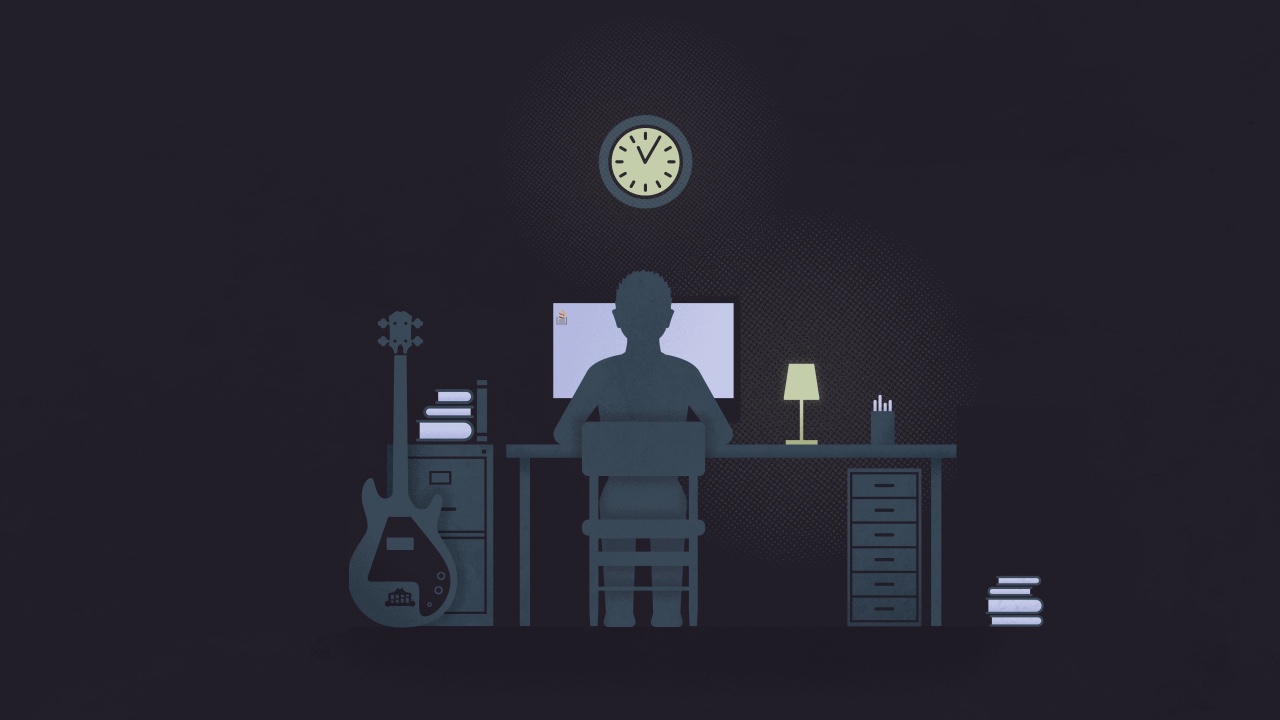
这是Python 3.x 首发特性系列文章中的第三篇。其中一些 Python 版本已经推出了一段时间。例如,Python 3.2 是在 2011 年首次发布的,但其中引入的一些很酷、很有用的特性仍然没有被使用。下面是其中的三个。
### argparse 子命令
`argparse` 模块首次出现在 Python 3.2 中。有许多用于命令行解析的第三方模块。但是内置的 `argparse` 模块比许多人认为的要强大。
要记录所有的 `argparse` 的特性,那需要专门写系列文章。下面是一个例子,说明如何用 `argparse` 做子命令。
想象一下,一个命令有两个子命令:`negate`,需要一个参数,`multiply`,需要两个参数:
```
$ computebot negate 5
-5
$ computebot multiply 2 3
6
```
```
import argparse
parser = argparse.ArgumentParser()
subparsers = parser.add_subparsers()
```
`add_subparsers()` 方法创建一个对象,你可以向其添加子命令。唯一需要记住的技巧是,你需要添加通过 `set_defaults()` 调用的子命令:
```
negate = subparsers.add_parser("negate")
negate.set_defaults(subcommand="negate")
negate.add_argument("number", type=float)
```
```
multiply = subparsers.add_parser("multiply")
multiply.set_defaults(subcommand="multiply")
multiply.add_argument("number1", type=float)
multiply.add_argument("number2", type=float)
```
我最喜欢的一个 `argparse` 功能是,因为它把解析和运行分开,测试解析逻辑特别令人愉快。
```
parser.parse_args(["negate", "5"])
```
```
Namespace(number=5.0, subcommand='negate')
```
```
parser.parse_args(["multiply", "2", "3"])
```
```
Namespace(number1=2.0, number2=3.0, subcommand='multiply')
```
### contextlib.contextmanager
上下文是 Python 中一个强大的工具。虽然很多人 _使用_ 它们,但编写一个新的上下文常常看起来像一门黑暗艺术。有了 `contextmanager` 装饰器,你所需要的只是一个一次性的生成器。
编写一个打印出做某事所需时间的上下文,就像这样简单:
```
import contextlib, timeit
@contextlib.contextmanager
def timer():
before = timeit.default_timer()
try:
yield
finally:
after = timeit.default_timer()
print("took", after - before)
```
你可以这样使用:
```
import time
with timer():
time.sleep(10.5)
```
```
took 10.511025413870811`
```
### functools.lru_cache
有时,在内存中缓存一个函数的结果是有意义的。例如,想象一下经典的问题:“有多少种方法可以用 25 美分、1 美分、2 美分和 3 美分可以来换取 1 美元?”
这个问题的代码可以说是非常简单:
```
def change_for_a_dollar():
def change_for(amount, coins):
if amount == 0:
return 1
if amount < 0 or len(coins) == 0:
return 0
some_coin = next(iter(coins))
return (
change_for(amount, coins - set([some_coin]))
+
change_for(amount - some_coin, coins)
)
return change_for(100, frozenset([25, 10, 5, 1]))
```
在我的电脑上,这需要 13ms 左右:
```
with timer():
change_for_a_dollar()
```
```
took 0.013737603090703487`
```
事实证明,当你计算有多少种方法可以做一些事情,比如用 50 美分找钱,你会重复使用相同的硬币。你可以使用 `lru_cache` 来避免重复计算。
```
import functools
def change_for_a_dollar():
@functools.lru_cache
def change_for(amount, coins):
if amount == 0:
return 1
if amount < 0 or len(coins) == 0:
return 0
some_coin = next(iter(coins))
return (
change_for(amount, coins - set([some_coin]))
+
change_for(amount - some_coin, coins)
)
return change_for(100, frozenset([25, 10, 5, 1]))
```
```
with timer():
change_for_a_dollar()
```
```
took 0.004180959425866604`
```
一行的代价是三倍的改进。不错。
### 欢迎来到 2011 年
尽管 Python 3.2 是在 10 年前发布的,但它的许多特性仍然很酷,而且没有得到充分利用。如果你还没使用,那么将他们添加到你的工具箱中。
--------------------------------------------------------------------------------
via: https://opensource.com/article/21/5/python-32
作者:[Moshe Zadka][a]
选题:[lujun9972][b]
译者:[geekpi](https://github.com/geekpi)
校对:[wxy](https://github.com/wxy)
本文由 [LCTT](https://github.com/LCTT/TranslateProject) 原创编译,[Linux中国](https://linux.cn/) 荣誉推出
[a]: https://opensource.com/users/moshez
[b]: https://github.com/lujun9972
[1]: https://opensource.com/sites/default/files/styles/image-full-size/public/lead-images/lenovo-thinkpad-laptop-concentration-focus-windows-office.png?itok=-8E2ihcF (Woman using laptop concentrating)