After all the battles we fought together, after all the difficult times we saw together, after all the good and bad moments we've been through, I think it's time I let you know how I feel about you.
```
By writing the paragraph inside `...
```
You see that empty `""`? That’s where we will define the looks of the element. Right now we want to set the width to 550px. Let’s do that:
```
After all the battles we fought together, after all the difficult times we saw together, after all the good and bad moments we've been through, I think it's time I let you know how I feel about you.
```
We set the “width” property to 550px separated by a colon “:” and ended by a semicolon “;”.
Also, notice how we put the `
After all the battles we faught together, after all the difficult times we saw together, after all the good and bad moments we've been through, I think it's time I let you know how I feel about you.
You complete my darkness with your light. I love:
- the way you see good in the worse
- the way you handle emotionally difficult situations
- the way you look at Justice
I have learned a lot from you. You have occupied a special place in my heart over the time.
```
Save and refresh your browser.
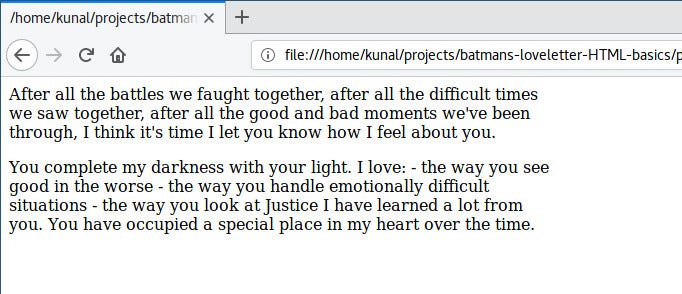
Woah! What happened here, where is our list?
If you look closely, you will observe that line breaks are not displayed. We wrote the list items in new lines in our code, but those are displayed in a single line in the browser.
If you want to insert a line break in HTML (newline) you have to mention it using `
After all the battles we faught together, after all the difficult times we saw together, after all the good and bad moments we've been through, I think it's time I let you know how I feel about you.
You complete my darkness with your light. I love:
- the way you see good in the worse
- the way you handle emotionally difficult situations
- the way you look at Justice
I have learned a lot from you. You have occupied a special place in my heart over the time.
```
Save and refresh:
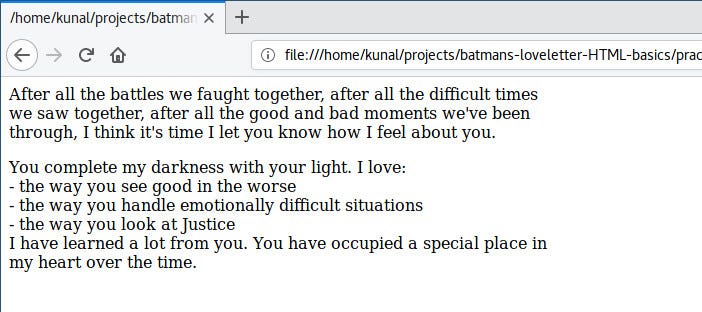
Okay, now it looks the way we want it to.
Also, notice that we didn’t write a ``. Some tags don’t need a closing tag, (and they’re called self-closing tags).
One more thing: we didn’t use a `` and `- `.
To get the naming out of the way: ul stands for Unordered List, and li stands for List Item. Let’s use these to display our list:
```
After all the battles we faught together, after all the difficult times we saw together, after all the good and bad moments we've been through, I think it's time I let you know how I feel about you.
```
```
You complete my darkness with your light. I love:
- the way you see good in the worse
- the way you handle emotionally difficult situations
- the way you look at Justice
I have learned a lot from you. You have occupied a special place in my heart over the time.
```
Before copying the code, notice the differences we made:
* We removed all the `
`, since each ` - ` automatically displays in new line
* We wrapped the individual list items between `
- ` and `
`.
* We wrapped the collection of all the list items between the ``
* We didn’t define the width of the “ul” element as we were doing with the “p” element. This is because “ul” is a child of “p” and “p” is already constrained to 550px, so “ul” won’t go beyond that.
Let’s save the file and refresh the browser to see the results:
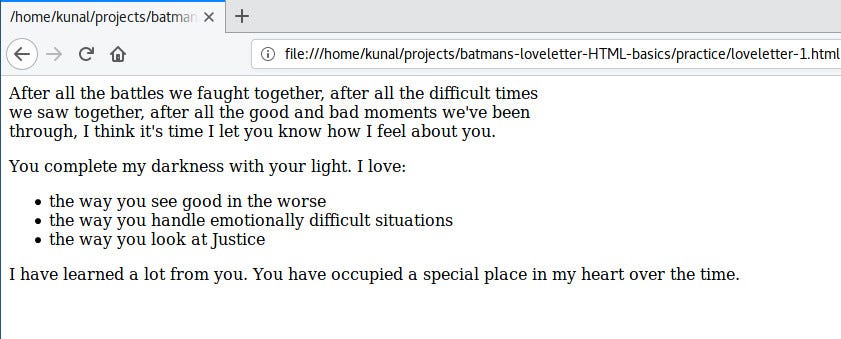
You will instantly notice that we get bullet points displayed before each list item. We don’t need to write that “-” before each list item now.
On careful inspection, you will notice that the last line goes beyond 550px width. Why is that? Because a “ul” element is not allowed inside a “p” element in HTML. Let’s put the first and last lines in separate “p” elements:
```
After all the battles we faught together, after all the difficult times we saw together, after all the good and bad moments we've been through, I think it's time I let you know how I feel about you.
```
```
You complete my darkness with your light. I love:
```
```
- the way you see good in the worse
- the way you handle emotionally difficult situations
- the way you look at Justice
```
```
I have learned a lot from you. You have occupied a special place in my heart over the time.
```
Save and reload.
Notice that this time we defined the width of the “ul” element also. That’s because we have now moved our “ul” element out of the “p” element.
Defining the width of all the elements of our letter can become cumbersome. We have a specific element for this purpose: the “div” element. A “div” element is a generic container which is used to group content so it can be easily styled.
Let’s wrap our entire letter with a div element and give width:550px to that div element:
```
After all the battles we faught together, after all the difficult times we saw together, after all the good and bad moments we've been through, I think it's time I let you know how I feel about you.
You complete my darkness with your light. I love:
- the way you see good in the worse
- the way you handle emotionally difficult situations
- the way you look at Justice
I have learned a lot from you. You have occupied a special place in my heart over the time.
```
Great. Our code looks much cleaner now.
### Headings in HTML
Batman is quite happy looking at the results so far, and he wants a heading on the letter. He wants to make the heading: “Bat Letter”. Of course, you saw this name coming already, didn’t you? :D
You can add heading using ht, h2, h3, h4, h5, and h6 tags, h1 is the biggest and main heading and h6 the smallest one.
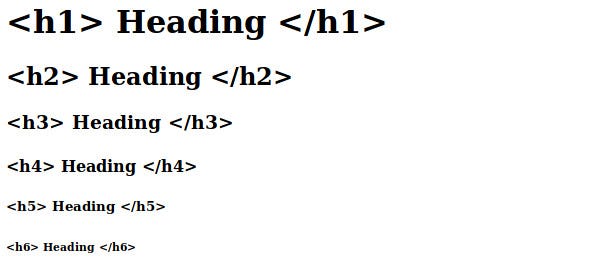
Let’s make the main heading using h1 and a subheading before second paragraph:
```
Bat Letter
After all the battles we faught together, after all the difficult times we saw together, after all the good and bad moments we've been through, I think it's time I let you know how I feel about you.
```
```
You are the light of my life
You complete my darkness with your light. I love:
- the way you see good in the worse
- the way you handle emotionally difficult situations
- the way you look at Justice
I have learned a lot from you. You have occupied a special place in my heart over the time.
```
Save, and reload.
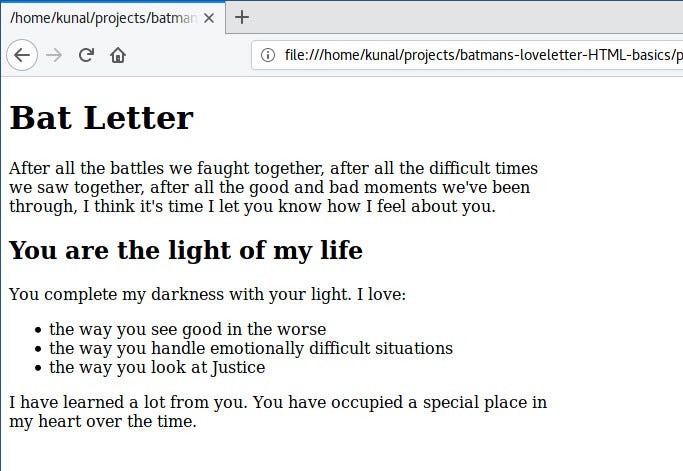
### Images in HTML
Our letter is not complete yet, but before proceeding, one big thing is missing — a Bat logo. Have you ever seen anything Batman owns that doesn’t have a Bat logo?
Nope.
So, let’s add a Bat logo to our letter.
Including an image in HTML is like including an image in a Word file. In MS Word you go to menu -> insert -> image -> then navigate to the location of the image -> select the image -> click on insert.
In HTML, instead of clicking on the menu, we use `![]() ` tag to let the browser know that we need to load an image. We write the location and name of the file inside the “src” attribute. If the image is in the project root directory, we can simply write the name of the image file in the src attribute.
Before we dive into coding this, download this Bat logo from [here][3]. You might want to crop the extra white space in the image. Copy the image in your project root directory and rename it “bat-logo.jpeg”.
```
` tag to let the browser know that we need to load an image. We write the location and name of the file inside the “src” attribute. If the image is in the project root directory, we can simply write the name of the image file in the src attribute.
Before we dive into coding this, download this Bat logo from [here][3]. You might want to crop the extra white space in the image. Copy the image in your project root directory and rename it “bat-logo.jpeg”.
```
Bat Letter

After all the battles we faught together, after all the difficult times we saw together, after all the good and bad moments we've been through, I think it's time I let you know how I feel about you.
```
```
You are the light of my life
You complete my darkness with your light. I love:
- the way you see good in the worse
- the way you handle emotionally difficult situations
- the way you look at Justice
I have learned a lot from you. You have occupied a special place in my heart over the time.
```
We included the img tag on line 3\. This tag is also a self-closing tag, so we don’t need to write ``. In the src attribute, we give the name of the image file. This name should be exactly same as your image’s name, including the extension (.jpeg) and its case.
Save and refresh to see the result.
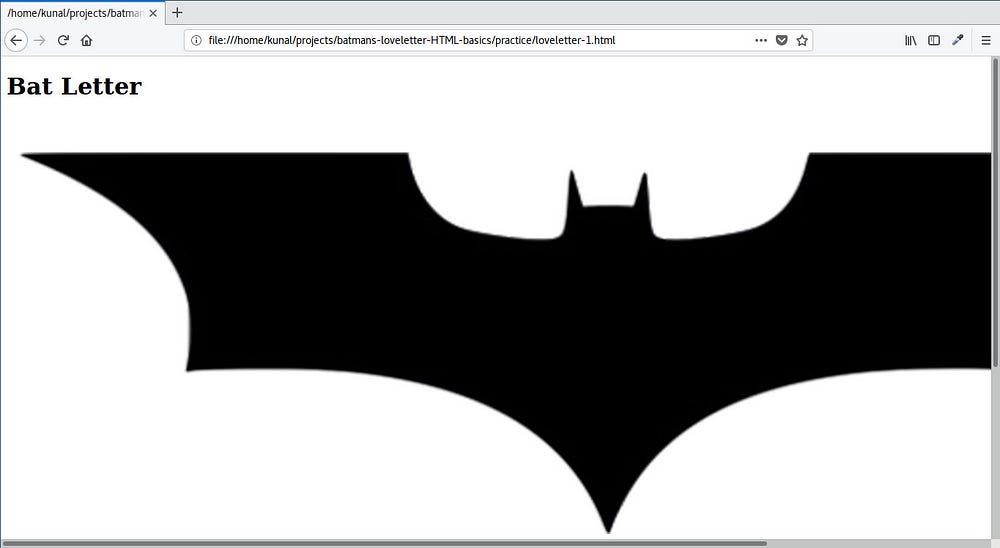
Damn! What just happened?
When you include an image using the img tag, by default the image will be displayed in its original resolution. In our case, the image is much wider than 550px. Let’s define its width using the style attribute:
```
Bat Letter

After all the battles we faught together, after all the difficult times we saw together, after all the good and bad moments we've been through, I think it's time I let you know how I feel about you.
```
```
You are the light of my life
You complete my darkness with your light. I love:
- the way you see good in the worse
- the way you handle emotionally difficult situations
- the way you look at Justice
I have learned a lot from you. You have occupied a special place in my heart over the time.
```
You will notice that this time we defined width with “%” instead of “px”. When we define a width in “%” it will occupy that % of the parent element’s width. So, 100% of 550px will give us 550px.
Save and refresh to see the results.
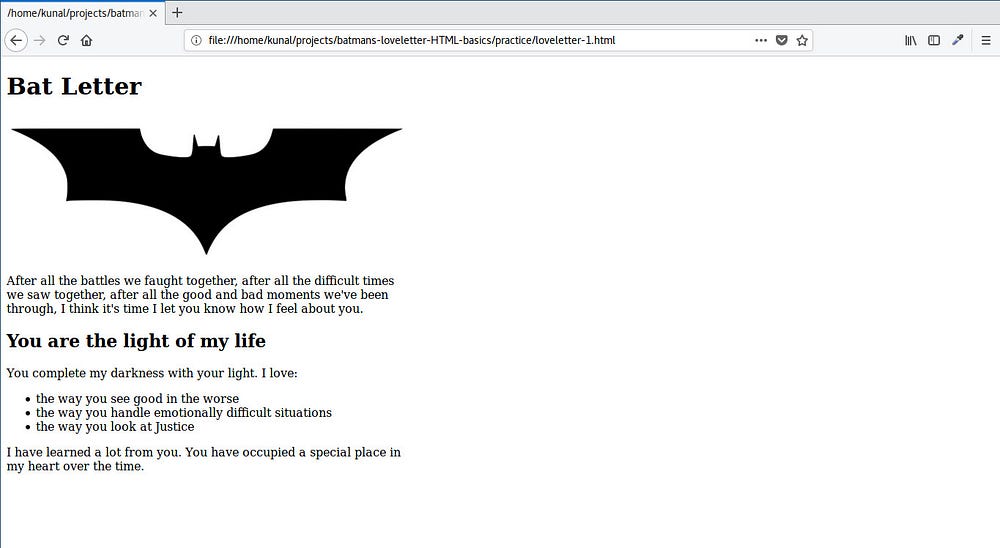
Fantastic! This brings a timid smile to Batman’s face :)
### Bold and Italic in HTML
Now Batman wants to confess his love in the last few paragraphs. He has this text for you to write in HTML:
“I have a confession to make
It feels like my chest _does_ have a heart. You make my heart beat. Your smile brings a smile to my face, your pain brings pain to my heart.
I don’t show my emotions, but I think this man behind the mask is falling for you.”
While reading this you ask Batman, “Wait, who is this for?” and Batman replies:
“It’s for Superman.”
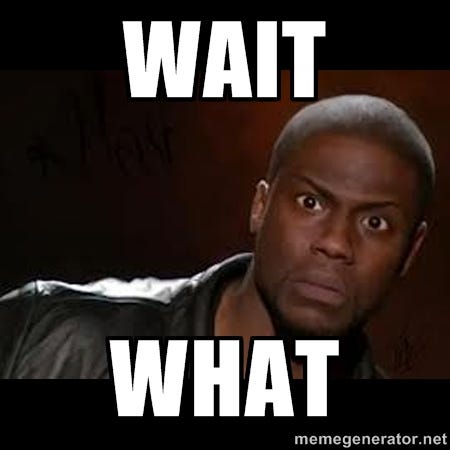
You: Oh! I was going to guess Wonder Woman.
Batman: No, it’s Sups, please write “I love you Superman” at the end.
Fine, let’s do it then:
```
Bat Letter

After all the battles we faught together, after all the difficult times we saw together, after all the good and bad moments we've been through, I think it's time I let you know how I feel about you.
```
```
You are the light of my life
You complete my darkness with your light. I love:
- the way you see good in the worse
- the way you handle emotionally difficult situations
- the way you look at Justice
I have learned a lot from you. You have occupied a special place in my heart over the time.
I have a confession to make
It feels like my chest does have a heart. You make my heart beat. Your smile brings smile on my face, your pain brings pain to my heart.
I don't show my emotions, but I think this man behind the mask is falling for you.
I love you Superman.
Your not-so-secret-lover,
Batman
```
The letter is almost done, and Batman wants just two more changes. Batman wants the word “does” in the first sentence of the confession paragraph to be italic, and the sentence “I love you Superman” to be in bold.
We use `` and `` to display text in italic and bold. Let’s update these changes:
```
Bat Letter

After all the battles we faught together, after all the difficult times we saw together, after all the good and bad moments we've been through, I think it's time I let you know how I feel about you.
```
```
You are the light of my life
You complete my darkness with your light. I love:
- the way you see good in the worse
- the way you handle emotionally difficult situations
- the way you look at Justice
I have learned a lot from you. You have occupied a special place in my heart over the time.
I have a confession to make
It feels like my chest does have a heart. You make my heart beat. Your smile brings smile on my face, your pain brings pain to my heart.
I don't show my emotions, but I think this man behind the mask is falling for you.
I love you Superman.
Your not-so-secret-lover,
Batman
```
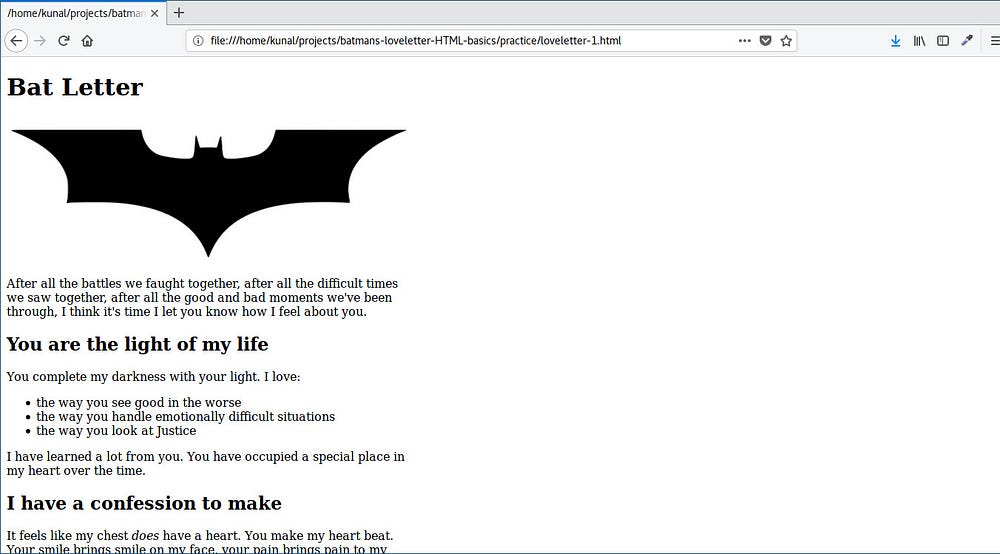
### Styling in HTML
There are three ways you can style or define the look of an HTML element:
* Inline styling: We write styles using “style” attribute of the elements. This is what we have done up until now. This is not a good practice.
* Embedded styling: We write all the styles within a “style” element wrapped by .
* Linked stylesheet: We write styles of all the elements in a separate file with .css extension. This file is called Stylesheet.
Let’s have a look at how we defined the inline style of the “div” until now:
```
```
We can write this same style inside `` like this:
```
div{
width:550px;
}
```
In embedded styling, the styles we write are separate from the elements. So we need a way to relate the element and its style. The first word “div” does exactly that. It lets the browser know that whatever style is inside the curly braces `{…}` belongs to the “div” element. Since this phrase determines which element to apply the style to, it’s called a selector.
The way we write style remains same: property(width) and value(550px) separated by a colon(:) and ended by a semicolon(;).
Let’s remove inline style from our “div” and “img” element and write it inside the `
```
```
Bat Letter

After all the battles we faught together, after all the difficult times we saw together, after all the good and bad moments we've been through, I think it's time I let you know how I feel about you.
```
```
You are the light of my life
You complete my darkness with your light. I love:
- the way you see good in the worse
- the way you handle emotionally difficult situations
- the way you look at Justice
I have learned a lot from you. You have occupied a special place in my heart over the time.
I have a confession to make
It feels like my chest does have a heart. You make my heart beat. Your smile brings smile on my face, your pain brings pain to my heart.
I don't show my emotions, but I think this man behind the mask is falling for you.
I love you Superman.
Your not-so-secret-lover,
Batman
```
Save and refresh, and the result should remain the same.
There is one big problem though — what if there is more than one “div” and “img” element in our HTML file? The styles that we defined for div and img inside the “style” element will apply to every div and img on the page.
If you add another div in your code in the future, then that div will also become 550px wide. We don’t want that.
We want to apply our styles to the specific div and img that we are using right now. To do this, we need to give our div and img element unique ids. Here’s how you can give an id to an element using its “id” attribute:
```
```
and here’s how to use th




