如何在 Ubuntu 16.04,15.10,14.04 中安装 GIMP 2.8.16
================================================================================

GIMP 图像编辑器 2.8.16 版本在其20岁生日时发布了。下面是如何安装或升级 GIMP 在 Ubuntu 16.04, Ubuntu 15.10, Ubuntu 14.04, Ubuntu 12.04 及其衍生版本中,如 Linux Mint 17.x/13, Elementary OS Freya。
GIMP 2.8.16 支持 OpenRaster 文件中的层组,修复了 PSD 中的层组支持以及各种用户界面改进,修复了 OSX 上的构建系统,以及更多新的变化。请阅读 [官方声明][1]。
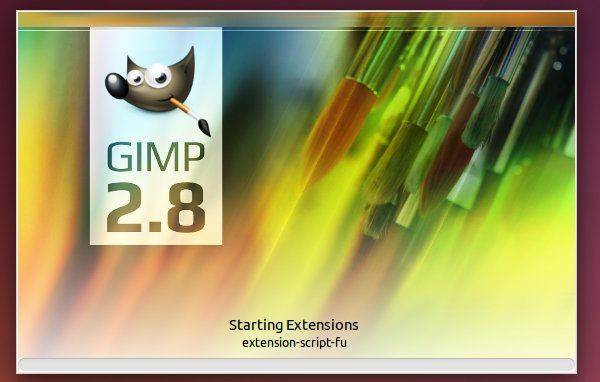
### 如何安装或升级: ###
多亏了 Otto Meier,[Ubuntu PPA][2] 中最新的 GIMP 包可用于当前所有的 Ubuntu 版本和其衍生版。
**1. 添加 GIMP PPA**
从 Unity Dash 中打开终端,或通过 Ctrl+Alt+T 快捷键打开。在它打开它后,粘贴下面的命令并回车:
sudo add-apt-repository ppa:otto-kesselgulasch/gimp

输入你的密码,密码不会在终端显示,然后回车继续。
**2. 安装或升级编辑器**
在添加了 PPA 后,启动 **Software Updater**(在 Mint 中是 Software Manager)。检查更新后,你将看到 GIMP 的更新列表。点击 “Install Now” 进行升级。
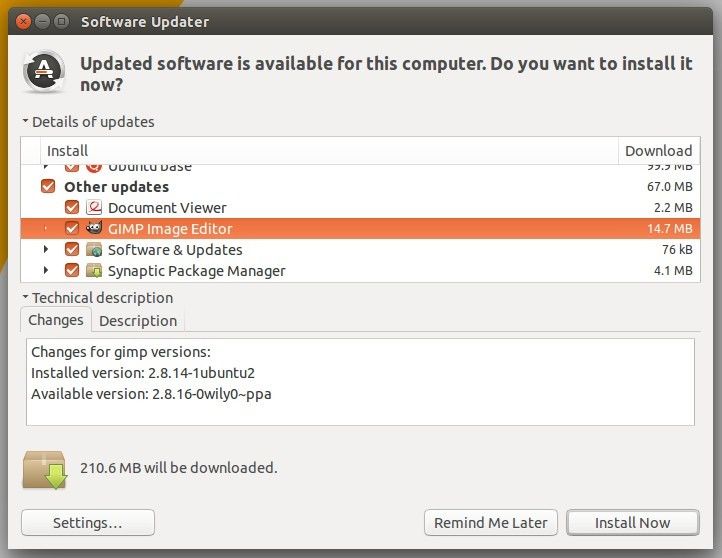
对于那些喜欢 Linux 命令的,按顺序执行下面的命令,刷新仓库的缓存然后安装 GIMP:
sudo apt-get update
sudo apt-get install gimp
**3. (可选的) 卸载**
如果你想卸载或降级 GIMP 图像编辑器。从软件中心直接删除它,或者按顺序运行下面的命令来将 PPA 清除并降级软件:
sudo apt-get install ppa-purge
sudo ppa-purge ppa:otto-kesselgulasch/gimp
就这样。玩的愉快!
--------------------------------------------------------------------------------
via: http://ubuntuhandbook.org/index.php/2015/11/how-to-install-gimp-2-8-16-in-ubuntu-16-04-15-10-14-04/
作者:[Ji m][a]
译者:[strugglingyouth](https://github.com/strugglingyouth)
校对:[wxy](https://github.com/wxy)
本文由 [LCTT](https://github.com/LCTT/TranslateProject) 原创编译,[Linux中国](https://linux.cn/) 荣誉推出
[a]:http://ubuntuhandbook.org/index.php/about/
[1]:http://www.gimp.org/news/2015/11/22/20-years-of-gimp-release-of-gimp-2816/
[2]:https://launchpad.net/~otto-kesselgulasch/+archive/ubuntu/gimp