mirror of
https://github.com/LCTT/TranslateProject.git
synced 2025-01-25 23:11:02 +08:00
197 lines
6.7 KiB
Markdown
197 lines
6.7 KiB
Markdown
|
|
Centralized Secure Storage (iSCSI) – “Initiator Client” Setup on RHEL/CentOS/Fedora – Part III
|
|||
|
|
================================================================================
|
|||
|
|
**iSCSI** Initiator are the clients which use to authenticated with iSCSI target servers to access the LUNs shared from target server. We can deploy any kind of Operating systems in those locally mounted Disks, just a single package need to be install to get authenticate with target server.
|
|||
|
|
|
|||
|
|

|
|||
|
|
|
|||
|
|
Client Initiator Setup
|
|||
|
|
|
|||
|
|
#### Features ####
|
|||
|
|
|
|||
|
|
- Can handle any kind of file systems in locally mounted Disk.
|
|||
|
|
- No need of restating the system after partition using fdisk.
|
|||
|
|
|
|||
|
|
#### Requirements ####
|
|||
|
|
|
|||
|
|
- [Create Centralized Secure Storage using iSCSI Target – Part 1][1]
|
|||
|
|
- [Create LUN’s using LVM in Target Server – Part 2][2]
|
|||
|
|
|
|||
|
|
#### My Client Setup for Initiator ####
|
|||
|
|
|
|||
|
|
- Operating System – CentOS release 6.5 (Final)
|
|||
|
|
- iSCSI Target IP – 192.168.0.50
|
|||
|
|
- Ports Used : TCP 3260
|
|||
|
|
|
|||
|
|
**Warning**: Never stop the service while LUNs Mounted in Client machines (Initiator).
|
|||
|
|
|
|||
|
|
### Initiator Client Setup ###
|
|||
|
|
|
|||
|
|
**1.** In Client side, we need to install the package ‘**iSCSI-initiator-utils**‘, search for the package using following command.
|
|||
|
|
|
|||
|
|
# yum search iscsi
|
|||
|
|
|
|||
|
|
**Sample Output**
|
|||
|
|
|
|||
|
|
============================= N/S Matched: iscsi ================================
|
|||
|
|
iscsi-initiator-utils.x86_64 : iSCSI daemon and utility programs
|
|||
|
|
iscsi-initiator-utils-devel.x86_64 : Development files for iscsi-initiator-utils
|
|||
|
|
|
|||
|
|
**2.** Once you locate the package, just install the initiator package using yum command as shown.
|
|||
|
|
|
|||
|
|
# yum install iscsi-initiator-utils.x86_64
|
|||
|
|
|
|||
|
|
**3.** After installing the package, we need to discover the share from **Target server**. The client side commands little hard to remember, so we can use man page to get the list of commands which required to run.
|
|||
|
|
|
|||
|
|
# man iscsiadm
|
|||
|
|
|
|||
|
|

|
|||
|
|
|
|||
|
|
man iscsiadm
|
|||
|
|
|
|||
|
|
**4.** Press **SHIFT+G** to Navigate to the Bottom of the man page and scroll little up to get the login example commands. We need to replace our **Target servers IP** address in below command Discover the Target.
|
|||
|
|
|
|||
|
|
# iscsiadm --mode discoverydb --type sendtargets --portal 192.168.0.200 --discover
|
|||
|
|
|
|||
|
|
**5.** Here we got the iSCSI (iqn) qualified name from above command execution.
|
|||
|
|
|
|||
|
|
192.168.0.200:3260,1 iqn.2014-07.com.tecmint:tgt1
|
|||
|
|
|
|||
|
|

|
|||
|
|
|
|||
|
|
Discover Target
|
|||
|
|
|
|||
|
|
**6.** To log-in use the below command to attach the LUN to our local System, this will authenticate with target server and allow us to log-in into LUN.
|
|||
|
|
|
|||
|
|
# iscsiadm --mode node --targetname iqn.2014-07.com.tecmint:tgt1 --portal 192.168.0.200:3260 --login
|
|||
|
|
|
|||
|
|

|
|||
|
|
|
|||
|
|
Login To Target Server
|
|||
|
|
|
|||
|
|
**Note**: Use the login command and replace login with logout at end of command.
|
|||
|
|
|
|||
|
|
# iscsiadm --mode node --targetname iqn.2014-07.com.tecmint:tgt1 --portal 192.168.0.200:3260 --logout
|
|||
|
|
|
|||
|
|

|
|||
|
|
|
|||
|
|
Logout from Target Server
|
|||
|
|
|
|||
|
|
**7.** After login to the LUN, list the records of Node using.
|
|||
|
|
|
|||
|
|
# iscsiadm --mode node
|
|||
|
|
|
|||
|
|
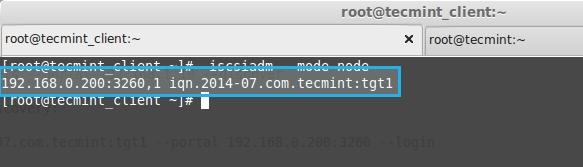
|
|||
|
|
|
|||
|
|
List Node
|
|||
|
|
|
|||
|
|
**8.** Display all data of a particular node.
|
|||
|
|
|
|||
|
|
# iscsiadm --mode node --targetname iqn.2014-07.com.tecmint:tgt1 --portal 192.168.0.200:3260
|
|||
|
|
|
|||
|
|
**Sample Output**
|
|||
|
|
|
|||
|
|
# BEGIN RECORD 6.2.0-873.10.el6
|
|||
|
|
node.name = iqn.2014-07.com.tecmint:tgt1
|
|||
|
|
node.tpgt = 1
|
|||
|
|
node.startup = automatic
|
|||
|
|
node.leading_login = No
|
|||
|
|
iface.hwaddress = <empty>
|
|||
|
|
iface.ipaddress = <empty>
|
|||
|
|
iface.iscsi_ifacename = default
|
|||
|
|
iface.net_ifacename = <empty>
|
|||
|
|
iface.transport_name = tcp
|
|||
|
|
iface.initiatorname = <empty>
|
|||
|
|
iface.bootproto = <empty>
|
|||
|
|
iface.subnet_mask = <empty>
|
|||
|
|
iface.gateway = <empty>
|
|||
|
|
iface.ipv6_autocfg = <empty>
|
|||
|
|
iface.linklocal_autocfg = <empty>
|
|||
|
|
....
|
|||
|
|
|
|||
|
|
**9.** Then list the drive using, fdisk will list every authenticated disks.
|
|||
|
|
|
|||
|
|
# fdisk -l /dev/sda
|
|||
|
|
|
|||
|
|

|
|||
|
|
|
|||
|
|
List Disks
|
|||
|
|
|
|||
|
|
**10.** Run fdisk to create a new partition.
|
|||
|
|
|
|||
|
|
# fdisk -cu /dev/sda
|
|||
|
|
|
|||
|
|

|
|||
|
|
|
|||
|
|
Create New Partition
|
|||
|
|
|
|||
|
|
**Note**: After Creating a Partition using fdisk, we don’t need to reboot, as we used to do in our local systems, Because this is a remote shared storage mounted locally.
|
|||
|
|
|
|||
|
|
**11.** Format the newly created partition.
|
|||
|
|
|
|||
|
|
# mkfs.ext4 /dev/sda1
|
|||
|
|
|
|||
|
|
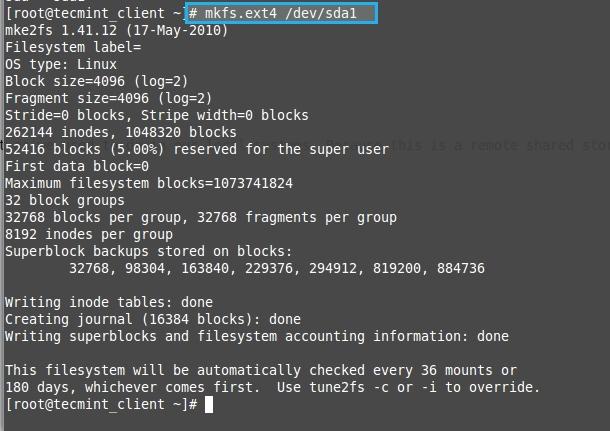
|
|||
|
|
|
|||
|
|
Format New Partition
|
|||
|
|
|
|||
|
|
**12.** Create a Directory and mount the formatted partition.
|
|||
|
|
|
|||
|
|
# mkdir /mnt/iscsi_share
|
|||
|
|
# mount /dev/sda1 /mnt/iscsi_share/
|
|||
|
|
# ls -l /mnt/iscsi_share/
|
|||
|
|
|
|||
|
|

|
|||
|
|
|
|||
|
|
Mount New Partition
|
|||
|
|
|
|||
|
|
**13.** List the Mount Points.
|
|||
|
|
|
|||
|
|
# df -Th
|
|||
|
|
|
|||
|
|
- **-T** – Prints files system types.
|
|||
|
|
- **-h** – Prints in human readable format eg : Megabyte or Gigabyte.
|
|||
|
|
|
|||
|
|

|
|||
|
|
|
|||
|
|
List New Partition
|
|||
|
|
|
|||
|
|
**14.** If we need to permanently mount the Drive use fstab entry.
|
|||
|
|
|
|||
|
|
# vim /etc/fstab
|
|||
|
|
|
|||
|
|
**15.**Append the following Entry in fstab.
|
|||
|
|
|
|||
|
|
/dev/sda1 /mnt/iscsi_share/ ext4 defaults,_netdev 0 0
|
|||
|
|
|
|||
|
|
**Note:** Use _netdev in fstab, as this is a network device.
|
|||
|
|
|
|||
|
|

|
|||
|
|
|
|||
|
|
Auto Mount Partition
|
|||
|
|
|
|||
|
|
**16.** Finally check whether our fstab entry have any error.
|
|||
|
|
|
|||
|
|
# mount -av
|
|||
|
|
|
|||
|
|
- **-a** – all mount point
|
|||
|
|
- **-v** – Verbose
|
|||
|
|
|
|||
|
|
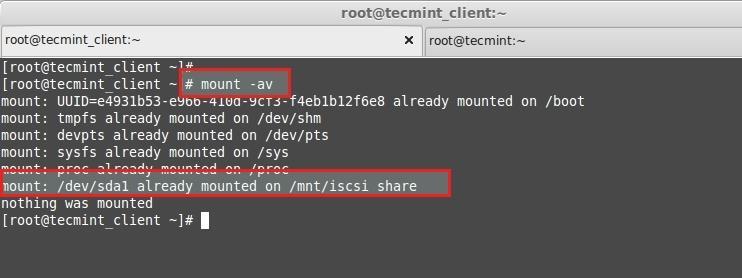
|
|||
|
|
|
|||
|
|
Verify fstab Entries
|
|||
|
|
|
|||
|
|
We have Completed Our client side configuration Successfully. Start to use the drive as we use our local system disk.
|
|||
|
|
|
|||
|
|
--------------------------------------------------------------------------------
|
|||
|
|
|
|||
|
|
via: http://www.tecmint.com/iscsi-initiator-client-setup/
|
|||
|
|
|
|||
|
|
作者:[Babin Lonston][a]
|
|||
|
|
译者:[译者ID](https://github.com/译者ID)
|
|||
|
|
校对:[校对者ID](https://github.com/校对者ID)
|
|||
|
|
|
|||
|
|
本文由 [LCTT](https://github.com/LCTT/TranslateProject) 原创翻译,[Linux中国](http://linux.cn/) 荣誉推出
|
|||
|
|
|
|||
|
|
[a]:http://www.tecmint.com/author/babinlonston/
|
|||
|
|
[1]:http://www.tecmint.com/create-centralized-secure-storage-using-iscsi-targetin-linux/
|
|||
|
|
[2]:http://www.tecmint.com/create-luns-using-lvm-in-iscsi-target/
|