2014-10-07 21:55:28 +08:00
|
|
|
|
墙外香花:Google drive和Ubuntu 14.04 LTS的胶合
|
2014-09-13 10:33:19 +08:00
|
|
|
|
================================================================================
|
2014-10-07 21:55:28 +08:00
|
|
|
|
Google尚未发布用于从Ubuntu访问其drive的**官方Linux客户端**。然开源社区却业已开发完毕非官方之软件包‘**grive-tools**’。
|
2014-09-13 10:33:19 +08:00
|
|
|
|
|
|
|
|
|
|
Grive乃是Google Drive(**在线存储服务**)的GNU/Linux系统客户端,允许你**同步**所选目录到云端,以及上传新文件到Google Drive。
|
|
|
|
|
|
|
|
|
|
|
|
### grive-tools安装步骤 ###
|
|
|
|
|
|
|
|
|
|
|
|
步骤:1 使用下列命令添加grive-tools PPA:
|
|
|
|
|
|
|
|
|
|
|
|
# sudo add-apt-repository ppa:thefanclub/grive-tools
|
|
|
|
|
|
|
|
|
|
|
|
步骤:2 更新列表
|
|
|
|
|
|
|
|
|
|
|
|
#sudo apt-get update
|
|
|
|
|
|
|
|
|
|
|
|
步骤:3 安装grive-tools
|
|
|
|
|
|
|
|
|
|
|
|
# sudo apt-get install grive-tools
|
|
|
|
|
|
|
|
|
|
|
|
### 访问Google Drive的步骤 ###
|
|
|
|
|
|
|
|
|
|
|
|
**步骤:1** 安装完了,通过输入**Grive**在**Unity Dash**搜索应用,并打开之。
|
|
|
|
|
|
|
2014-10-07 21:55:28 +08:00
|
|
|
|

|
2014-09-13 10:33:19 +08:00
|
|
|
|
|
|
|
|
|
|
**步骤:2** 登入google drive,你将被问及访问google drive的权限。
|
|
|
|
|
|
|
|
|
|
|
|
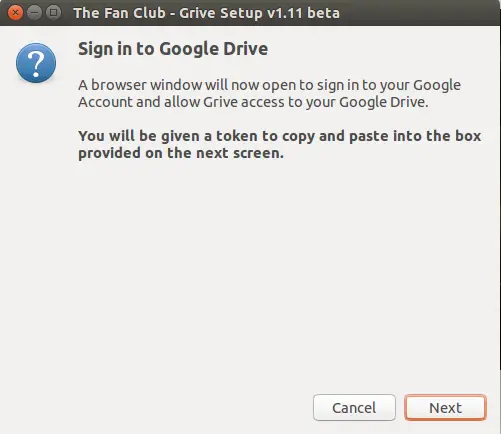
|
|
|
|
|
|
|
|
|
|
|
|
点击**下一步**时,新的浏览器中讲打开**Google登录页**
|
|
|
|
|
|
|
|
|
|
|
|
登入你的Google帐号,并点击**接受**,如下所示:
|
|
|
|
|
|
|
|
|
|
|
|
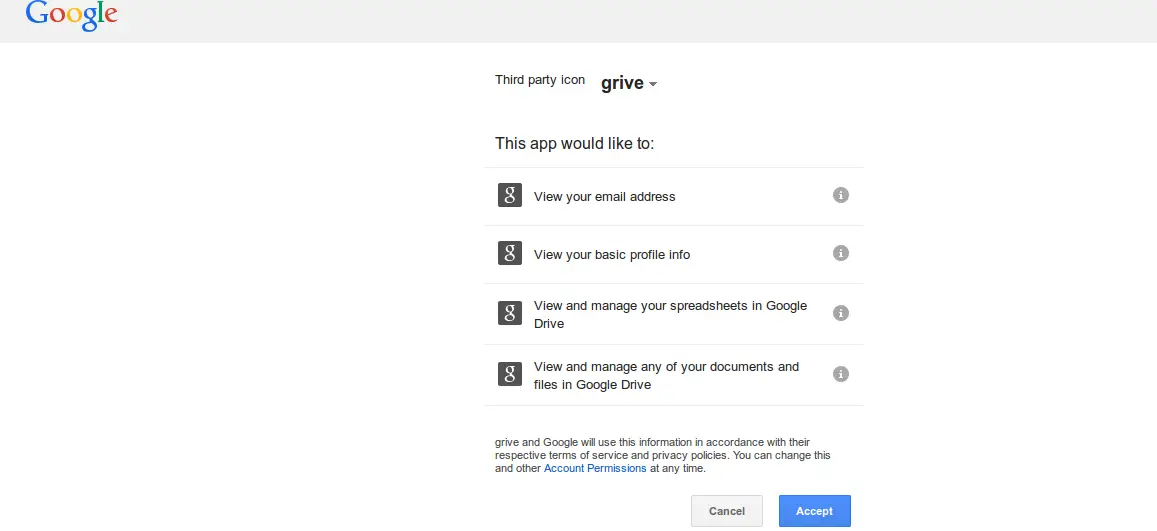
|
|
|
|
|
|
|
|
|
|
|
|
**步骤:3** 下面将提供给你一个 **google代码**,复制并粘贴到**Grive设置框**内。
|
|
|
|
|
|
|
2014-10-07 21:55:28 +08:00
|
|
|
|
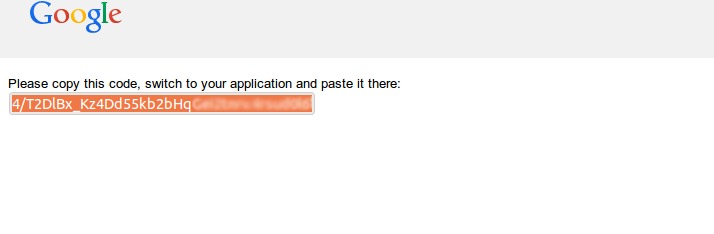
|
2014-09-13 10:33:19 +08:00
|
|
|
|
|
2014-10-07 21:55:28 +08:00
|
|
|
|
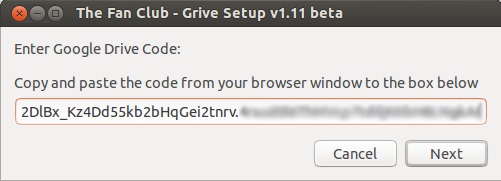
|
2014-09-13 10:33:19 +08:00
|
|
|
|
|
|
|
|
|
|
点击下一步后,将会开始同步google drive到你**家目录**下的‘**Google Drive**’文件夹。完成后,将出现如下窗口。
|
|
|
|
|
|
|
|
|
|
|
|
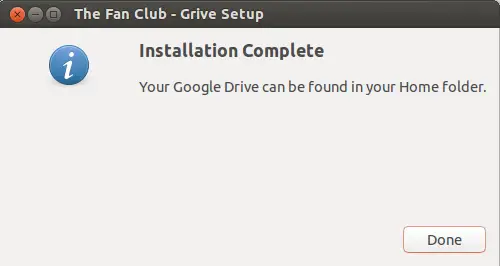
|
|
|
|
|
|
|
2014-10-07 21:55:28 +08:00
|
|
|
|
Google Drive 文件夹会创建在**用户的主目录**下。
|
2014-09-13 10:33:19 +08:00
|
|
|
|
|
2014-10-07 21:55:28 +08:00
|
|
|
|
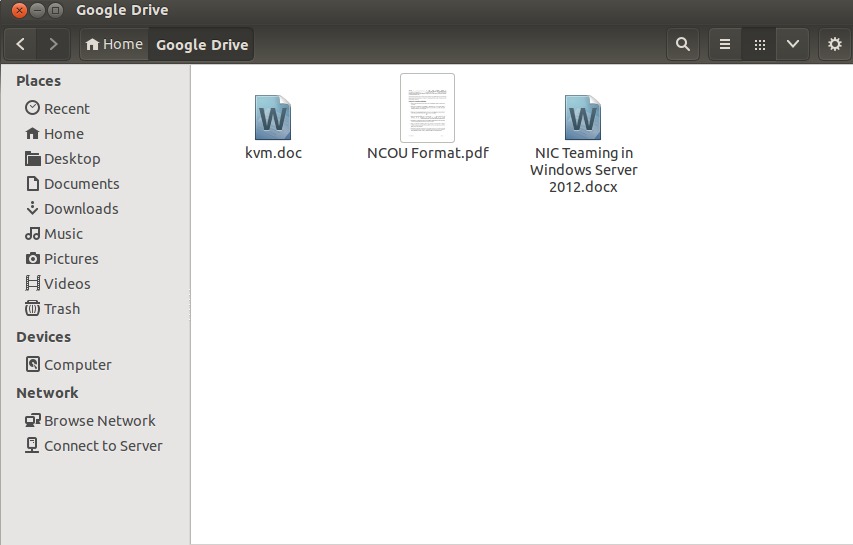
|
2014-09-13 10:33:19 +08:00
|
|
|
|
|
|
|
|
|
|
--------------------------------------------------------------------------------
|
|
|
|
|
|
|
|
|
|
|
|
via: http://www.linuxtechi.com/mount-google-drive-in-ubuntu/
|
|
|
|
|
|
|
2014-10-07 21:55:28 +08:00
|
|
|
|
作者:[Pradeep Kumar][a]
|
2014-09-13 10:33:19 +08:00
|
|
|
|
译者:[GOLinux](https://github.com/GOLinux)
|
2014-10-07 21:55:28 +08:00
|
|
|
|
校对:[wxy](https://github.com/wxy)
|
2014-09-13 10:33:19 +08:00
|
|
|
|
|
|
|
|
|
|
本文由 [LCTT](https://github.com/LCTT/TranslateProject) 原创翻译,[Linux中国](http://linux.cn/) 荣誉推出
|
|
|
|
|
|
|
|
|
|
|
|
[a]:http://www.linuxtechi.com/author/pradeep/
|