mirror of
https://github.com/LCTT/TranslateProject.git
synced 2025-01-07 22:11:09 +08:00
79 lines
2.9 KiB
Markdown
79 lines
2.9 KiB
Markdown
|
|
Make KDE Plasma 5 Desktop Look & Feel Like Windows 10 Using These Extensions
|
|||
|
|
============================================================
|
|||
|
|
|
|||
|
|

|
|||
|
|
|
|||
|
|
With a few steps, here’s how you can turn KDE Plasma 5 desktop into Windows 10.
|
|||
|
|
|
|||
|
|
|
|||
|
|
Other than the menu, much of Plasma desktop is already pretty much resembling Win 10\. Therefore, it only require a few light touches in order to make the two almost identical.
|
|||
|
|
|
|||
|
|
### The Start Menu
|
|||
|
|
|
|||
|
|
The first and probably most iconic part of making Plasma look like Win 10 is by achieving the Win 10 ‘Start Menu’ look.
|
|||
|
|
|
|||
|
|
This can be easily done by installing [Zren’s Tiled Menu][1].
|
|||
|
|
|
|||
|
|
#### To install:
|
|||
|
|
|
|||
|
|
1. Right click on Plasma Desktop -> Unlock Widgets
|
|||
|
|
2. Right click on Plasma Desktop -> Add Widgets
|
|||
|
|
3. Get new widgets -> Download New Plasma Widgets
|
|||
|
|
4. Search for “Tiled Menu” -> Install
|
|||
|
|
|
|||
|
|
#### To activate:
|
|||
|
|
|
|||
|
|
1. Right click on your current menu button -> Alternatives…
|
|||
|
|
2. Select “Tiled Menu” -> click Switch
|
|||
|
|
|
|||
|
|
[
|
|||
|
|
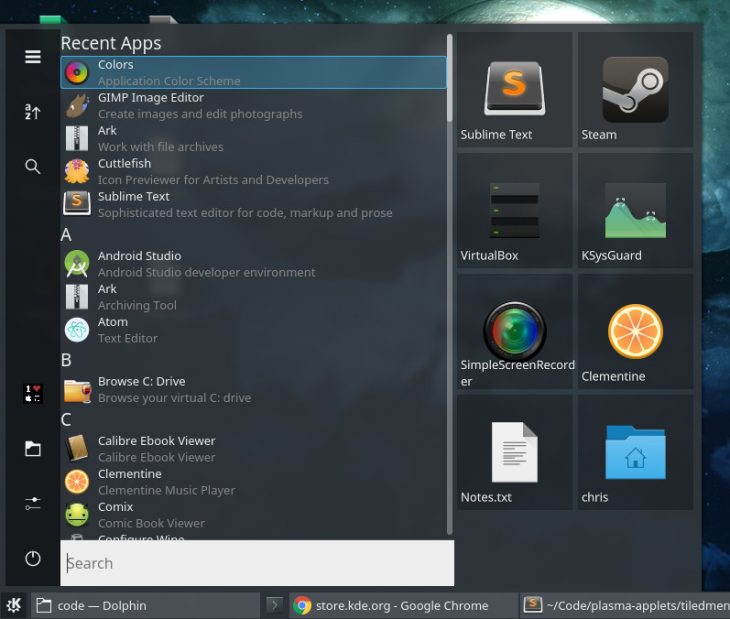
|
|||
|
|
][2]
|
|||
|
|
|
|||
|
|
KDE Tiled Menu extension.
|
|||
|
|
|
|||
|
|
### The Theme
|
|||
|
|
|
|||
|
|
The next you might inquire after the menu is a theme. Luckily, [K10ne][3] offers you a Win 10 theme experience.
|
|||
|
|
|
|||
|
|
#### To install:
|
|||
|
|
|
|||
|
|
1. Open up “System Settings” from Plasma’s menu -> Workspace Theme
|
|||
|
|
2. Select “Desktop Theme” from the sidebar -> Get new Theme
|
|||
|
|
3. Search for “K10ne” -> Install
|
|||
|
|
|
|||
|
|
#### To activate:
|
|||
|
|
|
|||
|
|
1. Open up “System Settings” from Plasma’s menu -> Workspace Theme
|
|||
|
|
2. Select “Desktop Theme” from the sidebar -> “K10ne”
|
|||
|
|
3. Apply
|
|||
|
|
|
|||
|
|
### The Task Bar
|
|||
|
|
|
|||
|
|
Lastly, you might also want to incorporate a more Win 10 style task bar, just to have a more complete experience.
|
|||
|
|
|
|||
|
|
This time, the package you need, called “Icons-only Task Manager”, usually installed by default by most distros. If you don’t have it – inquire your distro’s appropriate channels how to get it.
|
|||
|
|
|
|||
|
|
#### To activate:
|
|||
|
|
|
|||
|
|
1. Right click on Plasma Desktop -> Unlock Widgets
|
|||
|
|
2. Right click on Plasma Desktop -> Add Widgets
|
|||
|
|
3. Drag & drop “Icons-only Task Manager” to the suitable place on your desktop’s panel
|
|||
|
|
|
|||
|
|
|
|||
|
|
|
|||
|
|
--------------------------------------------------------------------------------
|
|||
|
|
|
|||
|
|
via: https://iwf1.com/make-kde-plasma-5-desktop-look-feel-like-windows-10-using-these-extensions/
|
|||
|
|
|
|||
|
|
作者:[Liron][a]
|
|||
|
|
译者:[译者ID](https://github.com/译者ID)
|
|||
|
|
校对:[校对者ID](https://github.com/校对者ID)
|
|||
|
|
|
|||
|
|
本文由 [LCTT](https://github.com/LCTT/TranslateProject) 原创编译,[Linux中国](https://linux.cn/) 荣誉推出
|
|||
|
|
|
|||
|
|
[a]:https://iwf1.com/tag/linux
|
|||
|
|
[1]:https://github.com/Zren/plasma-applets/tree/master/tiledmenu
|
|||
|
|
[2]:http://iwf1.com/wordpress/wp-content/uploads/2016/11/KDE-Tiled-Menu-extension.jpg
|
|||
|
|
[3]:https://store.kde.org/p/1153465/
|