2018-04-11 23:45:59 +08:00
|
|
|
|
如何设置 GNOME 显示自定义幻灯片
|
|
|
|
|
|
======
|
|
|
|
|
|
|
2018-04-23 18:54:59 +08:00
|
|
|
|
> 使用一个简单的 XML,你就可以设置 GNOME 能够在桌面上显示一个幻灯片。
|
|
|
|
|
|
|
|
|
|
|
|
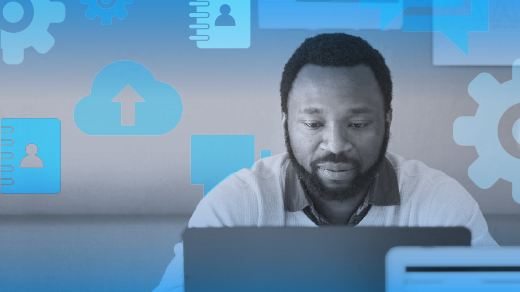
|
|
|
|
|
|
|
|
|
|
|
|
在 GNOME 中,一个非常酷、但却鲜为人知的特性是它能够将幻灯片显示为墙纸。你可以从 [GNOME 控制中心][1]的 “背景设置” 面板中选择墙纸幻灯片。在预览的右下角显示一个小时钟标志,可以将幻灯片的墙纸与静态墙纸区别开来。
|
2018-04-11 23:45:59 +08:00
|
|
|
|
|
2018-04-23 18:54:59 +08:00
|
|
|
|
一些发行版带有预装的幻灯片壁纸。 例如,Ubuntu 包含了库存的 GNOME 定时壁纸幻灯片,以及 Ubuntu 壁纸大赛胜出的墙纸。
|
|
|
|
|
|
|
|
|
|
|
|
如果你想创建自己的自定义幻灯片用作壁纸怎么办?虽然 GNOME 没有为此提供一个用户界面,但是在你的主目录中使用一些简单的 XML 文件来创建一个是非常容易的。 幸运的是,GNOME 控制中心的背景选择支持一些常见的目录路径,这样就可以轻松创建幻灯片,而不必编辑你的发行版所提供的任何内容。
|
2018-04-11 23:45:59 +08:00
|
|
|
|
|
|
|
|
|
|
### 开始
|
|
|
|
|
|
|
2018-04-23 18:54:59 +08:00
|
|
|
|
使用你最喜欢的文本编辑器在 `$HOME/.local/share/gnome-background-properties/` 创建一个 XML 文件。 虽然文件名不重要,但目录名称很重要(你可能需要创建该目录)。 举个例子,我创建了带有以下内容的 `/home/ken/.local/share/gnome-background-properties/osdc-wallpapers.xml`:
|
2018-04-11 23:45:59 +08:00
|
|
|
|
|
|
|
|
|
|
```
|
|
|
|
|
|
<?xml version="1.0" encoding="UTF-8"?>
|
|
|
|
|
|
<!DOCTYPE wallpapers SYSTEM "gnome-wp-list.dtd">
|
|
|
|
|
|
<wallpapers>
|
|
|
|
|
|
<wallpaper deleted="false">
|
|
|
|
|
|
<name>Opensource.com Wallpapers</name>
|
|
|
|
|
|
<filename>/home/ken/Pictures/Wallpapers/osdc/osdc.xml</filename>
|
|
|
|
|
|
<options>zoom</options>
|
|
|
|
|
|
</wallpaper>
|
|
|
|
|
|
</wallpapers>
|
|
|
|
|
|
```
|
|
|
|
|
|
|
2018-04-23 18:54:59 +08:00
|
|
|
|
每一个你需要包含在 GNOME 控制中心的 “背景面板”中的每个幻灯片或静态壁纸,你都要在上面的 XML 文件需要为其增加一个 `<wallpaper>` 节点。
|
|
|
|
|
|
|
|
|
|
|
|
在这个例子中,我的 `osdc.xml` 文件看起来是这样的:
|
2018-04-11 23:45:59 +08:00
|
|
|
|
|
|
|
|
|
|
|
|
|
|
|
|
```
|
|
|
|
|
|
<?xml version="1.0" ?>
|
|
|
|
|
|
<background>
|
|
|
|
|
|
<static>
|
|
|
|
|
|
<!-- Duration in seconds to display the background -->
|
|
|
|
|
|
<duration>30.0</duration>
|
|
|
|
|
|
<file>/home/ken/Pictures/Wallpapers/osdc/osdc_2.png</file>
|
|
|
|
|
|
</static>
|
|
|
|
|
|
<transition>
|
|
|
|
|
|
<!-- Duration of the transition in seconds, default is 2 seconds -->
|
|
|
|
|
|
<duration>0.5</duration>
|
|
|
|
|
|
<from>/home/ken/Pictures/Wallpapers/osdc/osdc_2.png</from>
|
|
|
|
|
|
<to>/home/ken/Pictures/Wallpapers/osdc/osdc_1.png</to>
|
|
|
|
|
|
</transition>
|
|
|
|
|
|
<static>
|
|
|
|
|
|
<duration>30.0</duration>
|
|
|
|
|
|
<file>/home/ken/Pictures/Wallpapers/osdc/osdc_1.png</file>
|
|
|
|
|
|
</static>
|
|
|
|
|
|
<transition>
|
|
|
|
|
|
<duration>0.5</duration>
|
|
|
|
|
|
<from>/home/ken/Pictures/Wallpapers/osdc/osdc_1.png</from>
|
|
|
|
|
|
<to>/home/ken/Pictures/Wallpapers/osdc/osdc_2.png</to>
|
|
|
|
|
|
</transition>
|
|
|
|
|
|
</background>
|
|
|
|
|
|
```
|
|
|
|
|
|
|
2018-04-23 18:54:59 +08:00
|
|
|
|
上面的 XML 中有几个重要的部分。 XML 中的 `<background>` 节点是你的外部节点。 每个背景都支持多个 `<static>` 和 `<transition>` 节点。
|
|
|
|
|
|
|
|
|
|
|
|
`<static>` 节点定义用 `<file>` 节点要显示的图像以及用 `<duration>` 显示它的持续时间。
|
2018-04-11 23:45:59 +08:00
|
|
|
|
|
2018-04-23 18:54:59 +08:00
|
|
|
|
`<transition>` 节点定义 `<duration>`(变换时长),`<from>` 和 `<to>` 定义了起止的图像。
|
2018-04-11 23:45:59 +08:00
|
|
|
|
|
|
|
|
|
|
### 全天更换壁纸
|
|
|
|
|
|
|
2018-04-23 18:54:59 +08:00
|
|
|
|
另一个很酷的 GNOME 功能是基于时间的幻灯片。 你可以定义幻灯片的开始时间,GNOME 将根据它计算时间。 这对于根据一天中的时间设置不同的壁纸很有用。 例如,你可以将开始时间设置为 06:00,并在 12:00 之前显示一张墙纸,然后在下午和 18:00 再次更改。
|
2018-04-11 23:45:59 +08:00
|
|
|
|
|
2018-04-23 18:54:59 +08:00
|
|
|
|
这是通过在 XML 中定义 `<starttime>` 来完成的,如下所示:
|
2018-04-11 23:45:59 +08:00
|
|
|
|
|
|
|
|
|
|
```
|
|
|
|
|
|
<starttime>
|
|
|
|
|
|
<!-- A start time in the past is fine -->
|
|
|
|
|
|
<year>2017</year>
|
|
|
|
|
|
<month>11</month>
|
|
|
|
|
|
<day>21</day>
|
|
|
|
|
|
<hour>6</hour>
|
|
|
|
|
|
<minute>00</minute>
|
|
|
|
|
|
<second>00</second>
|
2018-04-23 18:54:59 +08:00
|
|
|
|
</starttime>
|
2018-04-11 23:45:59 +08:00
|
|
|
|
```
|
|
|
|
|
|
|
2018-04-23 18:54:59 +08:00
|
|
|
|
上述 XML 文件定义于 2017 年 11 月 21 日 06:00 开始动画,时长为 21,600.00,相当于六个小时。 这段时间将显示你的早晨壁纸直到 12:00,12:00 时它会更改为你的下一张壁纸。 你可以继续以这种方式每隔一段时间更换一次壁纸,但确保所有持续时间的总计为 86,400 秒(等于 24 小时)。
|
2018-04-11 23:45:59 +08:00
|
|
|
|
|
2018-04-23 18:54:59 +08:00
|
|
|
|
GNOME 将计算开始时间和当前时间之间的增量,并显示当前时间的正确墙纸。 例如,如果你在 16:00 选择新壁纸,则GNOME 将在 06:00 开始时间之后显示 36,000 秒的适当壁纸。
|
2018-04-11 23:45:59 +08:00
|
|
|
|
|
2018-04-23 18:54:59 +08:00
|
|
|
|
有关完整示例,请参阅大多数发行版中由 gnome-backgrounds 包提供的 adwaita-timed 幻灯片。 它通常位于 `/usr/share/backgrounds/gnome/adwaita-timed.xml` 中。
|
2018-04-11 23:45:59 +08:00
|
|
|
|
|
|
|
|
|
|
|
|
|
|
|
|
### 了解更多信息
|
|
|
|
|
|
|
|
|
|
|
|
希望这可以鼓励你深入了解创建自己的幻灯片壁纸。 如果你想下载本文中引用的文件的完整版本,那么你可以在 [GitHub][2] 上找到它们。
|
|
|
|
|
|
|
2018-04-23 18:54:59 +08:00
|
|
|
|
如果你对用于生成 XML 文件的实用程序脚本感兴趣,你可以在互联网上搜索 `gnome-backearth-generator`。
|
2018-04-11 23:45:59 +08:00
|
|
|
|
|
|
|
|
|
|
--------------------------------------------------------------------------------
|
|
|
|
|
|
|
|
|
|
|
|
via: https://opensource.com/article/17/12/create-your-own-wallpaper-slideshow-gnome
|
|
|
|
|
|
|
|
|
|
|
|
作者:[Ken Vandine][a]
|
|
|
|
|
|
译者:[Auk7F7](https://github.com/Auk7F7)
|
2018-04-23 18:54:59 +08:00
|
|
|
|
校对:[wxy](https://github.com/wxy)
|
2018-04-11 23:45:59 +08:00
|
|
|
|
|
|
|
|
|
|
本文由 [LCTT](https://github.com/LCTT/TranslateProject) 原创编译,[Linux中国](https://linux.cn/) 荣誉推出
|
|
|
|
|
|
|
|
|
|
|
|
[a]:https://opensource.com/users/kenvandine
|
|
|
|
|
|
[1]:http://manpages.ubuntu.com/manpages/xenial/man1/gnome-control-center.1.html
|
|
|
|
|
|
[2]:https://github.com/kenvandine/misc/tree/master/articles/osdc/gnome/slide-show-backgrounds/osdc
|
|
|
|
|
|
|