mirror of
https://github.com/LCTT/TranslateProject.git
synced 2025-01-04 22:00:34 +08:00
42 lines
2.6 KiB
Markdown
42 lines
2.6 KiB
Markdown
|
|
Linux FAQs with Answers--How to set a static MAC address on VMware ESXi virtual machine
|
||
|
|
================================================================================
|
||
|
|
> **Question**: I want to assign a static MAC address to a virtual machine (VM) on VMware ESXi. However, when I attempt to start a VM with a static MAC address, the VM fails to start and throws an error "00:0c:29:1f:4a:ab is not an allowed static Ethernet address. It conflicts with VMware reserved MACs". How can I set a static MAC address on VMware ESXi VMs?
|
||
|
|
|
||
|
|
When you create a VM on VMware ESXi, each network interface of the VM is assigned a dynamically generated MAC address. If you want to change this default behavior and assign a static MAC address to your VM, here is how to do it.
|
||
|
|
|
||
|
|
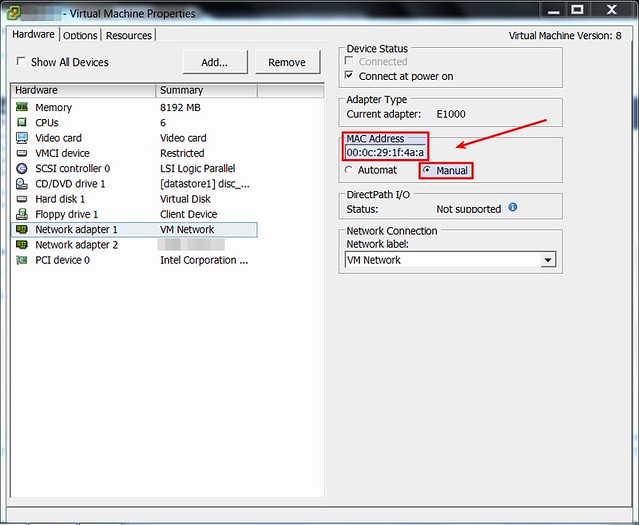
|
||
|
|
|
||
|
|
As you can see above, VMware's vSphere GUI client already has a menu for setting a static MAC address for a VM. However, this GUI-based method only allows you to choose a static MAC address from **00:50:56:xx:xx:xx**, which is VMware-reserved MAC address range. If you attempt to set any arbitrary MAC address outside this MAC range, you will fail to launch the VM, and get the following error.
|
||
|
|
|
||
|
|

|
||
|
|
|
||
|
|
Then what if I want to assign any arbitrary MAC address to a VM?
|
||
|
|
|
||
|
|
Fortunately, there is a workaround to this limitation. The solution is, instead of using vSphere GUI client, editing .vmx file of your VM directly, after logging in to the ESXi host.
|
||
|
|
|
||
|
|
First, turn off the VM to which you want to assign a static MAC address.
|
||
|
|
|
||
|
|
[Enable SSH access to your ESXi host][1] if you haven't done it already. Then log in to the ESXi host via SSH.
|
||
|
|
|
||
|
|
Move to the directory where your VM's .vmx file is located:
|
||
|
|
|
||
|
|
# cd vmfs/volumes/datastore1/[name-of-vm]
|
||
|
|
|
||
|
|
Open .vmx file with a text editor, and add the following fields. Replace the MAC address field with your own.
|
||
|
|
|
||
|
|
ethernet0.addressType = "static"
|
||
|
|
ethernet0.checkMACAddress = "false"
|
||
|
|
ethernet0.address = "00:0c:29:1f:4b:ac"
|
||
|
|
|
||
|
|
Now you should be able to launch a VM with the static MAC address you defined in .vmx file.
|
||
|
|
|
||
|
|
--------------------------------------------------------------------------------
|
||
|
|
|
||
|
|
via: http://ask.xmodulo.com/static-mac-address-vmware-esxi-virtual-machine.html
|
||
|
|
|
||
|
|
译者:[译者ID](https://github.com/译者ID)
|
||
|
|
校对:[校对者ID](https://github.com/校对者ID)
|
||
|
|
|
||
|
|
本文由 [LCTT](https://github.com/LCTT/TranslateProject) 原创翻译,[Linux中国](http://linux.cn/) 荣誉推出
|
||
|
|
|
||
|
|
[1]:http://ask.xmodulo.com/enable-ssh-remote-access-vmware-esxi5.html
|