2016-12-17 21:52:10 +08:00
|
|
|
|
如何在 Shell 脚本中执行语法检查调试模式
|
2016-12-16 11:36:17 +08:00
|
|
|
|
============================================================
|
|
|
|
|
|
|
2016-12-17 21:52:10 +08:00
|
|
|
|
我们开启了 Shell 脚本调试系列文章,先是解释了不同的调试选项,下面介绍[如何启用 Shell 调试模式][1]。
|
2016-12-16 11:36:17 +08:00
|
|
|
|
|
2016-12-17 21:52:10 +08:00
|
|
|
|
写完脚本后,建议在运行脚本之前先检查脚本中的语法,而不是查看它们的输出以确认它们是否正常工作。
|
2016-12-16 11:36:17 +08:00
|
|
|
|
|
2016-12-17 21:52:10 +08:00
|
|
|
|
在本系列的这一部分,我们将了解如何使用语法检查调试模式。记住我们之前在本系列的第一部分中解释了不同的调试选项,在这里,我们将使用它们来执行脚本调试。
|
2016-12-16 11:36:17 +08:00
|
|
|
|
|
2016-12-17 21:52:10 +08:00
|
|
|
|
#### 启用 verbose 调试模式
|
2016-12-16 11:36:17 +08:00
|
|
|
|
|
2016-12-17 21:52:10 +08:00
|
|
|
|
在进入本指导的重点之前,让我们简要地探索下 **verbose 模式**。它可以用 `-v` 调试选项来启用,它会告诉 shell 在读取时显示每行。
|
2016-12-16 11:36:17 +08:00
|
|
|
|
|
2016-12-17 21:52:10 +08:00
|
|
|
|
要展示这个如何工作,下面是一个示例脚本来[批量将 PNG 图片转换成 JPG 格式][2]。
|
2016-12-16 11:36:17 +08:00
|
|
|
|
|
2016-12-17 21:52:10 +08:00
|
|
|
|
将下面内容输入(或者复制粘贴)到一个文件中。
|
2016-12-16 11:36:17 +08:00
|
|
|
|
|
|
|
|
|
|
```
|
|
|
|
|
|
#!/bin/bash
|
|
|
|
|
|
#convert
|
|
|
|
|
|
for image in *.png; do
|
|
|
|
|
|
convert "$image" "${image%.png}.jpg"
|
|
|
|
|
|
echo "image $image converted to ${image%.png}.jpg"
|
|
|
|
|
|
done
|
|
|
|
|
|
exit 0
|
|
|
|
|
|
```
|
|
|
|
|
|
|
|
|
|
|
|
接着保存文件,并用下面的命令使脚本可执行:
|
|
|
|
|
|
|
|
|
|
|
|
```
|
|
|
|
|
|
$ chmod +x script.sh
|
|
|
|
|
|
```
|
|
|
|
|
|
|
2016-12-17 21:52:10 +08:00
|
|
|
|
我们可以执行脚本并显示它被 Shell 读取到的每一行:
|
2016-12-16 11:36:17 +08:00
|
|
|
|
|
|
|
|
|
|
```
|
|
|
|
|
|
$ bash -v script.sh
|
|
|
|
|
|
```
|
|
|
|
|
|
[
|
|
|
|
|
|

|
|
|
|
|
|
][3]
|
|
|
|
|
|
|
2016-12-17 21:52:10 +08:00
|
|
|
|
*显示shell脚本中的所有行*
|
2016-12-16 11:36:17 +08:00
|
|
|
|
|
2016-12-17 21:52:10 +08:00
|
|
|
|
#### 在 Shell 脚本中启用语法检查调试模式
|
2016-12-16 11:36:17 +08:00
|
|
|
|
|
2016-12-17 21:52:10 +08:00
|
|
|
|
回到我们主题的重点,`-n` 激活语法检查模式。它会让 shell 读取所有的命令,但是不会执行它们,它(shell)只会检查语法。
|
2016-12-16 11:36:17 +08:00
|
|
|
|
|
2016-12-17 21:52:10 +08:00
|
|
|
|
一旦 shell 脚本中发现有错误,shell 会在终端中输出错误,不然就不会显示任何东西。
|
2016-12-16 11:36:17 +08:00
|
|
|
|
|
|
|
|
|
|
激活语法检查的命令如下:
|
|
|
|
|
|
|
|
|
|
|
|
```
|
|
|
|
|
|
$ bash -n script.sh
|
|
|
|
|
|
```
|
|
|
|
|
|
|
2016-12-17 21:52:10 +08:00
|
|
|
|
因为脚本中的语法是正确的,上面的命令不会显示任何东西。所以,让我们尝试删除结束 for 循环的 `done` 来看下是否会显示错误:
|
2016-12-16 11:36:17 +08:00
|
|
|
|
|
2016-12-17 21:52:10 +08:00
|
|
|
|
下面是修改过的含有 bug 的批量将 png 图片转换成 jpg 格式的脚本。
|
2016-12-16 11:36:17 +08:00
|
|
|
|
|
|
|
|
|
|
```
|
|
|
|
|
|
#!/bin/bash
|
|
|
|
|
|
#script with a bug
|
|
|
|
|
|
#convert
|
|
|
|
|
|
for image in *.png; do
|
|
|
|
|
|
convert "$image" "${image%.png}.jpg"
|
|
|
|
|
|
echo "image $image converted to ${image%.png}.jpg"
|
|
|
|
|
|
exit 0
|
|
|
|
|
|
```
|
|
|
|
|
|
|
2016-12-17 21:52:10 +08:00
|
|
|
|
保存文件,接着运行该脚本并执行语法检查:
|
2016-12-16 11:36:17 +08:00
|
|
|
|
|
|
|
|
|
|
```
|
|
|
|
|
|
$ bash -n script.sh
|
|
|
|
|
|
```
|
|
|
|
|
|
[
|
|
|
|
|
|

|
|
|
|
|
|
][4]
|
|
|
|
|
|
|
2016-12-17 21:52:10 +08:00
|
|
|
|
*检查 shell 脚本语法*
|
2016-12-16 11:36:17 +08:00
|
|
|
|
|
2016-12-17 21:52:10 +08:00
|
|
|
|
从上面的输出中,我们看到我们的脚本中有一个错误,for 循环缺少了一个结束的 `done` 关键字。shell 脚本从头到尾检查文件,一旦没有找到它(**done**),shell 会打印出一个语法错误:
|
2016-12-16 11:36:17 +08:00
|
|
|
|
|
|
|
|
|
|
```
|
|
|
|
|
|
script.sh: line 11: syntax error: unexpected end of file
|
|
|
|
|
|
```
|
|
|
|
|
|
|
2016-12-17 21:52:10 +08:00
|
|
|
|
我们可以同时结合 verbose 模式和语法检查模式:
|
2016-12-16 11:36:17 +08:00
|
|
|
|
|
|
|
|
|
|
```
|
|
|
|
|
|
$ bash -vn script.sh
|
|
|
|
|
|
```
|
|
|
|
|
|
[
|
|
|
|
|
|
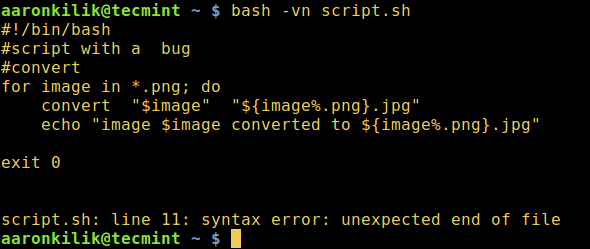
|
|
|
|
|
|
][5]
|
|
|
|
|
|
|
2016-12-17 21:52:10 +08:00
|
|
|
|
*在脚本中同时启用 verbose 和语法检查*
|
2016-12-16 11:36:17 +08:00
|
|
|
|
|
2016-12-17 21:52:10 +08:00
|
|
|
|
另外,我们可以通过修改脚本的首行来启用脚本检查,如下面的例子:
|
2016-12-16 11:36:17 +08:00
|
|
|
|
|
|
|
|
|
|
```
|
|
|
|
|
|
#!/bin/bash -n
|
|
|
|
|
|
#altering the first line of a script to enable syntax checking
|
|
|
|
|
|
#convert
|
|
|
|
|
|
for image in *.png; do
|
|
|
|
|
|
convert "$image" "${image%.png}.jpg"
|
|
|
|
|
|
echo "image $image converted to ${image%.png}.jpg"
|
|
|
|
|
|
exit 0
|
|
|
|
|
|
```
|
|
|
|
|
|
|
|
|
|
|
|
如上所示,保存文件并在运行中检查语法:
|
|
|
|
|
|
|
|
|
|
|
|
```
|
|
|
|
|
|
$ ./script.sh
|
|
|
|
|
|
script.sh: line 12: syntax error: unexpected end of file
|
|
|
|
|
|
```
|
|
|
|
|
|
|
2016-12-17 21:52:10 +08:00
|
|
|
|
此外,我们可以用内置的 set 命令来在脚本中启用调试模式。
|
2016-12-16 11:36:17 +08:00
|
|
|
|
|
2016-12-17 21:52:10 +08:00
|
|
|
|
下面的例子中,我们只检查脚本中的 for 循环语法。
|
2016-12-16 11:36:17 +08:00
|
|
|
|
|
|
|
|
|
|
```
|
|
|
|
|
|
#!/bin/bash
|
|
|
|
|
|
#using set shell built-in command to enable debugging
|
|
|
|
|
|
#convert
|
|
|
|
|
|
#enable debugging
|
|
|
|
|
|
set -n
|
|
|
|
|
|
for image in *.png; do
|
|
|
|
|
|
convert "$image" "${image%.png}.jpg"
|
|
|
|
|
|
echo "image $image converted to ${image%.png}.jpg"
|
|
|
|
|
|
#disable debugging
|
|
|
|
|
|
set +n
|
|
|
|
|
|
exit 0
|
|
|
|
|
|
```
|
|
|
|
|
|
|
|
|
|
|
|
再一次保存并执行脚本:
|
|
|
|
|
|
|
|
|
|
|
|
```
|
|
|
|
|
|
$ ./script.sh
|
|
|
|
|
|
```
|
|
|
|
|
|
|
2016-12-17 21:52:10 +08:00
|
|
|
|
总的来说,我们应该保证在执行 Shell 脚本之前先检查脚本语法以捕捉错误。
|
2016-12-16 11:36:17 +08:00
|
|
|
|
|
2016-12-17 21:52:10 +08:00
|
|
|
|
请在下面的反馈栏中,给我们发送关于这篇指导的任何问题或反馈。在这个系列的第三部分中,我们会解释并使用 shell 追踪调试模式。
|
2016-12-16 11:36:17 +08:00
|
|
|
|
|
|
|
|
|
|
|
|
|
|
|
|
--------------------------------------------------------------------------------
|
|
|
|
|
|
|
|
|
|
|
|
作者简介:
|
|
|
|
|
|
|
|
|
|
|
|

|
|
|
|
|
|
|
2016-12-17 21:52:10 +08:00
|
|
|
|
Aaron Kili 是一个 Linux 及 F.O.S.S 热衷者,即将是 Linux 系统管理员、web 开发者,目前是 TecMint 的内容创作者,他喜欢用电脑工作,并热心分享知识。
|
2016-12-16 11:36:17 +08:00
|
|
|
|
|
|
|
|
|
|
--------------------------------------------------------------------------------
|
|
|
|
|
|
|
|
|
|
|
|
via: http://www.tecmint.com/check-syntax-in-shell-script/
|
|
|
|
|
|
|
|
|
|
|
|
作者:[Aaron Kili ][a]
|
|
|
|
|
|
译者:[geekpi](https://github.com/geekpi)
|
2016-12-17 21:53:16 +08:00
|
|
|
|
校对:[jasminepeng](https://github.com/jasminepeng)
|
2016-12-16 11:36:17 +08:00
|
|
|
|
|
|
|
|
|
|
本文由 [LCTT](https://github.com/LCTT/TranslateProject) 原创编译,[Linux中国](https://linux.cn/) 荣誉推出
|
|
|
|
|
|
|
|
|
|
|
|
[a]:http://www.tecmint.com/author/aaronkili/
|
|
|
|
|
|
[1]:http://www.tecmint.com/enable-shell-debug-mode-linux/
|
|
|
|
|
|
[2]:http://www.tecmint.com/linux-image-conversion-tools/
|
|
|
|
|
|
[3]:http://www.tecmint.com/wp-content/uploads/2016/12/Show-Shell-Script-Lines.png
|
|
|
|
|
|
[4]:http://www.tecmint.com/wp-content/uploads/2016/12/Check-Syntax-in-Shell-Script.png
|
|
|
|
|
|
[5]:http://www.tecmint.com/wp-content/uploads/2016/12/Enable-Verbose-and-Syntax-Checking-in-Script.png
|