2017-03-10 22:56:58 +08:00
|
|
|
|
Linux 中 7 个判断文件系统类型的方法
|
2017-03-07 21:19:46 +08:00
|
|
|
|
============================================================
|
|
|
|
|
|
|
2017-03-10 22:56:58 +08:00
|
|
|
|
文件通过文件系统在磁盘及分区上命名、存储、检索以及更新,文件系统是在磁盘上组织文件的方式。
|
2017-03-07 21:19:46 +08:00
|
|
|
|
|
2017-03-10 10:00:44 +08:00
|
|
|
|
文件系统分为两个部分:用户数据和元数据(文件名、创建时间、修改时间、大小以及目录层次结构中的位置等)。
|
2017-03-07 21:19:46 +08:00
|
|
|
|
|
2017-03-10 22:56:58 +08:00
|
|
|
|
在本指南中,我们将用 7 种方法来识别你的 Linux 文件系统类型,如 Ext2、Ext3、Ext4、BtrFS、GlusterFS 等等。
|
2017-03-07 21:19:46 +08:00
|
|
|
|
|
2017-03-10 22:56:58 +08:00
|
|
|
|
### 1、 使用 df 命令
|
2017-03-07 21:19:46 +08:00
|
|
|
|
|
2017-03-10 22:56:58 +08:00
|
|
|
|
`df` 命令报告文件系统磁盘空间利用率,要显示特定的磁盘分区的文件系统类型,像下面那样使用 `-T` 标志:
|
2017-03-07 21:19:46 +08:00
|
|
|
|
|
|
|
|
|
|
```
|
|
|
|
|
|
$ df -Th
|
2017-03-10 10:00:44 +08:00
|
|
|
|
或者
|
2017-03-07 21:19:46 +08:00
|
|
|
|
$ df -Th | grep "^/dev"
|
|
|
|
|
|
```
|
2017-03-10 22:56:58 +08:00
|
|
|
|
|
2017-03-07 21:19:46 +08:00
|
|
|
|
[
|
|
|
|
|
|

|
|
|
|
|
|
][3]
|
|
|
|
|
|
|
2017-03-10 22:56:58 +08:00
|
|
|
|
*df 命令 – 找出文件系统类型*
|
2017-03-07 21:19:46 +08:00
|
|
|
|
|
2017-03-10 22:56:58 +08:00
|
|
|
|
要更好理解 `df` 命令,阅读下面的文章:
|
2017-03-07 21:19:46 +08:00
|
|
|
|
|
2017-03-10 22:56:58 +08:00
|
|
|
|
1. [12 个有用的 df 命令来检查 Linux 中的磁盘空间][1]
|
|
|
|
|
|
2. [Pydf - 一个替代 df 的命令,用颜色显示磁盘使用率][2]
|
2017-03-07 21:19:46 +08:00
|
|
|
|
|
2017-03-10 22:56:58 +08:00
|
|
|
|
### 2、 使用 fsck 命令
|
2017-03-07 21:19:46 +08:00
|
|
|
|
|
2017-03-10 22:56:58 +08:00
|
|
|
|
`fsck` 用来检查以及[修复 Linux 文件系统][4],它也可以输出[指定磁盘分区的文件系统类型][5]。
|
2017-03-07 21:19:46 +08:00
|
|
|
|
|
2017-03-10 22:56:58 +08:00
|
|
|
|
`-N` 标志禁用检查文件系统错误,它只是显示会做什么(但是我们只需要文件系统类型):
|
2017-03-07 21:19:46 +08:00
|
|
|
|
|
|
|
|
|
|
```
|
|
|
|
|
|
$ fsck -N /dev/sda3
|
|
|
|
|
|
$ fsck -N /dev/sdb1
|
|
|
|
|
|
```
|
2017-03-10 22:56:58 +08:00
|
|
|
|
|
2017-03-07 21:19:46 +08:00
|
|
|
|
[
|
|
|
|
|
|
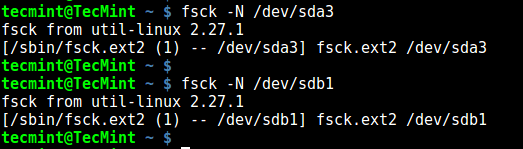
|
|
|
|
|
|
][6]
|
|
|
|
|
|
|
2017-03-10 22:56:58 +08:00
|
|
|
|
*fsck – 打印 Linux 文件系统类型*
|
2017-03-07 21:19:46 +08:00
|
|
|
|
|
2017-03-10 22:56:58 +08:00
|
|
|
|
### 3、 使用 lsblk 命令
|
2017-03-07 21:19:46 +08:00
|
|
|
|
|
2017-03-10 22:56:58 +08:00
|
|
|
|
`lsblk` 会显示块设备,当使用 `-f` 选项时,它也会打印分区的文件系统类型:
|
2017-03-07 21:19:46 +08:00
|
|
|
|
|
|
|
|
|
|
```
|
|
|
|
|
|
$ lsblk -f
|
|
|
|
|
|
```
|
2017-03-10 22:56:58 +08:00
|
|
|
|
|
2017-03-07 21:19:46 +08:00
|
|
|
|
[
|
|
|
|
|
|
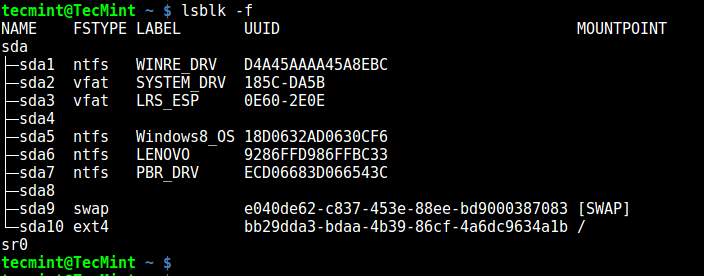
|
|
|
|
|
|
][7]
|
|
|
|
|
|
|
2017-03-10 22:56:58 +08:00
|
|
|
|
*lsblk – 显示 Linux 文件系统类型*
|
2017-03-07 21:19:46 +08:00
|
|
|
|
|
2017-03-10 22:56:58 +08:00
|
|
|
|
### 4、 使用 mount 命令
|
2017-03-07 21:19:46 +08:00
|
|
|
|
|
2017-03-10 22:56:58 +08:00
|
|
|
|
`mount` 命令用来[在 Linux 中挂载文件系统][8],它也可以用来[挂载一个 ISO 镜像][9],[挂载远程 Linux 文件系统][10]等等。
|
2017-03-07 21:19:46 +08:00
|
|
|
|
|
2017-03-10 22:56:58 +08:00
|
|
|
|
当不带任何参数运行时,它会打印包含文件系统类型在内的[磁盘分区的信息][11]:
|
2017-03-07 21:19:46 +08:00
|
|
|
|
|
|
|
|
|
|
```
|
|
|
|
|
|
$ mount | grep "^/dev"
|
|
|
|
|
|
```
|
2017-03-10 22:56:58 +08:00
|
|
|
|
|
2017-03-07 21:19:46 +08:00
|
|
|
|
[
|
|
|
|
|
|

|
|
|
|
|
|
][12]
|
|
|
|
|
|
|
2017-03-10 22:56:58 +08:00
|
|
|
|
*Mount – 在 Linux 中显示文件系统类型*
|
2017-03-07 21:19:46 +08:00
|
|
|
|
|
2017-03-10 22:56:58 +08:00
|
|
|
|
### 5、 使用 blkid 命令
|
2017-03-07 21:19:46 +08:00
|
|
|
|
|
2017-03-10 22:56:58 +08:00
|
|
|
|
`blkid` 命令用来[找出或打印块设备属性][13],只要将磁盘分区作为参数就行了:
|
2017-03-07 21:19:46 +08:00
|
|
|
|
|
|
|
|
|
|
```
|
|
|
|
|
|
$ blkid /dev/sda3
|
|
|
|
|
|
```
|
2017-03-10 22:56:58 +08:00
|
|
|
|
|
2017-03-07 21:19:46 +08:00
|
|
|
|
[
|
|
|
|
|
|
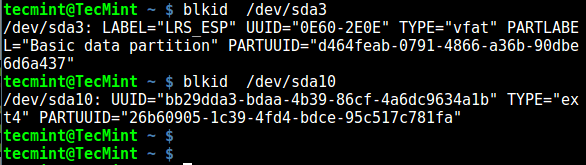
|
|
|
|
|
|
][14]
|
|
|
|
|
|
|
2017-03-10 22:56:58 +08:00
|
|
|
|
*blkid – 找出文件系统类型*
|
2017-03-07 21:19:46 +08:00
|
|
|
|
|
2017-03-10 22:56:58 +08:00
|
|
|
|
### 6、 使用 file 命令
|
2017-03-07 21:19:46 +08:00
|
|
|
|
|
2017-03-10 22:56:58 +08:00
|
|
|
|
`file` 命令会识别文件类型,使用 `-s` 标志启用读取块设备或字符设备,`-L` 启用符号链接跟随:
|
2017-03-07 21:19:46 +08:00
|
|
|
|
|
|
|
|
|
|
```
|
|
|
|
|
|
$ sudo file -sL /dev/sda3
|
|
|
|
|
|
```
|
2017-03-10 22:56:58 +08:00
|
|
|
|
|
2017-03-07 21:19:46 +08:00
|
|
|
|
[
|
|
|
|
|
|
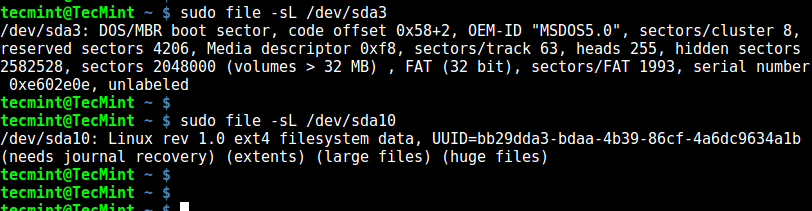
|
|
|
|
|
|
][15]
|
|
|
|
|
|
|
2017-03-10 22:56:58 +08:00
|
|
|
|
*file – 识别文件系统类型*
|
2017-03-07 21:19:46 +08:00
|
|
|
|
|
2017-03-10 22:56:58 +08:00
|
|
|
|
### 7、 使用 fstab 文件
|
2017-03-07 21:19:46 +08:00
|
|
|
|
|
2017-03-10 22:56:58 +08:00
|
|
|
|
`/etc/fstab` 是一个静态文件系统信息(比如挂载点、文件系统类型、挂载选项等等)文件:
|
2017-03-07 21:19:46 +08:00
|
|
|
|
|
|
|
|
|
|
```
|
|
|
|
|
|
$ cat /etc/fstab
|
|
|
|
|
|
```
|
2017-03-10 22:56:58 +08:00
|
|
|
|
|
2017-03-07 21:19:46 +08:00
|
|
|
|
[
|
|
|
|
|
|

|
|
|
|
|
|
][16]
|
|
|
|
|
|
|
2017-03-10 22:56:58 +08:00
|
|
|
|
*fstab – 显示 Linux 文件系统类型*
|
2017-03-07 21:19:46 +08:00
|
|
|
|
|
2017-03-10 22:56:58 +08:00
|
|
|
|
就是这样了!在这篇指南中,我们用 7 种方法来识别你的 Linux 文件系统类型。你还知道这里没有提到的其他方法么?在评论中与我们分享。
|
2017-03-07 21:19:46 +08:00
|
|
|
|
|
|
|
|
|
|
--------------------------------------------------------------------------------
|
|
|
|
|
|
|
|
|
|
|
|
作者简介:
|
|
|
|
|
|
|
2017-03-10 10:00:44 +08:00
|
|
|
|
Aaron Kili是一名 Linux 和 F.O.S.S 的爱好者,未来的 Linux 系统管理员、网站开发人员,目前是 TecMint 的内容创作者,他喜欢用电脑工作,并乐于分享知识。
|
2017-03-07 21:19:46 +08:00
|
|
|
|
|
|
|
|
|
|
--------------------------------------------------------------------------------
|
|
|
|
|
|
|
|
|
|
|
|
via: http://www.tecmint.com/find-linux-filesystem-type/
|
|
|
|
|
|
|
|
|
|
|
|
作者:[Aaron Kili][a]
|
2017-03-10 10:00:44 +08:00
|
|
|
|
译者:[geekpi](https://github.com/geekpi)
|
2017-03-10 22:56:58 +08:00
|
|
|
|
校对:[wxy](https://github.com/wxy)
|
2017-03-07 21:19:46 +08:00
|
|
|
|
|
|
|
|
|
|
本文由 [LCTT](https://github.com/LCTT/TranslateProject) 原创编译,[Linux中国](https://linux.cn/) 荣誉推出
|
|
|
|
|
|
|
|
|
|
|
|
[a]:http://www.tecmint.com/author/aaronkili/
|
|
|
|
|
|
|
|
|
|
|
|
[1]:http://www.tecmint.com/how-to-check-disk-space-in-linux/
|
|
|
|
|
|
[2]:http://www.tecmint.com/pyd-command-to-check-disk-usage/
|
|
|
|
|
|
[3]:http://www.tecmint.com/wp-content/uploads/2017/03/Find-Filesystem-Type-Using-df-Command.png
|
|
|
|
|
|
[4]:http://www.tecmint.com/defragment-linux-system-partitions-and-directories/
|
|
|
|
|
|
[5]:http://www.tecmint.com/manage-file-types-and-set-system-time-in-linux/
|
|
|
|
|
|
[6]:http://www.tecmint.com/wp-content/uploads/2017/03/fsck-Print-Linux-Filesystem-Type.png
|
|
|
|
|
|
[7]:http://www.tecmint.com/wp-content/uploads/2017/03/lsblk-Shows-Linux-Filesystem-Type.png
|
|
|
|
|
|
[8]:http://www.tecmint.com/sshfs-mount-remote-linux-filesystem-directory-using-ssh/
|
|
|
|
|
|
[9]:http://www.tecmint.com/extract-files-from-iso-files-linux/
|
|
|
|
|
|
[10]:http://www.tecmint.com/sshfs-mount-remote-linux-filesystem-directory-using-ssh/
|
|
|
|
|
|
[11]:http://www.tecmint.com/linux-tools-to-monitor-disk-partition-usage/
|
|
|
|
|
|
[12]:http://www.tecmint.com/wp-content/uploads/2017/03/Mount-Show-Filesystem-Type.png
|
|
|
|
|
|
[13]:http://www.tecmint.com/find-usb-device-name-in-linux/
|
|
|
|
|
|
[14]:http://www.tecmint.com/wp-content/uploads/2017/03/blkid-Find-Filesystem-Type.png
|
|
|
|
|
|
[15]:http://www.tecmint.com/wp-content/uploads/2017/03/file-command-identifies-filesystem-type.png
|
|
|
|
|
|
[16]:http://www.tecmint.com/wp-content/uploads/2017/03/fstab-shows-filesystem-types.png
|
|
|
|
|
|
[17]:http://www.tecmint.com/find-linux-filesystem-type/#
|
|
|
|
|
|
[18]:http://www.tecmint.com/find-linux-filesystem-type/#
|
|
|
|
|
|
[19]:http://www.tecmint.com/find-linux-filesystem-type/#
|
|
|
|
|
|
[20]:http://www.tecmint.com/find-linux-filesystem-type/#
|
|
|
|
|
|
[21]:http://www.tecmint.com/find-linux-filesystem-type/#comments
|
|
|
|
|
|
[22]:http://www.tecmint.com/author/aaronkili/
|
|
|
|
|
|
[23]:http://www.tecmint.com/10-useful-free-linux-ebooks-for-newbies-and-administrators/
|
|
|
|
|
|
[24]:http://www.tecmint.com/free-linux-shell-scripting-books/
|