2022-10-28 08:31:55 +08:00
|
|
|
|
[#]: subject: "How to Install Viber in Ubuntu and Other Linux"
|
|
|
|
|
|
[#]: via: "https://www.debugpoint.com/install-viber-linux/"
|
|
|
|
|
|
[#]: author: "Arindam https://www.debugpoint.com/author/admin1/"
|
|
|
|
|
|
[#]: collector: "lkxed"
|
|
|
|
|
|
[#]: translator: "geekpi"
|
2022-11-02 16:20:34 +08:00
|
|
|
|
[#]: reviewer: "wxy"
|
|
|
|
|
|
[#]: publisher: "wxy"
|
|
|
|
|
|
[#]: url: "https://linux.cn/article-15205-1.html"
|
2022-10-28 08:31:55 +08:00
|
|
|
|
|
2022-11-02 16:20:34 +08:00
|
|
|
|
如何在 Ubuntu 中安装 Viber
|
2022-10-28 08:31:55 +08:00
|
|
|
|
======
|
|
|
|
|
|
|
2022-11-02 16:20:34 +08:00
|
|
|
|
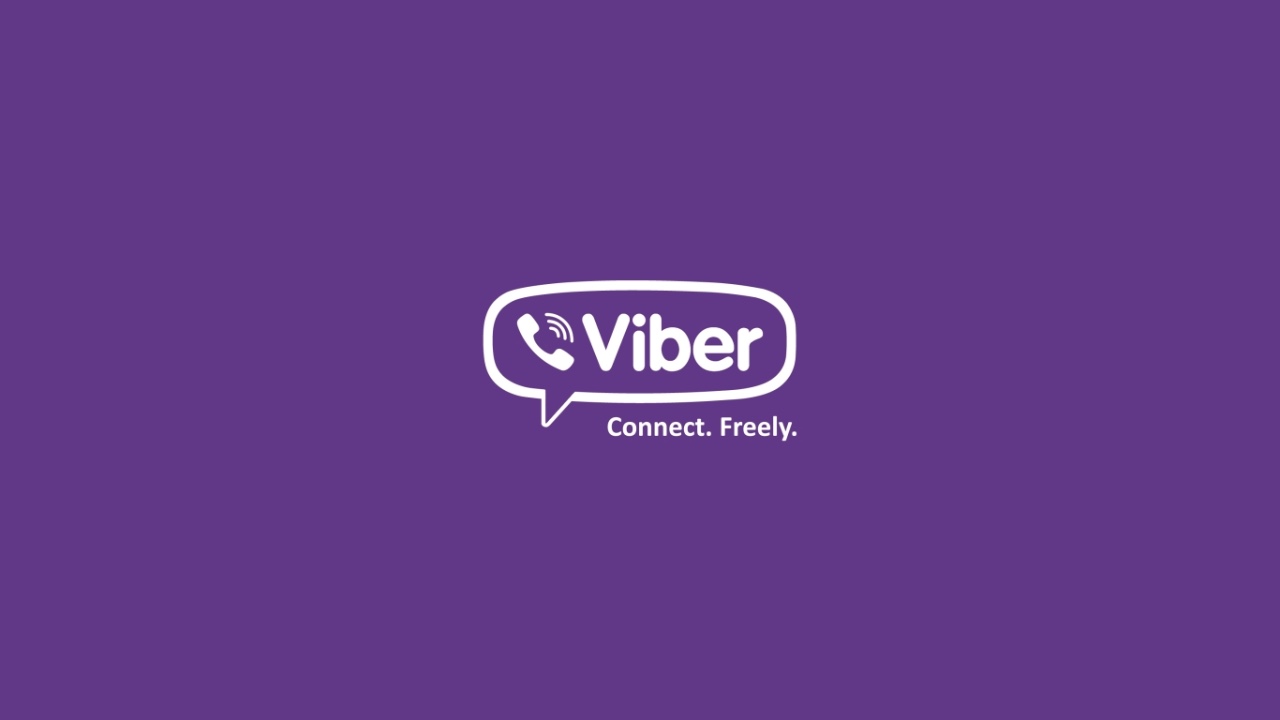
|
2022-10-28 08:31:55 +08:00
|
|
|
|
|
2022-11-02 16:20:34 +08:00
|
|
|
|
> 这是在 Ubuntu 和其他 Linux 系统中安装 Viber 的快速指南。
|
2022-10-28 08:31:55 +08:00
|
|
|
|
|
2022-11-02 16:20:34 +08:00
|
|
|
|
[Viber][1] 是一个免费、安全的通话和聊天程序,适用于所有流行的移动平台和操作系统。
|
|
|
|
|
|
|
|
|
|
|
|
它具有丰富的功能,例如语音/视频通话、支持 GIF 的文本消息、贴纸、照片和视频。此外,Viber 还具有群聊、群呼和消失消息功能。
|
2022-10-28 08:31:55 +08:00
|
|
|
|
|
|
|
|
|
|
Viber 是一个闭源程序,但有免费的 Linux 原生可执行客户端。
|
|
|
|
|
|
|
|
|
|
|
|
下面是安装它的方法。
|
|
|
|
|
|
|
|
|
|
|
|
### 在 Linux 上安装 Viber
|
|
|
|
|
|
|
|
|
|
|
|
它以 AppImage 可执行文件、deb 和 rpm 包的形式提供。按照下面的相应按钮直接下载。平均可执行文件大小约为 180MB。
|
|
|
|
|
|
|
2022-11-02 16:20:34 +08:00
|
|
|
|
> **[下载适用于所有 Linux 发行版的 Appimage][2]**
|
2022-10-28 08:31:55 +08:00
|
|
|
|
|
2022-11-02 16:20:34 +08:00
|
|
|
|
> **[适用于 Ubuntu 的 Deb 可执行文件][3]**
|
2022-10-28 08:31:55 +08:00
|
|
|
|
|
2022-11-02 16:20:34 +08:00
|
|
|
|
> **[Fedora 的 RPM 包][8]**
|
2022-10-28 08:31:55 +08:00
|
|
|
|
|
|
|
|
|
|
如果你已下载 AppImage,只需从任意文件管理器将权限更改为可执行文件即可。然后运行。
|
|
|
|
|
|
|
2022-11-02 16:20:34 +08:00
|
|
|
|
对于 Ubuntu、Linux Mint、Debian 和相关发行版,你可以通过[多种方法][4]安装 deb 包。
|
2022-10-28 08:31:55 +08:00
|
|
|
|
|
2022-11-02 16:20:34 +08:00
|
|
|
|
你可以通过已安装的软件管理器双击打开。或者通过 `dpkg` 命令安装,如下所示。
|
2022-10-28 08:31:55 +08:00
|
|
|
|
|
|
|
|
|
|
```
|
|
|
|
|
|
sudo dpkg -i viber.deb
|
|
|
|
|
|
```
|
|
|
|
|
|
|
2022-11-02 16:20:34 +08:00
|
|
|
|
对于 Fedora 和基于 RPM 的软件包,你可以通过以下命令安装。
|
2022-10-28 08:31:55 +08:00
|
|
|
|
|
|
|
|
|
|
```
|
|
|
|
|
|
sudo dnf localinstall viber.rpm
|
|
|
|
|
|
```
|
|
|
|
|
|
|
|
|
|
|
|
对于 Arch Linux 和其他发行版,你可以使用我上面提到的 Appimage。
|
|
|
|
|
|
|
|
|
|
|
|
### 使用
|
|
|
|
|
|
|
|
|
|
|
|
完成安装 Viber 后,通过应用菜单打开它。以下是你需要记住的几件事。
|
|
|
|
|
|
|
|
|
|
|
|
在从笔记本电脑/台式机开始使用 Viber 之前,你需要在手机上进行设置。从以下链接为你的移动平台下载并安装 Viber。
|
|
|
|
|
|
|
|
|
|
|
|
- [谷歌应用商店][5]
|
|
|
|
|
|
- [苹果应用商店][6]
|
|
|
|
|
|
|
|
|
|
|
|
安装后,设置 Viber。请记住,它需要你的手机号码才能注册。
|
|
|
|
|
|
|
|
|
|
|
|
设置完成后,在 Linux 桌面上打开应用。你应该会看到如下页面。
|
|
|
|
|
|
|
|
|
|
|
|
![Viber 在 Linux 中运行][7]
|
|
|
|
|
|
|
|
|
|
|
|
从你的手机应用扫描二维码,你应该可以在 Linux 桌面上使用 Viber。
|
|
|
|
|
|
|
|
|
|
|
|
**注意:** 由于它是一个闭源应用,请确保你在使用 Viber 时了解此应用的条款和与隐私相关的情况。
|
|
|
|
|
|
|
|
|
|
|
|
--------------------------------------------------------------------------------
|
|
|
|
|
|
|
|
|
|
|
|
via: https://www.debugpoint.com/install-viber-linux/
|
|
|
|
|
|
|
|
|
|
|
|
作者:[Arindam][a]
|
|
|
|
|
|
选题:[lkxed][b]
|
|
|
|
|
|
译者:[geekpi](https://github.com/geekpi)
|
2022-11-02 16:20:34 +08:00
|
|
|
|
校对:[wxy](https://github.com/wxy)
|
2022-10-28 08:31:55 +08:00
|
|
|
|
|
|
|
|
|
|
本文由 [LCTT](https://github.com/LCTT/TranslateProject) 原创编译,[Linux中国](https://linux.cn/) 荣誉推出
|
|
|
|
|
|
|
|
|
|
|
|
[a]: https://www.debugpoint.com/author/admin1/
|
|
|
|
|
|
[b]: https://github.com/lkxed
|
|
|
|
|
|
[1]: https://www.viber.com/
|
|
|
|
|
|
[2]: https://download.cdn.viber.com/desktop/Linux/viber.AppImage
|
|
|
|
|
|
[3]: https://download.cdn.viber.com/cdn/desktop/Linux/viber.deb
|
|
|
|
|
|
[4]: https://www.debugpoint.com/install-deb-files/
|
|
|
|
|
|
[5]: https://play.google.com/store/apps/details?id=com.viber.voip&hl=en_IN&gl=US
|
|
|
|
|
|
[6]: https://apps.apple.com/us/app/viber-messenger-chats-calls/id382617920
|
|
|
|
|
|
[7]: https://www.debugpoint.com/wp-content/uploads/2022/10/Viber-is-Running-in-Linux-1.jpg
|
|
|
|
|
|
[8]: https://download.cdn.viber.com/desktop/Linux/viber.rpm
|