2015-05-11 17:38:10 +08:00
安装完Ubuntu 15.04桌面后要做的15件事
2015-04-27 16:34:01 +08:00
================================================================================
2015-05-11 17:38:10 +08:00
本教程适用于新手和在自己的电脑上安装好Ubuntu 15.04 “Vivid Vervet” 桌面之后为了自定义自己的系统并安装一些基本程序作为日常使用的已经做了一些准备的人。
2015-04-27 16:34:01 +08:00
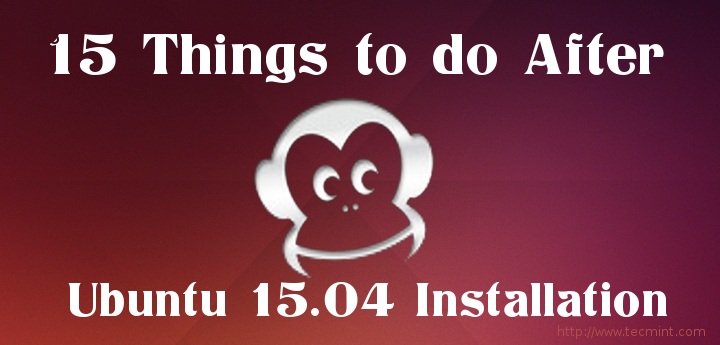
2015-05-11 17:38:10 +08:00
安装完Ubuntu 15.04桌面后要做的15件事
2015-04-27 16:34:01 +08:00
2015-05-11 17:38:10 +08:00
### 1. 启用Ubuntu额外软件库并更新系统 ###
2015-04-27 16:34:01 +08:00
2015-05-11 17:38:10 +08:00
在刚装好Ubuntu之后你应该要关心的第一件事是启用官方合作伙伴提供的Ubuntu额外软件库并且通过最近一次的安全补丁和软件更新来保持系统是最新状态。
2015-04-27 16:34:01 +08:00
2015-05-15 11:38:30 +08:00
要完成这一步, ( ) ,
2015-04-27 16:34:01 +08:00
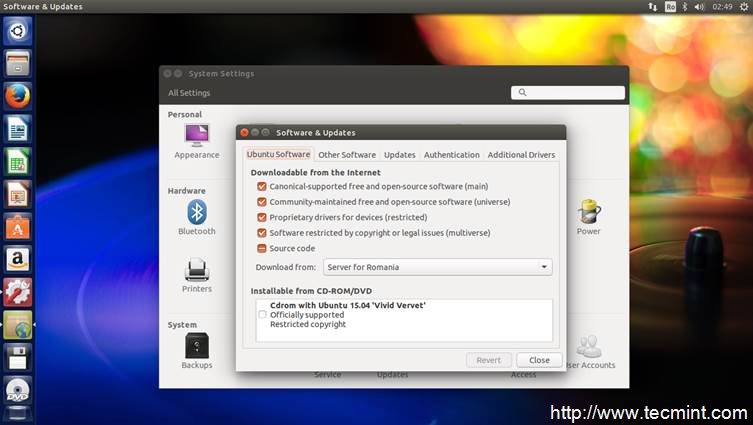
Software Updates
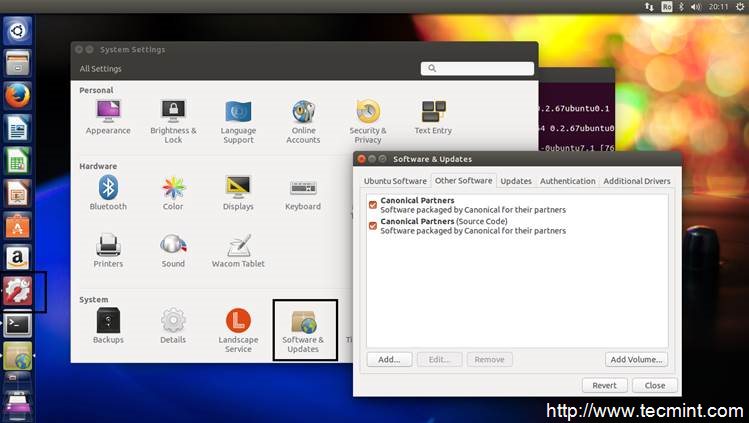
Other Software (Canonical Partners)
2015-05-15 11:38:30 +08:00
经过一系列快速平滑的更新过程之后,打开终端并输入以下命令来让系统使用新软件库:
2015-04-27 16:34:01 +08:00
$ sudo apt-get update
$ sudo apt-get upgrade
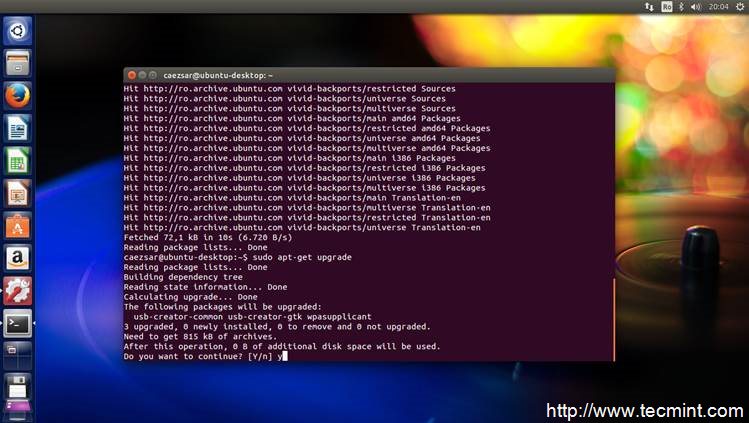
Ubuntu Upgrade
2015-05-11 17:38:10 +08:00
### 2. 安装额外驱动 ###
2015-04-27 16:34:01 +08:00
2015-05-18 10:56:47 +08:00
为了能让系统扫描并安装额外的硬件专有驱动, ,
2015-04-27 16:34:01 +08:00
2015-05-18 10:56:47 +08:00
如果有驱动匹配到了你的硬件, , ,
2015-04-27 16:34:01 +08:00
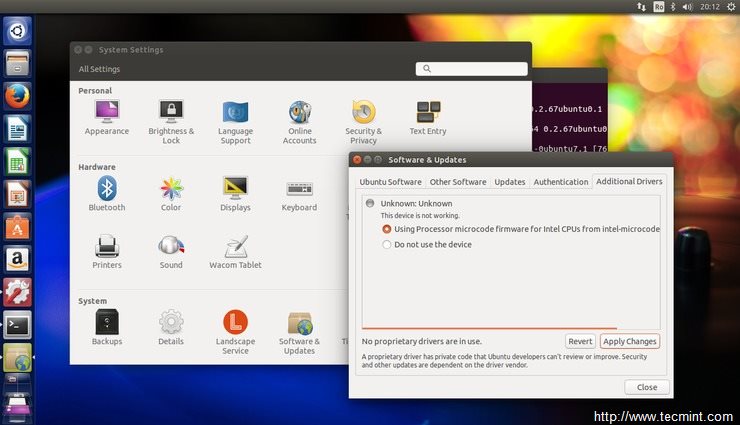
Install Drivers
2015-05-15 11:38:30 +08:00
### 3. 安装Synaptic和Gdebi工具 ###
2015-04-27 16:34:01 +08:00
2015-05-19 13:26:38 +08:00
除了Ubuntu Software Center, , , :
2015-04-27 16:34:01 +08:00
$ sudo apt-get install synaptic gdebi
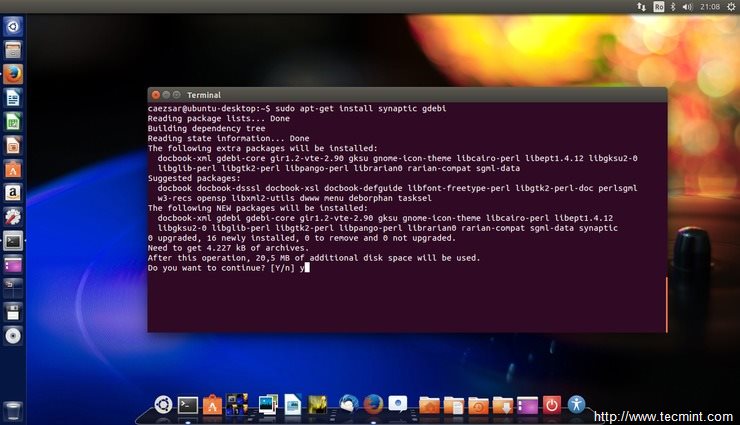
Install Synaptic and Gdebi
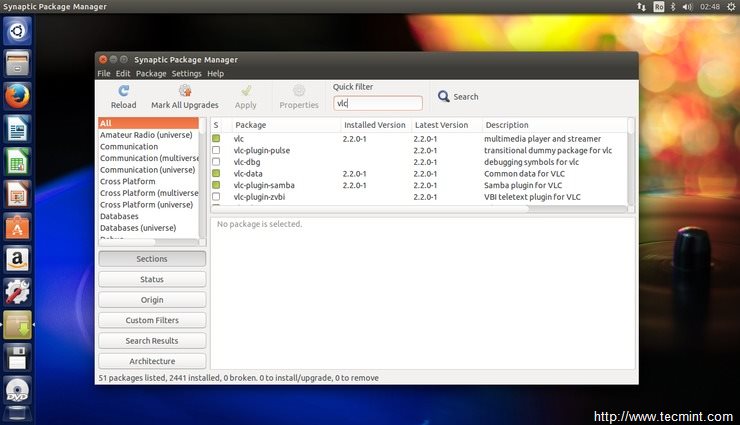
Synaptic Package Manager
2015-05-15 11:38:30 +08:00
### 4. 更改系统外观和运行状态 ###
2015-04-27 16:34:01 +08:00
2015-05-19 13:26:38 +08:00
如果你想要更改桌面背景或图标大小, – – , ,
2015-04-27 16:34:01 +08:00
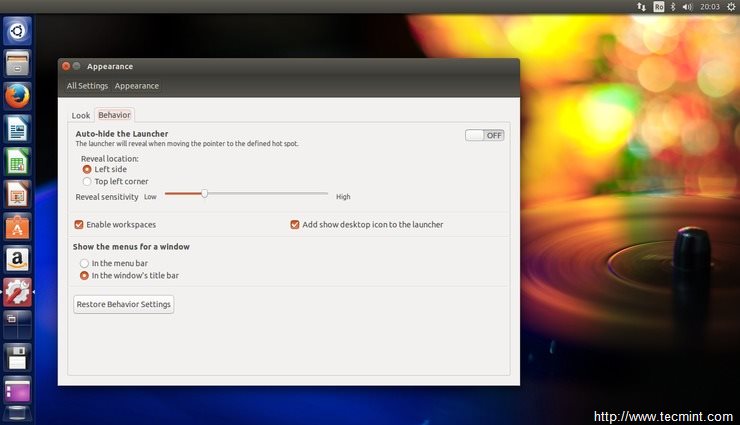
System Appearances
2015-05-15 11:38:30 +08:00
### 5. 提升系统安全性和隐私性 ###
2015-04-27 16:34:01 +08:00
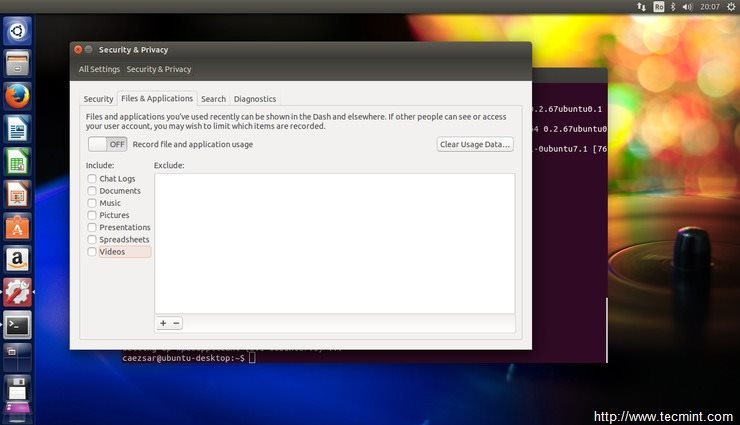
System Security Enhancement
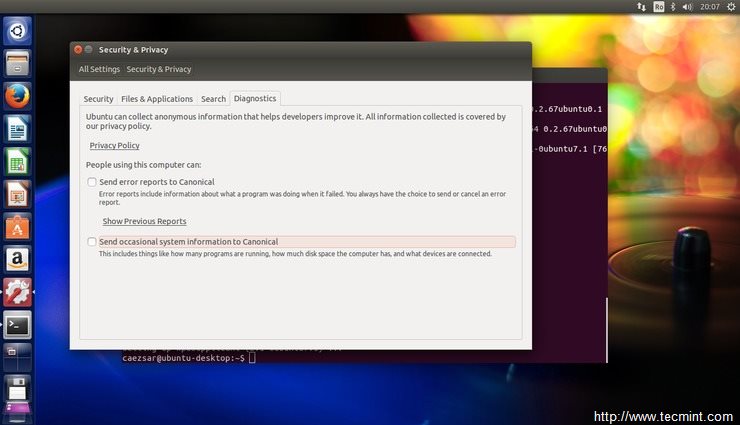
System Security Options
2015-05-19 13:26:38 +08:00
### 6. 禁用不需要开机自启动的应用程序 ###
2015-04-27 16:34:01 +08:00
2015-05-19 13:26:38 +08:00
要提高登录系统的速度, ,
2015-04-27 16:34:01 +08:00
$ sudo sed -i ‘ ’
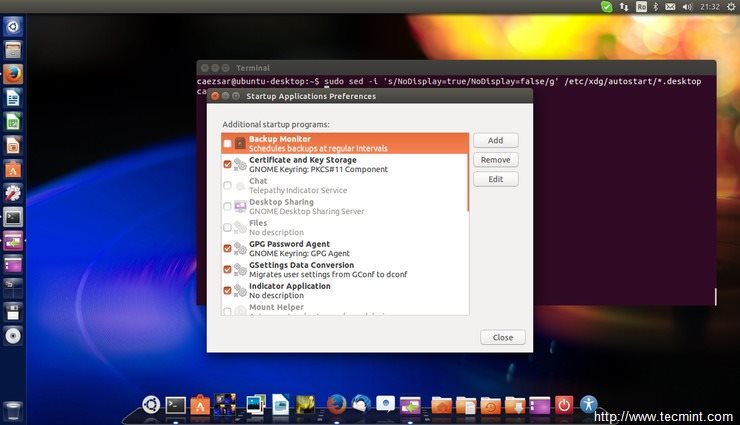
Disable Unwanted Applications
2015-05-19 13:26:38 +08:00
### 7. 添加扩展多媒体支持 ###
2015-04-27 16:34:01 +08:00
2015-05-20 11:26:13 +08:00
默认情况下, , :
2015-04-27 16:34:01 +08:00
- VLC
- Smplayer
- Audacious
- QMMP
- Mixxx
- XBMC
- Handbrake
- Openshot
2015-05-20 11:26:13 +08:00
用以下命令来一次性安装所有的这些应用程序:
2015-04-27 16:34:01 +08:00
$ sudo apt-get install vlc smplayer audacious qmmp mixxx xbmc handbrake openshot
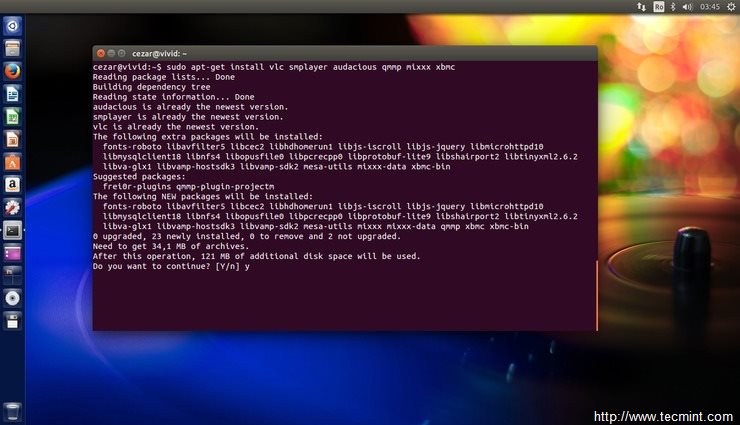
Install Media Players
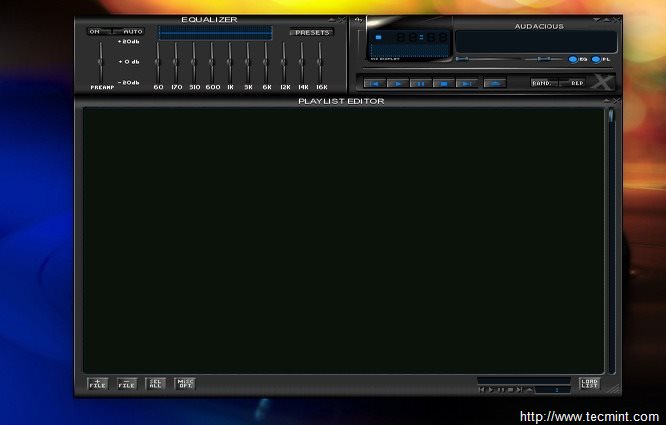
Media Player Playlist
2015-05-20 16:03:26 +08:00
除了多媒体播放器,
2015-04-27 16:34:01 +08:00
$ sudo apt-get install ubuntu-restricted-extras openjdk-8-jdk
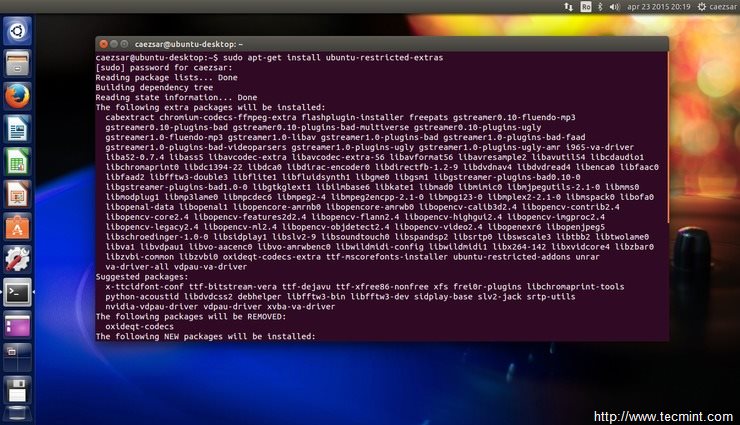
Install Ubuntu Extras
2015-05-20 16:03:26 +08:00
在终端上输入以下命令来启用DVD Playback和其它多媒体解码器:
2015-04-27 16:34:01 +08:00
$ sudo apt-get install ffmpeg gstreamer0.10-plugins-bad lame libavcodec-extra
$ sudo /usr/share/doc/libdvdread4/install-css.sh
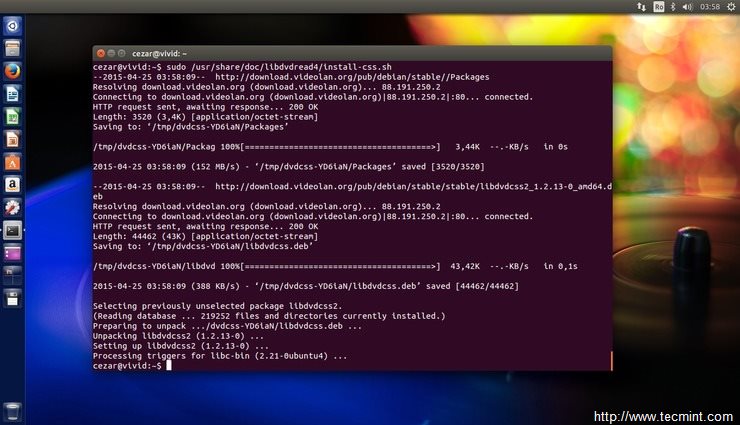
Enable Video Codes
2015-05-19 13:26:38 +08:00
### 8. 安装图像处理应用程序 ###
2015-04-27 16:34:01 +08:00
If you are a photography enthusiast and you want to handle and manipulate images on Ubuntu, probably you want to install the following imaging programs:
- GIMP (alternative for Adobe Photoshop)
- Darktable
- Rawtherapee
- Pinta
- Shotwell
- Inkscape (alternative for Adobe Illustrator)
- Digikam
- Cheese
This applications can be installed from Ubuntu Software Center or all at once by using the following command line on Terminal:
$ sudo apt-get install gimp gimp-plugin-registry gimp-data-extras darktable rawtherapee pinta shotwell inkscape
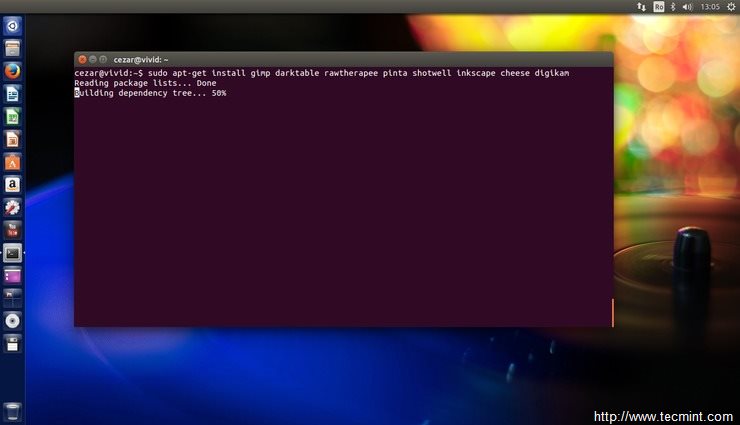
Install Image Applications
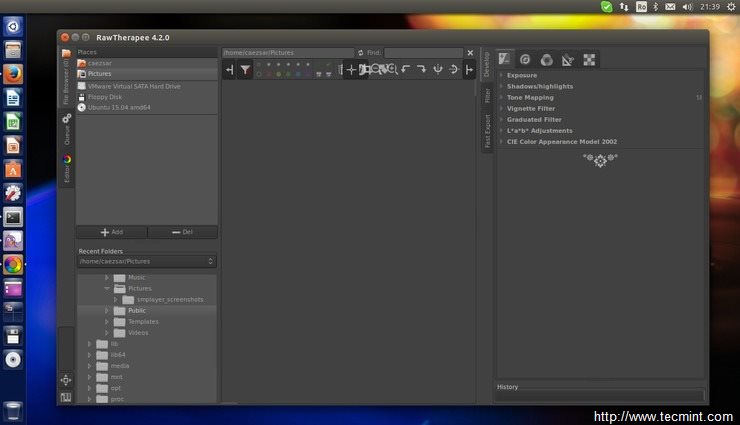
Rawtherapee Tool
2015-05-19 13:26:38 +08:00
### 9. 安装媒体烧录软件 ###
2015-04-27 16:34:01 +08:00
To mount ISO images or burn a CDs or a DVD, you can choose and install from the following software:
- Brasero Disk Burner
- K3b
- Xfburn
- Furius ISO Mount
$ sudo apt-get install brasero
$ sudo apt-get install k3b
$ sudo apt-get install xfburn
$ sudo apt-get install furiusisomount
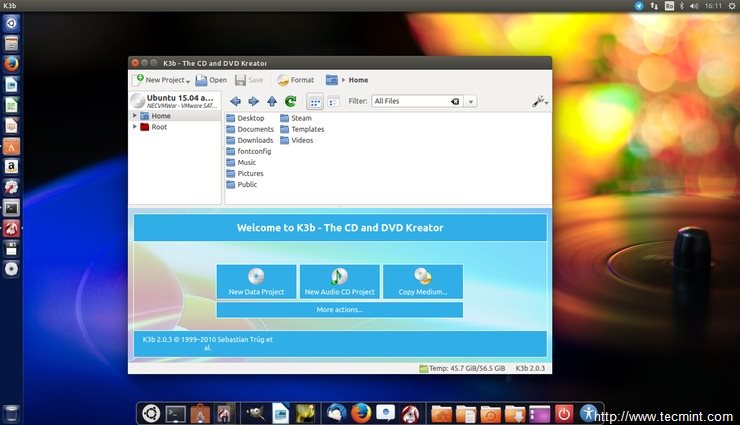
Install Media Burners
2015-05-19 13:26:38 +08:00
### 10. 安装压缩应用程序 ###
2015-04-27 16:34:01 +08:00
To handle most of archive formatted files (zip, tar.gz, zip, 7zip rar etc) install the following packages by issuing the below command:
$ sudo apt-get install unace unrar zip unzip p7zip-full p7zip-rar sharutils rar uudeview mpack arj cabextract file-roller
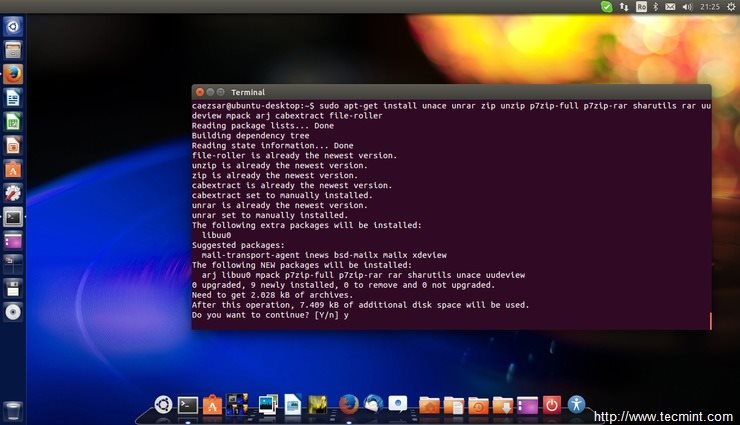
Install Archive Applications
2015-05-19 13:26:38 +08:00
### 11. 安装聊天应用程序 ###
2015-04-27 16:34:01 +08:00
If you want to talk to people all over the world, here is a list of the most popular chat applications for Linux:
- Pidgin
- Skype
- Xchat
- Telegram
- aMSN
- Viber
You can install most of them from Ubuntu Software Center or by using the command line:
$ sudo apt-get install pidgin
$ sudo apt-get install skype
$ sudo apt-get install xchat
$ sudo apt-get install amsn
$ sudo add-apt-repository ppa:atareao/telegram -y
$ sudo apt-get update
$ sudo apt-get install telegram
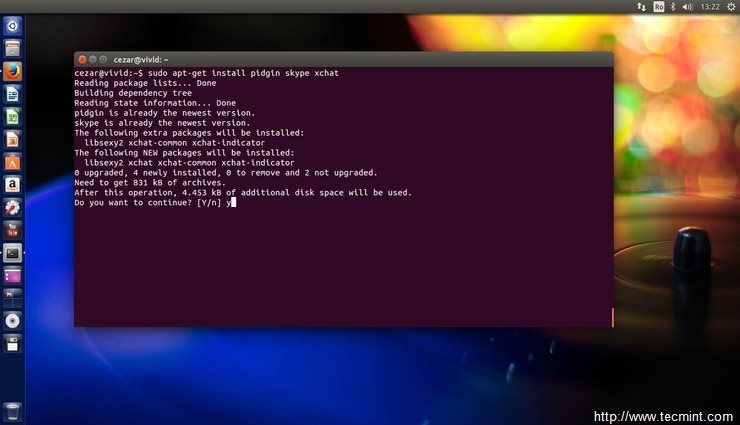
Install Chat Applications
To install Viber application on Ubuntu visit [Viber official webpage][1], download the Debian package locally and install the viber.deb application using Gdebi package manager (left click –
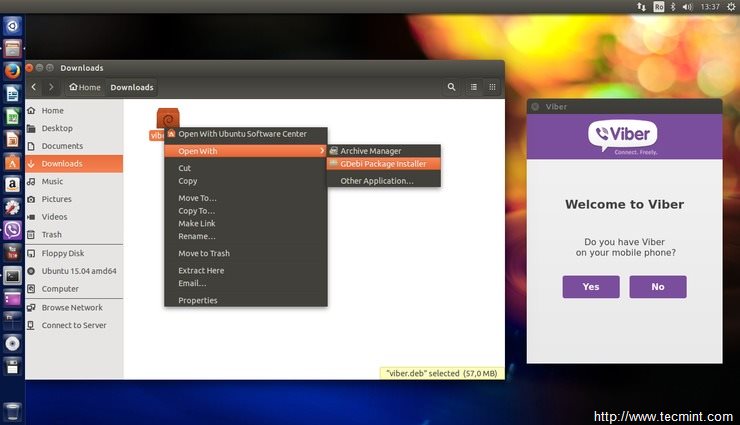
Install Viber
2015-05-19 13:26:38 +08:00
### 12. 安装种子软件 ###
2015-04-27 16:34:01 +08:00
The most popular torrent applications and peer-to-peer file sharing programs for Ubuntu are:
- Deluge
- Transmission
- Qbittorrent
- LinuxDC++
To install your favorite peer-to-peer file sharing application on Ubuntu issue the following command on Terminal.
$ sudo apt-get install deluge
$ sudo apt-get install transmission
$ sudo apt-get install qbittorrent
$ sudo apt-get install linuxdcpp
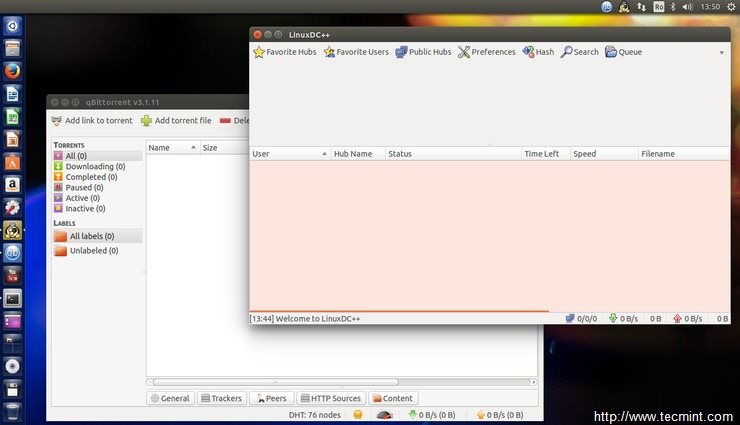
Install Torrent
2015-05-19 13:26:38 +08:00
### 13. 安装Windows仿真器-Wine和游戏支持平台-Steam ###
2015-04-27 16:34:01 +08:00
Wine emulator allows you to install and run Windows applications on Linux. On the other hand, Steam is a popular gaming platform for Linux based systems developed by Valve. To install both of them on your machine issue the following command on Terminal or use Ubuntu Software Center.
$ sudo apt-get install steam wine winetricks
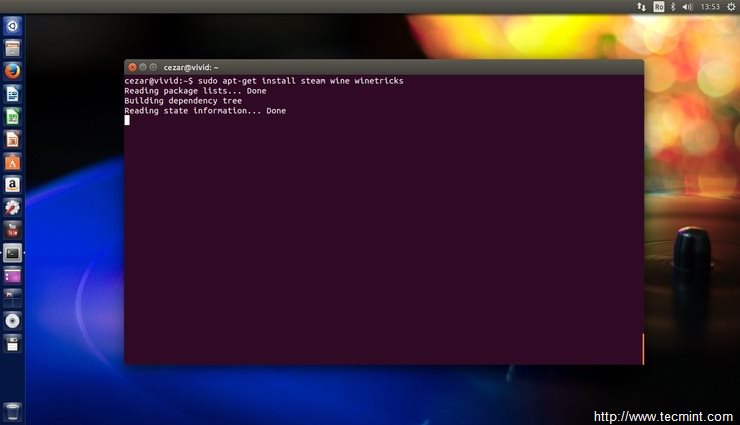
Install Wine
2015-05-19 13:26:38 +08:00
### 14. 安装Cairo-Dock并启用桌面视觉效果 ###
2015-04-27 16:34:01 +08:00
Cairo-Dock is a beautiful and flexible launcher bar for Linux desktops similar to the Mac OS X dock. To install it on Ubuntu, run the following command on Terminal.
$ sudo apt-get install cairo-dock cairo-dock-plug-ins
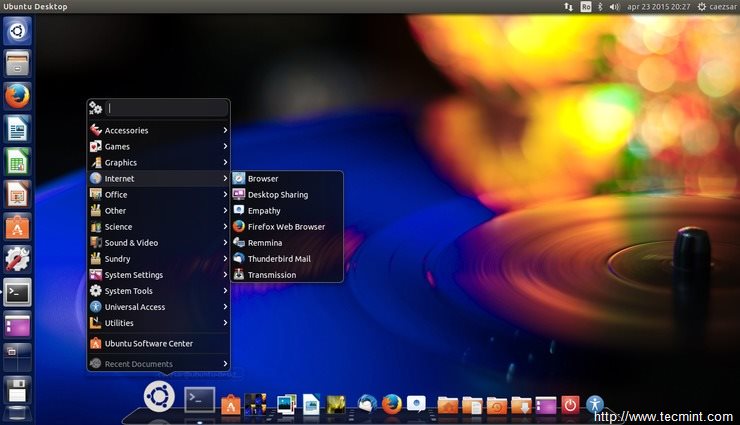
Install Cairo Dock
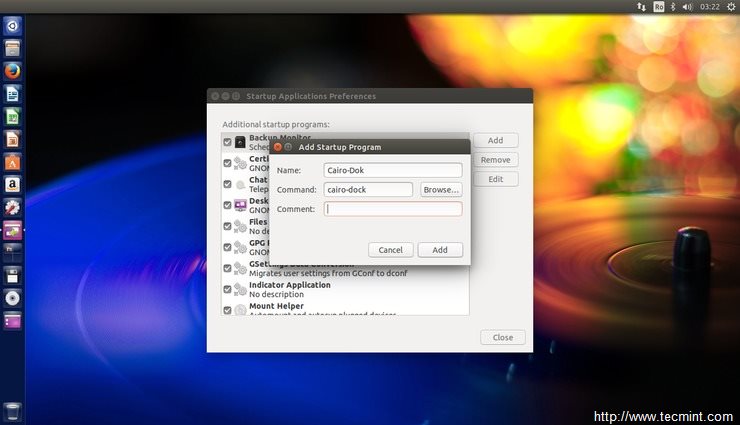
Add Cairo Dock at Startup
To enable a set of Desktop Effects, such as Cube effect, install Compiz package with the following command:
$ sudo apt-get install compiz compizconfig-settings-manager compiz-plugins-extra
To activate the Desktop Cube effect, search for ccsm on Dash, open CompizConfig Settings Manager, go to General Options –
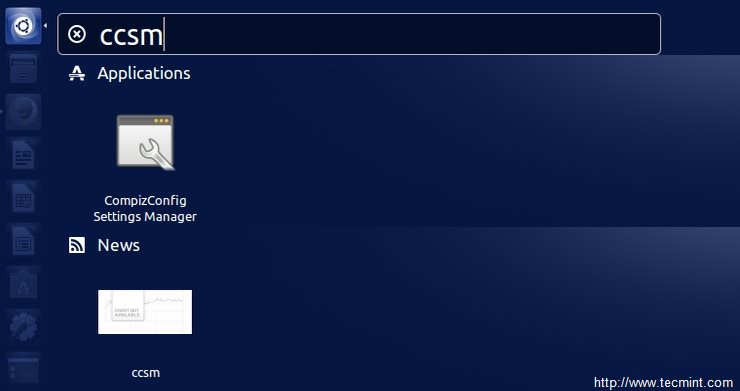
Enable Compiz
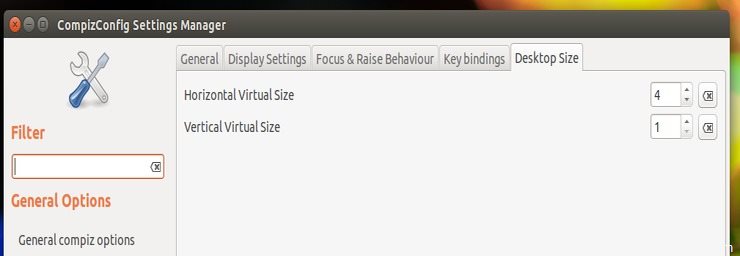
Compiz Settings
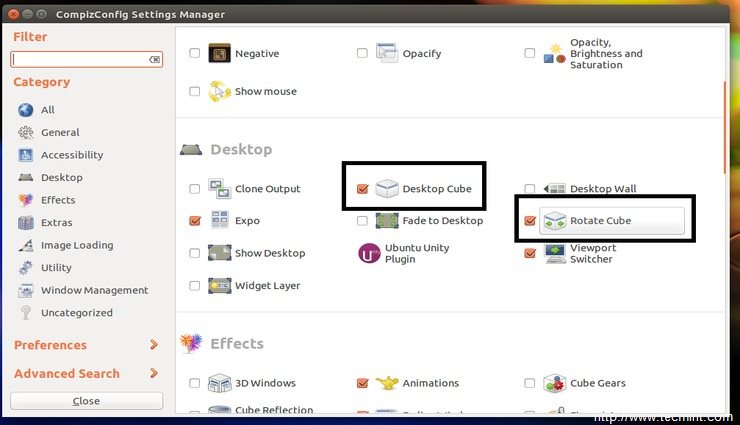
Compiz Settings Addons
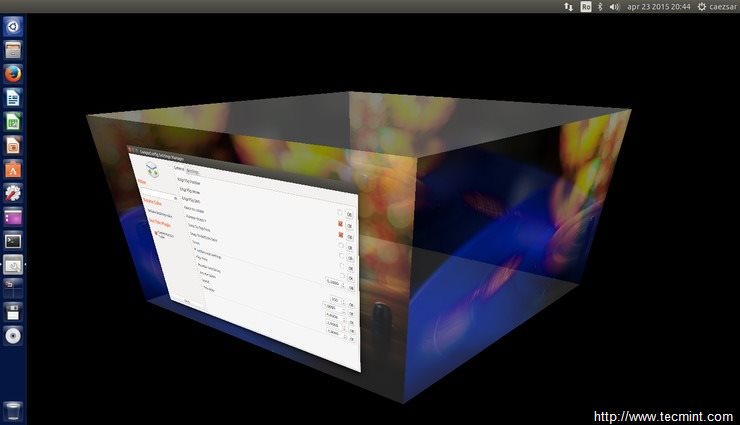
Desktop Window Rotating
2015-05-19 13:26:38 +08:00
### 15. 添加额外浏览器支持 ###
2015-04-27 16:34:01 +08:00
Ubuntu 15.04 comes by default with Mozilla Firefox Web Browser. To install other browsers such as Google Chrome or Opera, visit their official web pages, download the provided .deb packages and install them on your system using the Gdebi Package Installer.
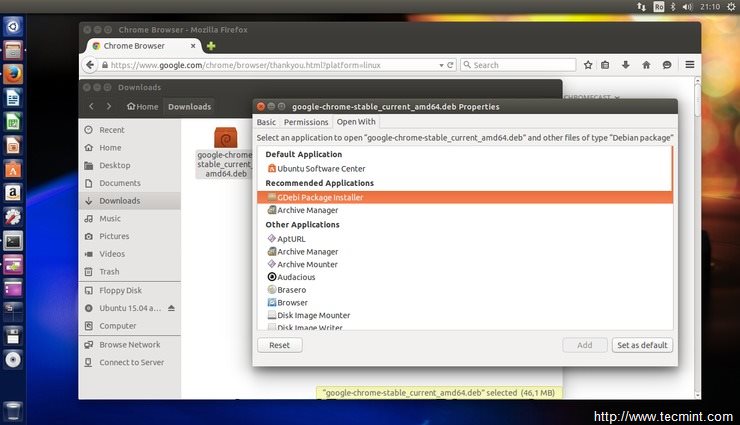
Enable Browser Support
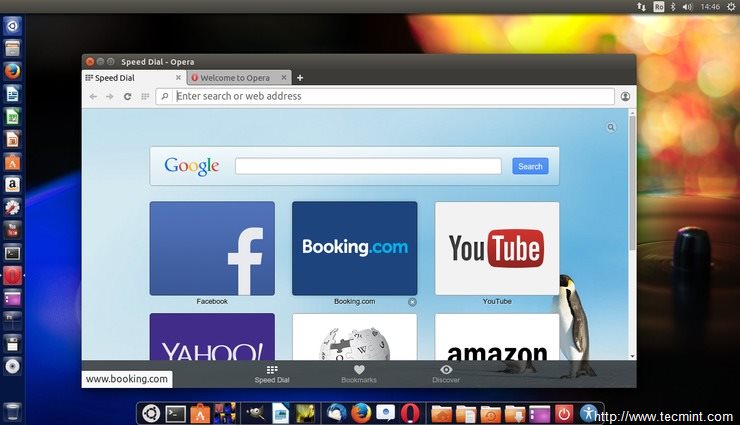
Opera Browser Support
To install Chromium Open Source browser issue the following command on Terminal.
$ sudo apt-get install chromium-browser
2015-05-19 13:26:38 +08:00
### 16. 安装Tweak工具 ###
2015-04-27 16:34:01 +08:00
Want extra applications for customizing Ubuntu? Then install Unity Tweak Tool and Gnome Tweak Tool by issuing the following commands on Terminal.
$ sudo apt-get install unity-tweak-tool gnome-tweak-tool
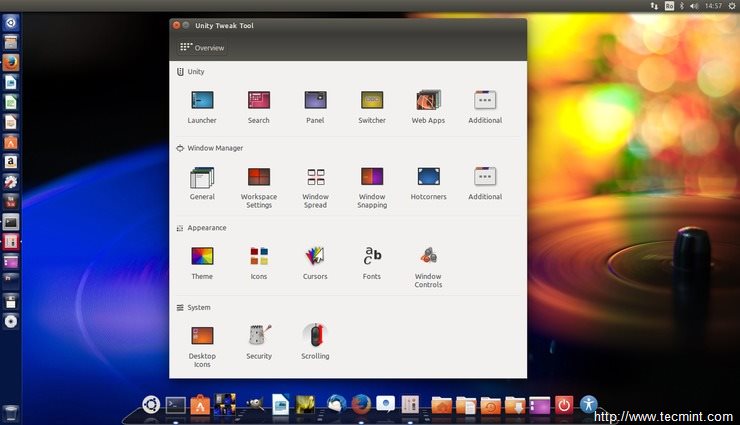
Install Tweak Tool
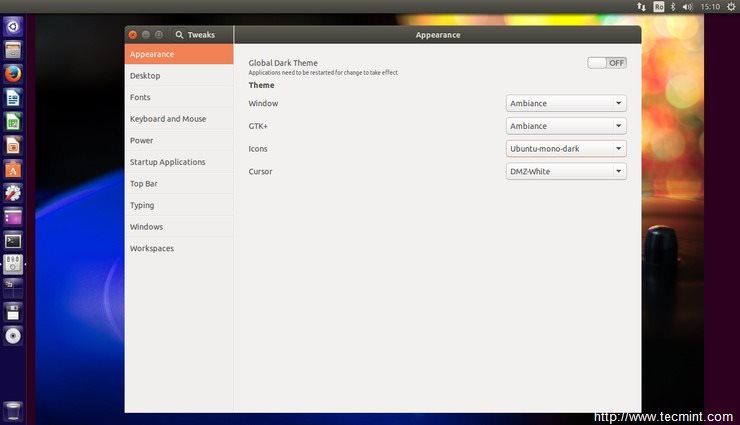
Tweak Tool Settings
Another interesting tweak tool is represented by the Ubuntu Tweak package which can be obtained and installed by visiting the webpage: [http://ubuntu-tweak.com/][2].
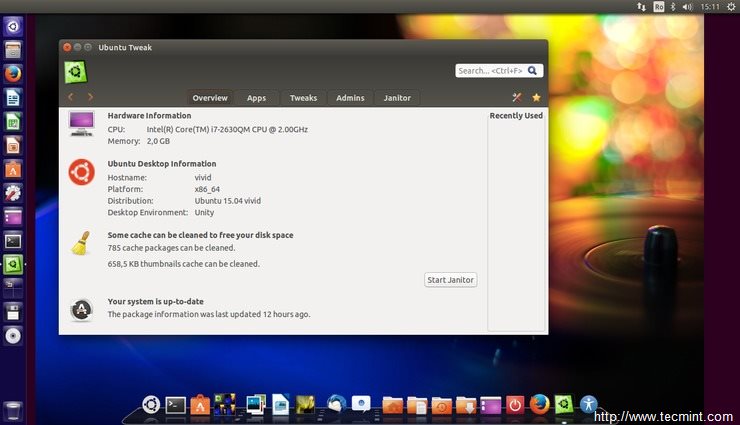
Tweak Tool: System Information
After you have installed all this bunch of software, you might want to clean your system in order to free some space on the hard drive, by issuing the following commands:
$ sudo apt-get -y autoremove
$ sudo apt-get -y autoclean
$ sudo apt-get -y clean
This are just a few tweaks and programs that an average user might install and use on Ubuntu 15.04 Desktop for daily basic utilization. For more advanced programs, features and utilities use Ubuntu Software Center or consult Ubuntu Wiki webpage.
--------------------------------------------------------------------------------
via: http://www.tecmint.com/things-to-do-after-installing-ubuntu-15-04-desktop/
作者:[Matei Cezar][a]
译者:[译者ID](https://github.com/译者ID)
校对:[校对者ID](https://github.com/校对者ID)
本文由 [LCTT ](https://github.com/LCTT/TranslateProject ) 原创翻译,[Linux中国](http://linux.cn/) 荣誉推出
[a]:http://www.tecmint.com/author/cezarmatei/
[1]:http://www.viber.com/en/products/linux
2015-05-11 10:05:04 +08:00
[2]:http://ubuntu-tweak.com/