mirror of
https://github.com/LCTT/TranslateProject.git
synced 2025-01-16 22:42:21 +08:00
492 lines
19 KiB
Markdown
492 lines
19 KiB
Markdown
|
|
How to install Arch Linux on VirtualBox
|
|||
|
|
============================================================
|
|||
|
|
|
|||
|
|
### On this page
|
|||
|
|
|
|||
|
|
1. [Arch Linux Repositories][8]
|
|||
|
|
2. [Install Arch Linux on Virtual Box][9]
|
|||
|
|
1. [Download Arch Linux][1]
|
|||
|
|
2. [Initializing Installation with Oracle VM VirtualBox Manager][2]
|
|||
|
|
3. [Partition the hard disk][3]
|
|||
|
|
4. [Bootstrap Arch Linux][4]
|
|||
|
|
5. [Setup hostname and networking][5]
|
|||
|
|
6. [Install the Bootloader][6]
|
|||
|
|
7. [Boot into the installed ArchLinux operating system][7]
|
|||
|
|
|
|||
|
|
Arch Linux is a Linux-based operating system that is designed for i689 and 86-64 computers. Its unique package manager is responsible for providing updates to the latest software applications using “pacman” with complete tracking. Pacman is the package manager that is used to install, update, and remove the software packages. It is designed entirely for free and open-source software, along with the support from the Linux community.
|
|||
|
|
|
|||
|
|
Arch Linux is also popular for having a comprehensive documentation in form of the community wiki known as ArchWiki. This Linux operating system is based on binary packages that are targeted for i832, 64-bit, and 32-bit systems and optimized for the best performance on the modern hardware systems.
|
|||
|
|
|
|||
|
|
You can install Arch Linux directly to your home computer by following this guide but you can also install it on a virtual machine on your Windows computer by using VirtualBox.
|
|||
|
|
|
|||
|
|
### Arch Linux Repositories
|
|||
|
|
|
|||
|
|
To install Arch Linux on Virtual Box, you must know the basic repositories of this Linux-based operating system. A repository is a storage location from where the software packages are retrieved during the installation process. There are multiple repositories available for Arch Linux, which are accessible via pacman and maintained by package maintainers. Here is a list of some of the basic repositories used to install Arch Linux on Virtual Box:
|
|||
|
|
|
|||
|
|
* The **core **repository contains all the packages that are needed to setup the base system like booting Arch Linux, and building packages.
|
|||
|
|
|
|||
|
|
* The **extra **repository contains extra packages that do not fit in the core involving desktop environment.
|
|||
|
|
|
|||
|
|
* The **community **repositoryhas packages that are adopted by trusted Linux community users, and most of them will transfer to the core or extra repository.
|
|||
|
|
|
|||
|
|
* The **Multilib **repository contains 32-bit software and libraries for 32-bit application installation on 64-bit system.
|
|||
|
|
|
|||
|
|
* The **testing **repository contains packages that are destined for core or extra repositories.
|
|||
|
|
|
|||
|
|
* The **community-testing** repository is for the Linux community.
|
|||
|
|
|
|||
|
|
* The **multilib testing **repositoryis similar to the testing repository, but for multilib candidates.
|
|||
|
|
|
|||
|
|
* The **gnome-unstable **repository has the latest GNOME desktop environment.
|
|||
|
|
|
|||
|
|
* The **kde-unstable **repository contains the latest KDE software before they are been released.
|
|||
|
|
|
|||
|
|
### Install Arch Linux on Virtual Box
|
|||
|
|
|
|||
|
|
### Download Arch Linux
|
|||
|
|
|
|||
|
|
To install Arch Linux on Virtual Box, you must have the latest Arch Linux version that you can download from their [official website][10]. You can pick either the direct download option or torrent download, which is on a secure server. Before the installation, make sure you have 20 MB of free disk space and 1 GB of RAM in your system.
|
|||
|
|
|
|||
|
|
[
|
|||
|
|
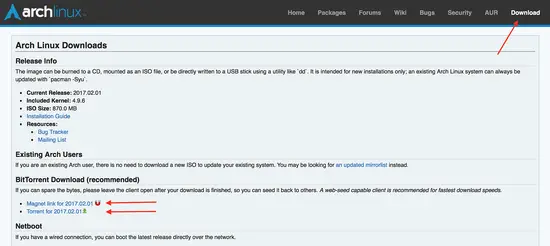
|
|||
|
|
][11]
|
|||
|
|
|
|||
|
|
### Initializing Installation with Oracle VM VirtualBox Manager
|
|||
|
|
|
|||
|
|
Open the Oracle VM VirtualBox manager, click on new, and type in the name of the new operating system you want to create; in this case, it is Arch Linux. The system will automatically pick up the type and version of the Arch Linux, based on your system’s configuration. Click on _next_ .
|
|||
|
|
|
|||
|
|
[
|
|||
|
|
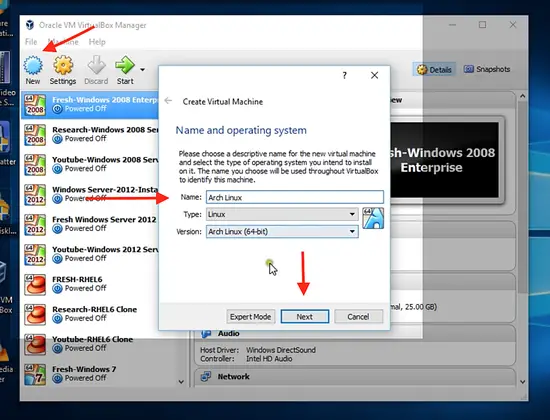
|
|||
|
|
][12]
|
|||
|
|
|
|||
|
|
Allocate the desired RAM size to your new operating system, which is ideally 1024 MB. Click on _next _ and then click on _create_ , to create a virtual disk now.
|
|||
|
|
|
|||
|
|
[
|
|||
|
|
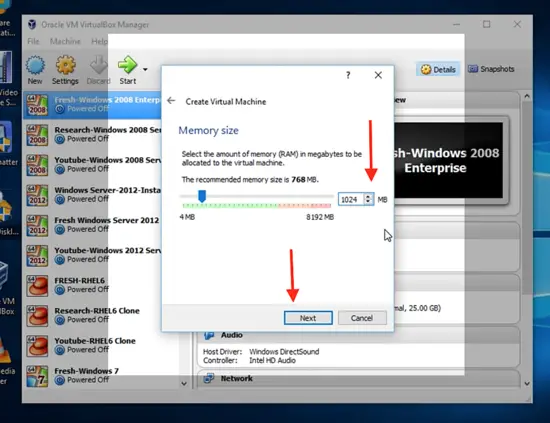
|
|||
|
|
][13]
|
|||
|
|
|
|||
|
|
On the nextpage, you will be asked to select the type of hard disk file you want for your new operating system. Select VirtualBox Disk Image usually.
|
|||
|
|
|
|||
|
|
[
|
|||
|
|
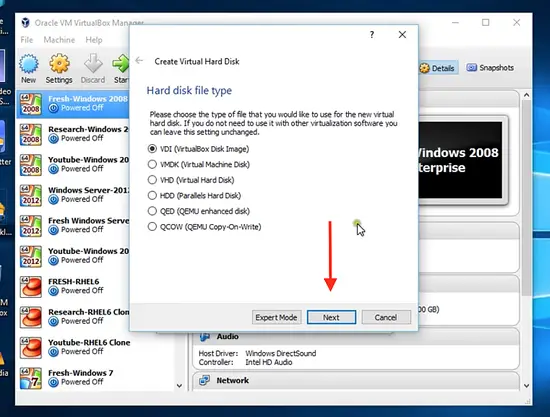
|
|||
|
|
][14]
|
|||
|
|
|
|||
|
|
Choose dynamically allocated and click _next_ .
|
|||
|
|
|
|||
|
|
[
|
|||
|
|
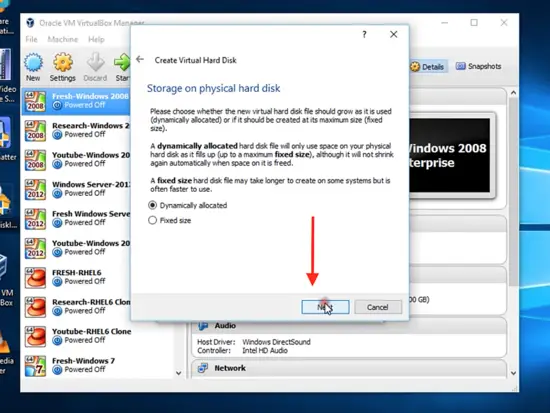
|
|||
|
|
][15]
|
|||
|
|
|
|||
|
|
Allocate 20 GB hard disk file location and size.
|
|||
|
|
|
|||
|
|
[
|
|||
|
|
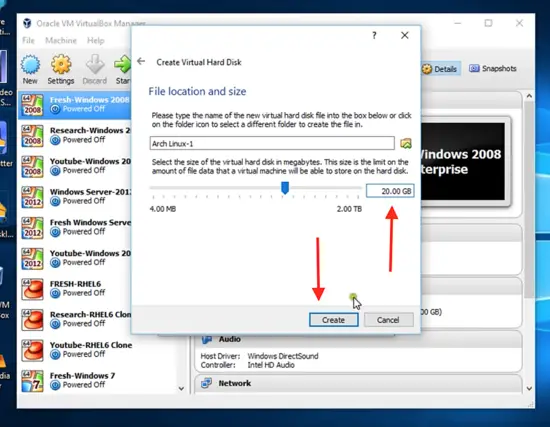
|
|||
|
|
][16]
|
|||
|
|
|
|||
|
|
Now you can see that your Arch Linux operating system is created. Now you can click _start_ .
|
|||
|
|
|
|||
|
|
[
|
|||
|
|
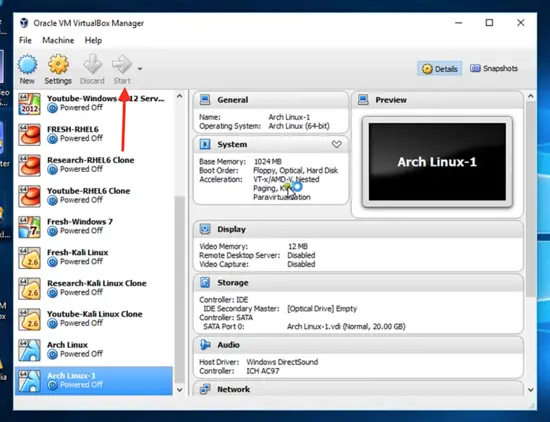
|
|||
|
|
][17]
|
|||
|
|
|
|||
|
|
Click on 'browser' and select the startup disk, which you downloaded from the Arch Linux official website.
|
|||
|
|
|
|||
|
|
[
|
|||
|
|
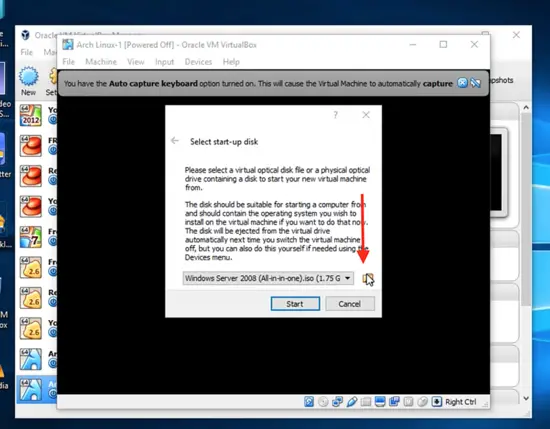
|
|||
|
|
][18]
|
|||
|
|
|
|||
|
|
[
|
|||
|
|
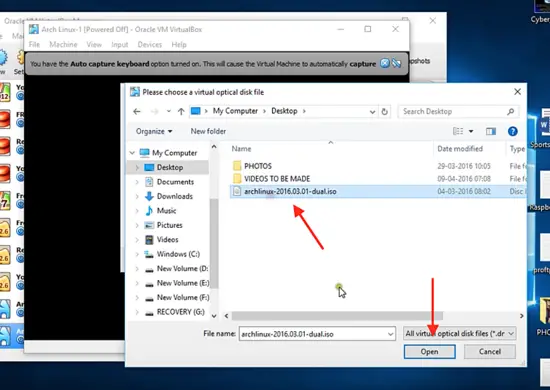
|
|||
|
|
][19]
|
|||
|
|
|
|||
|
|
Click on _start_ and then open the full-screen view.
|
|||
|
|
|
|||
|
|
[
|
|||
|
|
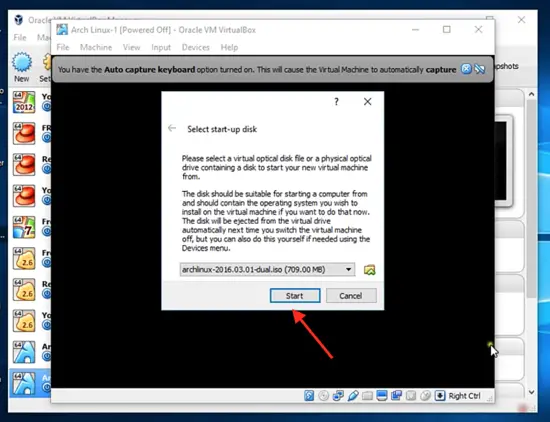
|
|||
|
|
][20]
|
|||
|
|
|
|||
|
|
[
|
|||
|
|
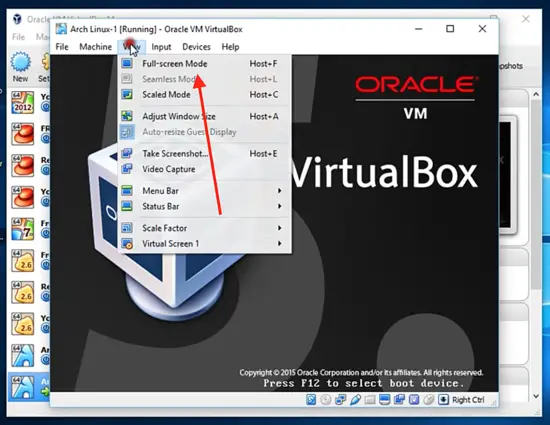
|
|||
|
|
][21]
|
|||
|
|
|
|||
|
|
### **Booting to Install Arch Linux on Virtual Box**
|
|||
|
|
|
|||
|
|
You will see the first opening page of Arch Linux. Click on “Boot Arch Linux (x86_64), which is for 64-bit or click on “Boot Arch Linux (i686)”, which is for 32-bit.
|
|||
|
|
|
|||
|
|
[
|
|||
|
|
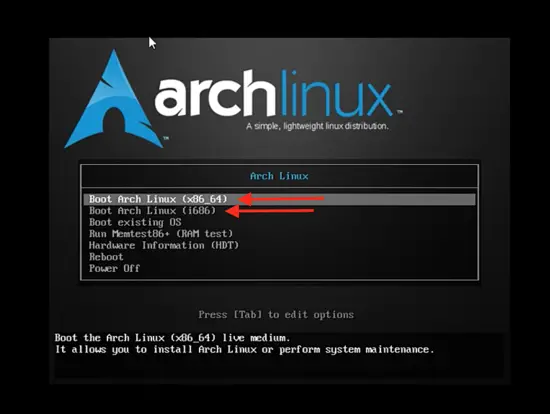
|
|||
|
|
][22]
|
|||
|
|
|
|||
|
|
As soon as you click on the first option, the system will start booting. While it completes the temporary boot, we are basically moving into the live version and are logged in as root user.
|
|||
|
|
|
|||
|
|
[
|
|||
|
|
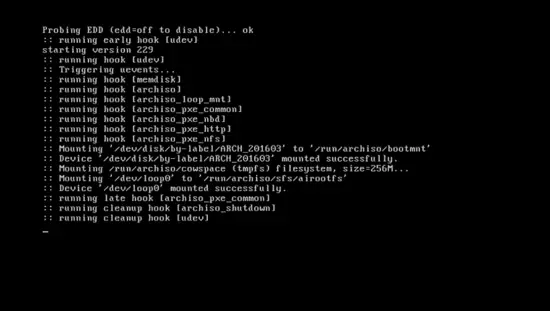
|
|||
|
|
][23]
|
|||
|
|
|
|||
|
|
Check the Internet connection by typing in the following command.
|
|||
|
|
|
|||
|
|
_ping google.com_
|
|||
|
|
|
|||
|
|
The word ping stands for packet internet gopher. You will soon see the response that means Arch Linux has activated the Internet connection. This is essential to perform certain installation steps.
|
|||
|
|
|
|||
|
|
[
|
|||
|
|
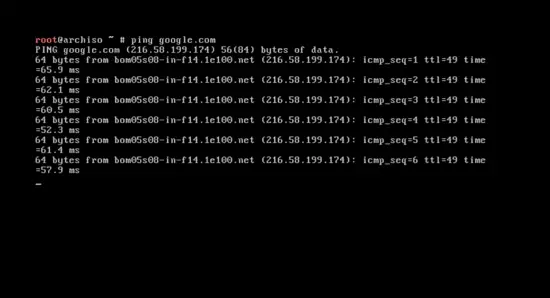
|
|||
|
|
][24]
|
|||
|
|
|
|||
|
|
Clear the command by typing
|
|||
|
|
|
|||
|
|
_clear_
|
|||
|
|
|
|||
|
|
Before we start the installation, you should partition your drive. Type _# fdisk – 1 _ and you will see the current system’s disk partition. Focus on the 20 GB hard drives that you allocated to Arch in the beginning.
|
|||
|
|
|
|||
|
|
[
|
|||
|
|
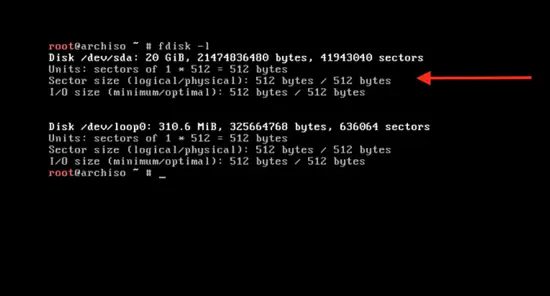
|
|||
|
|
][25]
|
|||
|
|
|
|||
|
|
### Partition the hard disk
|
|||
|
|
|
|||
|
|
We are going to partition this 20 GB space into three partitions. The first one is the primary root partition that will be of 10 GB. The second will be the swap partition, which will be twice the initial RAM allocation that will be 2048 MB. The third will be the logical partition that will be 8 GB allocated.
|
|||
|
|
|
|||
|
|
[
|
|||
|
|
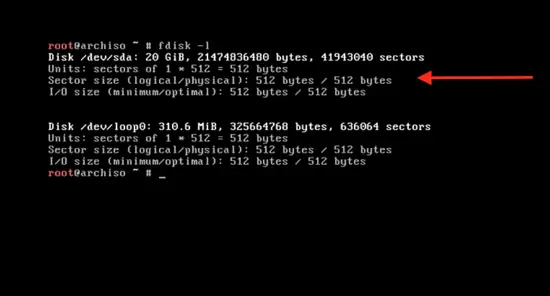
|
|||
|
|
][26]
|
|||
|
|
|
|||
|
|
Type the command:
|
|||
|
|
|
|||
|
|
_cfdisk_
|
|||
|
|
|
|||
|
|
You will see gpt, dos, sgi, and sun. Select the _dos _ option and press _enter_ .
|
|||
|
|
|
|||
|
|
[
|
|||
|
|
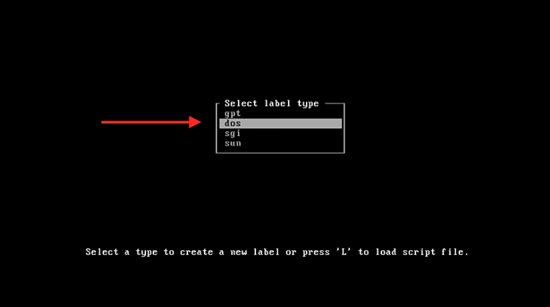
|
|||
|
|
][27]
|
|||
|
|
|
|||
|
|
Here you will see the main disk space, which is 20 GB. To change this, press <enter> on the free space and type 10G.
|
|||
|
|
|
|||
|
|
[
|
|||
|
|
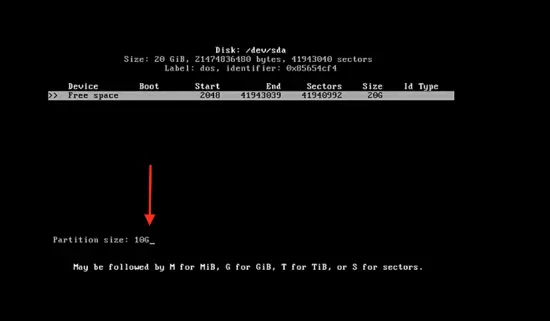
|
|||
|
|
][28]
|
|||
|
|
|
|||
|
|
Press _enter _ and then click on the “primary” partition.
|
|||
|
|
|
|||
|
|
[
|
|||
|
|
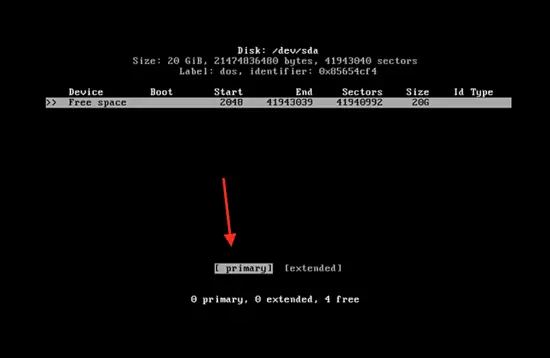
|
|||
|
|
][29]
|
|||
|
|
|
|||
|
|
Now select the “bootable” type by pressing enter on bootable.
|
|||
|
|
|
|||
|
|
[
|
|||
|
|
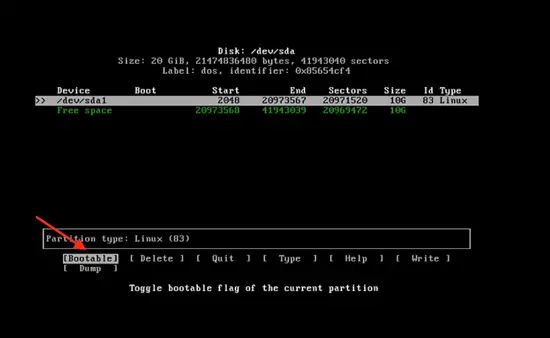
|
|||
|
|
][30]
|
|||
|
|
|
|||
|
|
Go to _write _ and press enter, to write partition to disk.
|
|||
|
|
|
|||
|
|
[
|
|||
|
|
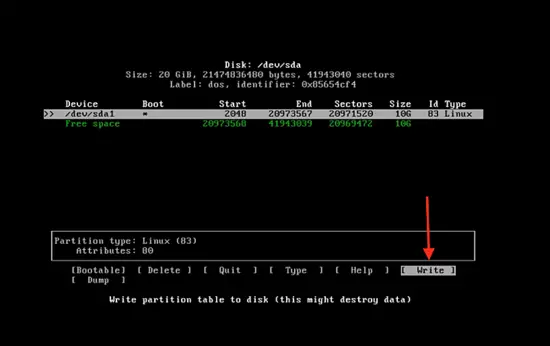
|
|||
|
|
][31]
|
|||
|
|
|
|||
|
|
Then type _yes_ to make the changes, successfully.
|
|||
|
|
|
|||
|
|
[
|
|||
|
|
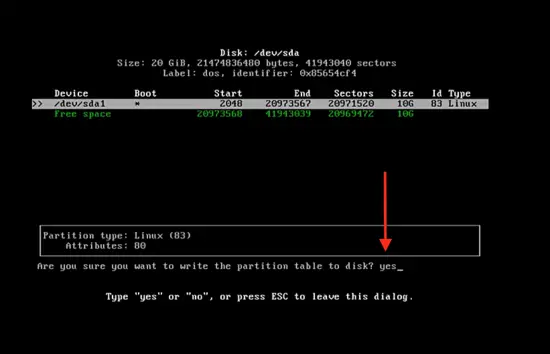
|
|||
|
|
][32]
|
|||
|
|
|
|||
|
|
Now the 10 GB partition is created. Click on _free space _ and then enter the partition size of 2048 M.
|
|||
|
|
|
|||
|
|
[
|
|||
|
|
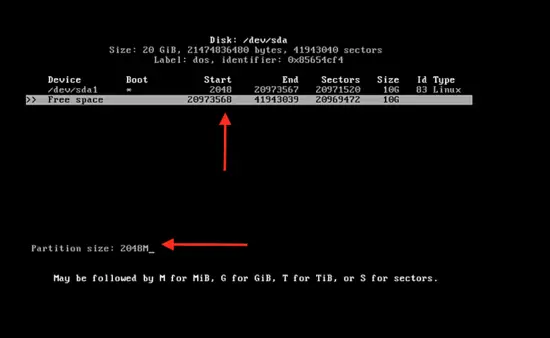
|
|||
|
|
][33]
|
|||
|
|
|
|||
|
|
Now follow the same steps to create the logical partition. Then press enter on _quit_ and clear the command by typing
|
|||
|
|
|
|||
|
|
_clear_ .
|
|||
|
|
|
|||
|
|
[
|
|||
|
|
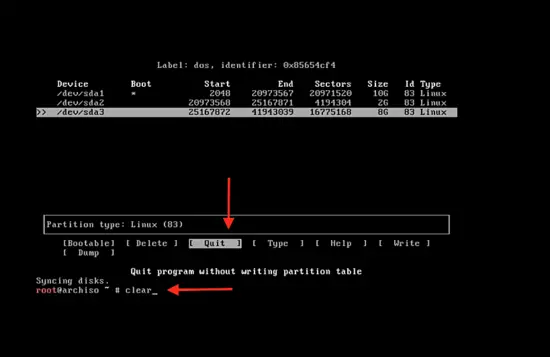
|
|||
|
|
][34]
|
|||
|
|
|
|||
|
|
Format the newly partitioned disk by typing:
|
|||
|
|
|
|||
|
|
_mkfs.ext4 /dev/sda1_
|
|||
|
|
|
|||
|
|
Here _sda1 _ is the partition name. Repeat this for the second drive by typing:
|
|||
|
|
|
|||
|
|
_mkfs.ext4 /dev/sda3_
|
|||
|
|
|
|||
|
|
and for the swap partition,
|
|||
|
|
|
|||
|
|
_mkswap/dev/sda2_ .
|
|||
|
|
|
|||
|
|
[
|
|||
|
|
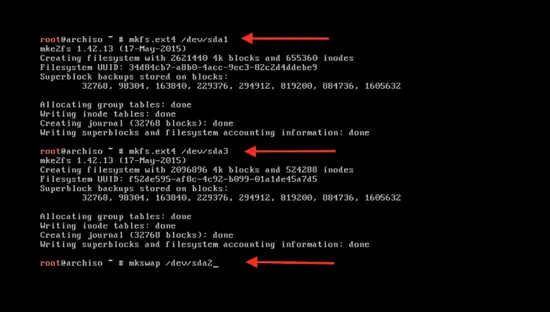
|
|||
|
|
][35]
|
|||
|
|
|
|||
|
|
Activate the swap by typing:
|
|||
|
|
|
|||
|
|
_swapon/ dev/ sda2_
|
|||
|
|
|
|||
|
|
and clear the command by typing:
|
|||
|
|
|
|||
|
|
_clear_ .
|
|||
|
|
|
|||
|
|
[
|
|||
|
|
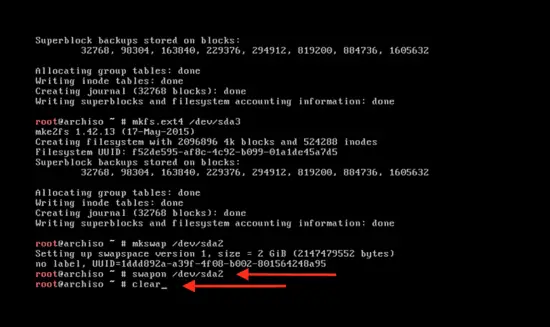
|
|||
|
|
][36]
|
|||
|
|
|
|||
|
|
Mount the primary partition to start the installation part by typing:
|
|||
|
|
|
|||
|
|
_mount /dev/ sda1 / mnt._
|
|||
|
|
|
|||
|
|
[
|
|||
|
|
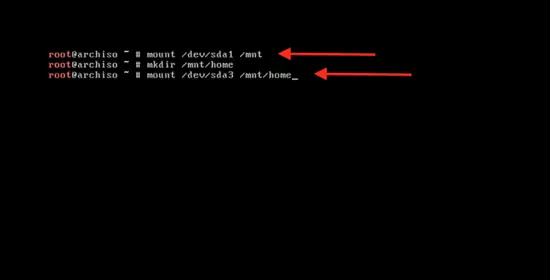
|
|||
|
|
][37]
|
|||
|
|
|
|||
|
|
### Bootstrap Arch Linux
|
|||
|
|
|
|||
|
|
Bootstrap the system by typing:
|
|||
|
|
|
|||
|
|
_pacstrap /mnt base base-devel_
|
|||
|
|
|
|||
|
|
You can see that it is synchronizing the data packages.
|
|||
|
|
|
|||
|
|
[
|
|||
|
|
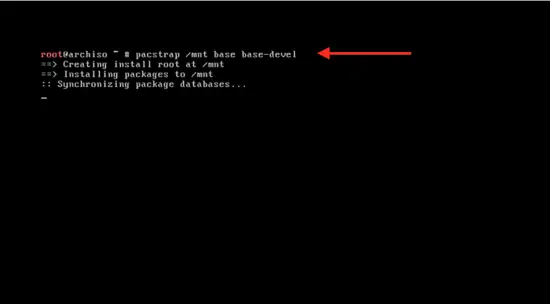
|
|||
|
|
][38]
|
|||
|
|
|
|||
|
|
The installation will start and will take a few minutes.
|
|||
|
|
|
|||
|
|
[
|
|||
|
|
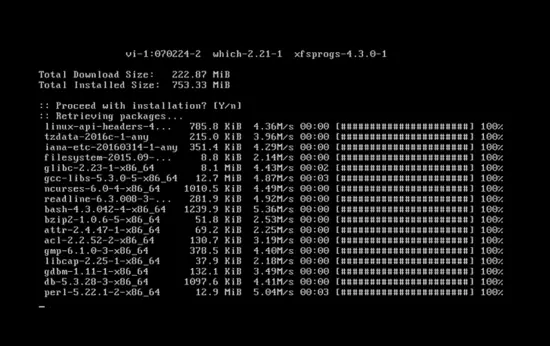
|
|||
|
|
][39]
|
|||
|
|
|
|||
|
|
After the base installation create the fstab file by tying:
|
|||
|
|
|
|||
|
|
_genfstab /mnt>> /mnt/etc/fstab_
|
|||
|
|
|
|||
|
|
[
|
|||
|
|
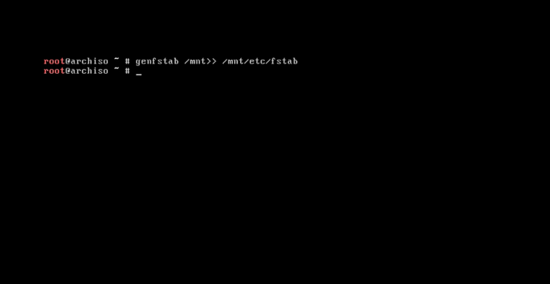
|
|||
|
|
][40]
|
|||
|
|
|
|||
|
|
Configure locale, time and root password
|
|||
|
|
|
|||
|
|
Change the system root to the Arch Linux installation directory by typing:
|
|||
|
|
|
|||
|
|
_arch-chroot /mnt /bin /bash_
|
|||
|
|
|
|||
|
|
Now to configure the language settings:
|
|||
|
|
|
|||
|
|
_nano /etc / local.gen_
|
|||
|
|
|
|||
|
|
[
|
|||
|
|
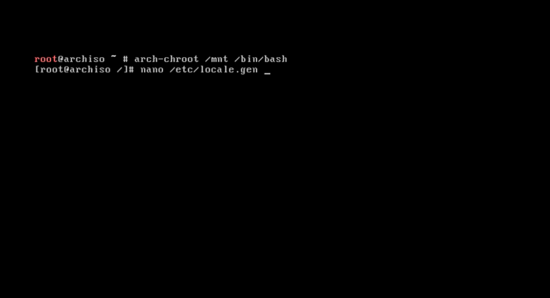
|
|||
|
|
][41]
|
|||
|
|
|
|||
|
|
Select the following language configuration by deleting the # and pressing _control + x, _ press _y_ , and press _enter_ .
|
|||
|
|
|
|||
|
|
[
|
|||
|
|
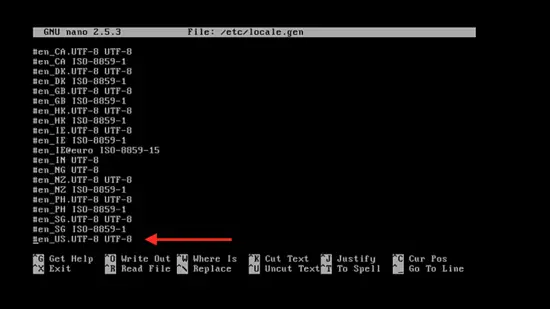
|
|||
|
|
][42]
|
|||
|
|
|
|||
|
|
Now activate it by typing:
|
|||
|
|
|
|||
|
|
_locale-gen_
|
|||
|
|
|
|||
|
|
and press _enter_ .
|
|||
|
|
|
|||
|
|
[
|
|||
|
|
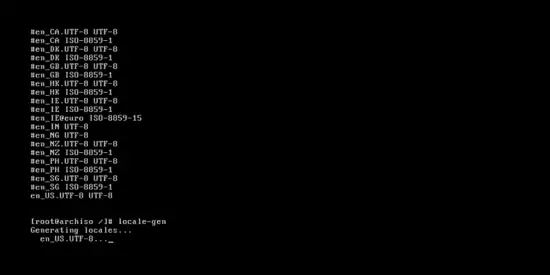
|
|||
|
|
][43]
|
|||
|
|
|
|||
|
|
Create the /etc/locale.conf file by typing:
|
|||
|
|
|
|||
|
|
_nano /etc/locale.conf_
|
|||
|
|
|
|||
|
|
then press _enter_ . Now you can add your language to the system by adding this line to the file:
|
|||
|
|
|
|||
|
|
```
|
|||
|
|
LANG=en_US.UTF-8
|
|||
|
|
```
|
|||
|
|
|
|||
|
|
Then press _control + x _ and press _y_ , and press _enter_ .
|
|||
|
|
|
|||
|
|
[
|
|||
|
|
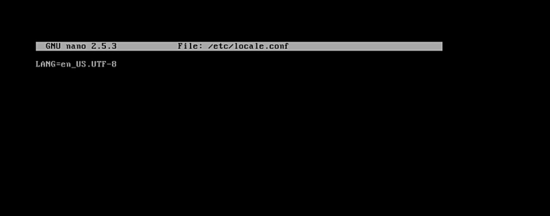
|
|||
|
|
][44]
|
|||
|
|
|
|||
|
|
Synchronize the zone information by typing:
|
|||
|
|
|
|||
|
|
ls user/share/zoneinfo_
|
|||
|
|
|
|||
|
|
and you will find a list of all the zones of the world.
|
|||
|
|
|
|||
|
|
[
|
|||
|
|
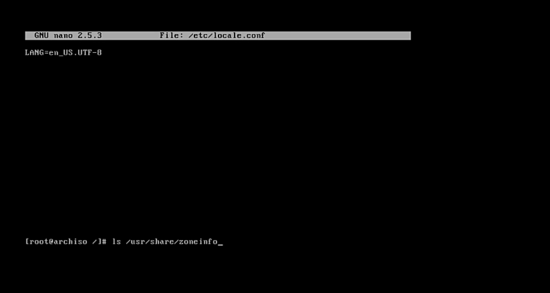
|
|||
|
|
][45]
|
|||
|
|
|
|||
|
|
To select your zone, type:
|
|||
|
|
|
|||
|
|
_ln –s /usr/share/zoneinfo/Asia/Kolkata/etc/localtime_
|
|||
|
|
|
|||
|
|
or you can select any name from the below list.
|
|||
|
|
|
|||
|
|
[
|
|||
|
|
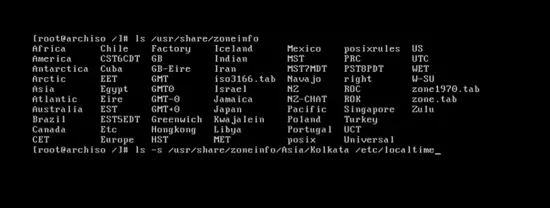
|
|||
|
|
][46]
|
|||
|
|
|
|||
|
|
Set the time standard using the command.
|
|||
|
|
|
|||
|
|
_hwclock --systohc –utc_
|
|||
|
|
|
|||
|
|
And the hardware clock is synchronized.
|
|||
|
|
|
|||
|
|
[
|
|||
|
|
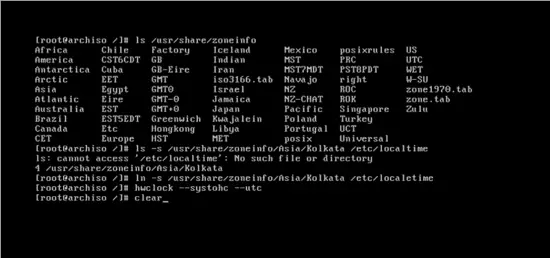
|
|||
|
|
][47]
|
|||
|
|
|
|||
|
|
Set the root user password by typing:
|
|||
|
|
|
|||
|
|
_passwd_
|
|||
|
|
|
|||
|
|
And press _enter_ . Then type your password and press enter.
|
|||
|
|
|
|||
|
|
[
|
|||
|
|
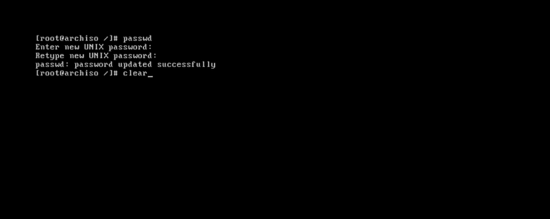
|
|||
|
|
][48]
|
|||
|
|
|
|||
|
|
### Setup hostname and networking
|
|||
|
|
|
|||
|
|
Enter the host name of the network by typing:
|
|||
|
|
|
|||
|
|
_nano /etc/hostname_
|
|||
|
|
|
|||
|
|
and press _enter_ . Now type any name and then press _control + x _ and press _y_ , and press _enter_ .
|
|||
|
|
|
|||
|
|
[
|
|||
|
|
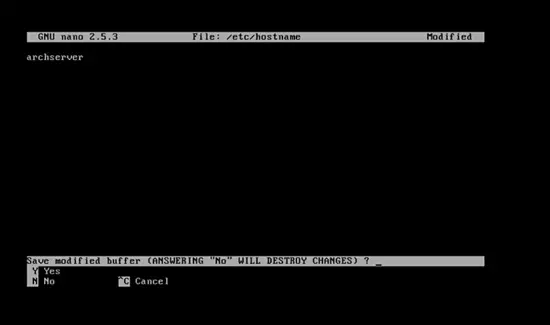
|
|||
|
|
][49]
|
|||
|
|
|
|||
|
|
Enable the dhcpcd by typing:
|
|||
|
|
|
|||
|
|
_systemctl enable dhcpcd_
|
|||
|
|
|
|||
|
|
and it will be started at next boot time to fetch an IP address automatically.
|
|||
|
|
|
|||
|
|
[
|
|||
|
|
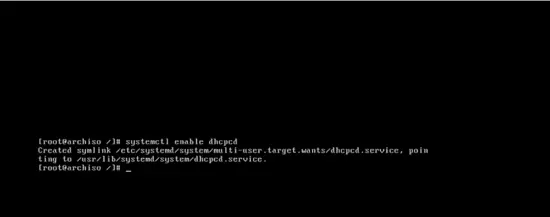
|
|||
|
|
][50]
|
|||
|
|
|
|||
|
|
### Install the Bootloader
|
|||
|
|
|
|||
|
|
The final step, initiate the grub installation. Type:
|
|||
|
|
|
|||
|
|
_pacman –S grub os-rober_
|
|||
|
|
|
|||
|
|
then press _y _ and the download part will begin.
|
|||
|
|
|
|||
|
|
[
|
|||
|
|
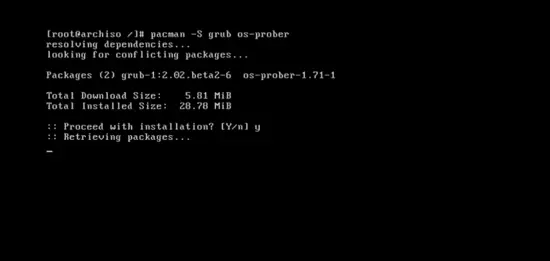
|
|||
|
|
][51]
|
|||
|
|
|
|||
|
|
Install the grub boot loader to the hard disk by typing:
|
|||
|
|
|
|||
|
|
_grub-install /dev/sd_
|
|||
|
|
|
|||
|
|
and configure it:
|
|||
|
|
|
|||
|
|
_grub-mkconfig –o/ boot/ grub/ grub.cfg_
|
|||
|
|
|
|||
|
|
[
|
|||
|
|
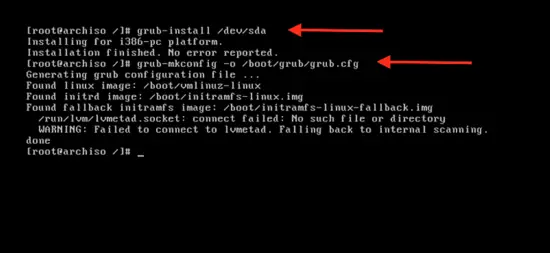
|
|||
|
|
][52]
|
|||
|
|
|
|||
|
|
Finally reboot the system by typing:
|
|||
|
|
|
|||
|
|
_reboot_
|
|||
|
|
|
|||
|
|
and press _enter._
|
|||
|
|
|
|||
|
|
[
|
|||
|
|
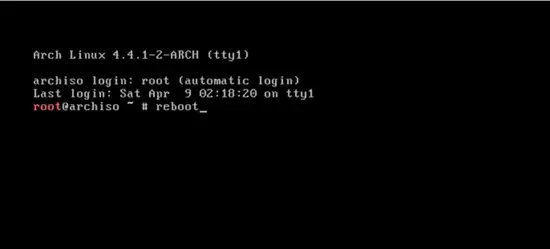
|
|||
|
|
][53]
|
|||
|
|
|
|||
|
|
### Boot into the installed ArchLinux operating system
|
|||
|
|
|
|||
|
|
Choose “Boot Existing OS” to boot Arch Linux on Virtual Box.
|
|||
|
|
|
|||
|
|
[
|
|||
|
|

|
|||
|
|
][54]
|
|||
|
|
|
|||
|
|
Login with your root name and password, and you will enter your new Arch Linux operating system.
|
|||
|
|
|
|||
|
|
[
|
|||
|
|
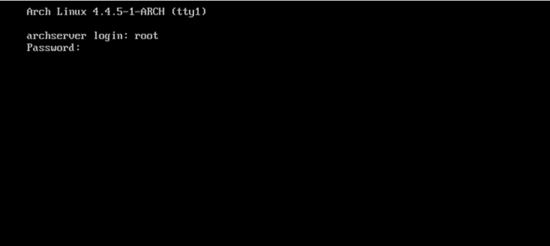
|
|||
|
|
][55]
|
|||
|
|
|
|||
|
|
--------------------------------------------------------------------------------
|
|||
|
|
|
|||
|
|
via: https://www.howtoforge.com/tutorial/install-arch-linux-on-virtualbox/
|
|||
|
|
|
|||
|
|
作者:[Dimitris][a]
|
|||
|
|
译者:[译者ID](https://github.com/译者ID)
|
|||
|
|
校对:[校对者ID](https://github.com/校对者ID)
|
|||
|
|
|
|||
|
|
本文由 [LCTT](https://github.com/LCTT/TranslateProject) 原创编译,[Linux中国](https://linux.cn/) 荣誉推出
|
|||
|
|
|
|||
|
|
[a]:https://www.howtoforge.com/tutorial/install-arch-linux-on-virtualbox/
|
|||
|
|
[1]:https://www.howtoforge.com/tutorial/install-arch-linux-on-virtualbox/#download-arch-linux
|
|||
|
|
[2]:https://www.howtoforge.com/tutorial/install-arch-linux-on-virtualbox/#initializing-installation-with-oracle-vm-virtualbox-manager
|
|||
|
|
[3]:https://www.howtoforge.com/tutorial/install-arch-linux-on-virtualbox/#partition-the-hard-disk
|
|||
|
|
[4]:https://www.howtoforge.com/tutorial/install-arch-linux-on-virtualbox/#bootstrap-arch-linux
|
|||
|
|
[5]:https://www.howtoforge.com/tutorial/install-arch-linux-on-virtualbox/#setup-hostname-and-networking
|
|||
|
|
[6]:https://www.howtoforge.com/tutorial/install-arch-linux-on-virtualbox/#install-the-bootloader
|
|||
|
|
[7]:https://www.howtoforge.com/tutorial/install-arch-linux-on-virtualbox/#boot-into-the-installed-archlinux-operating-system
|
|||
|
|
[8]:https://www.howtoforge.com/tutorial/install-arch-linux-on-virtualbox/#arch-linux-repositories
|
|||
|
|
[9]:https://www.howtoforge.com/tutorial/install-arch-linux-on-virtualbox/#install-arch-linux-on-virtual-box
|
|||
|
|
[10]:https://www.archlinux.org/
|
|||
|
|
[11]:https://www.howtoforge.com/images/install_arch_linux_on_virtual_box/big/1212.png
|
|||
|
|
[12]:https://www.howtoforge.com/images/install_arch_linux_on_virtual_box/big/12121.png
|
|||
|
|
[13]:https://www.howtoforge.com/images/install_arch_linux_on_virtual_box/big/12122.png
|
|||
|
|
[14]:https://www.howtoforge.com/images/install_arch_linux_on_virtual_box/big/12123.png
|
|||
|
|
[15]:https://www.howtoforge.com/images/install_arch_linux_on_virtual_box/big/12124.png
|
|||
|
|
[16]:https://www.howtoforge.com/images/install_arch_linux_on_virtual_box/big/12125.png
|
|||
|
|
[17]:https://www.howtoforge.com/images/install_arch_linux_on_virtual_box/big/12126.png
|
|||
|
|
[18]:https://www.howtoforge.com/images/install_arch_linux_on_virtual_box/big/12127.png
|
|||
|
|
[19]:https://www.howtoforge.com/images/install_arch_linux_on_virtual_box/big/12128.png
|
|||
|
|
[20]:https://www.howtoforge.com/images/install_arch_linux_on_virtual_box/big/12129.png
|
|||
|
|
[21]:https://www.howtoforge.com/images/install_arch_linux_on_virtual_box/big/121210.png
|
|||
|
|
[22]:https://www.howtoforge.com/images/install_arch_linux_on_virtual_box/big/121211.png
|
|||
|
|
[23]:https://www.howtoforge.com/images/install_arch_linux_on_virtual_box/big/121212.png
|
|||
|
|
[24]:https://www.howtoforge.com/images/install_arch_linux_on_virtual_box/big/121213.png
|
|||
|
|
[25]:https://www.howtoforge.com/images/install_arch_linux_on_virtual_box/big/121214.png
|
|||
|
|
[26]:https://www.howtoforge.com/images/install_arch_linux_on_virtual_box/big/121215.png
|
|||
|
|
[27]:https://www.howtoforge.com/images/install_arch_linux_on_virtual_box/big/121216.png
|
|||
|
|
[28]:https://www.howtoforge.com/images/install_arch_linux_on_virtual_box/big/121217.png
|
|||
|
|
[29]:https://www.howtoforge.com/images/install_arch_linux_on_virtual_box/big/121218.png
|
|||
|
|
[30]:https://www.howtoforge.com/images/install_arch_linux_on_virtual_box/big/121219.png
|
|||
|
|
[31]:https://www.howtoforge.com/images/install_arch_linux_on_virtual_box/big/121220.png
|
|||
|
|
[32]:https://www.howtoforge.com/images/install_arch_linux_on_virtual_box/big/121221.png
|
|||
|
|
[33]:https://www.howtoforge.com/images/install_arch_linux_on_virtual_box/big/121222.png
|
|||
|
|
[34]:https://www.howtoforge.com/images/install_arch_linux_on_virtual_box/big/121223.png
|
|||
|
|
[35]:https://www.howtoforge.com/images/install_arch_linux_on_virtual_box/big/121224.png
|
|||
|
|
[36]:https://www.howtoforge.com/images/install_arch_linux_on_virtual_box/big/121225.png
|
|||
|
|
[37]:https://www.howtoforge.com/images/install_arch_linux_on_virtual_box/big/121226.png
|
|||
|
|
[38]:https://www.howtoforge.com/images/install_arch_linux_on_virtual_box/big/121227.png
|
|||
|
|
[39]:https://www.howtoforge.com/images/install_arch_linux_on_virtual_box/big/121228.png
|
|||
|
|
[40]:https://www.howtoforge.com/images/install_arch_linux_on_virtual_box/big/121229.png
|
|||
|
|
[41]:https://www.howtoforge.com/images/install_arch_linux_on_virtual_box/big/121230.png
|
|||
|
|
[42]:https://www.howtoforge.com/images/install_arch_linux_on_virtual_box/big/121231.png
|
|||
|
|
[43]:https://www.howtoforge.com/images/install_arch_linux_on_virtual_box/big/121232.png
|
|||
|
|
[44]:https://www.howtoforge.com/images/install_arch_linux_on_virtual_box/big/1.png
|
|||
|
|
[45]:https://www.howtoforge.com/images/install_arch_linux_on_virtual_box/big/11.png
|
|||
|
|
[46]:https://www.howtoforge.com/images/install_arch_linux_on_virtual_box/big/12.png
|
|||
|
|
[47]:https://www.howtoforge.com/images/install_arch_linux_on_virtual_box/big/13.png
|
|||
|
|
[48]:https://www.howtoforge.com/images/install_arch_linux_on_virtual_box/big/14.png
|
|||
|
|
[49]:https://www.howtoforge.com/images/install_arch_linux_on_virtual_box/big/15.png
|
|||
|
|
[50]:https://www.howtoforge.com/images/install_arch_linux_on_virtual_box/big/16.png
|
|||
|
|
[51]:https://www.howtoforge.com/images/install_arch_linux_on_virtual_box/big/17.png
|
|||
|
|
[52]:https://www.howtoforge.com/images/install_arch_linux_on_virtual_box/big/18.png
|
|||
|
|
[53]:https://www.howtoforge.com/images/install_arch_linux_on_virtual_box/big/19.png
|
|||
|
|
[54]:https://www.howtoforge.com/images/install_arch_linux_on_virtual_box/big/110.png
|
|||
|
|
[55]:https://www.howtoforge.com/images/install_arch_linux_on_virtual_box/big/111.png
|