mirror of
https://github.com/LCTT/TranslateProject.git
synced 2025-02-28 01:01:09 +08:00
120 lines
5.1 KiB
Markdown
120 lines
5.1 KiB
Markdown
|
|
如何在后台运行 Linux 命令并且将进程脱离终端
|
|||
|
|
=================
|
|||
|
|
|
|||
|
|
在本指南中,我们将会阐明一个在 [Linux 系统中进程管理][8]的简单但是重要的概念,那就是如何从它的控制终端完全脱离一个进程。
|
|||
|
|
|
|||
|
|
当一个进程与终端关联在一起时,可能会出现两种问题:
|
|||
|
|
|
|||
|
|
1. 你的控制终端充满了很多输出数据或者错误及诊断信息
|
|||
|
|
2. 如果发生终端关闭的情况,进程连同它的子进程都将会终止
|
|||
|
|
|
|||
|
|
为了解决上面两个问题,你需要从一个控制终端完全脱离一个进程。在我们实际上解决这个问题之前,让我们先简要的介绍一下,如何在后台运行一个进程。
|
|||
|
|
|
|||
|
|
### 如何在后台开始一个 Linux 进程或者命令行
|
|||
|
|
|
|||
|
|
如果一个进程已经运行,例如下面的 [tar 命令行的例子][7],简单的按下 `Ctrl+Z` 就可以停止它(LCTT 译注:这里说的“停止”,不是终止,而是“暂停”的意思),然后输入命令 `bg` 就可以继续以一个任务在后台运行了。
|
|||
|
|
|
|||
|
|
你可以通过输入 `jobs` 查看所有的后台任务。但是,标准输入(STDIN)、标准输出(STDOUT)和标准错误(STDERR)依旧掺杂到控制台中。
|
|||
|
|
|
|||
|
|
```
|
|||
|
|
$ tar -czf home.tar.gz .
|
|||
|
|
$ bg
|
|||
|
|
$ jobs
|
|||
|
|
|
|||
|
|
```
|
|||
|
|
|
|||
|
|

|
|||
|
|
|
|||
|
|
*在后台运行 Linux 命令*
|
|||
|
|
|
|||
|
|
你也可以直接使用符号 `&` 在后台运行一个进程:
|
|||
|
|
|
|||
|
|
```
|
|||
|
|
$ tar -czf home.tar.gz . &
|
|||
|
|
$ jobs
|
|||
|
|
|
|||
|
|
```
|
|||
|
|
|
|||
|
|

|
|||
|
|
|
|||
|
|
*在后台开始一个 Linux 进程*
|
|||
|
|
|
|||
|
|
看一下下面的这个例子,虽然 [tar 命令][4]是作为一个后台任务开始的,但是错误信息依旧发送到终端,这表示,进程依旧和控制终端关联在一起。
|
|||
|
|
|
|||
|
|
```
|
|||
|
|
$ tar -czf home.tar.gz . &
|
|||
|
|
$ jobs
|
|||
|
|
|
|||
|
|
```
|
|||
|
|
|
|||
|
|

|
|||
|
|
|
|||
|
|
*运行在后台的 Linux 进程信息*
|
|||
|
|
|
|||
|
|
### 退出控制台之后,保持 Linux 进程的运行
|
|||
|
|
|
|||
|
|
我们将使用 `disown` 命令,它在一个进程已经运行并且被放在后台之后使用,它的作用是从 shell 的活动任务列表中移走一个 shell 任务,因此,对于该任务,你将再也不能使用 `fg` 、 `bg` 命令了。
|
|||
|
|
|
|||
|
|
而且,当你关闭控制控制终端,这个任务将不会挂起(暂停)或者向任何一个子任务发送 SIGHUP 信号。
|
|||
|
|
|
|||
|
|
让我们看一下先下面的这个使用 bash 中内置命令 `disown` 的例子。
|
|||
|
|
|
|||
|
|
```
|
|||
|
|
$ sudo rsync Templates/* /var/www/html/files/ &
|
|||
|
|
$ jobs
|
|||
|
|
$ disown -h %1
|
|||
|
|
$ jobs
|
|||
|
|
|
|||
|
|
```
|
|||
|
|
|
|||
|
|
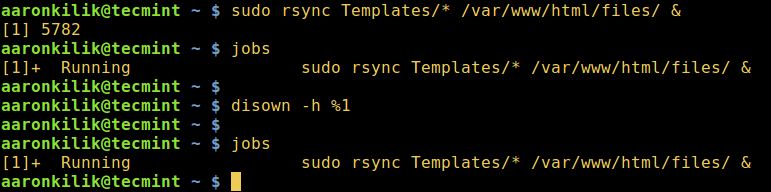
|
|||
|
|
|
|||
|
|
*关闭终端之后,保持 Linux 进程运行*
|
|||
|
|
|
|||
|
|
你也可以使用 `nohup` 命令,这个命令也可以在用户退出 shell 之后保证进程在后台继续运行。
|
|||
|
|
|
|||
|
|
```
|
|||
|
|
$ nohup tar -czf iso.tar.gz Templates/* &
|
|||
|
|
$ jobs
|
|||
|
|
|
|||
|
|
```
|
|||
|
|
|
|||
|
|

|
|||
|
|
|
|||
|
|
*关闭 shell 之后把 Linux 进程置于后台*
|
|||
|
|
|
|||
|
|
### 从控制终端脱离一个 Linux 进程
|
|||
|
|
|
|||
|
|
因此,为了彻底从控制终端脱离一个程序,对于图形用户界面 (GUI) 的程序例如 firefox 来说,使用下面的命令行格式会更有效:
|
|||
|
|
|
|||
|
|
```
|
|||
|
|
$ firefox </dev/null &>/dev/null &
|
|||
|
|
|
|||
|
|
```
|
|||
|
|
|
|||
|
|
在 Linux 上,/dev/null 是一个特殊的文件设备,它会忽略所有的写在它上面的数据,上述命令,输入来源和输出发送目标都是 /dev/null。
|
|||
|
|
|
|||
|
|
作为结束陈述,运行一个连接到控制终端的进程,作为用户你将会在你的终端上看到这个进程数据的许多行的输出,也包含错误信息。同样,当你关闭一个控制终端,你的进程和子进程都将会终止。
|
|||
|
|
|
|||
|
|
重要的是,对于这个主题任何的问题或者观点,通过下面的评论联系我们。
|
|||
|
|
|
|||
|
|
--------------------------------------------------------------------------------
|
|||
|
|
|
|||
|
|
via: http://www.tecmint.com/run-linux-command-process-in-background-detach-process/
|
|||
|
|
|
|||
|
|
作者:[Aaron Kili][a]
|
|||
|
|
译者:[yangmingming](https://github.com/yangmingming)
|
|||
|
|
校对:[wxy](https://github.com/wxy)
|
|||
|
|
|
|||
|
|
本文由 [LCTT](https://github.com/LCTT/TranslateProject) 原创编译,[Linux中国](https://linux.cn/) 荣誉推出
|
|||
|
|
|
|||
|
|
[a]: http://www.tecmint.com/author/aaronkili/
|
|||
|
|
[1]:http://www.tecmint.com/wp-content/uploads/2016/10/Put-Linux-Process-in-Background.png
|
|||
|
|
[2]:http://www.tecmint.com/wp-content/uploads/2016/10/Keep-Linux-Processes-Running.png
|
|||
|
|
[3]:http://www.tecmint.com/wp-content/uploads/2016/10/Linux-Process-Running-in-Background-Message.png
|
|||
|
|
[4]:https://linux.cn/article-7802-1.html
|
|||
|
|
[5]:http://www.tecmint.com/wp-content/uploads/2016/10/Start-Linux-Process-in-Background.png
|
|||
|
|
[6]:http://www.tecmint.com/wp-content/uploads/2016/10/Run-Linux-Command-in-Background.png
|
|||
|
|
[7]:https://linux.cn/article-7802-1.html
|
|||
|
|
[8]:http://www.tecmint.com/monitor-linux-processes-and-set-process-limits-per-user/
|